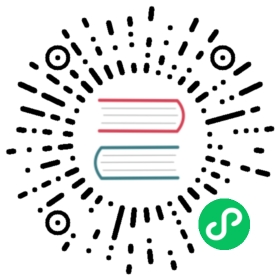3. Template Tags
3.1. CMS templatetags
To use any of the following templatetags you first need to load them at the top of your template:
{% load cms_tags %}
3.1.1. placeholder
Changed in version 2.1: The placeholder name became case sensitive.
The placeholder templatetag defines a placeholder on a page. All placeholders in a template will be auto-detected and can be filled with plugins when editing a page that is using said template. When rendering, the content of these plugins will appear where the placeholder tag was.
Example:
{% placeholder "content" %}
If you want additional content to be displayed in case the placeholder is empty, use the or argument and an additional {% endplaceholder %} closing tag. Everything between {% placeholder "..." or %} and {% endplaceholder %} is rendered in the event that the placeholder has no plugins or the plugins do not generate any output.
Example:
{% placeholder "content" or %}There is no content.{% endplaceholder %}
If you want to add extra variables to the context of the placeholder, you should use Django’s with tag. For instance, if you want to resize images from your templates according to a context variable called width, you can pass it as follows:
{% with 320 as width %}{% placeholder "content" %}{% endwith %}
If you want the placeholder to inherit the content of a placeholder with the same name on parent pages, simply pass the inherit argument:
{% placeholder "content" inherit %}
This will walk up the page tree up until the root page and will show the first placeholder it can find with content.
It’s also possible to combine this with the or argument to show an ultimate fallback if the placeholder and none of the placeholders on parent pages have plugins that generate content:
{% placeholder "content" inherit or %}There is no spoon.{% endplaceholder %}
See also the CMS_PLACEHOLDER_CONF setting where you can also add extra context variables and change some other placeholder behavior.
3.1.2. show_placeholder
Displays a specific placeholder from a given page. This is useful if you want to have some more or less static content that is shared among many pages, such as a footer.
Arguments:
placeholder_namepage_lookup(see page_lookup for more information)language(optional)site(optional)
Examples:
{% show_placeholder "footer" "footer_container_page" %}{% show_placeholder "content" request.current_page.parent_id %}{% show_placeholder "teaser" request.current_page.get_root %}
3.1.3. page_lookup
The page_lookup argument, passed to several templatetags to retrieve a page, can be of any of the following types:
str: interpreted as thereverse_idfield of the desired page, which can be set in the “Advanced” section when editing a page.int: interpreted as the primary key (pkfield) of the desired pagedict: a dictionary containing keyword arguments to find the desired page (for instance:{'pk': 1})Page: you can also pass a page object directly, in which case there will be no database lookup.
If you know the exact page you are referring to, it is a good idea to use a reverse_id (a string used to uniquely name a page) rather than a hard-coded numeric ID in your template. For example, you might have a help page that you want to link to or display parts of on all pages. To do this, you would first open the help page in the admin interface and enter an ID (such as help) under the ‘Advanced’ tab of the form. Then you could use that reverse_id with the appropriate templatetags:
{% show_placeholder "right-column" "help" %}<a href="{% page_url "help" %}">Help page</a>
If you are referring to a page relative to the current page, you’ll probably have to use a numeric page ID or a page object. For instance, if you want the content of the parent page to display on the current page, you can use:
{% show_placeholder "content" request.current_page.parent_id %}
Or, suppose you have a placeholder called teaser on a page that, unless a content editor has filled it with content specific to the current page, should inherit the content of its root-level ancestor:
{% placeholder "teaser" or %}{% show_placeholder "teaser" request.current_page.get_root %}{% endplaceholder %}
3.1.4. show_uncached_placeholder
The same as show_placeholder, but the placeholder contents will not be cached.
Arguments:
placeholder_namepage_lookup(see page_lookup for more information)language(optional)site(optional)
Example:
{% show_uncached_placeholder "footer" "footer_container_page" %}
3.1.5. page_url
Displays the URL of a page in the current language.
Arguments:
page_lookup(see page_lookup for more information)
Example:
<a href="{% page_url "help" %}">Help page</a><a href="{% page_url request.current_page.parent %}">Parent page</a>
If a matching page isn’t found and DEBUG is True, an exception will be raised. However, if DEBUG is False, an exception will not be raised. Additionally, if SEND_BROKEN_LINK_EMAILS is True and you have specified some addresses in MANAGERS, an email will be sent to those addresses to inform them of the broken link.
3.1.6. page_attribute
This templatetag is used to display an attribute of the current page in the current language.
Arguments:
attribute_namepage_lookup(optional; see page_lookup for more information)
Possible values for attribute_name are: "title", "menu_title", "page_title", "slug", "meta_description", "meta_keywords" (note that you can also supply that argument without quotes, but this is deprecated because the argument might also be a template variable).
Example:
{% page_attribute "page_title" %}
If you supply the optional page_lookup argument, you will get the page attribute from the page found by that argument.
Example:
{% page_attribute "page_title" "my_page_reverse_id" %}{% page_attribute "page_title" request.current_page.parent_id %}{% page_attribute "slug" request.current_page.get_root %}
New in version 2.3.2: This template tag supports the as argument. With this you can assign the result of the template tag to a new variable that you can use elsewhere in the template.
Example:
{% page_attribute "page_title" as title %}<title>{{ title }}</title>
It even can be used in combination with the page_lookup argument.
Example:
{% page_attribute "page_title" "my_page_reverse_id" as title %}<a href="/mypage/">{{ title }}</a>
New in version 2.4.
3.1.7. render_plugin
This templatetag is used to render child plugins of the current plugin and should be used inside plugin templates.
Arguments:
plugin
Plugin needs to be an instance of a plugin model.
Example:
{% load cms_tags %}<div class="multicolumn">{% for plugin in instance.child_plugins %}<div style="width: {{ plugin.width }}00px;">{% render_plugin plugin %}</div>{% endfor %}</div>
Normally the children of plugins can be accessed via the child_plugins atrribute of plugins. Plugins need the allow_children attribute to set to True for this to be enabled.
3.2. Menu Templatetags
To use any of the following templatetags you first need to load them at the top of your template:
{% load menu_tags %}
3.2.1. show_menu
The show_menu tag renders the navigation of the current page. You can overwrite the appearance and the HTML if you add a cms/menu.html template to your project or edit the one provided with django-cms. show_menu takes four optional parameters: start_level, end_level, extra_inactive, and extra_active.
The first two parameters, start_level (default=0) and end_level (default=100) specify from which level the navigation shoud be rendered and at which level it should stop. If you have home as a root node and don’t want to display home you can render the navigation only after level 1.
The third parameter, extra_inactive (default=0), specifies how many levels of navigation should be displayed if a node is not a direct ancestor or descendant of the current active node.
Finally, the fourth parameter, extra_active (default=100), specifies how many levels of descendants of the currently active node should be displayed.
3.2.1.1. show_menu Examples
Complete navigation (as a nested list):
<ul>{% show_menu 0 100 100 100 %}</ul>
Navigation with active tree (as a nested list):
<ul>{% show_menu 0 100 0 100 %}</ul>
Navigation with only one active extra level:
<ul>{% show_menu 0 100 0 1 %}</ul>
Level 1 navigation (as a nested list):
<ul>{% show_menu 1 %}</ul>
Navigation with a custom template:
{% show_menu 0 100 100 100 "myapp/menu.html" %}
3.2.2. show_menu_below_id
If you have set an id in the advanced settings of a page, you can display the submenu of this page with a template tag. For example, we have a page called meta that is not displayed in the navigation and that has the id “meta”:
<ul>{% show_menu_below_id "meta" %}</ul>
You can give it the same optional parameters as show_menu:
<ul>{% show_menu_below_id "meta" 0 100 100 100 "myapp/menu.html" %}</ul>
3.2.3. show_sub_menu
Displays the sub menu of the current page (as a nested list).
The first argument, levels (default=100), specifies how many levels deep the submenu should be displayed
The second argument, root_level (default=None), specifies at what level, if any, the menu should root at. For example, if root_level is 0 the menu will start at that level regardless of what level the current page is on.
The third argument, nephews (default=100), specifies how many levels of nephews (children of siblings) are show.
The template can be found at cms/sub_menu.html:
<ul>{% show_sub_menu 1 %}</ul>
Rooted at level 0:
<ul>{% show_sub_menu 1 0 %}</ul>
Or with a custom template:
<ul>{% show_sub_menu 1 "myapp/submenu.html" %}</ul>
3.2.4. show_breadcrumb
Renders the breadcrumb navigation of the current page. The template for the HTML can be found at cms/breadcrumb.html:
{% show_breadcrumb %}
Or with a custom template and only display level 2 or higher:
{% show_breadcrumb 2 "myapp/breadcrumb.html" %}
Usually, only pages visible in the navigation are shown in the breadcrumb. To include all pages in the breadcrumb, write:
{% show_breadcrumb 0 "cms/breadcrumb.html" 0 %}
If the current URL is not handled by the CMS or by a navigation extender, the current menu node can not be determined. In this case you may need to provide your own breadcrumb via the template. This is mostly needed for pages like login, logout and third-party apps. This can easily be accomplished by a block you overwrite in your templates.
For example in your base.html:
<ul>{% block breadcrumb %}{% show_breadcrumb %}{% endblock %}<ul>
And then in your app template:
{% block breadcrumb %}<li><a href="/">home</a></li><li>My current page</li>{% endblock %}
3.2.5. page_language_url
Returns the url of the current page in an other language:
{% page_language_url de %}{% page_language_url fr %}{% page_language_url en %}
If the current url has no cms-page and is handled by a navigation extender and the url changes based on the language, you will need to set a language_changer function with the set_language_changer function in cms.utils.
For more information, see Internationalization.
3.2.6. language_chooser
The language_chooser template tag will display a language chooser for the current page. You can modify the template in menu/language_chooser.html or provide your own template if necessary.
Example:
{% language_chooser %}
or with custom template:
{% language_chooser "myapp/language_chooser.html" %}
The language_chooser has three different modes in which it will display the languages you can choose from: “raw” (default), “native”, “current” and “short”. It can be passed as the last argument to the language_chooser tag as a string. In “raw” mode, the language will be displayed like its verbose name in the settings. In “native” mode the languages are displayed in their actual language (eg. German will be displayed “Deutsch”, Japanese as “日本語” etc). In “current” mode the languages are translated into the current language the user is seeing the site in (eg. if the site is displayed in German, Japanese will be displayed as “Japanisch”). “Short” mode takes the language code (eg. “en”) to display.
If the current url has no cms-page and is handled by a navigation extender and the url changes based on the language, you will need to set a language_changer function with the set_language_changer function in menus.utils.
For more information, see Internationalization.
3.3. Toolbar Templatetags
The cms_toolbar templatetag is included in the cms_tags library and will add the required css and javascript to the sekizai blocks in the base template. The templatetag has to be placed after the <body> tag and before any {% cms_placeholder %} occurrences within your HTML.
Example:
<body>{% cms_toolbar %}{% placeholder "home" %}...