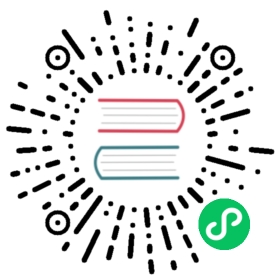4. Navigation
There are four template tags for use in the templates that are connected to the menu:
To use any of these templatetags, you need to have {% load menu_tags %} in your template before the line on which you call the templatetag.
Note
Please note that menus were originally implemented to be application-independent and as such, live in the menus application instead of the cms application.
4.1. show_menu
{% show_menu %} renders the navigation of the current page. You can overwrite the appearance and the HTML if you add a menu/menu.html template to your project or edit the one provided with django-cms. show_menu takes four optional parameters: start_level, end_level, extra_inactive, and extra_active.
The first two parameters, start_level (default=0) and end_level (default=100) specify from which level the navigation shoud be rendered and at which level it should stop. If you have home as a root node and don’t want to display home you can render the navigation only after level 1.
The third parameter, extra_inactive (default=0), specifies how many levels of navigation should be displayed if a node is not a direct ancestor or descendant of the current active node.
The fourth parameter, extra_active (default=100), specifies how many levels of descendants of the currently active node should be displayed.
You can supply a template parameter to the tag.
4.1.1. Some Examples
Complete navigation (as a nested list):
{% load menu_tags %}<ul>{% show_menu 0 100 100 100 %}</ul>
Navigation with active tree (as a nested list):
<ul>{% show_menu 0 100 0 100 %}</ul>
Navigation with only one active extra level:
<ul>{% show_menu 0 100 0 1 %}</ul>
Level 1 navigation (as a nested list):
<ul>{% show_menu 1 %}</ul>
Navigation with a custom template:
{% show_menu 0 100 100 100 "myapp/menu.html" %}
4.2. show_menu_below_id
If you have set an id in the advanced settings of a page, you can display the submenu of this page with a template tag. For example, we have a page called meta that is not displayed in the navigation and that has the id “meta”:
<ul>{% show_menu_below_id "meta" %}</ul>
You can give it the same optional parameters as show_menu:
<ul>{% show_menu_below_id "meta" 0 100 100 100 "myapp/menu.html" %}</ul>
4.3. show_sub_menu
Display the sub menu of the current page (as a nested list). Takes one argument that specifies how many levels deep the submenu should be displayed. The template can be found at menu/sub_menu.html:
<ul>{% show_sub_menu 1 %}</ul>
Or with a custom template:
<ul>{% show_sub_menu 1 "myapp/submenu.html" %}</ul>
4.4. show_breadcrumb
Show the breadcrumb navigation of the current page. The template for the HTML can be found at menu/breadcrumb.html.:
{% show_breadcrumb %}
Or with a custom template and only display level 2 or higher:
{% show_breadcrumb 2 "myapp/breadcrumb.html" %}
If the current URL is not handled by the CMS or you are working in a navigation extender, you may need to provide your own breadcrumb via the template. This is mostly needed for pages like login, logout and third-party apps.
4.5. Properties of Navigation Nodes in templates
{{ node.is_leaf_node }}
Is it the last in the tree? If true it doesn’t have any children. (This normally comes from mptt.)
{{ node.level }}
The level of the node. Starts at 0.
{{ node.menu_level }}
The level of the node from the root node of the menu. Starts at 0. If your menu starts at level 1 or you have a “soft root” (described in the next section) the first node would still have 0 as its menu_level.
{{ node.get_absolute_url }}
The absolute URL of the node, without any protocol, domain or port.
{{ node.title }}
The title in the current language of the node.
{{ node.selected }}
If true this node is the current one selected/active at this URL.
{{ node.ancestor }}
If true this node is an ancestor of the current selected node.
{{ node.sibling }}
If true this node is a sibling of the current selected node.
{{ node.descendant }}
If true this node is a descendant of the current selected node.
{{ node.soft_root }}
If true this node is a “soft root”.
4.6. Soft Roots
4.6.1. What Soft Roots do
A soft root is a page that acts as the root for a menu navigation tree.
Typically, this will be a page that is the root of a significant new section on your site.
When the soft root feature is enabled, the navigation menu for any page will start at the nearest soft root, rather than at the real root of the site’s page hierarchy.
This feature is useful when your site has deep page hierarchies (and therefore multiple levels in its navigation trees). In such a case, you usually don’t want to present site visitors with deep menus of nested items.
For example, you’re on the page “Introduction to Bleeding”, so the menu might look like this:
School of Medicine
Medical Education
Departments
Department of Lorem Ipsum
Department of Donec Imperdiet
Department of Cras Eros
Department of Mediaeval Surgery
Theory
Cures
Bleeding
- Introduction to Bleeding <this is the current page>
- Bleeding - the scientific evidence
- Cleaning up the mess
Cupping
Leaches
Maggots
Techniques
Instruments
Department of Curabitur a Purus
Department of Sed Accumsan
Department of Etiam
Research
Administration
Contact us
Impressum
which is frankly overwhelming.
By making “Department of Mediaeval Surgery” a soft root, the menu becomes much more manageable:
Department of Mediaeval Surgery
Theory
Cures
Bleeding
- Introduction to Bleeding <current page>
- Bleeding - the scientific evidence
- Cleaning up the mess
Cupping
Leaches
Maggots
Techniques
Instruments
4.6.2. Using Soft Roots
To enable the feature, settings.py requires:
CMS_SOFTROOT = True
Mark a page as soft root in the ‘Advanced’ tab of the its settings in the admin interface.
4.7. Modifying & Extending the menu
Please refer to the App Integration documentation