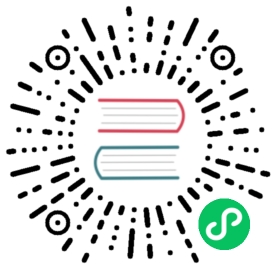Writing your first Django app, part 8
This tutorial begins where Tutorial 7 left off. We’ve built our web-poll application and will now look at third-party packages. One of Django’s strengths is the rich ecosystem of third-party packages. They’re community developed packages that can be used to quickly improve the feature set of an application.
This tutorial will show how to add Django Debug Toolbar, a commonly used third-party package. The Django Debug Toolbar has ranked in the top three most used third-party packages in the Django Developers Survey in recent years.
从哪里获得帮助:
如果你在阅读本教程的过程中有任何疑问,可以前往 FAQ 的 获取帮助 的版块。
Installing Django Debug Toolbar
Django Debug Toolbar is a useful tool for debugging Django web applications. It’s a third-party package maintained by the Jazzband organization. The toolbar helps you understand how your application functions and to identify problems. It does so by providing panels that provide debug information about the current request and response.
To install a third-party application like the toolbar, you need to install the package by running the below command within an activated virtual environment. This is similar to our earlier step to install Django.
Linux/MacOS Windows
$ python -m pip install django-debug-toolbar
...\> py -m pip install django-debug-toolbar
Third-party packages that integrate with Django need some post-installation setup to integrate them with your project. Often you will need to add the package’s Django app to your INSTALLED_APPS setting. Some packages need other changes, like additions to your URLconf (urls.py).
Django Debug Toolbar requires several setup steps. Follow them in its installation guide. The steps are not duplicated in this tutorial, because as a third-party package, it may change separately to Django’s schedule.
Once installed, you should be able to see the DjDT “handle” on the right side of the browser window when you refresh the polls application. Click it to open the debug toolbar and use the tools in each panel. See the panels documentation page for more information on what the panels show.
Getting help from others
At some point you will run into a problem, for example the toolbar may not render. When this happens and you’re unable to resolve the issue yourself, there are options available to you.
- If the problem is with a specific package, check if there’s a troubleshooting of FAQ in the package’s documentation. For example the Django Debug Toolbar has a Tips section that outlines troubleshooting options.
- Search for similar issues on the package’s issue tracker. Django Debug Toolbar’s is on GitHub.
- Consult the Django Forum.
- Join the Django Discord server.
- Join the #Django IRC channel on Libera.chat.
Installing other third-party packages
There are many more third-party packages, which you can find using the fantastic Django resource, Django Packages.
It can be difficult to know what third-party packages you should use. This depends on your needs and goals. Sometimes it’s fine to use a package that’s in its alpha state. Other times, you need to know it’s production ready. Adam Johnson has a blog post that outlines a set of characteristics that qualifies a package as “well maintained”. Django Packages shows data for some of these characteristics, such as when the package was last updated.
As Adam points out in his post, when the answer to one of the questions is “no”, that’s an opportunity to contribute.
接下来要做什么?
初学者教程到这就结束了。随后,你可能想阅读 下一步看什么,看看下一步能做什么。
如果你很熟悉 Python 打包,且对学习如何把投票应用改成“可复用应用”感兴趣,查看 进阶教程:如何创建可复用应用。