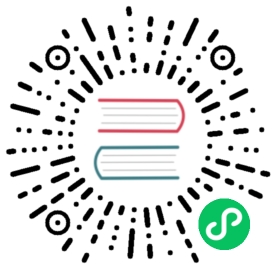如何在 Windows 上安装 Django
This document will guide you through installing Python 3.12 and Django on Windows. It also provides instructions for setting up a virtual environment, which makes it easier to work on Python projects. This is meant as a beginner’s guide for users working on Django projects and does not reflect how Django should be installed when developing patches for Django itself.
指南中的下列步骤已在 Windows 10上测试通过。其它版本上,步骤类似。你需要熟悉如何使用 Windows 的命令提示符。
安装Python
Django is a Python web framework, thus requiring Python to be installed on your machine. At the time of writing, Python 3.12 is the latest version.
要在您的机器上安装 Python,请访问Python官方下载地址 https://www.python.org/downloads/ 。 该网页应该为您提供最新 Python 版本的下载按钮。 下载可执行安装程序并运行它。 选中 “Install launcher for all users (recommended)” 旁边的框,然后单击 “Install Now”。
安装完成后,打开命令提示符并通过执行以下命令检查 Python 版本是否与您安装的版本匹配:
...\> py --version
参见
想知晓更多细节,请查看 Using Python on Windows 文档。
关于 pip
pip is a package manager for Python and is included by default with the Python installer. It helps to install and uninstall Python packages (such as Django!). For the rest of the installation, we’ll use pip to install Python packages from the command line.
配置一个虚拟环境
最佳实践是为你创建的每一个Django项目创建一个独立的环境。在Python生态系统中有许多可以用来管理环境和包的可选工具,一些在 Python documentation 被推荐过。我们将会在这份指南中使用Python本身自带的 venv 来管理环境。
要为您的项目创建虚拟环境,请打开一个新的命令提示符,导航到您希望创建项目的文件夹,然后输入以下命令:
...\> py -m venv project-name
这将在不存在时创建一个名为’ project-name ‘的文件夹,并设置虚拟环境。要激活该环境,请运行以下命令:
...\> project-name\Scripts\activate.bat
虚拟环境就会激活,并且你会在命令提示符旁边看到 “(project-name)” 指向该环境。每次你打开新的命令行窗口,你需要再次激活环境。
安装 Django
Django 可以轻松地在你的虚拟环境中使用 pip 安装。
在命令提示符中,确保您的虚拟环境处于激活状态,并执行以下命令:
...\> py -m pip install Django
这将下载并安装最新的 Django 发布版本。
安装完成后,你可以在命令提示符运行 django-admin --version 验证你安装的 Django。
参考 数据库安装 了解如何通过 Django 安装数据库。
彩色终端输出
为终端添加了彩色(而不是单色)输出是一种能提升生活质量的功能。 在现代终端中,这应该适用于 CMD 和 PowerShell。如果由于某种原因需要禁用它,请将环境变量 DJANGO_COLORS 设为 nocolor 。
On older Windows versions, or legacy terminals, colorama 0.4.6+ must be installed to enable syntax coloring:
...\> py -m pip install "colorama >= 0.4.6"
有关颜色配置的更多信息,请参阅 语法着色 。
常见失误
若
django-admin无论输入啥参数都只显示帮助信息,这可能是一个 Windos 的文件关联问题。检查PATH中是否不止一个用于运行 Python 脚本的环境变量。该问题通常在安装了多个 Python 版本时出现。If you are connecting to the internet behind a proxy, there might be problems in running the command
py -m pip install Django. Set the environment variables for proxy configuration in the command prompt as follows:...\> set http_proxy=http://username:password@proxyserver:proxyport...\> set https_proxy=https://username:password@proxyserver:proxyport
通常,Django 假定 UTF-8 编码用于 I/O。 如果您的系统设置为使用不同的编码,这可能会导致问题。 最近版本的 Python 允许配置 PYTHONUTF8 环境变量以强制使用“UTF-8”编码。Windows 10 还通过在系统配置中的语言配置 Language ‣ Administrative Language Settings ‣ Change system locale 中选中
Use Unicode UTF-8 for worldwide language support来进行系统范围的配置。