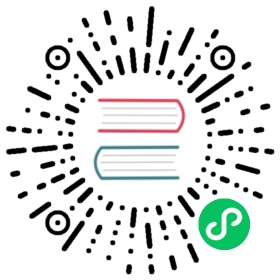django-adminandmanage.py- Usage
- Available commands
- Commands provided by applications
- Default options
- Extra niceties
- Running management commands from your code
django-admin and manage.py
django-admin is Django’s command-line utility for administrative tasks. This document outlines all it can do.
In addition, manage.py is automatically created in each Django project. It does the same thing as django-admin but also sets the DJANGO_SETTINGS_MODULE environment variable so that it points to your project’s settings.py file.
The django-admin script should be on your system path if you installed Django via pip. If it’s not in your path, ensure you have your virtual environment activated.
Generally, when working on a single Django project, it’s easier to use manage.py than django-admin. If you need to switch between multiple Django settings files, use django-admin with DJANGO_SETTINGS_MODULE or the --settings command line option.
The command-line examples throughout this document use django-admin to be consistent, but any example can use manage.py or python -m django just as well.
Usage
Linux/MacOS Windows
$ django-admin <command> [options]$ manage.py <command> [options]$ python -m django <command> [options]
...\> django-admin <command> [options]...\> manage.py <command> [options]...\> py -m django <command> [options]
command should be one of the commands listed in this document. options, which is optional, should be zero or more of the options available for the given command.
Getting runtime help
django-admin help
Run django-admin help to display usage information and a list of the commands provided by each application.
Run django-admin help --commands to display a list of all available commands.
Run django-admin help <command> to display a description of the given command and a list of its available options.
App names
Many commands take a list of “app names.” An “app name” is the basename of the package containing your models. For example, if your INSTALLED_APPS contains the string 'mysite.blog', the app name is blog.
Determining the version
django-admin version
Run django-admin version to display the current Django version.
The output follows the schema described in PEP 440:
1.4.dev170261.4a11.4
Displaying debug output
Use --verbosity, where it is supported, to specify the amount of notification and debug information that django-admin prints to the console.
Available commands
check
django-admin check [app_label [app_label ...]]
Uses the system check framework to inspect the entire Django project for common problems.
By default, all apps will be checked. You can check a subset of apps by providing a list of app labels as arguments:
django-admin check auth admin myapp
--tag TAGS``, -t TAGS
The system check framework performs many different types of checks that are categorized with tags. You can use these tags to restrict the checks performed to just those in a particular category. For example, to perform only models and compatibility checks, run:
django-admin check --tag models --tag compatibility
--database DATABASE
Specifies the database to run checks requiring database access:
django-admin check --database default --database other
By default, these checks will not be run.
--list-tags
Lists all available tags.
--deploy
Activates some additional checks that are only relevant in a deployment setting.
You can use this option in your local development environment, but since your local development settings module may not have many of your production settings, you will probably want to point the check command at a different settings module, either by setting the DJANGO_SETTINGS_MODULE environment variable, or by passing the --settings option:
django-admin check --deploy --settings=production_settings
Or you could run it directly on a production or staging deployment to verify that the correct settings are in use (omitting --settings). You could even make it part of your integration test suite.
--fail-level {CRITICAL,ERROR,WARNING,INFO,DEBUG}
Specifies the message level that will cause the command to exit with a non-zero status. Default is ERROR.
compilemessages
django-admin compilemessages
Compiles .po files created by makemessages to .mo files for use with the built-in gettext support. See Internationalization and localization.
--locale LOCALE``, -l LOCALE
Specifies the locale(s) to process. If not provided, all locales are processed.
--exclude EXCLUDE``, -x EXCLUDE
Specifies the locale(s) to exclude from processing. If not provided, no locales are excluded.
--use-fuzzy``, -f
Includes fuzzy translations into compiled files.
Example usage:
django-admin compilemessages --locale=pt_BRdjango-admin compilemessages --locale=pt_BR --locale=fr -fdjango-admin compilemessages -l pt_BRdjango-admin compilemessages -l pt_BR -l fr --use-fuzzydjango-admin compilemessages --exclude=pt_BRdjango-admin compilemessages --exclude=pt_BR --exclude=frdjango-admin compilemessages -x pt_BRdjango-admin compilemessages -x pt_BR -x fr
--ignore PATTERN``, -i PATTERN
Ignores directories matching the given glob-style pattern. Use multiple times to ignore more.
Example usage:
django-admin compilemessages --ignore=cache --ignore=outdated/*/locale
createcachetable
django-admin createcachetable
Creates the cache tables for use with the database cache backend using the information from your settings file. See Django’s cache framework for more information.
--database DATABASE
Specifies the database in which the cache table(s) will be created. Defaults to default.
--dry-run
Prints the SQL that would be run without actually running it, so you can customize it or use the migrations framework.
dbshell
django-admin dbshell
Runs the command-line client for the database engine specified in your ENGINE setting, with the connection parameters specified in your USER, PASSWORD, etc., settings.
- For PostgreSQL, this runs the
psqlcommand-line client. - For MySQL, this runs the
mysqlcommand-line client. - For SQLite, this runs the
sqlite3command-line client. - For Oracle, this runs the
sqlpluscommand-line client.
This command assumes the programs are on your PATH so that a call to the program name (psql, mysql, sqlite3, sqlplus) will find the program in the right place. There’s no way to specify the location of the program manually.
--database DATABASE
Specifies the database onto which to open a shell. Defaults to default.
-- ARGUMENTS
Any arguments following a -- divider will be passed on to the underlying command-line client. For example, with PostgreSQL you can use the psql command’s -c flag to execute a raw SQL query directly:
Linux/MacOS Windows
$ django-admin dbshell -- -c 'select current_user'current_user--------------postgres(1 row)
...\> django-admin dbshell -- -c 'select current_user'current_user--------------postgres(1 row)
On MySQL/MariaDB, you can do this with the mysql command’s -e flag:
Linux/MacOS Windows
$ django-admin dbshell -- -e "select user()"+----------------------+| user() |+----------------------+| djangonaut@localhost |+----------------------+
...\> django-admin dbshell -- -e "select user()"+----------------------+| user() |+----------------------+| djangonaut@localhost |+----------------------+
Note
Be aware that not all options set in the OPTIONS part of your database configuration in DATABASES are passed to the command-line client, e.g. 'isolation_level'.
diffsettings
django-admin diffsettings
Displays differences between the current settings file and Django’s default settings (or another settings file specified by --default).
Settings that don’t appear in the defaults are followed by "###". For example, the default settings don’t define ROOT_URLCONF, so ROOT_URLCONF is followed by "###" in the output of diffsettings.
--all
Displays all settings, even if they have Django’s default value. Such settings are prefixed by "###".
--default MODULE
The settings module to compare the current settings against. Leave empty to compare against Django’s default settings.
--output {hash,unified}
Specifies the output format. Available values are hash and unified. hash is the default mode that displays the output that’s described above. unified displays the output similar to diff -u. Default settings are prefixed with a minus sign, followed by the changed setting prefixed with a plus sign.
dumpdata
django-admin dumpdata [app_label[.ModelName] [app_label[.ModelName] ...]]
Outputs to standard output all data in the database associated with the named application(s).
If no application name is provided, all installed applications will be dumped.
The output of dumpdata can be used as input for loaddata.
Note that dumpdata uses the default manager on the model for selecting the records to dump. If you’re using a custom manager as the default manager and it filters some of the available records, not all of the objects will be dumped.
--all``, -a
Uses Django’s base manager, dumping records which might otherwise be filtered or modified by a custom manager.
--format FORMAT
Specifies the serialization format of the output. Defaults to JSON. Supported formats are listed in Serialization formats.
--indent INDENT
Specifies the number of indentation spaces to use in the output. Defaults to None which displays all data on single line.
--exclude EXCLUDE``, -e EXCLUDE
Prevents specific applications or models (specified in the form of app_label.ModelName) from being dumped. If you specify a model name, then only that model will be excluded, rather than the entire application. You can also mix application names and model names.
If you want to exclude multiple applications, pass --exclude more than once:
django-admin dumpdata --exclude=auth --exclude=contenttypes
--database DATABASE
Specifies the database from which data will be dumped. Defaults to default.
--natural-foreign
Uses the natural_key() model method to serialize any foreign key and many-to-many relationship to objects of the type that defines the method. If you’re dumping contrib.auth Permission objects or contrib.contenttypes ContentType objects, you should probably use this flag. See the natural keys documentation for more details on this and the next option.
--natural-primary
Omits the primary key in the serialized data of this object since it can be calculated during deserialization.
--pks PRIMARY_KEYS
Outputs only the objects specified by a comma separated list of primary keys. This is only available when dumping one model. By default, all the records of the model are output.
--output OUTPUT``, -o OUTPUT
Specifies a file to write the serialized data to. By default, the data goes to standard output.
When this option is set and --verbosity is greater than 0 (the default), a progress bar is shown in the terminal.
Fixtures compression
New in Django 3.2.
The output file can be compressed with one of the bz2, gz, lzma, or xz formats by ending the filename with the corresponding extension. For example, to output the data as a compressed JSON file:
django-admin dumpdata -o mydata.json.gz
flush
django-admin flush
Removes all data from the database and re-executes any post-synchronization handlers. The table of which migrations have been applied is not cleared.
If you would rather start from an empty database and re-run all migrations, you should drop and recreate the database and then run migrate instead.
--noinput``, --no-input
Suppresses all user prompts.
--database DATABASE
Specifies the database to flush. Defaults to default.
inspectdb
django-admin inspectdb [table [table ...]]
Introspects the database tables in the database pointed-to by the NAME setting and outputs a Django model module (a models.py file) to standard output.
You may choose what tables or views to inspect by passing their names as arguments. If no arguments are provided, models are created for views only if the --include-views option is used. Models for partition tables are created on PostgreSQL if the --include-partitions option is used.
Use this if you have a legacy database with which you’d like to use Django. The script will inspect the database and create a model for each table within it.
As you might expect, the created models will have an attribute for every field in the table. Note that inspectdb has a few special cases in its field-name output:
- If
inspectdbcannot map a column’s type to a model field type, it’ll useTextFieldand will insert the Python comment'This field type is a guess.'next to the field in the generated model. The recognized fields may depend on apps listed inINSTALLED_APPS. For example,django.contrib.postgresadds recognition for several PostgreSQL-specific field types. - If the database column name is a Python reserved word (such as
'pass','class'or'for'),inspectdbwill append'_field'to the attribute name. For example, if a table has a column'for', the generated model will have a field'for_field', with thedb_columnattribute set to'for'.inspectdbwill insert the Python comment'Field renamed because it was a Python reserved word.'next to the field.
This feature is meant as a shortcut, not as definitive model generation. After you run it, you’ll want to look over the generated models yourself to make customizations. In particular, you’ll need to rearrange models’ order, so that models that refer to other models are ordered properly.
Django doesn’t create database defaults when a default is specified on a model field. Similarly, database defaults aren’t translated to model field defaults or detected in any fashion by inspectdb.
By default, inspectdb creates unmanaged models. That is, managed = False in the model’s Meta class tells Django not to manage each table’s creation, modification, and deletion. If you do want to allow Django to manage the table’s lifecycle, you’ll need to change the managed option to True (or remove it because True is its default value).
Database-specific notes
Oracle
- Models are created for materialized views if
--include-viewsis used.
PostgreSQL
- Models are created for foreign tables.
- Models are created for materialized views if
--include-viewsis used. - Models are created for partition tables if
--include-partitionsis used.
--database DATABASE
Specifies the database to introspect. Defaults to default.
--include-partitions
If this option is provided, models are also created for partitions.
Only support for PostgreSQL is implemented.
--include-views
If this option is provided, models are also created for database views.
loaddata
django-admin loaddata fixture [fixture ...]
Searches for and loads the contents of the named fixture into the database.
--database DATABASE
Specifies the database into which the data will be loaded. Defaults to default.
--ignorenonexistent``, -i
Ignores fields and models that may have been removed since the fixture was originally generated.
--app APP_LABEL
Specifies a single app to look for fixtures in rather than looking in all apps.
--format FORMAT
Specifies the serialization format (e.g., json or xml) for fixtures read from stdin.
--exclude EXCLUDE``, -e EXCLUDE
Excludes loading the fixtures from the given applications and/or models (in the form of app_label or app_label.ModelName). Use the option multiple times to exclude more than one app or model.
What’s a “fixture”?
A fixture is a collection of files that contain the serialized contents of the database. Each fixture has a unique name, and the files that comprise the fixture can be distributed over multiple directories, in multiple applications.
Django will search in three locations for fixtures:
- In the
fixturesdirectory of every installed application - In any directory named in the
FIXTURE_DIRSsetting - In the literal path named by the fixture
Django will load any and all fixtures it finds in these locations that match the provided fixture names.
If the named fixture has a file extension, only fixtures of that type will be loaded. For example:
django-admin loaddata mydata.json
would only load JSON fixtures called mydata. The fixture extension must correspond to the registered name of a serializer (e.g., json or xml).
If you omit the extensions, Django will search all available fixture types for a matching fixture. For example:
django-admin loaddata mydata
would look for any fixture of any fixture type called mydata. If a fixture directory contained mydata.json, that fixture would be loaded as a JSON fixture.
The fixtures that are named can include directory components. These directories will be included in the search path. For example:
django-admin loaddata foo/bar/mydata.json
would search <app_label>/fixtures/foo/bar/mydata.json for each installed application, <dirname>/foo/bar/mydata.json for each directory in FIXTURE_DIRS, and the literal path foo/bar/mydata.json.
When fixture files are processed, the data is saved to the database as is. Model defined save() methods are not called, and any pre_save or post_save signals will be called with raw=True since the instance only contains attributes that are local to the model. You may, for example, want to disable handlers that access related fields that aren’t present during fixture loading and would otherwise raise an exception:
from django.db.models.signals import post_savefrom .models import MyModeldef my_handler(**kwargs):# disable the handler during fixture loadingif kwargs['raw']:return...post_save.connect(my_handler, sender=MyModel)
You could also write a decorator to encapsulate this logic:
from functools import wrapsdef disable_for_loaddata(signal_handler):"""Decorator that turns off signal handlers when loading fixture data."""@wraps(signal_handler)def wrapper(*args, **kwargs):if kwargs['raw']:returnsignal_handler(*args, **kwargs)return wrapper@disable_for_loaddatadef my_handler(**kwargs):...
Just be aware that this logic will disable the signals whenever fixtures are deserialized, not just during loaddata.
Note that the order in which fixture files are processed is undefined. However, all fixture data is installed as a single transaction, so data in one fixture can reference data in another fixture. If the database backend supports row-level constraints, these constraints will be checked at the end of the transaction.
The dumpdata command can be used to generate input for loaddata.
Compressed fixtures
Fixtures may be compressed in zip, gz, bz2, lzma, or xz format. For example:
django-admin loaddata mydata.json
would look for any of mydata.json, mydata.json.zip, mydata.json.gz, mydata.json.bz2, mydata.json.lzma, or mydata.json.xz. The first file contained within a compressed archive is used.
Note that if two fixtures with the same name but different fixture type are discovered (for example, if mydata.json and mydata.xml.gz were found in the same fixture directory), fixture installation will be aborted, and any data installed in the call to loaddata will be removed from the database.
MySQL with MyISAM and fixtures
The MyISAM storage engine of MySQL doesn’t support transactions or constraints, so if you use MyISAM, you won’t get validation of fixture data, or a rollback if multiple transaction files are found.
Changed in Django 3.2:
Support for XZ archives (.xz) and LZMA archives (.lzma) was added.
Database-specific fixtures
If you’re in a multi-database setup, you might have fixture data that you want to load onto one database, but not onto another. In this situation, you can add a database identifier into the names of your fixtures.
For example, if your DATABASES setting has a ‘master’ database defined, name the fixture mydata.master.json or mydata.master.json.gz and the fixture will only be loaded when you specify you want to load data into the master database.
Loading fixtures from stdin
You can use a dash as the fixture name to load input from sys.stdin. For example:
django-admin loaddata --format=json -
When reading from stdin, the --format option is required to specify the serialization format of the input (e.g., json or xml).
Loading from stdin is useful with standard input and output redirections. For example:
django-admin dumpdata --format=json --database=test app_label.ModelName | django-admin loaddata --format=json --database=prod -
makemessages
django-admin makemessages
Runs over the entire source tree of the current directory and pulls out all strings marked for translation. It creates (or updates) a message file in the conf/locale (in the Django tree) or locale (for project and application) directory. After making changes to the messages files you need to compile them with compilemessages for use with the builtin gettext support. See the i18n documentation for details.
This command doesn’t require configured settings. However, when settings aren’t configured, the command can’t ignore the MEDIA_ROOT and STATIC_ROOT directories or include LOCALE_PATHS.
--all``, -a
Updates the message files for all available languages.
--extension EXTENSIONS``, -e EXTENSIONS
Specifies a list of file extensions to examine (default: html, txt, py or js if --domain is js).
Example usage:
django-admin makemessages --locale=de --extension xhtml
Separate multiple extensions with commas or use -e or --extension multiple times:
django-admin makemessages --locale=de --extension=html,txt --extension xml
--locale LOCALE``, -l LOCALE
Specifies the locale(s) to process.
--exclude EXCLUDE``, -x EXCLUDE
Specifies the locale(s) to exclude from processing. If not provided, no locales are excluded.
Example usage:
django-admin makemessages --locale=pt_BRdjango-admin makemessages --locale=pt_BR --locale=frdjango-admin makemessages -l pt_BRdjango-admin makemessages -l pt_BR -l frdjango-admin makemessages --exclude=pt_BRdjango-admin makemessages --exclude=pt_BR --exclude=frdjango-admin makemessages -x pt_BRdjango-admin makemessages -x pt_BR -x fr
--domain DOMAIN``, -d DOMAIN
Specifies the domain of the messages files. Supported options are:
djangofor all*.py,*.htmland*.txtfiles (default)djangojsfor*.jsfiles
--symlinks``, -s
Follows symlinks to directories when looking for new translation strings.
Example usage:
django-admin makemessages --locale=de --symlinks
--ignore PATTERN``, -i PATTERN
Ignores files or directories matching the given glob-style pattern. Use multiple times to ignore more.
These patterns are used by default: 'CVS', '.*', '*~', '*.pyc'.
Example usage:
django-admin makemessages --locale=en_US --ignore=apps/* --ignore=secret/*.html
--no-default-ignore
Disables the default values of --ignore.
--no-wrap
Disables breaking long message lines into several lines in language files.
--no-location
Suppresses writing ‘#: filename:line’ comment lines in language files. Using this option makes it harder for technically skilled translators to understand each message’s context.
--add-location [{full,file,never}]
Controls #: filename:line comment lines in language files. If the option is:
full(the default if not given): the lines include both file name and line number.file: the line number is omitted.never: the lines are suppressed (same as--no-location).
Requires gettext 0.19 or newer.
--keep-pot
Prevents deleting the temporary .pot files generated before creating the .po file. This is useful for debugging errors which may prevent the final language files from being created.
See also
See Customizing the makemessages command for instructions on how to customize the keywords that makemessages passes to xgettext.
makemigrations
django-admin makemigrations [app_label [app_label ...]]
Creates new migrations based on the changes detected to your models. Migrations, their relationship with apps and more are covered in depth in the migrations documentation.
Providing one or more app names as arguments will limit the migrations created to the app(s) specified and any dependencies needed (the table at the other end of a ForeignKey, for example).
To add migrations to an app that doesn’t have a migrations directory, run makemigrations with the app’s app_label.
--noinput``, --no-input
Suppresses all user prompts. If a suppressed prompt cannot be resolved automatically, the command will exit with error code 3.
--empty
Outputs an empty migration for the specified apps, for manual editing. This is for advanced users and should not be used unless you are familiar with the migration format, migration operations, and the dependencies between your migrations.
--dry-run
Shows what migrations would be made without actually writing any migrations files to disk. Using this option along with --verbosity 3 will also show the complete migrations files that would be written.
--merge
Enables fixing of migration conflicts.
--name NAME``, -n NAME
Allows naming the generated migration(s) instead of using a generated name. The name must be a valid Python identifier.
--no-header
Generate migration files without Django version and timestamp header.
--check
Makes makemigrations exit with a non-zero status when model changes without migrations are detected.
Changed in Django 3.2:
Support for calling makemigrations without an active database connection was added. In that case, check for a consistent migration history is skipped.
migrate
django-admin migrate [app_label] [migration_name]
Synchronizes the database state with the current set of models and migrations. Migrations, their relationship with apps and more are covered in depth in the migrations documentation.
The behavior of this command changes depending on the arguments provided:
- No arguments: All apps have all of their migrations run.
<app_label>: The specified app has its migrations run, up to the most recent migration. This may involve running other apps’ migrations too, due to dependencies.<app_label> <migrationname>: Brings the database schema to a state where the named migration is applied, but no later migrations in the same app are applied. This may involve unapplying migrations if you have previously migrated past the named migration. You can use a prefix of the migration name, e.g.0001, as long as it’s unique for the given app name. Use the namezeroto migrate all the way back i.e. to revert all applied migrations for an app.
Warning
When unapplying migrations, all dependent migrations will also be unapplied, regardless of <app_label>. You can use --plan to check which migrations will be unapplied.
--database DATABASE
Specifies the database to migrate. Defaults to default.
--fake
Marks the migrations up to the target one (following the rules above) as applied, but without actually running the SQL to change your database schema.
This is intended for advanced users to manipulate the current migration state directly if they’re manually applying changes; be warned that using --fake runs the risk of putting the migration state table into a state where manual recovery will be needed to make migrations run correctly.
--fake-initial
Allows Django to skip an app’s initial migration if all database tables with the names of all models created by all CreateModel operations in that migration already exist. This option is intended for use when first running migrations against a database that preexisted the use of migrations. This option does not, however, check for matching database schema beyond matching table names and so is only safe to use if you are confident that your existing schema matches what is recorded in your initial migration.
--plan
Shows the migration operations that will be performed for the given migrate command.
--run-syncdb
Allows creating tables for apps without migrations. While this isn’t recommended, the migrations framework is sometimes too slow on large projects with hundreds of models.
--noinput``, --no-input
Suppresses all user prompts. An example prompt is asking about removing stale content types.
--check
Makes migrate exit with a non-zero status when unapplied migrations are detected.
runserver
django-admin runserver [addrport]
Starts a lightweight development web server on the local machine. By default, the server runs on port 8000 on the IP address 127.0.0.1. You can pass in an IP address and port number explicitly.
If you run this script as a user with normal privileges (recommended), you might not have access to start a port on a low port number. Low port numbers are reserved for the superuser (root).
This server uses the WSGI application object specified by the WSGI_APPLICATION setting.
DO NOT USE THIS SERVER IN A PRODUCTION SETTING. It has not gone through security audits or performance tests. (And that’s how it’s gonna stay. We’re in the business of making web frameworks, not web servers, so improving this server to be able to handle a production environment is outside the scope of Django.)
The development server automatically reloads Python code for each request, as needed. You don’t need to restart the server for code changes to take effect. However, some actions like adding files don’t trigger a restart, so you’ll have to restart the server in these cases.
If you’re using Linux or MacOS and install both pywatchman and the Watchman service, kernel signals will be used to autoreload the server (rather than polling file modification timestamps each second). This offers better performance on large projects, reduced response time after code changes, more robust change detection, and a reduction in power usage. Django supports pywatchman 1.2.0 and higher.
Large directories with many files may cause performance issues
When using Watchman with a project that includes large non-Python directories like node_modules, it’s advisable to ignore this directory for optimal performance. See the watchman documentation for information on how to do this.
Watchman timeout
DJANGO_WATCHMAN_TIMEOUT
The default timeout of Watchman client is 5 seconds. You can change it by setting the DJANGO_WATCHMAN_TIMEOUT environment variable.
When you start the server, and each time you change Python code while the server is running, the system check framework will check your entire Django project for some common errors (see the check command). If any errors are found, they will be printed to standard output. You can use the --skip-checks option to skip running system checks.
You can run as many concurrent servers as you want, as long as they’re on separate ports by executing django-admin runserver more than once.
Note that the default IP address, 127.0.0.1, is not accessible from other machines on your network. To make your development server viewable to other machines on the network, use its own IP address (e.g. 192.168.2.1) or 0.0.0.0 or :: (with IPv6 enabled).
You can provide an IPv6 address surrounded by brackets (e.g. [200a::1]:8000). This will automatically enable IPv6 support.
A hostname containing ASCII-only characters can also be used.
If the staticfiles contrib app is enabled (default in new projects) the runserver command will be overridden with its own runserver command.
Logging of each request and response of the server is sent to the django.server logger.
--noreload
Disables the auto-reloader. This means any Python code changes you make while the server is running will not take effect if the particular Python modules have already been loaded into memory.
--nothreading
Disables use of threading in the development server. The server is multithreaded by default.
--ipv6``, -6
Uses IPv6 for the development server. This changes the default IP address from 127.0.0.1 to ::1.
Changed in Django 4.0:
Support for the --skip-checks option was added.
Examples of using different ports and addresses
Port 8000 on IP address 127.0.0.1:
django-admin runserver
Port 8000 on IP address 1.2.3.4:
django-admin runserver 1.2.3.4:8000
Port 7000 on IP address 127.0.0.1:
django-admin runserver 7000
Port 7000 on IP address 1.2.3.4:
django-admin runserver 1.2.3.4:7000
Port 8000 on IPv6 address ::1:
django-admin runserver -6
Port 7000 on IPv6 address ::1:
django-admin runserver -6 7000
Port 7000 on IPv6 address 2001:0db8:1234:5678::9:
django-admin runserver [2001:0db8:1234:5678::9]:7000
Port 8000 on IPv4 address of host localhost:
django-admin runserver localhost:8000
Port 8000 on IPv6 address of host localhost:
django-admin runserver -6 localhost:8000
Serving static files with the development server
By default, the development server doesn’t serve any static files for your site (such as CSS files, images, things under MEDIA_URL and so forth). If you want to configure Django to serve static media, read How to manage static files (e.g. images, JavaScript, CSS).
sendtestemail
django-admin sendtestemail [email [email ...]]
Sends a test email (to confirm email sending through Django is working) to the recipient(s) specified. For example:
django-admin sendtestemail foo@example.com bar@example.com
There are a couple of options, and you may use any combination of them together:
--managers
Mails the email addresses specified in MANAGERS using mail_managers().
--admins
Mails the email addresses specified in ADMINS using mail_admins().
shell
django-admin shell
Starts the Python interactive interpreter.
--interface {ipython,bpython,python}``, -i {ipython,bpython,python}
Specifies the shell to use. By default, Django will use IPython or bpython if either is installed. If both are installed, specify which one you want like so:
IPython:
django-admin shell -i ipython
bpython:
django-admin shell -i bpython
If you have a “rich” shell installed but want to force use of the “plain” Python interpreter, use python as the interface name, like so:
django-admin shell -i python
--nostartup
Disables reading the startup script for the “plain” Python interpreter. By default, the script pointed to by the PYTHONSTARTUP environment variable or the ~/.pythonrc.py script is read.
--command COMMAND``, -c COMMAND
Lets you pass a command as a string to execute it as Django, like so:
django-admin shell --command="import django; print(django.__version__)"
You can also pass code in on standard input to execute it. For example:
$ django-admin shell <<EOF> import django> print(django.__version__)> EOF
On Windows, the REPL is output due to implementation limits of select.select() on that platform.
showmigrations
django-admin showmigrations [app_label [app_label ...]]
Shows all migrations in a project. You can choose from one of two formats:
--list``, -l
Lists all of the apps Django knows about, the migrations available for each app, and whether or not each migration is applied (marked by an [X] next to the migration name). For a --verbosity of 2 and above, the applied datetimes are also shown.
Apps without migrations are also listed, but have (no migrations) printed under them.
This is the default output format.
--plan``, -p
Shows the migration plan Django will follow to apply migrations. Like --list, applied migrations are marked by an [X]. For a --verbosity of 2 and above, all dependencies of a migration will also be shown.
app_labels arguments limit the output, however, dependencies of provided apps may also be included.
--database DATABASE
Specifies the database to examine. Defaults to default.
sqlflush
django-admin sqlflush
Prints the SQL statements that would be executed for the flush command.
--database DATABASE
Specifies the database for which to print the SQL. Defaults to default.
sqlmigrate
django-admin sqlmigrate app_label migration_name
Prints the SQL for the named migration. This requires an active database connection, which it will use to resolve constraint names; this means you must generate the SQL against a copy of the database you wish to later apply it on.
Note that sqlmigrate doesn’t colorize its output.
--backwards
Generates the SQL for unapplying the migration. By default, the SQL created is for running the migration in the forwards direction.
--database DATABASE
Specifies the database for which to generate the SQL. Defaults to default.
sqlsequencereset
django-admin sqlsequencereset app_label [app_label ...]
Prints the SQL statements for resetting sequences for the given app name(s).
Sequences are indexes used by some database engines to track the next available number for automatically incremented fields.
Use this command to generate SQL which will fix cases where a sequence is out of sync with its automatically incremented field data.
--database DATABASE
Specifies the database for which to print the SQL. Defaults to default.
squashmigrations
django-admin squashmigrations app_label [start_migration_name] migration_name
Squashes the migrations for app_label up to and including migration_name down into fewer migrations, if possible. The resulting squashed migrations can live alongside the unsquashed ones safely. For more information, please read Squashing migrations.
When start_migration_name is given, Django will only include migrations starting from and including this migration. This helps to mitigate the squashing limitation of RunPython and django.db.migrations.operations.RunSQL migration operations.
--no-optimize
Disables the optimizer when generating a squashed migration. By default, Django will try to optimize the operations in your migrations to reduce the size of the resulting file. Use this option if this process is failing or creating incorrect migrations, though please also file a Django bug report about the behavior, as optimization is meant to be safe.
--noinput``, --no-input
Suppresses all user prompts.
--squashed-name SQUASHED_NAME
Sets the name of the squashed migration. When omitted, the name is based on the first and last migration, with _squashed_ in between.
--no-header
Generate squashed migration file without Django version and timestamp header.
startapp
django-admin startapp name [directory]
Creates a Django app directory structure for the given app name in the current directory or the given destination.
By default, the new directory contains a models.py file and other app template files. If only the app name is given, the app directory will be created in the current working directory.
If the optional destination is provided, Django will use that existing directory rather than creating a new one. You can use ‘.’ to denote the current working directory.
For example:
django-admin startapp myapp /Users/jezdez/Code/myapp
--template TEMPLATE
Provides the path to a directory with a custom app template file, or a path to an uncompressed archive (.tar) or a compressed archive (.tar.gz, .tar.bz2, .tar.xz, .tar.lzma, .tgz, .tbz2, .txz, .tlz, .zip) containing the app template files.
For example, this would look for an app template in the given directory when creating the myapp app:
django-admin startapp --template=/Users/jezdez/Code/my_app_template myapp
Django will also accept URLs (http, https, ftp) to compressed archives with the app template files, downloading and extracting them on the fly.
For example, taking advantage of GitHub’s feature to expose repositories as zip files, you can use a URL like:
django-admin startapp --template=https://github.com/githubuser/django-app-template/archive/master.zip myapp
--extension EXTENSIONS``, -e EXTENSIONS
Specifies which file extensions in the app template should be rendered with the template engine. Defaults to py.
--name FILES``, -n FILES
Specifies which files in the app template (in addition to those matching --extension) should be rendered with the template engine. Defaults to an empty list.
--exclude DIRECTORIES``, -x DIRECTORIES
New in Django 4.0.
Specifies which directories in the app template should be excluded, in addition to .git and __pycache__. If this option is not provided, directories named __pycache__ or starting with . will be excluded.
The template context used for all matching files is:
- Any option passed to the
startappcommand (among the command’s supported options) app_name– the app name as passed to the commandapp_directory– the full path of the newly created appcamel_case_app_name– the app name in camel case formatdocs_version– the version of the documentation:'dev'or'1.x'django_version– the version of Django, e.g.'2.0.3'
Warning
When the app template files are rendered with the Django template engine (by default all *.py files), Django will also replace all stray template variables contained. For example, if one of the Python files contains a docstring explaining a particular feature related to template rendering, it might result in an incorrect example.
To work around this problem, you can use the templatetag template tag to “escape” the various parts of the template syntax.
In addition, to allow Python template files that contain Django template language syntax while also preventing packaging systems from trying to byte-compile invalid *.py files, template files ending with .py-tpl will be renamed to .py.
startproject
django-admin startproject name [directory]
Creates a Django project directory structure for the given project name in the current directory or the given destination.
By default, the new directory contains manage.py and a project package (containing a settings.py and other files).
If only the project name is given, both the project directory and project package will be named <projectname> and the project directory will be created in the current working directory.
If the optional destination is provided, Django will use that existing directory as the project directory, and create manage.py and the project package within it. Use ‘.’ to denote the current working directory.
For example:
django-admin startproject myproject /Users/jezdez/Code/myproject_repo
--template TEMPLATE
Specifies a directory, file path, or URL of a custom project template. See the startapp --template documentation for examples and usage.
--extension EXTENSIONS``, -e EXTENSIONS
Specifies which file extensions in the project template should be rendered with the template engine. Defaults to py.
--name FILES``, -n FILES
Specifies which files in the project template (in addition to those matching --extension) should be rendered with the template engine. Defaults to an empty list.
--exclude DIRECTORIES``, -x DIRECTORIES
New in Django 4.0.
Specifies which directories in the project template should be excluded, in addition to .git and __pycache__. If this option is not provided, directories named __pycache__ or starting with . will be excluded.
The template context used is:
- Any option passed to the
startprojectcommand (among the command’s supported options) project_name– the project name as passed to the commandproject_directory– the full path of the newly created projectsecret_key– a random key for theSECRET_KEYsettingdocs_version– the version of the documentation:'dev'or'1.x'django_version– the version of Django, e.g.'2.0.3'
Please also see the rendering warning as mentioned for startapp.
test
django-admin test [test_label [test_label ...]]
Runs tests for all installed apps. See Testing in Django for more information.
--failfast
Stops running tests and reports the failure immediately after a test fails.
--testrunner TESTRUNNER
Controls the test runner class that is used to execute tests. This value overrides the value provided by the TEST_RUNNER setting.
--noinput``, --no-input
Suppresses all user prompts. A typical prompt is a warning about deleting an existing test database.
Test runner options
The test command receives options on behalf of the specified --testrunner. These are the options of the default test runner: DiscoverRunner.
--keepdb
Preserves the test database between test runs. This has the advantage of skipping both the create and destroy actions which can greatly decrease the time to run tests, especially those in a large test suite. If the test database does not exist, it will be created on the first run and then preserved for each subsequent run. Unless the MIGRATE test setting is False, any unapplied migrations will also be applied to the test database before running the test suite.
--shuffle [SEED]
New in Django 4.0.
Randomizes the order of tests before running them. This can help detect tests that aren’t properly isolated. The test order generated by this option is a deterministic function of the integer seed given. When no seed is passed, a seed is chosen randomly and printed to the console. To repeat a particular test order, pass a seed. The test orders generated by this option preserve Django’s guarantees on test order. They also keep tests grouped by test case class.
The shuffled orderings also have a special consistency property useful when narrowing down isolation issues. Namely, for a given seed and when running a subset of tests, the new order will be the original shuffling restricted to the smaller set. Similarly, when adding tests while keeping the seed the same, the order of the original tests will be the same in the new order.
--reverse``, -r
Sorts test cases in the opposite execution order. This may help in debugging the side effects of tests that aren’t properly isolated. Grouping by test class is preserved when using this option. This can be used in conjunction with --shuffle to reverse the order for a particular seed.
--debug-mode
Sets the DEBUG setting to True prior to running tests. This may help troubleshoot test failures.
--debug-sql``, -d
Enables SQL logging for failing tests. If --verbosity is 2, then queries in passing tests are also output.
--parallel [N]
DJANGO_TEST_PROCESSES
Runs tests in separate parallel processes. Since modern processors have multiple cores, this allows running tests significantly faster.
Using --parallel without a value, or with the value auto, runs one test process per core according to multiprocessing.cpu_count(). You can override this by passing the desired number of processes, e.g. --parallel 4, or by setting the DJANGO_TEST_PROCESSES environment variable.
Django distributes test cases — unittest.TestCase subclasses — to subprocesses. If there are fewer test cases than configured processes, Django will reduce the number of processes accordingly.
Each process gets its own database. You must ensure that different test cases don’t access the same resources. For instance, test cases that touch the filesystem should create a temporary directory for their own use.
Note
If you have test classes that cannot be run in parallel, you can use SerializeMixin to run them sequentially. See Enforce running test classes sequentially.
This option requires the third-party tblib package to display tracebacks correctly:
$ python -m pip install tblib
This feature isn’t available on Windows. It doesn’t work with the Oracle database backend either.
If you want to use pdb while debugging tests, you must disable parallel execution (--parallel=1). You’ll see something like bdb.BdbQuit if you don’t.
Warning
When test parallelization is enabled and a test fails, Django may be unable to display the exception traceback. This can make debugging difficult. If you encounter this problem, run the affected test without parallelization to see the traceback of the failure.
This is a known limitation. It arises from the need to serialize objects in order to exchange them between processes. See What can be pickled and unpickled? for details.
Changed in Django 4.0:
Support for the value auto was added.
--tag TAGS
Runs only tests marked with the specified tags. May be specified multiple times and combined with test --exclude-tag.
Tests that fail to load are always considered matching.
Changed in Django 4.0:
In older versions, tests that failed to load did not match tags.
--exclude-tag EXCLUDE_TAGS
Excludes tests marked with the specified tags. May be specified multiple times and combined with test --tag.
-k TEST_NAME_PATTERNS
Runs test methods and classes matching test name patterns, in the same way as unittest's -k option. Can be specified multiple times.
--pdb
Spawns a pdb debugger at each test error or failure. If you have it installed, ipdb is used instead.
--buffer``, -b
Discards output (stdout and stderr) for passing tests, in the same way as unittest's --buffer option.
--no-faulthandler
New in Django 3.2.
Django automatically calls faulthandler.enable() when starting the tests, which allows it to print a traceback if the interpreter crashes. Pass --no-faulthandler to disable this behavior.
--timing
New in Django 3.2.
Outputs timings, including database setup and total run time.
testserver
django-admin testserver [fixture [fixture ...]]
Runs a Django development server (as in runserver) using data from the given fixture(s).
For example, this command:
django-admin testserver mydata.json
…would perform the following steps:
- Create a test database, as described in The test database.
- Populate the test database with fixture data from the given fixtures. (For more on fixtures, see the documentation for
loaddataabove.) - Runs the Django development server (as in
runserver), pointed at this newly created test database instead of your production database.
This is useful in a number of ways:
- When you’re writing unit tests of how your views act with certain fixture data, you can use
testserverto interact with the views in a web browser, manually. - Let’s say you’re developing your Django application and have a “pristine” copy of a database that you’d like to interact with. You can dump your database to a fixture (using the
dumpdatacommand, explained above), then usetestserverto run your web application with that data. With this arrangement, you have the flexibility of messing up your data in any way, knowing that whatever data changes you’re making are only being made to a test database.
Note that this server does not automatically detect changes to your Python source code (as runserver does). It does, however, detect changes to templates.
--addrport ADDRPORT
Specifies a different port, or IP address and port, from the default of 127.0.0.1:8000. This value follows exactly the same format and serves exactly the same function as the argument to the runserver command.
Examples:
To run the test server on port 7000 with fixture1 and fixture2:
django-admin testserver --addrport 7000 fixture1 fixture2django-admin testserver fixture1 fixture2 --addrport 7000
(The above statements are equivalent. We include both of them to demonstrate that it doesn’t matter whether the options come before or after the fixture arguments.)
To run on 1.2.3.4:7000 with a test fixture:
django-admin testserver --addrport 1.2.3.4:7000 test
--noinput``, --no-input
Suppresses all user prompts. A typical prompt is a warning about deleting an existing test database.
Commands provided by applications
Some commands are only available when the django.contrib application that implements them has been enabled. This section describes them grouped by their application.
django.contrib.auth
changepassword
django-admin changepassword [<username>]
This command is only available if Django’s authentication system (django.contrib.auth) is installed.
Allows changing a user’s password. It prompts you to enter a new password twice for the given user. If the entries are identical, this immediately becomes the new password. If you do not supply a user, the command will attempt to change the password whose username matches the current user.
--database DATABASE
Specifies the database to query for the user. Defaults to default.
Example usage:
django-admin changepassword ringo
createsuperuser
django-admin createsuperuser
DJANGO_SUPERUSER_PASSWORD
This command is only available if Django’s authentication system (django.contrib.auth) is installed.
Creates a superuser account (a user who has all permissions). This is useful if you need to create an initial superuser account or if you need to programmatically generate superuser accounts for your site(s).
When run interactively, this command will prompt for a password for the new superuser account. When run non-interactively, you can provide a password by setting the DJANGO_SUPERUSER_PASSWORD environment variable. Otherwise, no password will be set, and the superuser account will not be able to log in until a password has been manually set for it.
In non-interactive mode, the USERNAME_FIELD and required fields (listed in REQUIRED_FIELDS) fall back to DJANGO_SUPERUSER_<uppercase_field_name> environment variables, unless they are overridden by a command line argument. For example, to provide an email field, you can use DJANGO_SUPERUSER_EMAIL environment variable.
--noinput``, --no-input
Suppresses all user prompts. If a suppressed prompt cannot be resolved automatically, the command will exit with error code 1.
--username USERNAME
--email EMAIL
The username and email address for the new account can be supplied by using the --username and --email arguments on the command line. If either of those is not supplied, createsuperuser will prompt for it when running interactively.
--database DATABASE
Specifies the database into which the superuser object will be saved.
You can subclass the management command and override get_input_data() if you want to customize data input and validation. Consult the source code for details on the existing implementation and the method’s parameters. For example, it could be useful if you have a ForeignKey in REQUIRED_FIELDS and want to allow creating an instance instead of entering the primary key of an existing instance.
django.contrib.contenttypes
remove_stale_contenttypes
django-admin remove_stale_contenttypes
This command is only available if Django’s contenttypes app (django.contrib.contenttypes) is installed.
Deletes stale content types (from deleted models) in your database. Any objects that depend on the deleted content types will also be deleted. A list of deleted objects will be displayed before you confirm it’s okay to proceed with the deletion.
--database DATABASE
Specifies the database to use. Defaults to default.
--include-stale-apps
Deletes stale content types including ones from previously installed apps that have been removed from INSTALLED_APPS. Defaults to False.
django.contrib.gis
ogrinspect
This command is only available if GeoDjango (django.contrib.gis) is installed.
Please refer to its description in the GeoDjango documentation.
django.contrib.sessions
clearsessions
django-admin clearsessions
Can be run as a cron job or directly to clean out expired sessions.
django.contrib.sitemaps
ping_google
This command is only available if the Sitemaps framework (django.contrib.sitemaps) is installed.
Please refer to its description in the Sitemaps documentation.
django.contrib.staticfiles
collectstatic
This command is only available if the static files application (django.contrib.staticfiles) is installed.
Please refer to its description in the staticfiles documentation.
findstatic
This command is only available if the static files application (django.contrib.staticfiles) is installed.
Please refer to its description in the staticfiles documentation.
Default options
Although some commands may allow their own custom options, every command allows for the following options by default:
--pythonpath PYTHONPATH
Adds the given filesystem path to the Python import search path. If this isn’t provided, django-admin will use the PYTHONPATH environment variable.
This option is unnecessary in manage.py, because it takes care of setting the Python path for you.
Example usage:
django-admin migrate --pythonpath='/home/djangoprojects/myproject'
--settings SETTINGS
Specifies the settings module to use. The settings module should be in Python package syntax, e.g. mysite.settings. If this isn’t provided, django-admin will use the DJANGO_SETTINGS_MODULE environment variable.
This option is unnecessary in manage.py, because it uses settings.py from the current project by default.
Example usage:
django-admin migrate --settings=mysite.settings
--traceback
Displays a full stack trace when a CommandError is raised. By default, django-admin will show an error message when a CommandError occurs and a full stack trace for any other exception.
This option is ignored by runserver.
Example usage:
django-admin migrate --traceback
--verbosity {0,1,2,3}``, -v {0,1,2,3}
Specifies the amount of notification and debug information that a command should print to the console.
0means no output.1means normal output (default).2means verbose output.3means very verbose output.
This option is ignored by runserver.
Example usage:
django-admin migrate --verbosity 2
--no-color
Disables colorized command output. Some commands format their output to be colorized. For example, errors will be printed to the console in red and SQL statements will be syntax highlighted.
Example usage:
django-admin runserver --no-color
--force-color
Forces colorization of the command output if it would otherwise be disabled as discussed in Syntax coloring. For example, you may want to pipe colored output to another command.
--skip-checks
Skips running system checks prior to running the command. This option is only available if the requires_system_checks command attribute is not an empty list or tuple.
Example usage:
django-admin migrate --skip-checks
Extra niceties
Syntax coloring
DJANGO_COLORS
The django-admin / manage.py commands will use pretty color-coded output if your terminal supports ANSI-colored output. It won’t use the color codes if you’re piping the command’s output to another program unless the --force-color option is used.
Windows support
On Windows 10, the Windows Terminal application, VS Code, and PowerShell (where virtual terminal processing is enabled) allow colored output, and are supported by default.
Under Windows, the legacy cmd.exe native console doesn’t support ANSI escape sequences so by default there is no color output. In this case either of two third-party libraries are needed:
Install colorama, a Python package that translates ANSI color codes into Windows API calls. Django commands will detect its presence and will make use of its services to color output just like on Unix-based platforms.
coloramacan be installed via pip:...\> py -m pip install colorama
Install ANSICON, a third-party tool that allows
cmd.exeto process ANSI color codes. Django commands will detect its presence and will make use of its services to color output just like on Unix-based platforms.
Other modern terminal environments on Windows, that support terminal colors, but which are not automatically detected as supported by Django, may “fake” the installation of ANSICON by setting the appropriate environmental variable, ANSICON="on".
Changed in Django 3.2:
Updated support for syntax coloring on Windows.
Custom colors
The colors used for syntax highlighting can be customized. Django ships with three color palettes:
dark, suited to terminals that show white text on a black background. This is the default palette.light, suited to terminals that show black text on a white background.nocolor, which disables syntax highlighting.
You select a palette by setting a DJANGO_COLORS environment variable to specify the palette you want to use. For example, to specify the light palette under a Unix or OS/X BASH shell, you would run the following at a command prompt:
export DJANGO_COLORS="light"
You can also customize the colors that are used. Django specifies a number of roles in which color is used:
error- A major error.notice- A minor error.success- A success.warning- A warning.sql_field- The name of a model field in SQL.sql_coltype- The type of a model field in SQL.sql_keyword- An SQL keyword.sql_table- The name of a model in SQL.http_info- A 1XX HTTP Informational server response.http_success- A 2XX HTTP Success server response.http_not_modified- A 304 HTTP Not Modified server response.http_redirect- A 3XX HTTP Redirect server response other than 304.http_not_found- A 404 HTTP Not Found server response.http_bad_request- A 4XX HTTP Bad Request server response other than 404.http_server_error- A 5XX HTTP Server Error response.migrate_heading- A heading in a migrations management command.migrate_label- A migration name.
Each of these roles can be assigned a specific foreground and background color, from the following list:
blackredgreenyellowbluemagentacyanwhite
Each of these colors can then be modified by using the following display options:
boldunderscoreblinkreverseconceal
A color specification follows one of the following patterns:
role=fgrole=fg/bgrole=fg,option,optionrole=fg/bg,option,option
where role is the name of a valid color role, fg is the foreground color, bg is the background color and each option is one of the color modifying options. Multiple color specifications are then separated by a semicolon. For example:
export DJANGO_COLORS="error=yellow/blue,blink;notice=magenta"
would specify that errors be displayed using blinking yellow on blue, and notices displayed using magenta. All other color roles would be left uncolored.
Colors can also be specified by extending a base palette. If you put a palette name in a color specification, all the colors implied by that palette will be loaded. So:
export DJANGO_COLORS="light;error=yellow/blue,blink;notice=magenta"
would specify the use of all the colors in the light color palette, except for the colors for errors and notices which would be overridden as specified.
Bash completion
If you use the Bash shell, consider installing the Django bash completion script, which lives in extras/django_bash_completion in the Django source distribution. It enables tab-completion of django-admin and manage.py commands, so you can, for instance…
- Type
django-admin. - Press [TAB] to see all available options.
- Type
sql, then [TAB], to see all available options whose names start withsql.
See How to create custom django-admin commands for how to add customized actions.
Running management commands from your code
django.core.management.``call_command(name, \args, **options*)
To call a management command from code use call_command.
name
the name of the command to call or a command object. Passing the name is preferred unless the object is required for testing.
*args
a list of arguments accepted by the command. Arguments are passed to the argument parser, so you can use the same style as you would on the command line. For example, call_command('flush', '--verbosity=0').
**options
named options accepted on the command-line. Options are passed to the command without triggering the argument parser, which means you’ll need to pass the correct type. For example, call_command('flush', verbosity=0) (zero must be an integer rather than a string).
Examples:
from django.core import managementfrom django.core.management.commands import loaddatamanagement.call_command('flush', verbosity=0, interactive=False)management.call_command('loaddata', 'test_data', verbosity=0)management.call_command(loaddata.Command(), 'test_data', verbosity=0)
Note that command options that take no arguments are passed as keywords with True or False, as you can see with the interactive option above.
Named arguments can be passed by using either one of the following syntaxes:
# Similar to the command linemanagement.call_command('dumpdata', '--natural-foreign')# Named argument similar to the command line minus the initial dashes and# with internal dashes replaced by underscoresmanagement.call_command('dumpdata', natural_foreign=True)# `use_natural_foreign_keys` is the option destination variablemanagement.call_command('dumpdata', use_natural_foreign_keys=True)
Some command options have different names when using call_command() instead of django-admin or manage.py. For example, django-admin createsuperuser --no-input translates to call_command('createsuperuser', interactive=False). To find what keyword argument name to use for call_command(), check the command’s source code for the dest argument passed to parser.add_argument().
Command options which take multiple options are passed a list:
management.call_command('dumpdata', exclude=['contenttypes', 'auth'])
The return value of the call_command() function is the same as the return value of the handle() method of the command.
Output redirection
Note that you can redirect standard output and error streams as all commands support the stdout and stderr options. For example, you could write:
with open('/path/to/command_output', 'w') as f:management.call_command('dumpdata', stdout=f)