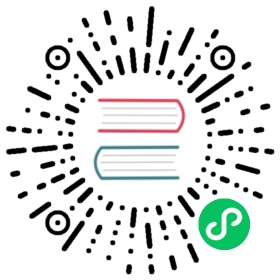How to use Django with Apache and mod_wsgi
Deploying Django with Apache and mod_wsgi is a tried and tested way to get Django into production.
mod_wsgi is an Apache module which can host any Python WSGI application, including Django. Django will work with any version of Apache which supports mod_wsgi.
The official mod_wsgi documentation is your source for all the details about how to use mod_wsgi. You’ll probably want to start with the installation and configuration documentation.
Basic configuration
Once you’ve got mod_wsgi installed and activated, edit your Apache server’s httpd.conf file and add the following.
WSGIScriptAlias / /path/to/mysite.com/mysite/wsgi.pyWSGIPythonHome /path/to/venvWSGIPythonPath /path/to/mysite.com<Directory /path/to/mysite.com/mysite><Files wsgi.py>Require all granted</Files></Directory>
The first bit in the WSGIScriptAlias line is the base URL path you want to serve your application at (/ indicates the root url), and the second is the location of a “WSGI file” – see below – on your system, usually inside of your project package (mysite in this example). This tells Apache to serve any request below the given URL using the WSGI application defined in that file.
If you install your project’s Python dependencies inside a virtual environment, add the path using WSGIPythonHome. See the mod_wsgi virtual environment guide for more details.
The WSGIPythonPath line ensures that your project package is available for import on the Python path; in other words, that import mysite works.
The <Directory> piece ensures that Apache can access your wsgi.py file.
Next we’ll need to ensure this wsgi.py with a WSGI application object exists. As of Django version 1.4, startproject will have created one for you; otherwise, you’ll need to create it. See the WSGI overview documentation for the default contents you should put in this file, and what else you can add to it.
Warning
If multiple Django sites are run in a single mod_wsgi process, all of them will use the settings of whichever one happens to run first. This can be solved by changing:
os.environ.setdefault("DJANGO_SETTINGS_MODULE", "{{ project_name }}.settings")
in wsgi.py, to:
os.environ["DJANGO_SETTINGS_MODULE"] = "{{ project_name }}.settings"
or by using mod_wsgi daemon mode and ensuring that each site runs in its own daemon process.
Fixing UnicodeEncodeError for file uploads
If you get a UnicodeEncodeError when uploading files with file names that contain non-ASCII characters, make sure Apache is configured to accept non-ASCII file names:
export LANG='en_US.UTF-8'export LC_ALL='en_US.UTF-8'
A common location to put this configuration is /etc/apache2/envvars.
See the Files section of the Unicode reference guide for details.
Using mod_wsgi daemon mode
“Daemon mode” is the recommended mode for running mod_wsgi (on non-Windows platforms). To create the required daemon process group and delegate the Django instance to run in it, you will need to add appropriate WSGIDaemonProcess and WSGIProcessGroup directives. A further change required to the above configuration if you use daemon mode is that you can’t use WSGIPythonPath; instead you should use the python-path option to WSGIDaemonProcess, for example:
WSGIDaemonProcess example.com python-home=/path/to/venv python-path=/path/to/mysite.comWSGIProcessGroup example.com
If you want to serve your project in a subdirectory (https://example.com/mysite in this example), you can add WSGIScriptAlias to the configuration above:
WSGIScriptAlias /mysite /path/to/mysite.com/mysite/wsgi.py process-group=example.com
See the official mod_wsgi documentation for details on setting up daemon mode.
Serving files
Django doesn’t serve files itself; it leaves that job to whichever web server you choose.
We recommend using a separate web server – i.e., one that’s not also running Django – for serving media. Here are some good choices:
If, however, you have no option but to serve media files on the same Apache VirtualHost as Django, you can set up Apache to serve some URLs as static media, and others using the mod_wsgi interface to Django.
This example sets up Django at the site root, but serves robots.txt, favicon.ico, and anything in the /static/ and /media/ URL space as a static file. All other URLs will be served using mod_wsgi:
Alias /robots.txt /path/to/mysite.com/static/robots.txtAlias /favicon.ico /path/to/mysite.com/static/favicon.icoAlias /media/ /path/to/mysite.com/media/Alias /static/ /path/to/mysite.com/static/<Directory /path/to/mysite.com/static>Require all granted</Directory><Directory /path/to/mysite.com/media>Require all granted</Directory>WSGIScriptAlias / /path/to/mysite.com/mysite/wsgi.py<Directory /path/to/mysite.com/mysite><Files wsgi.py>Require all granted</Files></Directory>
Serving the admin files
When django.contrib.staticfiles is in INSTALLED_APPS, the Django development server automatically serves the static files of the admin app (and any other installed apps). This is however not the case when you use any other server arrangement. You’re responsible for setting up Apache, or whichever web server you’re using, to serve the admin files.
The admin files live in (django/contrib/admin/static/admin) of the Django distribution.
We strongly recommend using django.contrib.staticfiles to handle the admin files (along with a web server as outlined in the previous section; this means using the collectstatic management command to collect the static files in STATIC_ROOT, and then configuring your web server to serve STATIC_ROOT at STATIC_URL), but here are three other approaches:
- Create a symbolic link to the admin static files from within your document root (this may require
+FollowSymLinksin your Apache configuration). - Use an
Aliasdirective, as demonstrated above, to alias the appropriate URL (probablySTATIC_URL+admin/) to the actual location of the admin files. - Copy the admin static files so that they live within your Apache document root.
Authenticating against Django’s user database from Apache
Django provides a handler to allow Apache to authenticate users directly against Django’s authentication backends. See the mod_wsgi authentication documentation.