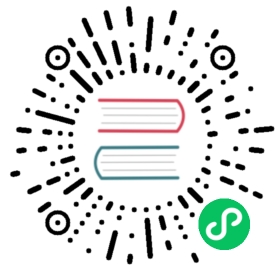- Built-in template tags and filters
- Built-in tag reference
- Built-in filter reference
addaddslashescapfirstcentercutdatedefaultdefault_if_nonedictsortdictsortreverseddivisiblebyescapeescapejsfilesizeformatfirstfloatformatforce_escapeget_digitiriencodejoinjson_scriptlastlengthlength_islinebreakslinebreaksbrlinenumbersljustlowermake_listphone2numericpluralizepprintrandomrjustsafesafeseqsliceslugifystringformatstriptagstimetimesincetimeuntiltitletruncatecharstruncatechars_htmltruncatewordstruncatewords_htmlunordered_listupperurlencodeurlizeurlizetruncwordcountwordwrapyesno
- Internationalization tags and filters
- Other tags and filters libraries
Built-in template tags and filters
This document describes Django’s built-in template tags and filters. It is recommended that you use the automatic documentation, if available, as this will also include documentation for any custom tags or filters installed.
Built-in tag reference
autoescape
Controls the current auto-escaping behavior. This tag takes either on or off as an argument and that determines whether auto-escaping is in effect inside the block. The block is closed with an endautoescape ending tag.
When auto-escaping is in effect, all variable content has HTML escaping applied to it before placing the result into the output (but after any filters have been applied). This is equivalent to manually applying the escape filter to each variable.
The only exceptions are variables that are already marked as “safe” from escaping, either by the code that populated the variable, or because it has had the safe or escape filters applied.
Sample usage:
{% autoescape on %}{{ body }}{% endautoescape %}
block
Defines a block that can be overridden by child templates. See Template inheritance for more information.
comment
Ignores everything between {% comment %} and {% endcomment %}. An optional note may be inserted in the first tag. For example, this is useful when commenting out code for documenting why the code was disabled.
Sample usage:
<p>Rendered text with {{ pub_date|date:"c" }}</p>{% comment "Optional note" %}<p>Commented out text with {{ create_date|date:"c" }}</p>{% endcomment %}
comment tags cannot be nested.
csrf_token
This tag is used for CSRF protection, as described in the documentation for Cross Site Request Forgeries.
cycle
Produces one of its arguments each time this tag is encountered. The first argument is produced on the first encounter, the second argument on the second encounter, and so forth. Once all arguments are exhausted, the tag cycles to the first argument and produces it again.
This tag is particularly useful in a loop:
{% for o in some_list %}<tr class="{% cycle 'row1' 'row2' %}">...</tr>{% endfor %}
The first iteration produces HTML that refers to class row1, the second to row2, the third to row1 again, and so on for each iteration of the loop.
You can use variables, too. For example, if you have two template variables, rowvalue1 and rowvalue2, you can alternate between their values like this:
{% for o in some_list %}<tr class="{% cycle rowvalue1 rowvalue2 %}">...</tr>{% endfor %}
Variables included in the cycle will be escaped. You can disable auto-escaping with:
{% for o in some_list %}<tr class="{% autoescape off %}{% cycle rowvalue1 rowvalue2 %}{% endautoescape %}">...</tr>{% endfor %}
You can mix variables and strings:
{% for o in some_list %}<tr class="{% cycle 'row1' rowvalue2 'row3' %}">...</tr>{% endfor %}
In some cases you might want to refer to the current value of a cycle without advancing to the next value. To do this, give the {% cycle %} tag a name, using “as”, like this:
{% cycle 'row1' 'row2' as rowcolors %}
From then on, you can insert the current value of the cycle wherever you’d like in your template by referencing the cycle name as a context variable. If you want to move the cycle to the next value independently of the original cycle tag, you can use another cycle tag and specify the name of the variable. So, the following template:
<tr><td class="{% cycle 'row1' 'row2' as rowcolors %}">...</td><td class="{{ rowcolors }}">...</td></tr><tr><td class="{% cycle rowcolors %}">...</td><td class="{{ rowcolors }}">...</td></tr>
would output:
<tr><td class="row1">...</td><td class="row1">...</td></tr><tr><td class="row2">...</td><td class="row2">...</td></tr>
You can use any number of values in a cycle tag, separated by spaces. Values enclosed in single quotes (') or double quotes (") are treated as string literals, while values without quotes are treated as template variables.
By default, when you use the as keyword with the cycle tag, the usage of {% cycle %} that initiates the cycle will itself produce the first value in the cycle. This could be a problem if you want to use the value in a nested loop or an included template. If you only want to declare the cycle but not produce the first value, you can add a silent keyword as the last keyword in the tag. For example:
{% for obj in some_list %}{% cycle 'row1' 'row2' as rowcolors silent %}<tr class="{{ rowcolors }}">{% include "subtemplate.html" %}</tr>{% endfor %}
This will output a list of <tr> elements with class alternating between row1 and row2. The subtemplate will have access to rowcolors in its context and the value will match the class of the <tr> that encloses it. If the silent keyword were to be omitted, row1 and row2 would be emitted as normal text, outside the <tr> element.
When the silent keyword is used on a cycle definition, the silence automatically applies to all subsequent uses of that specific cycle tag. The following template would output nothing, even though the second call to {% cycle %} doesn’t specify silent:
{% cycle 'row1' 'row2' as rowcolors silent %}{% cycle rowcolors %}
You can use the resetcycle tag to make a {% cycle %} tag restart from its first value when it’s next encountered.
debug
Outputs a whole load of debugging information, including the current context and imported modules.
extends
Signals that this template extends a parent template.
This tag can be used in two ways:
{% extends "base.html" %}(with quotes) uses the literal value"base.html"as the name of the parent template to extend.{% extends variable %}uses the value ofvariable. If the variable evaluates to a string, Django will use that string as the name of the parent template. If the variable evaluates to aTemplateobject, Django will use that object as the parent template.
See Template inheritance for more information.
Normally the template name is relative to the template loader’s root directory. A string argument may also be a relative path starting with ./ or ../. For example, assume the following directory structure:
dir1/template.htmlbase2.htmlmy/base3.htmlbase1.html
In template.html, the following paths would be valid:
{% extends "./base2.html" %}{% extends "../base1.html" %}{% extends "./my/base3.html" %}
filter
Filters the contents of the block through one or more filters. Multiple filters can be specified with pipes and filters can have arguments, just as in variable syntax.
Note that the block includes all the text between the filter and endfilter tags.
Sample usage:
{% filter force_escape|lower %}This text will be HTML-escaped, and will appear in all lowercase.{% endfilter %}
Note
The escape and safe filters are not acceptable arguments. Instead, use the autoescape tag to manage autoescaping for blocks of template code.
firstof
Outputs the first argument variable that is not “false” (i.e. exists, is not empty, is not a false boolean value, and is not a zero numeric value). Outputs nothing if all the passed variables are “false”.
Sample usage:
{% firstof var1 var2 var3 %}
This is equivalent to:
{% if var1 %}{{ var1 }}{% elif var2 %}{{ var2 }}{% elif var3 %}{{ var3 }}{% endif %}
You can also use a literal string as a fallback value in case all passed variables are False:
{% firstof var1 var2 var3 "fallback value" %}
This tag auto-escapes variable values. You can disable auto-escaping with:
{% autoescape off %}{% firstof var1 var2 var3 "<strong>fallback value</strong>" %}{% endautoescape %}
Or if only some variables should be escaped, you can use:
{% firstof var1 var2|safe var3 "<strong>fallback value</strong>"|safe %}
You can use the syntax {% firstof var1 var2 var3 as value %} to store the output inside a variable.
for
Loops over each item in an array, making the item available in a context variable. For example, to display a list of athletes provided in athlete_list:
<ul>{% for athlete in athlete_list %}<li>{{ athlete.name }}</li>{% endfor %}</ul>
You can loop over a list in reverse by using {% for obj in list reversed %}.
If you need to loop over a list of lists, you can unpack the values in each sublist into individual variables. For example, if your context contains a list of (x,y) coordinates called points, you could use the following to output the list of points:
{% for x, y in points %}There is a point at {{ x }},{{ y }}{% endfor %}
This can also be useful if you need to access the items in a dictionary. For example, if your context contained a dictionary data, the following would display the keys and values of the dictionary:
{% for key, value in data.items %}{{ key }}: {{ value }}{% endfor %}
Keep in mind that for the dot operator, dictionary key lookup takes precedence over method lookup. Therefore if the data dictionary contains a key named 'items', data.items will return data['items'] instead of data.items(). Avoid adding keys that are named like dictionary methods if you want to use those methods in a template (items, values, keys, etc.). Read more about the lookup order of the dot operator in the documentation of template variables.
The for loop sets a number of variables available within the loop:
| Variable | Description |
|---|---|
forloop.counter | The current iteration of the loop (1-indexed) |
forloop.counter0 | The current iteration of the loop (0-indexed) |
forloop.revcounter | The number of iterations from the end of the loop (1-indexed) |
forloop.revcounter0 | The number of iterations from the end of the loop (0-indexed) |
forloop.first | True if this is the first time through the loop |
forloop.last | True if this is the last time through the loop |
forloop.parentloop | For nested loops, this is the loop surrounding the current one |
for … empty
The for tag can take an optional {% empty %} clause whose text is displayed if the given array is empty or could not be found:
<ul>{% for athlete in athlete_list %}<li>{{ athlete.name }}</li>{% empty %}<li>Sorry, no athletes in this list.</li>{% endfor %}</ul>
The above is equivalent to – but shorter, cleaner, and possibly faster than – the following:
<ul>{% if athlete_list %}{% for athlete in athlete_list %}<li>{{ athlete.name }}</li>{% endfor %}{% else %}<li>Sorry, no athletes in this list.</li>{% endif %}</ul>
if
The {% if %} tag evaluates a variable, and if that variable is “true” (i.e. exists, is not empty, and is not a false boolean value) the contents of the block are output:
{% if athlete_list %}Number of athletes: {{ athlete_list|length }}{% elif athlete_in_locker_room_list %}Athletes should be out of the locker room soon!{% else %}No athletes.{% endif %}
In the above, if athlete_list is not empty, the number of athletes will be displayed by the {{ athlete_list|length }} variable.
As you can see, the if tag may take one or several {% elif %} clauses, as well as an {% else %} clause that will be displayed if all previous conditions fail. These clauses are optional.
Boolean operators
if tags may use and, or or not to test a number of variables or to negate a given variable:
{% if athlete_list and coach_list %}Both athletes and coaches are available.{% endif %}{% if not athlete_list %}There are no athletes.{% endif %}{% if athlete_list or coach_list %}There are some athletes or some coaches.{% endif %}{% if not athlete_list or coach_list %}There are no athletes or there are some coaches.{% endif %}{% if athlete_list and not coach_list %}There are some athletes and absolutely no coaches.{% endif %}
Use of both and and or clauses within the same tag is allowed, with and having higher precedence than or e.g.:
{% if athlete_list and coach_list or cheerleader_list %}
will be interpreted like:
if (athlete_list and coach_list) or cheerleader_list
Use of actual parentheses in the if tag is invalid syntax. If you need them to indicate precedence, you should use nested if tags.
if tags may also use the operators ==, !=, <, >, <=, >=, in, not in, is, and is not which work as follows:
== operator
Equality. Example:
{% if somevar == "x" %}This appears if variable somevar equals the string "x"{% endif %}
!= operator
Inequality. Example:
{% if somevar != "x" %}This appears if variable somevar does not equal the string "x",or if somevar is not found in the context{% endif %}
< operator
Less than. Example:
{% if somevar < 100 %}This appears if variable somevar is less than 100.{% endif %}
> operator
Greater than. Example:
{% if somevar > 0 %}This appears if variable somevar is greater than 0.{% endif %}
<= operator
Less than or equal to. Example:
{% if somevar <= 100 %}This appears if variable somevar is less than 100 or equal to 100.{% endif %}
>= operator
Greater than or equal to. Example:
{% if somevar >= 1 %}This appears if variable somevar is greater than 1 or equal to 1.{% endif %}
in operator
Contained within. This operator is supported by many Python containers to test whether the given value is in the container. The following are some examples of how x in y will be interpreted:
{% if "bc" in "abcdef" %}This appears since "bc" is a substring of "abcdef"{% endif %}{% if "hello" in greetings %}If greetings is a list or set, one element of which is the string"hello", this will appear.{% endif %}{% if user in users %}If users is a QuerySet, this will appear if user is aninstance that belongs to the QuerySet.{% endif %}
not in operator
Not contained within. This is the negation of the in operator.
is operator
Object identity. Tests if two values are the same object. Example:
{% if somevar is True %}This appears if and only if somevar is True.{% endif %}{% if somevar is None %}This appears if somevar is None, or if somevar is not found in the context.{% endif %}
is not operator
Negated object identity. Tests if two values are not the same object. This is the negation of the is operator. Example:
{% if somevar is not True %}This appears if somevar is not True, or if somevar is not found in thecontext.{% endif %}{% if somevar is not None %}This appears if and only if somevar is not None.{% endif %}
Filters
You can also use filters in the if expression. For example:
{% if messages|length >= 100 %}You have lots of messages today!{% endif %}
Complex expressions
All of the above can be combined to form complex expressions. For such expressions, it can be important to know how the operators are grouped when the expression is evaluated - that is, the precedence rules. The precedence of the operators, from lowest to highest, is as follows:
orandnotin==,!=,<,>,<=,>=
(This follows Python exactly). So, for example, the following complex if tag:
{% if a == b or c == d and e %}
…will be interpreted as:
(a == b) or ((c == d) and e)
If you need different precedence, you will need to use nested if tags. Sometimes that is better for clarity anyway, for the sake of those who do not know the precedence rules.
The comparison operators cannot be ‘chained’ like in Python or in mathematical notation. For example, instead of using:
{% if a > b > c %} (WRONG)
you should use:
{% if a > b and b > c %}
ifequal and ifnotequal
Deprecated since version 3.1.
{% ifequal a b %} ... {% endifequal %} is an obsolete way to write {% if a == b %} ... {% endif %}. Likewise, {% ifnotequal a b %} ... {% endifnotequal %} is superseded by {% if a != b %} ... {% endif %}.
ifchanged
Check if a value has changed from the last iteration of a loop.
The {% ifchanged %} block tag is used within a loop. It has two possible uses.
Checks its own rendered contents against its previous state and only displays the content if it has changed. For example, this displays a list of days, only displaying the month if it changes:
<h1>Archive for {{ year }}</h1>{% for date in days %}{% ifchanged %}<h3>{{ date|date:"F" }}</h3>{% endifchanged %}<a href="{{ date|date:"M/d"|lower }}/">{{ date|date:"j" }}</a>{% endfor %}
If given one or more variables, check whether any variable has changed. For example, the following shows the date every time it changes, while showing the hour if either the hour or the date has changed:
{% for date in days %}{% ifchanged date.date %} {{ date.date }} {% endifchanged %}{% ifchanged date.hour date.date %}{{ date.hour }}{% endifchanged %}{% endfor %}
The ifchanged tag can also take an optional {% else %} clause that will be displayed if the value has not changed:
{% for match in matches %}<div style="background-color:{% ifchanged match.ballot_id %}{% cycle "red" "blue" %}{% else %}gray{% endifchanged %}">{{ match }}</div>{% endfor %}
include
Loads a template and renders it with the current context. This is a way of “including” other templates within a template.
The template name can either be a variable or a hard-coded (quoted) string, in either single or double quotes.
This example includes the contents of the template "foo/bar.html":
{% include "foo/bar.html" %}
Normally the template name is relative to the template loader’s root directory. A string argument may also be a relative path starting with ./ or ../ as described in the extends tag.
This example includes the contents of the template whose name is contained in the variable template_name:
{% include template_name %}
The variable may also be any object with a render() method that accepts a context. This allows you to reference a compiled Template in your context.
Additionally, the variable may be an iterable of template names, in which case the first that can be loaded will be used, as per select_template().
An included template is rendered within the context of the template that includes it. This example produces the output "Hello, John!":
Context: variable
personis set to"John"and variablegreetingis set to"Hello".Template:
{% include "name_snippet.html" %}
The
name_snippet.htmltemplate:{{ greeting }}, {{ person|default:"friend" }}!
You can pass additional context to the template using keyword arguments:
{% include "name_snippet.html" with person="Jane" greeting="Hello" %}
If you want to render the context only with the variables provided (or even no variables at all), use the only option. No other variables are available to the included template:
{% include "name_snippet.html" with greeting="Hi" only %}
Note
The include tag should be considered as an implementation of “render this subtemplate and include the HTML”, not as “parse this subtemplate and include its contents as if it were part of the parent”. This means that there is no shared state between included templates – each include is a completely independent rendering process.
Blocks are evaluated before they are included. This means that a template that includes blocks from another will contain blocks that have already been evaluated and rendered - not blocks that can be overridden by, for example, an extending template.
Changed in Django 3.1:
Support for iterables of template names was added.
load
Loads a custom template tag set.
For example, the following template would load all the tags and filters registered in somelibrary and otherlibrary located in package package:
{% load somelibrary package.otherlibrary %}
You can also selectively load individual filters or tags from a library, using the from argument. In this example, the template tags/filters named foo and bar will be loaded from somelibrary:
{% load foo bar from somelibrary %}
See Custom tag and filter libraries for more information.
lorem
Displays random “lorem ipsum” Latin text. This is useful for providing sample data in templates.
Usage:
{% lorem [count] [method] [random] %}
The {% lorem %} tag can be used with zero, one, two or three arguments. The arguments are:
| Argument | Description |
|---|---|
count | A number (or variable) containing the number of paragraphs or words to generate (default is 1). |
method | Either w for words, p for HTML paragraphs or b for plain-text paragraph blocks (default is b). |
random | The word random, which if given, does not use the common paragraph (“Lorem ipsum dolor sit amet…”) when generating text. |
Examples:
{% lorem %}will output the common “lorem ipsum” paragraph.{% lorem 3 p %}will output the common “lorem ipsum” paragraph and two random paragraphs each wrapped in HTML<p>tags.{% lorem 2 w random %}will output two random Latin words.
now
Displays the current date and/or time, using a format according to the given string. Such string can contain format specifiers characters as described in the date filter section.
Example:
It is {% now "jS F Y H:i" %}
Note that you can backslash-escape a format string if you want to use the “raw” value. In this example, both “o” and “f” are backslash-escaped, because otherwise each is a format string that displays the year and the time, respectively:
It is the {% now "jS \o\f F" %}
This would display as “It is the 4th of September”.
Note
The format passed can also be one of the predefined ones DATE_FORMAT, DATETIME_FORMAT, SHORT_DATE_FORMAT or SHORT_DATETIME_FORMAT. The predefined formats may vary depending on the current locale and if Format localization is enabled, e.g.:
It is {% now "SHORT_DATETIME_FORMAT" %}
You can also use the syntax {% now "Y" as current_year %} to store the output (as a string) inside a variable. This is useful if you want to use {% now %} inside a template tag like blocktranslate for example:
{% now "Y" as current_year %}{% blocktranslate %}Copyright {{ current_year }}{% endblocktranslate %}
regroup
Regroups a list of alike objects by a common attribute.
This complex tag is best illustrated by way of an example: say that cities is a list of cities represented by dictionaries containing "name", "population", and "country" keys:
cities = [{'name': 'Mumbai', 'population': '19,000,000', 'country': 'India'},{'name': 'Calcutta', 'population': '15,000,000', 'country': 'India'},{'name': 'New York', 'population': '20,000,000', 'country': 'USA'},{'name': 'Chicago', 'population': '7,000,000', 'country': 'USA'},{'name': 'Tokyo', 'population': '33,000,000', 'country': 'Japan'},]
…and you’d like to display a hierarchical list that is ordered by country, like this:
- India
- Mumbai: 19,000,000
- Calcutta: 15,000,000
- USA
- New York: 20,000,000
- Chicago: 7,000,000
- Japan
- Tokyo: 33,000,000
You can use the {% regroup %} tag to group the list of cities by country. The following snippet of template code would accomplish this:
{% regroup cities by country as country_list %}<ul>{% for country in country_list %}<li>{{ country.grouper }}<ul>{% for city in country.list %}<li>{{ city.name }}: {{ city.population }}</li>{% endfor %}</ul></li>{% endfor %}</ul>
Let’s walk through this example. {% regroup %} takes three arguments: the list you want to regroup, the attribute to group by, and the name of the resulting list. Here, we’re regrouping the cities list by the country attribute and calling the result country_list.
{% regroup %} produces a list (in this case, country_list) of group objects. Group objects are instances of namedtuple() with two fields:
grouper– the item that was grouped by (e.g., the string “India” or “Japan”).list– a list of all items in this group (e.g., a list of all cities with country=’India’).
Because {% regroup %} produces namedtuple() objects, you can also write the previous example as:
{% regroup cities by country as country_list %}<ul>{% for country, local_cities in country_list %}<li>{{ country }}<ul>{% for city in local_cities %}<li>{{ city.name }}: {{ city.population }}</li>{% endfor %}</ul></li>{% endfor %}</ul>
Note that {% regroup %} does not order its input! Our example relies on the fact that the cities list was ordered by country in the first place. If the cities list did not order its members by country, the regrouping would naively display more than one group for a single country. For example, say the cities list was set to this (note that the countries are not grouped together):
cities = [{'name': 'Mumbai', 'population': '19,000,000', 'country': 'India'},{'name': 'New York', 'population': '20,000,000', 'country': 'USA'},{'name': 'Calcutta', 'population': '15,000,000', 'country': 'India'},{'name': 'Chicago', 'population': '7,000,000', 'country': 'USA'},{'name': 'Tokyo', 'population': '33,000,000', 'country': 'Japan'},]
With this input for cities, the example {% regroup %} template code above would result in the following output:
- India
- Mumbai: 19,000,000
- USA
- New York: 20,000,000
- India
- Calcutta: 15,000,000
- USA
- Chicago: 7,000,000
- Japan
- Tokyo: 33,000,000
The easiest solution to this gotcha is to make sure in your view code that the data is ordered according to how you want to display it.
Another solution is to sort the data in the template using the dictsort filter, if your data is in a list of dictionaries:
{% regroup cities|dictsort:"country" by country as country_list %}
Grouping on other properties
Any valid template lookup is a legal grouping attribute for the regroup tag, including methods, attributes, dictionary keys and list items. For example, if the “country” field is a foreign key to a class with an attribute “description,” you could use:
{% regroup cities by country.description as country_list %}
Or, if country is a field with choices, it will have a get_FOO_display() method available as an attribute, allowing you to group on the display string rather than the choices key:
{% regroup cities by get_country_display as country_list %}
{{ country.grouper }} will now display the value fields from the choices set rather than the keys.
resetcycle
Resets a previous cycle so that it restarts from its first item at its next encounter. Without arguments, {% resetcycle %} will reset the last {% cycle %} defined in the template.
Example usage:
{% for coach in coach_list %}<h1>{{ coach.name }}</h1>{% for athlete in coach.athlete_set.all %}<p class="{% cycle 'odd' 'even' %}">{{ athlete.name }}</p>{% endfor %}{% resetcycle %}{% endfor %}
This example would return this HTML:
<h1>José Mourinho</h1><p class="odd">Thibaut Courtois</p><p class="even">John Terry</p><p class="odd">Eden Hazard</p><h1>Carlo Ancelotti</h1><p class="odd">Manuel Neuer</p><p class="even">Thomas Müller</p>
Notice how the first block ends with class="odd" and the new one starts with class="odd". Without the {% resetcycle %} tag, the second block would start with class="even".
You can also reset named cycle tags:
{% for item in list %}<p class="{% cycle 'odd' 'even' as stripe %} {% cycle 'major' 'minor' 'minor' 'minor' 'minor' as tick %}">{{ item.data }}</p>{% ifchanged item.category %}<h1>{{ item.category }}</h1>{% if not forloop.first %}{% resetcycle tick %}{% endif %}{% endifchanged %}{% endfor %}
In this example, we have both the alternating odd/even rows and a “major” row every fifth row. Only the five-row cycle is reset when a category changes.
spaceless
Removes whitespace between HTML tags. This includes tab characters and newlines.
Example usage:
{% spaceless %}<p><a href="foo/">Foo</a></p>{% endspaceless %}
This example would return this HTML:
<p><a href="foo/">Foo</a></p>
Only space between tags is removed – not space between tags and text. In this example, the space around Hello won’t be stripped:
{% spaceless %}<strong>Hello</strong>{% endspaceless %}
templatetag
Outputs one of the syntax characters used to compose template tags.
Since the template system has no concept of “escaping”, to display one of the bits used in template tags, you must use the {% templatetag %} tag.
The argument tells which template bit to output:
| Argument | Outputs |
|---|---|
openblock | {% |
closeblock | %} |
openvariable | {{ |
closevariable | }} |
openbrace | { |
closebrace | } |
opencomment | {# |
closecomment | #} |
Sample usage:
{% templatetag openblock %} url 'entry_list' {% templatetag closeblock %}
url
Returns an absolute path reference (a URL without the domain name) matching a given view and optional parameters. Any special characters in the resulting path will be encoded using iri_to_uri().
This is a way to output links without violating the DRY principle by having to hard-code URLs in your templates:
{% url 'some-url-name' v1 v2 %}
The first argument is a URL pattern name. It can be a quoted literal or any other context variable. Additional arguments are optional and should be space-separated values that will be used as arguments in the URL. The example above shows passing positional arguments. Alternatively you may use keyword syntax:
{% url 'some-url-name' arg1=v1 arg2=v2 %}
Do not mix both positional and keyword syntax in a single call. All arguments required by the URLconf should be present.
For example, suppose you have a view, app_views.client, whose URLconf takes a client ID (here, client() is a method inside the views file app_views.py). The URLconf line might look like this:
path('client/<int:id>/', app_views.client, name='app-views-client')
If this app’s URLconf is included into the project’s URLconf under a path such as this:
path('clients/', include('project_name.app_name.urls'))
…then, in a template, you can create a link to this view like this:
{% url 'app-views-client' client.id %}
The template tag will output the string /clients/client/123/.
Note that if the URL you’re reversing doesn’t exist, you’ll get an NoReverseMatch exception raised, which will cause your site to display an error page.
If you’d like to retrieve a URL without displaying it, you can use a slightly different call:
{% url 'some-url-name' arg arg2 as the_url %}<a href="{{ the_url }}">I'm linking to {{ the_url }}</a>
The scope of the variable created by the as var syntax is the {% block %} in which the {% url %} tag appears.
This {% url ... as var %} syntax will not cause an error if the view is missing. In practice you’ll use this to link to views that are optional:
{% url 'some-url-name' as the_url %}{% if the_url %}<a href="{{ the_url }}">Link to optional stuff</a>{% endif %}
If you’d like to retrieve a namespaced URL, specify the fully qualified name:
{% url 'myapp:view-name' %}
This will follow the normal namespaced URL resolution strategy, including using any hints provided by the context as to the current application.
Warning
Don’t forget to put quotes around the URL pattern name, otherwise the value will be interpreted as a context variable!
verbatim
Stops the template engine from rendering the contents of this block tag.
A common use is to allow a JavaScript template layer that collides with Django’s syntax. For example:
{% verbatim %}{{if dying}}Still alive.{{/if}}{% endverbatim %}
You can also designate a specific closing tag, allowing the use of {% endverbatim %} as part of the unrendered contents:
{% verbatim myblock %}Avoid template rendering via the {% verbatim %}{% endverbatim %} block.{% endverbatim myblock %}
widthratio
For creating bar charts and such, this tag calculates the ratio of a given value to a maximum value, and then applies that ratio to a constant.
For example:
<img src="bar.png" alt="Bar"height="10" width="{% widthratio this_value max_value max_width %}">
If this_value is 175, max_value is 200, and max_width is 100, the image in the above example will be 88 pixels wide (because 175/200 = .875; .875 * 100 = 87.5 which is rounded up to 88).
In some cases you might want to capture the result of widthratio in a variable. It can be useful, for instance, in a blocktranslate like this:
{% widthratio this_value max_value max_width as width %}{% blocktranslate %}The width is: {{ width }}{% endblocktranslate %}
with
Caches a complex variable under a simpler name. This is useful when accessing an “expensive” method (e.g., one that hits the database) multiple times.
For example:
{% with total=business.employees.count %}{{ total }} employee{{ total|pluralize }}{% endwith %}
The populated variable (in the example above, total) is only available between the {% with %} and {% endwith %} tags.
You can assign more than one context variable:
{% with alpha=1 beta=2 %}...{% endwith %}
Note
The previous more verbose format is still supported: {% with business.employees.count as total %}
Built-in filter reference
add
Adds the argument to the value.
For example:
{{ value|add:"2" }}
If value is 4, then the output will be 6.
This filter will first try to coerce both values to integers. If this fails, it’ll attempt to add the values together anyway. This will work on some data types (strings, list, etc.) and fail on others. If it fails, the result will be an empty string.
For example, if we have:
{{ first|add:second }}
and first is [1, 2, 3] and second is [4, 5, 6], then the output will be [1, 2, 3, 4, 5, 6].
Warning
Strings that can be coerced to integers will be summed, not concatenated, as in the first example above.
addslashes
Adds slashes before quotes. Useful for escaping strings in CSV, for example.
For example:
{{ value|addslashes }}
If value is "I'm using Django", the output will be "I\'m using Django".
capfirst
Capitalizes the first character of the value. If the first character is not a letter, this filter has no effect.
For example:
{{ value|capfirst }}
If value is "django", the output will be "Django".
center
Centers the value in a field of a given width.
For example:
"{{ value|center:"15" }}"
If value is "Django", the output will be " Django ".
cut
Removes all values of arg from the given string.
For example:
{{ value|cut:" " }}
If value is "String with spaces", the output will be "Stringwithspaces".
date
Formats a date according to the given format.
Uses a similar format as PHP’s date() function (https://php.net/date) with some differences.
Note
These format characters are not used in Django outside of templates. They were designed to be compatible with PHP to ease transitioning for designers.
Available format strings:
| Format character | Description | Example output |
|---|---|---|
| Day | ||
d | Day of the month, 2 digits with leading zeros. | ‘01’ to ‘31’ |
j | Day of the month without leading zeros. | ‘1’ to ‘31’ |
D | Day of the week, textual, 3 letters. | ‘Fri’ |
l | Day of the week, textual, long. | ‘Friday’ |
S | English ordinal suffix for day of the month, 2 characters. | ‘st’, ‘nd’, ‘rd’ or ‘th’ |
w | Day of the week, digits without leading zeros. | ‘0’ (Sunday) to ‘6’ (Saturday) |
z | Day of the year. | 1 to 366 |
| Week | ||
W | ISO-8601 week number of year, with weeks starting on Monday. | 1, 53 |
| Month | ||
m | Month, 2 digits with leading zeros. | ‘01’ to ‘12’ |
n | Month without leading zeros. | ‘1’ to ‘12’ |
M | Month, textual, 3 letters. | ‘Jan’ |
b | Month, textual, 3 letters, lowercase. | ‘jan’ |
E | Month, locale specific alternative representation usually used for long date representation. | ‘listopada’ (for Polish locale, as opposed to ‘Listopad’) |
F | Month, textual, long. | ‘January’ |
N | Month abbreviation in Associated Press style. Proprietary extension. | ‘Jan.’, ‘Feb.’, ‘March’, ‘May’ |
t | Number of days in the given month. | 28 to 31 |
| Year | ||
y | Year, 2 digits. | ‘99’ |
Y | Year, 4 digits. | ‘1999’ |
L | Boolean for whether it’s a leap year. | True or False |
o | ISO-8601 week-numbering year, corresponding to the ISO-8601 week number (W) which uses leap weeks. See Y for the more common year format. | ‘1999’ |
| Time | ||
g | Hour, 12-hour format without leading zeros. | ‘1’ to ‘12’ |
G | Hour, 24-hour format without leading zeros. | ‘0’ to ‘23’ |
h | Hour, 12-hour format. | ‘01’ to ‘12’ |
H | Hour, 24-hour format. | ‘00’ to ‘23’ |
i | Minutes. | ‘00’ to ‘59’ |
s | Seconds, 2 digits with leading zeros. | ‘00’ to ‘59’ |
u | Microseconds. | 000000 to 999999 |
a | ‘a.m.’ or ‘p.m.’ (Note that this is slightly different than PHP’s output, because this includes periods to match Associated Press style.) | ‘a.m.’ |
A | ‘AM’ or ‘PM’. | ‘AM’ |
f | Time, in 12-hour hours and minutes, with minutes left off if they’re zero. Proprietary extension. | ‘1’, ‘1:30’ |
P | Time, in 12-hour hours, minutes and ‘a.m.’/’p.m.’, with minutes left off if they’re zero and the special-case strings ‘midnight’ and ‘noon’ if appropriate. Proprietary extension. | ‘1 a.m.’, ‘1:30 p.m.’, ‘midnight’, ‘noon’, ‘12:30 p.m.’ |
| Timezone | ||
e | Timezone name. Could be in any format, or might return an empty string, depending on the datetime. | ‘’, ‘GMT’, ‘-500’, ‘US/Eastern’, etc. |
I | Daylight Savings Time, whether it’s in effect or not. | ‘1’ or ‘0’ |
O | Difference to Greenwich time in hours. | ‘+0200’ |
T | Time zone of this machine. | ‘EST’, ‘MDT’ |
Z | Time zone offset in seconds. The offset for timezones west of UTC is always negative, and for those east of UTC is always positive. | -43200 to 43200 |
| Date/Time | ||
c | ISO 8601 format. (Note: unlike others formatters, such as “Z”, “O” or “r”, the “c” formatter will not add timezone offset if value is a naive datetime (see datetime.tzinfo). | 2008-01-02T10:30:00.000123+02:00, or 2008-01-02T10:30:00.000123 if the datetime is naive |
r | RFC 5322 formatted date. | ‘Thu, 21 Dec 2000 16:01:07 +0200’ |
U | Seconds since the Unix Epoch (January 1 1970 00:00:00 UTC). |
For example:
{{ value|date:"D d M Y" }}
If value is a datetime object (e.g., the result of datetime.datetime.now()), the output will be the string 'Wed 09 Jan 2008'.
The format passed can be one of the predefined ones DATE_FORMAT, DATETIME_FORMAT, SHORT_DATE_FORMAT or SHORT_DATETIME_FORMAT, or a custom format that uses the format specifiers shown in the table above. Note that predefined formats may vary depending on the current locale.
Assuming that USE_L10N is True and LANGUAGE_CODE is, for example, "es", then for:
{{ value|date:"SHORT_DATE_FORMAT" }}
the output would be the string "09/01/2008" (the "SHORT_DATE_FORMAT" format specifier for the es locale as shipped with Django is "d/m/Y").
When used without a format string, the DATE_FORMAT format specifier is used. Assuming the same settings as the previous example:
{{ value|date }}
outputs 9 de Enero de 2008 (the DATE_FORMAT format specifier for the es locale is r'j \d\e F \d\e Y'). Both “d” and “e” are backslash-escaped, because otherwise each is a format string that displays the day and the timezone name, respectively.
You can combine date with the time filter to render a full representation of a datetime value. E.g.:
{{ value|date:"D d M Y" }} {{ value|time:"H:i" }}
default
If value evaluates to False, uses the given default. Otherwise, uses the value.
For example:
{{ value|default:"nothing" }}
If value is "" (the empty string), the output will be nothing.
default_if_none
If (and only if) value is None, uses the given default. Otherwise, uses the value.
Note that if an empty string is given, the default value will not be used. Use the default filter if you want to fallback for empty strings.
For example:
{{ value|default_if_none:"nothing" }}
If value is None, the output will be nothing.
dictsort
Takes a list of dictionaries and returns that list sorted by the key given in the argument.
For example:
{{ value|dictsort:"name" }}
If value is:
[{'name': 'zed', 'age': 19},{'name': 'amy', 'age': 22},{'name': 'joe', 'age': 31},]
then the output would be:
[{'name': 'amy', 'age': 22},{'name': 'joe', 'age': 31},{'name': 'zed', 'age': 19},]
You can also do more complicated things like:
{% for book in books|dictsort:"author.age" %}* {{ book.title }} ({{ book.author.name }}){% endfor %}
If books is:
[{'title': '1984', 'author': {'name': 'George', 'age': 45}},{'title': 'Timequake', 'author': {'name': 'Kurt', 'age': 75}},{'title': 'Alice', 'author': {'name': 'Lewis', 'age': 33}},]
then the output would be:
* Alice (Lewis)* 1984 (George)* Timequake (Kurt)
dictsort can also order a list of lists (or any other object implementing __getitem__()) by elements at specified index. For example:
{{ value|dictsort:0 }}
If value is:
[('a', '42'),('c', 'string'),('b', 'foo'),]
then the output would be:
[('a', '42'),('b', 'foo'),('c', 'string'),]
You must pass the index as an integer rather than a string. The following produce empty output:
{{ values|dictsort:"0" }}
dictsortreversed
Takes a list of dictionaries and returns that list sorted in reverse order by the key given in the argument. This works exactly the same as the above filter, but the returned value will be in reverse order.
divisibleby
Returns True if the value is divisible by the argument.
For example:
{{ value|divisibleby:"3" }}
If value is 21, the output would be True.
escape
Escapes a string’s HTML. Specifically, it makes these replacements:
<is converted to<>is converted to>'(single quote) is converted to'"(double quote) is converted to"&is converted to&
Applying escape to a variable that would normally have auto-escaping applied to the result will only result in one round of escaping being done. So it is safe to use this function even in auto-escaping environments. If you want multiple escaping passes to be applied, use the force_escape filter.
For example, you can apply escape to fields when autoescape is off:
{% autoescape off %}{{ title|escape }}{% endautoescape %}
escapejs
Escapes characters for use in JavaScript strings. This does not make the string safe for use in HTML or JavaScript template literals, but does protect you from syntax errors when using templates to generate JavaScript/JSON.
For example:
{{ value|escapejs }}
If value is "testing\r\njavascript 'string\" <b>escaping</b>", the output will be "testing\\u000D\\u000Ajavascript \\u0027string\\u0022 \\u003Cb\\u003Eescaping\\u003C/b\\u003E".
filesizeformat
Formats the value like a ‘human-readable’ file size (i.e. '13 KB', '4.1 MB', '102 bytes', etc.).
For example:
{{ value|filesizeformat }}
If value is 123456789, the output would be 117.7 MB.
File sizes and SI units
Strictly speaking, filesizeformat does not conform to the International System of Units which recommends using KiB, MiB, GiB, etc. when byte sizes are calculated in powers of 1024 (which is the case here). Instead, Django uses traditional unit names (KB, MB, GB, etc.) corresponding to names that are more commonly used.
first
Returns the first item in a list.
For example:
{{ value|first }}
If value is the list ['a', 'b', 'c'], the output will be 'a'.
floatformat
When used without an argument, rounds a floating-point number to one decimal place – but only if there’s a decimal part to be displayed. For example:
value | Template | Output |
|---|---|---|
34.23234 | {{ value|floatformat }} | 34.2 |
34.00000 | {{ value|floatformat }} | 34 |
34.26000 | {{ value|floatformat }} | 34.3 |
If used with a numeric integer argument, floatformat rounds a number to that many decimal places. For example:
value | Template | Output |
|---|---|---|
34.23234 | {{ value|floatformat:3 }} | 34.232 |
34.00000 | {{ value|floatformat:3 }} | 34.000 |
34.26000 | {{ value|floatformat:3 }} | 34.260 |
Particularly useful is passing 0 (zero) as the argument which will round the float to the nearest integer.
value | Template | Output |
|---|---|---|
34.23234 | {{ value|floatformat:”0” }} | 34 |
34.00000 | {{ value|floatformat:”0” }} | 34 |
39.56000 | {{ value|floatformat:”0” }} | 40 |
If the argument passed to floatformat is negative, it will round a number to that many decimal places – but only if there’s a decimal part to be displayed. For example:
value | Template | Output |
|---|---|---|
34.23234 | {{ value|floatformat:”-3” }} | 34.232 |
34.00000 | {{ value|floatformat:”-3” }} | 34 |
34.26000 | {{ value|floatformat:”-3” }} | 34.260 |
Using floatformat with no argument is equivalent to using floatformat with an argument of -1.
Changed in Django 3.1:
In older versions, a negative zero -0 was returned for negative numbers which round to zero.
force_escape
Applies HTML escaping to a string (see the escape filter for details). This filter is applied immediately and returns a new, escaped string. This is useful in the rare cases where you need multiple escaping or want to apply other filters to the escaped results. Normally, you want to use the escape filter.
For example, if you want to catch the <p> HTML elements created by the linebreaks filter:
{% autoescape off %}{{ body|linebreaks|force_escape }}{% endautoescape %}
get_digit
Given a whole number, returns the requested digit, where 1 is the right-most digit, 2 is the second-right-most digit, etc. Returns the original value for invalid input (if input or argument is not an integer, or if argument is less than 1). Otherwise, output is always an integer.
For example:
{{ value|get_digit:"2" }}
If value is 123456789, the output will be 8.
iriencode
Converts an IRI (Internationalized Resource Identifier) to a string that is suitable for including in a URL. This is necessary if you’re trying to use strings containing non-ASCII characters in a URL.
It’s safe to use this filter on a string that has already gone through the urlencode filter.
For example:
{{ value|iriencode }}
If value is "?test=1&me=2", the output will be "?test=1&me=2".
join
Joins a list with a string, like Python’s str.join(list)
For example:
{{ value|join:" // " }}
If value is the list ['a', 'b', 'c'], the output will be the string "a // b // c".
json_script
Safely outputs a Python object as JSON, wrapped in a <script> tag, ready for use with JavaScript.
Argument: HTML “id” of the <script> tag.
For example:
{{ value|json_script:"hello-data" }}
If value is the dictionary {'hello': 'world'}, the output will be:
<script id="hello-data" type="application/json">{"hello": "world"}</script>
The resulting data can be accessed in JavaScript like this:
const value = JSON.parse(document.getElementById('hello-data').textContent);
XSS attacks are mitigated by escaping the characters “<”, “>” and “&”. For example if value is {'hello': 'world</script>&'}, the output is:
<script id="hello-data" type="application/json">{"hello": "world\\u003C/script\\u003E\\u0026amp;"}</script>
This is compatible with a strict Content Security Policy that prohibits in-page script execution. It also maintains a clean separation between passive data and executable code.
last
Returns the last item in a list.
For example:
{{ value|last }}
If value is the list ['a', 'b', 'c', 'd'], the output will be the string "d".
length
Returns the length of the value. This works for both strings and lists.
For example:
{{ value|length }}
If value is ['a', 'b', 'c', 'd'] or "abcd", the output will be 4.
The filter returns 0 for an undefined variable.
length_is
Returns True if the value’s length is the argument, or False otherwise.
For example:
{{ value|length_is:"4" }}
If value is ['a', 'b', 'c', 'd'] or "abcd", the output will be True.
linebreaks
Replaces line breaks in plain text with appropriate HTML; a single newline becomes an HTML line break (<br>) and a new line followed by a blank line becomes a paragraph break (</p>).
For example:
{{ value|linebreaks }}
If value is Joel\nis a slug, the output will be <p>Joel<br>is a slug</p>.
linebreaksbr
Converts all newlines in a piece of plain text to HTML line breaks (<br>).
For example:
{{ value|linebreaksbr }}
If value is Joel\nis a slug, the output will be Joel<br>is a slug.
linenumbers
Displays text with line numbers.
For example:
{{ value|linenumbers }}
If value is:
onetwothree
the output will be:
1. one2. two3. three
ljust
Left-aligns the value in a field of a given width.
Argument: field size
For example:
"{{ value|ljust:"10" }}"
If value is Django, the output will be "Django ".
lower
Converts a string into all lowercase.
For example:
{{ value|lower }}
If value is Totally LOVING this Album!, the output will be totally loving this album!.
make_list
Returns the value turned into a list. For a string, it’s a list of characters. For an integer, the argument is cast to a string before creating a list.
For example:
{{ value|make_list }}
If value is the string "Joel", the output would be the list ['J', 'o', 'e', 'l']. If value is 123, the output will be the list ['1', '2', '3'].
phone2numeric
Converts a phone number (possibly containing letters) to its numerical equivalent.
The input doesn’t have to be a valid phone number. This will happily convert any string.
For example:
{{ value|phone2numeric }}
If value is 800-COLLECT, the output will be 800-2655328.
pluralize
Returns a plural suffix if the value is not 1, '1', or an object of length 1. By default, this suffix is 's'.
Example:
You have {{ num_messages }} message{{ num_messages|pluralize }}.
If num_messages is 1, the output will be You have 1 message. If num_messages is 2 the output will be You have 2 messages.
For words that require a suffix other than 's', you can provide an alternate suffix as a parameter to the filter.
Example:
You have {{ num_walruses }} walrus{{ num_walruses|pluralize:"es" }}.
For words that don’t pluralize by simple suffix, you can specify both a singular and plural suffix, separated by a comma.
Example:
You have {{ num_cherries }} cherr{{ num_cherries|pluralize:"y,ies" }}.
Note
Use blocktranslate to pluralize translated strings.
pprint
A wrapper around pprint.pprint() – for debugging, really.
random
Returns a random item from the given list.
For example:
{{ value|random }}
If value is the list ['a', 'b', 'c', 'd'], the output could be "b".
rjust
Right-aligns the value in a field of a given width.
Argument: field size
For example:
"{{ value|rjust:"10" }}"
If value is Django, the output will be " Django".
safe
Marks a string as not requiring further HTML escaping prior to output. When autoescaping is off, this filter has no effect.
Note
If you are chaining filters, a filter applied after safe can make the contents unsafe again. For example, the following code prints the variable as is, unescaped:
{{ var|safe|escape }}
safeseq
Applies the safe filter to each element of a sequence. Useful in conjunction with other filters that operate on sequences, such as join. For example:
{{ some_list|safeseq|join:", " }}
You couldn’t use the safe filter directly in this case, as it would first convert the variable into a string, rather than working with the individual elements of the sequence.
slice
Returns a slice of the list.
Uses the same syntax as Python’s list slicing. See https://www.diveinto.org/python3/native-datatypes.html#slicinglists for an introduction.
Example:
{{ some_list|slice:":2" }}
If some_list is ['a', 'b', 'c'], the output will be ['a', 'b'].
slugify
Converts to ASCII. Converts spaces to hyphens. Removes characters that aren’t alphanumerics, underscores, or hyphens. Converts to lowercase. Also strips leading and trailing whitespace.
For example:
{{ value|slugify }}
If value is "Joel is a slug", the output will be "joel-is-a-slug".
stringformat
Formats the variable according to the argument, a string formatting specifier. This specifier uses the printf-style String Formatting syntax, with the exception that the leading “%” is dropped.
For example:
{{ value|stringformat:"E" }}
If value is 10, the output will be 1.000000E+01.
striptags
Makes all possible efforts to strip all [X]HTML tags.
For example:
{{ value|striptags }}
If value is "<b>Joel</b> <button>is</button> a <span>slug</span>", the output will be "Joel is a slug".
No safety guarantee
Note that striptags doesn’t give any guarantee about its output being HTML safe, particularly with non valid HTML input. So NEVER apply the safe filter to a striptags output. If you are looking for something more robust, you can use the bleach Python library, notably its clean method.
time
Formats a time according to the given format.
Given format can be the predefined one TIME_FORMAT, or a custom format, same as the date filter. Note that the predefined format is locale-dependent.
For example:
{{ value|time:"H:i" }}
If value is equivalent to datetime.datetime.now(), the output will be the string "01:23".
Note that you can backslash-escape a format string if you want to use the “raw” value. In this example, both “h” and “m” are backslash-escaped, because otherwise each is a format string that displays the hour and the month, respectively:
{% value|time:"H\h i\m" %}
This would display as “01h 23m”.
Another example:
Assuming that USE_L10N is True and LANGUAGE_CODE is, for example, "de", then for:
{{ value|time:"TIME_FORMAT" }}
the output will be the string "01:23" (The "TIME_FORMAT" format specifier for the de locale as shipped with Django is "H:i").
The time filter will only accept parameters in the format string that relate to the time of day, not the date. If you need to format a date value, use the date filter instead (or along with time if you need to render a full datetime value).
There is one exception the above rule: When passed a datetime value with attached timezone information (a time-zone-aware datetime instance) the time filter will accept the timezone-related format specifiers 'e', 'O' , 'T' and 'Z'.
When used without a format string, the TIME_FORMAT format specifier is used:
{{ value|time }}
is the same as:
{{ value|time:"TIME_FORMAT" }}
timesince
Formats a date as the time since that date (e.g., “4 days, 6 hours”).
Takes an optional argument that is a variable containing the date to use as the comparison point (without the argument, the comparison point is now). For example, if blog_date is a date instance representing midnight on 1 June 2006, and comment_date is a date instance for 08:00 on 1 June 2006, then the following would return “8 hours”:
{{ blog_date|timesince:comment_date }}
Comparing offset-naive and offset-aware datetimes will return an empty string.
Minutes is the smallest unit used, and “0 minutes” will be returned for any date that is in the future relative to the comparison point.
timeuntil
Similar to timesince, except that it measures the time from now until the given date or datetime. For example, if today is 1 June 2006 and conference_date is a date instance holding 29 June 2006, then {{ conference_date|timeuntil }} will return “4 weeks”.
Takes an optional argument that is a variable containing the date to use as the comparison point (instead of now). If from_date contains 22 June 2006, then the following will return “1 week”:
{{ conference_date|timeuntil:from_date }}
Comparing offset-naive and offset-aware datetimes will return an empty string.
Minutes is the smallest unit used, and “0 minutes” will be returned for any date that is in the past relative to the comparison point.
title
Converts a string into titlecase by making words start with an uppercase character and the remaining characters lowercase. This tag makes no effort to keep “trivial words” in lowercase.
For example:
{{ value|title }}
If value is "my FIRST post", the output will be "My First Post".
truncatechars
Truncates a string if it is longer than the specified number of characters. Truncated strings will end with a translatable ellipsis character (“…”).
Argument: Number of characters to truncate to
For example:
{{ value|truncatechars:7 }}
If value is "Joel is a slug", the output will be "Joel i…".
truncatechars_html
Similar to truncatechars, except that it is aware of HTML tags. Any tags that are opened in the string and not closed before the truncation point are closed immediately after the truncation.
For example:
{{ value|truncatechars_html:7 }}
If value is "<p>Joel is a slug</p>", the output will be "<p>Joel i…</p>".
Newlines in the HTML content will be preserved.
truncatewords
Truncates a string after a certain number of words.
Argument: Number of words to truncate after
For example:
{{ value|truncatewords:2 }}
If value is "Joel is a slug", the output will be "Joel is …".
Newlines within the string will be removed.
truncatewords_html
Similar to truncatewords, except that it is aware of HTML tags. Any tags that are opened in the string and not closed before the truncation point, are closed immediately after the truncation.
This is less efficient than truncatewords, so should only be used when it is being passed HTML text.
For example:
{{ value|truncatewords_html:2 }}
If value is "<p>Joel is a slug</p>", the output will be "<p>Joel is …</p>".
Newlines in the HTML content will be preserved.
unordered_list
Recursively takes a self-nested list and returns an HTML unordered list – WITHOUT opening and closing
- tags.
The list is assumed to be in the proper format. For example, if var contains ['States', ['Kansas', ['Lawrence', 'Topeka'], 'Illinois']], then {{ var|unordered_list }} would return:
<li>States<ul><li>Kansas<ul><li>Lawrence</li><li>Topeka</li></ul></li><li>Illinois</li></ul></li>
upper
Converts a string into all uppercase.
For example:
{{ value|upper }}
If value is "Joel is a slug", the output will be "JOEL IS A SLUG".
urlencode
Escapes a value for use in a URL.
For example:
{{ value|urlencode }}
If value is "https://www.example.org/foo?a=b&c=d", the output will be "https%3A//www.example.org/foo%3Fa%3Db%26c%3Dd".
An optional argument containing the characters which should not be escaped can be provided.
If not provided, the ‘/’ character is assumed safe. An empty string can be provided when all characters should be escaped. For example:
{{ value|urlencode:"" }}
If value is "https://www.example.org/", the output will be "https%3A%2F%2Fwww.example.org%2F".
urlize
Converts URLs and email addresses in text into clickable links.
This template tag works on links prefixed with http://, https://, or www.. For example, https://goo.gl/aia1t will get converted but goo.gl/aia1t won’t.
It also supports domain-only links ending in one of the original top level domains (.com, .edu, .gov, .int, .mil, .net, and .org). For example, djangoproject.com gets converted.
Links can have trailing punctuation (periods, commas, close-parens) and leading punctuation (opening parens), and urlize will still do the right thing.
Links generated by urlize have a rel="nofollow" attribute added to them.
For example:
{{ value|urlize }}
If value is "Check out www.djangoproject.com", the output will be "Check out <a href="http://www.djangoproject.com" rel="nofollow">www.djangoproject.com</a>".
In addition to web links, urlize also converts email addresses into mailto: links. If value is "Send questions to foo@example.com", the output will be "Send questions to <a href="mailto:foo@example.com">foo@example.com</a>".
The urlize filter also takes an optional parameter autoescape. If autoescape is True, the link text and URLs will be escaped using Django’s built-in escape filter. The default value for autoescape is True.
Note
If urlize is applied to text that already contains HTML markup, or to email addresses that contain single quotes ('), things won’t work as expected. Apply this filter only to plain text.
urlizetrunc
Converts URLs and email addresses into clickable links just like urlize, but truncates URLs longer than the given character limit.
Argument: Number of characters that link text should be truncated to, including the ellipsis that’s added if truncation is necessary.
For example:
{{ value|urlizetrunc:15 }}
If value is "Check out www.djangoproject.com", the output would be 'Check out <a href="http://www.djangoproject.com" rel="nofollow">www.djangoproj…</a>'.
As with urlize, this filter should only be applied to plain text.
wordcount
Returns the number of words.
For example:
{{ value|wordcount }}
If value is "Joel is a slug", the output will be 4.
wordwrap
Wraps words at specified line length.
Argument: number of characters at which to wrap the text
For example:
{{ value|wordwrap:5 }}
If value is Joel is a slug, the output would be:
Joelis aslug
yesno
Maps values for True, False, and (optionally) None, to the strings “yes”, “no”, “maybe”, or a custom mapping passed as a comma-separated list, and returns one of those strings according to the value:
For example:
{{ value|yesno:"yeah,no,maybe" }}
| Value | Argument | Outputs |
|---|---|---|
True | yes | |
True | “yeah,no,maybe” | yeah |
False | “yeah,no,maybe” | no |
None | “yeah,no,maybe” | maybe |
None | “yeah,no” | no (converts None to False if no mapping for None is given) |
Internationalization tags and filters
Django provides template tags and filters to control each aspect of internationalization in templates. They allow for granular control of translations, formatting, and time zone conversions.
i18n
This library allows specifying translatable text in templates. To enable it, set USE_I18N to True, then load it with {% load i18n %}.
See Internationalization: in template code.
l10n
This library provides control over the localization of values in templates. You only need to load the library using {% load l10n %}, but you’ll often set USE_L10N to True so that localization is active by default.
See Controlling localization in templates.
tz
This library provides control over time zone conversions in templates. Like l10n, you only need to load the library using {% load tz %}, but you’ll usually also set USE_TZ to True so that conversion to local time happens by default.
See Time zone aware output in templates.
Other tags and filters libraries
Django comes with a couple of other template-tag libraries that you have to enable explicitly in your INSTALLED_APPS setting and enable in your template with the {% load %} tag.
django.contrib.humanize
A set of Django template filters useful for adding a “human touch” to data. See django.contrib.humanize.
static
static
To link to static files that are saved in STATIC_ROOT Django ships with a static template tag. If the django.contrib.staticfiles app is installed, the tag will serve files using url() method of the storage specified by STATICFILES_STORAGE. For example:
{% load static %}<img src="{% static "images/hi.jpg" %}" alt="Hi!">
It is also able to consume standard context variables, e.g. assuming a user_stylesheet variable is passed to the template:
{% load static %}<link rel="stylesheet" href="{% static user_stylesheet %}" type="text/css" media="screen">
If you’d like to retrieve a static URL without displaying it, you can use a slightly different call:
{% load static %}{% static "images/hi.jpg" as myphoto %}<img src="{{ myphoto }}">
Using Jinja2 templates?
See Jinja2 for information on using the static tag with Jinja2.
get_static_prefix
You should prefer the static template tag, but if you need more control over exactly where and how STATIC_URL is injected into the template, you can use the get_static_prefix template tag:
{% load static %}<img src="{% get_static_prefix %}images/hi.jpg" alt="Hi!">
There’s also a second form you can use to avoid extra processing if you need the value multiple times:
{% load static %}{% get_static_prefix as STATIC_PREFIX %}<img src="{{ STATIC_PREFIX }}images/hi.jpg" alt="Hi!"><img src="{{ STATIC_PREFIX }}images/hi2.jpg" alt="Hello!">
get_media_prefix
Similar to the get_static_prefix, get_media_prefix populates a template variable with the media prefix MEDIA_URL, e.g.:
{% load static %}<body data-media-url="{% get_media_prefix %}">
By storing the value in a data attribute, we ensure it’s escaped appropriately if we want to use it in a JavaScript context.