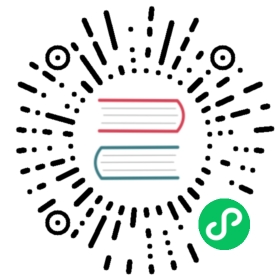Authenticate proxy with nginx
Use-case
People already relying on a nginx proxy to authenticate their users to other services might want to leverage it and have Registry communications tunneled through the same pipeline.
Usually, that includes enterprise setups using LDAP/AD on the backend and a SSO mechanism fronting their internal http portal.
Alternatives
If you just want authentication for your registry, and are happy maintaining users access separately, you should really consider sticking with the native basic auth registry feature.
Solution
With the method presented here, you implement basic authentication for docker engines in a reverse proxy that sits in front of your registry.
While we use a simple htpasswd file as an example, any other nginx authentication backend should be fairly easy to implement once you are done with the example.
We also implement push restriction (to a limited user group) for the sake of the example. Again, you should modify this to fit your mileage.
Gotchas
While this model gives you the ability to use whatever authentication backend you want through the secondary authentication mechanism implemented inside your proxy, it also requires that you move TLS termination from the Registry to the proxy itself.
Note: It is not recommended to bind your registry to
localhost:5000without authentication. This creates a potential loophole in your registry security. As a result, anyone who can log on to the server where your registry is running can push images without authentication.
Furthermore, introducing an extra http layer in your communication pipeline makes it more complex to deploy, maintain, and debug. Make sure the extra complexity is required.
For instance, Amazon’s Elastic Load Balancer (ELB) in HTTPS mode already sets the following client header:
X-Real-IPX-Forwarded-ForX-Forwarded-Proto
So if you have an Nginx instance sitting behind it, remove these lines from the example config below:
proxy_set_header Host $http_host; # required for docker client's sakeproxy_set_header X-Real-IP $remote_addr; # pass on real client's IPproxy_set_header X-Forwarded-For $proxy_add_x_forwarded_for;proxy_set_header X-Forwarded-Proto $scheme;
Otherwise Nginx resets the ELB’s values, and the requests are not routed properly. For more information, see #970.
Setting things up
Review the requirements, then follow these steps.
Create the required directories
$ mkdir -p auth data
Create the main nginx configuration. Paste this code block into a new file called
auth/nginx.conf:events {worker_connections 1024;}http {upstream docker-registry {server registry:5000;}## Set a variable to help us decide if we need to add the## 'Docker-Distribution-Api-Version' header.## The registry always sets this header.## In the case of nginx performing auth, the header is unset## since nginx is auth-ing before proxying.map $upstream_http_docker_distribution_api_version $docker_distribution_api_version {'' 'registry/2.0';}server {listen 443 ssl;server_name myregistrydomain.com;# SSLssl_certificate /etc/nginx/conf.d/domain.crt;ssl_certificate_key /etc/nginx/conf.d/domain.key;# Recommendations from https://raymii.org/s/tutorials/Strong_SSL_Security_On_nginx.htmlssl_protocols TLSv1.1 TLSv1.2;ssl_ciphers 'EECDH+AESGCM:EDH+AESGCM:AES256+EECDH:AES256+EDH';ssl_prefer_server_ciphers on;ssl_session_cache shared:SSL:10m;# disable any limits to avoid HTTP 413 for large image uploadsclient_max_body_size 0;# required to avoid HTTP 411: see Issue #1486 (https://github.com/moby/moby/issues/1486)chunked_transfer_encoding on;location /v2/ {# Do not allow connections from docker 1.5 and earlier# docker pre-1.6.0 did not properly set the user agent on ping, catch "Go *" user agentsif ($http_user_agent ~ "^(docker\/1\.(3|4|5(?!\.[0-9]-dev))|Go ).*$" ) {return 404;}# To add basic authentication to v2 use auth_basic setting.auth_basic "Registry realm";auth_basic_user_file /etc/nginx/conf.d/nginx.htpasswd;## If $docker_distribution_api_version is empty, the header is not added.## See the map directive above where this variable is defined.add_header 'Docker-Distribution-Api-Version' $docker_distribution_api_version always;proxy_pass http://docker-registry;proxy_set_header Host $http_host; # required for docker client's sakeproxy_set_header X-Real-IP $remote_addr; # pass on real client's IPproxy_set_header X-Forwarded-For $proxy_add_x_forwarded_for;proxy_set_header X-Forwarded-Proto $scheme;proxy_read_timeout 900;}}}
Create a password file
auth/nginx.htpasswdfor “testuser” and “testpassword”.$ docker run --rm --entrypoint htpasswd httpd -Bbn testuser testpassword > auth/nginx.htpasswd
Note: If you do not want to use
bcrypt, you can omit the-Bparameter.Copy your certificate files to the
auth/directory.$ cp domain.crt auth$ cp domain.key auth
Create the compose file. Paste the following YAML into a new file called
docker-compose.yml.version: "3"services:nginx:# Note : Only nginx:alpine supports bcrypt.# If you don't need to use bcrypt, you can use a different tag.# Ref. https://github.com/nginxinc/docker-nginx/issues/29image: "nginx:alpine"ports:- 5043:443depends_on:- registryvolumes:- ./auth:/etc/nginx/conf.d- ./auth/nginx.conf:/etc/nginx/nginx.conf:roregistry:image: registry:2volumes:- ./data:/var/lib/registry
Starting and stopping
Now, start your stack:
$ docker-compose up -d
Login with a “push” authorized user (using testuser and testpassword), then tag and push your first image:
$ docker login -u=testuser -p=testpassword -e=root@example.ch myregistrydomain.com:5043$ docker tag ubuntu myregistrydomain.com:5043/test$ docker push myregistrydomain.com:5043/test$ docker pull myregistrydomain.com:5043/test