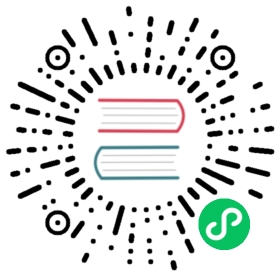- Frequently Asked Question
- My writes are getting stuck. Why?
- My writes are really slow. Why?
- I don’t see any disk writes. Why?
- Reverse iteration doesn’t give me the right results.
- Which instances should I use for Badger?
- I’m getting a closed channel error. Why?
- Are there any Go specific settings that I should use?
- Are there any Linux specific settings that I should use?
- I see “manifest has unsupported version: X (we support Y)” error.
- Why do I need gcc to build badger? Does badger need CGO?
Frequently Asked Question
My writes are getting stuck. Why?
Update: With the new Value(func(v []byte)) API, this deadlock can no longer happen.
The following is true for users on Badger v1.x.
This can happen if a long running iteration with Prefetch is set to false, but a Item::Value call is made internally in the loop. That causes Badger to acquire read locks over the value log files to avoid value log GC removing the file from underneath. As a side effect, this also blocks a new value log GC file from being created, when the value log file boundary is hit.
Please see Github issues #293 and #315.
There are multiple workarounds during iteration:
- Use
Item::ValueCopyinstead ofItem::Valuewhen retrieving value. - Set
Prefetchto true. Badger would then copy over the value and release the file lock immediately. - When
Prefetchis false, don’t callItem::Valueand do a pure key-only iteration. This might be useful if you just want to delete a lot of keys. - Do the writes in a separate transaction after the reads.
My writes are really slow. Why?
Are you creating a new transaction for every single key update, and waiting for it to Commit fully before creating a new one? This will lead to very low throughput.
We have created WriteBatch API which provides a way to batch up many updates into a single transaction and Commit that transaction using callbacks to avoid blocking. This amortizes the cost of a transaction really well, and provides the most efficient way to do bulk writes.
wb := db.NewWriteBatch()defer wb.Cancel()for i := 0; i < N; i++ {err := wb.Set(key(i), value(i), 0) // Will create txns as needed.handle(err)}handle(wb.Flush()) // Wait for all txns to finish.
Note that WriteBatch API does not allow any reads. For read-modify-write workloads, you should be using the Transaction API.
I don’t see any disk writes. Why?
If you’re using Badger with SyncWrites=false, then your writes might not be written to value log and won’t get synced to disk immediately. Writes to LSM tree are done inmemory first, before they get compacted to disk. The compaction would only happen once MaxTableSize has been reached. So, if you’re doing a few writes and then checking, you might not see anything on disk. Once you Close the database, you’ll see these writes on disk.
Reverse iteration doesn’t give me the right results.
Just like forward iteration goes to the first key which is equal or greater than the SEEK key, reverse iteration goes to the first key which is equal or lesser than the SEEK key. Therefore, SEEK key would not be part of the results. You can typically add a 0xff byte as a suffix to the SEEK key to include it in the results. See the following issues: #436 and #347.
Which instances should I use for Badger?
We recommend using instances which provide local SSD storage, without any limit on the maximum IOPS. In AWS, these are storage optimized instances like i3. They provide local SSDs which clock 100K IOPS over 4KB blocks easily.
I’m getting a closed channel error. Why?
panic: close of closed channelpanic: send on closed channel
If you’re seeing panics like above, this would be because you’re operating on a closed DB. This can happen, if you call Close() before sending a write, or multiple times. You should ensure that you only call Close() once, and all your read/write operations finish before closing.
Are there any Go specific settings that I should use?
We highly recommend setting a high number for GOMAXPROCS, which allows Go to observe the full IOPS throughput provided by modern SSDs. In Dgraph, we have set it to 128. For more details, see this thread.
Are there any Linux specific settings that I should use?
We recommend setting max file descriptors to a high number depending upon the expected size of your data. On Linux and Mac, you can check the file descriptor limit with ulimit -n -H for the hard limit and ulimit -n -S for the soft limit. A soft limit of 65535 is a good lower bound. You can adjust the limit as needed.
I see “manifest has unsupported version: X (we support Y)” error.
This error means you have a badger directory which was created by an older version of badger and you’re trying to open in a newer version of badger. The underlying data format can change across badger versions and users will have to migrate their data directory. Badger data can be migrated from version X of badger to version Y of badger by following the steps listed below. Assume you were on badger v1.6.0 and you wish to migrate to v2.0.0 version.
Install badger version v1.6.0
cd $GOPATH/src/github.com/dgraph-io/badgergit checkout v1.6.0cd badger && go installThis should install the old badger binary in your $GOBIN.
Create Backup
badger backup --dir path/to/badger/directory -f badger.backup
Install badger version v2.0.0
cd $GOPATH/src/github.com/dgraph-io/badgergit checkout v2.0.0cd badger && go installThis should install new badger binary in your $GOBIN
Restore data from backup
badger restore --dir path/to/new/badger/directory -f badger.backupThis will create a new directory on
path/to/new/badger/directoryand add badger data in newer format to it.
NOTE - The above steps shouldn’t cause any data loss but please ensure the new data is valid before deleting the old badger directory.
Why do I need gcc to build badger? Does badger need CGO?
Badger does not directly use CGO but it relies on https://github.com/DataDog/zstd library for zstd compression and the library requires gcc/cgo. You can build badger without cgo by running CGO_ENABLED=0 go build. This will build badger without the support for ZSTD compression algorithm.