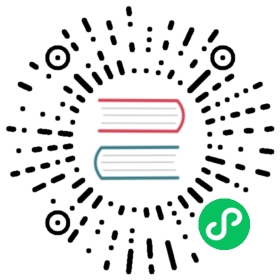Running Integration Tests
Postgres
Running database tests locally requires:
- Docker
To run the database integration tests:
start a postgres container:
docker run --name dex-postgres -e POSTGRES_USER=postgres -e POSTGRES_DB=dex -p 5432:5432 -d postgres:11
export the required environment variables:
export DEX_POSTGRES_DATABASE=dex DEX_POSTGRES_USER=postgres DEX_POSTGRES_PASSWORD=postgres DEX_POSTGRES_HOST=127.0.0.1:5432
run the storage/sql tests:
$ # sqlite3 takes forever to compile, be sure to install test dependencies$ go test -v -i ./storage/sql$ go test -v ./storage/sql
clean up the postgres container:
docker rm -f dex-postgres
Etcd
These tests can also be executed using docker:
start the container (where
NODE1is set to the host IP address):$ export NODE1=0.0.0.0$ docker run --name dex-etcd -p 2379:2379 -p 2380:2380 gcr.io/etcd-development/etcd:v3.3.10 \/usr/local/bin/etcd --name node1 \--initial-advertise-peer-urls http://${NODE1}:2380 --listen-peer-urls http://${NODE1}:2380 \--advertise-client-urls http://${NODE1}:2379 --listen-client-urls http://${NODE1}:2379 \--initial-cluster node1=http://${NODE1}:2380
run the tests, passing the correct endpoint for this etcd instance in
DEX_ETCD_ENDPOINTS:DEX_ETCD_ENDPOINTS=http://localhost:2379 go test -v ./storage/etcd
clean up the etcd container:
docker rm -f dex-etcd
Kubernetes
Running integration tests for Kubernetes storage requires the DEX_KUBERNETES_CONFIG_PATH environment variable be set with the path to kubeconfig file of the existing cluster. For tests, it is ok to use “mini” Kubernetes distributive, e.g., KinD, Microk8s.
Example KinD cluster test run:
Install KinD using the instructions from the official website.
Run tests by executing the following commands:
export DEX_KUBERNETES_CONFIG_PATH=$(mktemp /tmp/kubeconfig.XXXXXXXX)kind create cluster --kubeconfig "$DEX_KUBERNETES_CONFIG_PATH"go test -v ./storage/kubernetes
To clean up, run:
rm -f "$DEX_KUBERNETES_CONFIG_PATH"unset DEX_KUBERNETES_CONFIG_PATHkind delete cluster
LDAP
The LDAP integration tests require OpenLDAPinstalled on the host machine. To run them, use go test:
export DEX_LDAP_TESTS=1go test -v ./connector/ldap/
To quickly stand up a LDAP server for development, see the LDAP “Getting started” example. This also requires OpenLDAP installed on the host.
To stand up a containerized LDAP server run the OpenLDAP docker image:
$ sudo docker run --hostname ldap.example.org --name openldap-container --detach osixia/openldap:1.1.6
By default TLS is enabled and a certificate is created with the container hostname, which in this case is “ldap.example.org”. It will create an empty LDAP for the company Example Inc. and the domain example.org. By default the admin has the password admin.
Add new users and groups (sample .ldif file included at the end):
$ sudo docker exec openldap-container ldapadd -x -D "cn=admin,dc=example,dc=org" -w admin -f <path to .ldif> -h ldap.example.org -ZZ
Verify that the added entries are in your directory with ldapsearch :
$ sudo docker exec openldap-container ldapsearch -x -h localhost -b dc=example,dc=org -D "cn=admin,dc=example,dc=org" -w admin
The .ldif file should contain seed data. Example file contents:
dn: cn=Test1,dc=example,dc=orgobjectClass: organizationalRolecn: Test1dn: cn=Test2,dc=example,dc=orgobjectClass: organizationalRolecn: Test2dn: ou=groups,dc=example,dc=orgou: groupsobjectClass: topobjectClass: organizationalUnitdn: cn=tstgrp,ou=groups,dc=example,dc=orgobjectClass: topobjectClass: groupOfNamesmember: cn=Test1,dc=example,dc=orgcn: tstgrp
SAML
Okta
The Okta identity provider supports free accounts for developers to test their implementation against. This document describes configuring an Okta application to test dex’s SAML connector.
First, sign up for a developer account. Then, to create a SAML application:
- Go to the admin screen.
- Click “Add application”
- Click “Create New App”
- Choose “SAML 2.0” and press “Create”
- Configure SAML
- Enter
http://127.0.0.1:5556/dex/callbackfor “Single sign on URL” - Enter
http://127.0.0.1:5556/dex/callbackfor “Audience URI (SP Entity ID)” - Under “ATTRIBUTE STATEMENTS (OPTIONAL)” add an “email” and “name” attribute. The values should be something like
user:emailanduser:firstName, respectively. - Under “GROUP ATTRIBUTE STATEMENTS (OPTIONAL)” add a “groups” attribute. Use the “Regexp” filter
.*.
- Enter
After the application’s created, assign yourself to the app.
- “Applications” > “Applications”
- Click on your application then under the “People” tab press the “Assign to People” button and add yourself.
At the app, go to the “Sign On” tab and then click “View Setup Instructions”. Use those values to fill out the following connector in examples/config-dev.yaml.
connectors:- type: samlid: samlname: Oktaconfig:ssoURL: ( "Identity Provider Single Sign-On URL" )caData: ( base64'd value of "X.509 Certificate" )redirectURI: http://127.0.0.1:5556/dex/callbackusernameAttr: nameemailAttr: emailgroupsAttr: groups
Start both dex and the example app, and try logging in (requires not requesting a refresh token).