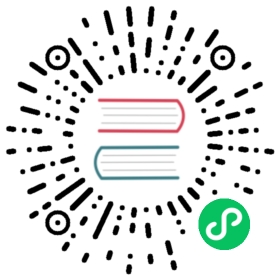Testing
Deno has a built-in test runner that you can use for testing JavaScript or TypeScript code.
deno test will search in ./* and ./**/* recursively, for test files:
- named
test.{ts, tsx, js, mjs, jsx}, - or ending with
.test.{ts, tsx, js, mjs, jsx}, - or ending with
_test.{ts, tsx, js, mjs, jsx}
Writing tests
To define a test you need to call Deno.test with a name and function to be tested. There are two styles you can use.
import { assertEquals } from "https://deno.land/std@$STD_VERSION/testing/asserts.ts";// Simple name and function, compact form, but not configurableDeno.test("hello world #1", () => {const x = 1 + 2;assertEquals(x, 3);});// Fully fledged test definition, longer form, but configurable (see below)Deno.test({name: "hello world #2",fn: () => {const x = 1 + 2;assertEquals(x, 3);},});
Assertions
There are some useful assertion utilities at https://deno.land/std@$STD_VERSION/testing#usage to make testing easier:
import {assertArrayIncludes,assertEquals,} from "https://deno.land/std@$STD_VERSION/testing/asserts.ts";Deno.test("hello world", () => {const x = 1 + 2;assertEquals(x, 3);assertArrayIncludes([1, 2, 3, 4, 5, 6], [3], "Expected 3 to be in the array");});
Async functions
You can also test asynchronous code by passing a test function that returns a promise. For this you can use the async keyword when defining a function:
import { delay } from "https://deno.land/std@$STD_VERSION/async/delay.ts";Deno.test("async hello world", async () => {const x = 1 + 2;// await some async taskawait delay(100);if (x !== 3) {throw Error("x should be equal to 3");}});
Resource and async op sanitizers
Certain actions in Deno create resources in the resource table (learn more here). These resources should be closed after you are done using them.
For each test definition, the test runner checks that all resources created in this test have been closed. This is to prevent resource ‘leaks’. This is enabled by default for all tests, but can be disabled by setting the sanitizeResources boolean to false in the test definition.
The same is true for async operation like interacting with the filesystem. The test runner checks that each operation you start in the test is completed before the end of the test. This is enabled by default for all tests, but can be disabled by setting the sanitizeOps boolean to false in the test definition.
Deno.test({name: "leaky test",fn() {Deno.open("hello.txt");},sanitizeResources: false,sanitizeOps: false,});
Exit sanitizer
There’s also the exit sanitizer which ensures that tested code doesn’t call Deno.exit() signaling a false test success.
This is enabled by default for all tests, but can be disabled by setting the sanitizeExit boolean to false in thetest definition.
Deno.test({name: "false success",fn() {Deno.exit(0);},sanitizeExit: false,});Deno.test({name: "failing test",fn() {throw new Error("this test fails");},});
Running tests
To run the test, call deno test with the file that contains your test function. You can also omit the file name, in which case all tests in the current directory (recursively) that match the glob {*_,*.,}test.{js,mjs,ts,jsx,tsx} will be run. If you pass a directory, all files in the directory that match this glob will be run.
# Run all tests in the current directory and all sub-directoriesdeno test# Run all tests in the util directorydeno test util/# Run just my_test.tsdeno test my_test.ts
deno test uses the same permission model as deno run and therefore will require, for example, --allow-write to write to the file system during testing.
To see all runtime options with deno test, you can reference the command line help:
deno help test
Filtering
There are a number of options to filter the tests you are running.
Command line filtering
Tests can be run individually or in groups using the command line --filter option.
The filter flags accept a string or a pattern as value.
Assuming the following tests:
Deno.test({ name: "my-test", fn: myTest });Deno.test({ name: "test-1", fn: test1 });Deno.test({ name: "test2", fn: test2 });
This command will run all of these tests because they all contain the word “test”.
deno test --filter "test" tests/
On the flip side, the following command uses a pattern and will run the second and third tests.
deno test --filter "/test-*\d/" tests/
To let Deno know that you want to use a pattern, wrap your filter with forward-slashes like the JavaScript syntactic sugar for a REGEX.
Test definition filtering
Within the tests themselves, you have two options for filtering.
Filtering out (Ignoring these tests)
Sometimes you want to ignore tests based on some sort of condition (for example you only want a test to run on Windows). For this you can use the ignore boolean in the test definition. If it is set to true the test will be skipped.
Deno.test({name: "do macOS feature",ignore: Deno.build.os !== "darwin",fn() {doMacOSFeature();},});
Filtering in (Only run these tests)
Sometimes you may be in the middle of a problem within a large test class and you would like to focus on just that test and ignore the rest for now. For this you can use the only option to tell the test framework to only run tests with this set to true. Multiple tests can set this option. While the test run will report on the success or failure of each test, the overall test run will always fail if any test is flagged with only, as this is a temporary measure only which disables nearly all of your tests.
Deno.test({name: "Focus on this test only",only: true,fn() {testComplicatedStuff();},});
Failing fast
If you have a long running test suite and wish for it to stop on the first failure, you can specify the --fail-fast flag when running the suite.
deno test --fail-fast
Test coverage
Deno will collect test coverage into a directory for your code if you specify the --coverage flag when starting deno test.
This coverage information is acquired directly from the JavaScript engine (V8) which is very accurate.
This can then be further processed from the internal format into well known formats by the deno coverage tool.
# Go into your project's working directorygit clone https://github.com/oakserver/oak && cd oak# Collect your coverage profile with deno test --coverage=<output_directory>deno test --coverage=cov_profile --unstable# From this you can get a pretty printed diff of uncovered linesdeno coverage --unstable cov_profile# Or generate an lcov reportdeno coverage --unstable cov_profile --lcov > cov_profile.lcov# Which can then be further processed by tools like genhtmlgenhtml -o cov_profile/html cov_profile.lcov
By default, deno coverage will exclude any files matching the regular expression test\.(js|mjs|ts|jsx|tsx) and only consider including files matching the regular expression ^file:.
These filters can be overriden using the --exclude and --include flags. A source file’s url must match both regular expressions for it to be a part of the report.