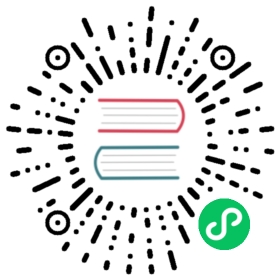- Debezium connector for SQL Server
- Overview
- How the SQL Server connector works
- Setting up SQL Server
- Deployment
- SQL Server connector configuration example
- Adding connector configuration
- Connector properties
- Required Debezium SQL Server connector configuration properties
- Advanced SQL Server connector configuration properties
- Debezium SQL Server connector database schema history configuration properties
- Debezium connector Kafka signals configuration properties
- Debezium connector pass-through signals Kafka consumer client configuration properties
- Debezium connector sink notifications configuration properties
- Debezium SQL Server connector pass-through database driver configuration properties
- Database schema evolution
- Monitoring
Debezium connector for SQL Server
Overview
The Debezium SQL Server connector is based on the change data capture feature that is available in SQL Server 2016 Service Pack 1 (SP1) and later Standard edition or Enterprise edition. The SQL Server capture process monitors designated databases and tables, and stores the changes into specifically created change tables that have stored procedure facades.
To enable the Debezium SQL Server connector to capture change event records for database operations, you must first enable change data capture on the SQL Server database. CDC must be enabled on both the database and on each table that you want to capture. After you set up CDC on the source database, the connector can capture row-level INSERT, UPDATE, and DELETE operations that occur in the database. The connector writes event records for each source table to a Kafka topic especially dedicated to that table. One topic exists for each captured table. Client applications read the Kafka topics for the database tables that they follow, and can respond to the row-level events they consume from those topics.
The first time that the connector connects to a SQL Server database or cluster, it takes a consistent snapshot of the schemas for all tables for which it is configured to capture changes, and streams this state to Kafka. After the snapshot is complete, the connector continuously captures subsequent row-level changes that occur. By first establishing a consistent view of all of the data, the connector can continue reading without having lost any of the changes that were made while the snapshot was taking place.
The Debezium SQL Server connector is tolerant of failures. As the connector reads changes and produces events, it periodically records the position of events in the database log (LSN / Log Sequence Number). If the connector stops for any reason (including communication failures, network problems, or crashes), after a restart the connector resumes reading the SQL Server CDC tables from the last point that it read.
| Offsets are committed periodically. They are not committed at the time that a change event occurs. As a result, following an outage, duplicate events might be generated. |
Fault tolerance also applies to snapshots. That is, if the connector stops during a snapshot, the connector begins a new snapshot when it restarts.
How the SQL Server connector works
To optimally configure and run a Debezium SQL Server connector, it is helpful to understand how the connector performs snapshots, streams change events, determines Kafka topic names, and uses metadata.
Snapshots
SQL Server CDC is not designed to store a complete history of database changes. For the Debezium SQL Server connector to establish a baseline for the current state of the database, it uses a process called snapshotting. The initial snapshot captures the structure and data of the tables in the database.
Default workflow that the Debezium SQL Server connector uses to perform an initial snapshot
The following workflow lists the steps that Debezium takes to create a snapshot. These steps describe the process for a snapshot when the snapshot.mode configuration property is set to its default value, which is initial. You can customize the way that the connector creates snapshots by changing the value of the snapshot.mode property. If you configure a different snapshot mode, the connector completes the snapshot by using a modified version of this workflow.
Establish a connection to the database.
Determine the tables to be captured. By default, the connector captures all non-system tables. To have the connector capture a subset of tables or table elements, you can set a number of
includeandexcludeproperties to filter the data, for example, table.include.list or table.exclude.list.Obtain a lock on the SQL Server tables for which CDC is enabled to prevent structural changes from occurring during creation of the snapshot. The level of the lock is determined by the snapshot.isolation.mode configuration property.
Read the maximum log sequence number (LSN) position in the server’s transaction log.
Capture the structure of all non-system, or all tables that are designated for capture. The connector persists this information in its internal database schema history topic. The schema history provides information about the structure that is in effect when a change event occurs.
By default, the connector captures the schema of every table in the database that is in capture mode, including tables that are not configured for capture. If tables are not configured for capture, the initial snapshot captures only their structure; it does not capture any table data. For more information about why snapshots persist schema information for tables that you did not include in the initial snapshot, see Understanding why initial snapshots capture the schema for all tables.
Release the locks obtained in Step 3, if necessary. Other database clients can now write to any previously locked tables.
At the LSN position read in Step 4, the connector scans the tables to be captured. During the scan, the connector completes the following tasks:
Confirms that the table was created before the snapshot began. If the table was created after the snapshot began, the connector skips the table. After the snapshot is complete, and the connector transitions to streaming, it emits change events for any tables that were created after the snapshot began.
Produces a
readevent for each row that is captured from a table. Allreadevents contain the same LSN position, which is the LSN position that was obtained in step 4.Emits each
readevent to the Kafka topic for the table.
Records the successful completion of the snapshot in the connector offsets.
The resulting initial snapshot captures the current state of each row in the tables that are enabled for CDC. From this baseline state, the connector captures subsequent changes as they occur.
After the snapshot process begins, if the process is interrupted due to connector failure, rebalancing, or other reasons, the process restarts after the connector restarts.
After the connector completes the initial snapshot, it continues streaming from the position that it read in Step 4 so that it does not miss any updates.
If the connector stops again for any reason, after it restarts, it resumes streaming changes from where it previously left off.
| Setting | Description |
|---|---|
| Perform snapshot on each connector start. After the snapshot completes, the connector begins to stream event records for subsequent database changes. |
| The connector performs a database snapshot as described in the default workflow for creating an initial snapshot. After the snapshot completes, the connector begins to stream event records for subsequent database changes. |
| The connector performs a database snapshot and stops before streaming any change event records, not allowing any subsequent change events to be captured. |
| Deprecated, see |
| The connector captures the structure of all relevant tables, performing all the steps described in the default snapshot workflow, except that it does not create |
| Set this option to restore a database schema history topic that is lost or corrupted. After a restart, the connector runs a snapshot that rebuilds the topic from the source tables. You can also set the property to periodically prune a database schema history topic that experiences unexpected growth. + WARNING: Do not use this mode to perform a snapshot if schema changes were committed to the database after the last connector shutdown. |
| After the connector starts, it performs a snapshot only if it detects one of the following circumstances:
|
| Set the snapshot mode to |
| The |
For more information, see snapshot.mode in the table of connector configuration properties.
Understanding why initial snapshots capture the schema history for all tables
The initial snapshot that a connector runs captures two types of information:
Table data
Information about INSERT, UPDATE, and DELETE operations in tables that are named in the connector’s table.include.list property.
Schema data
DDL statements that describe the structural changes that are applied to tables. Schema data is persisted to both the internal schema history topic, and to the connector’s schema change topic, if one is configured.
After you run an initial snapshot, you might notice that the snapshot captures schema information for tables that are not designated for capture. By default, initial snapshots are designed to capture schema information for every table that is present in the database, not only from tables that are designated for capture. Connectors require that the table’s schema is present in the schema history topic before they can capture a table. By enabling the initial snapshot to capture schema data for tables that are not part of the original capture set, Debezium prepares the connector to readily capture event data from these tables should that later become necessary. If the initial snapshot does not capture a table’s schema, you must add the schema to the history topic before the connector can capture data from the table.
In some cases, you might want to limit schema capture in the initial snapshot. This can be useful when you want to reduce the time required to complete a snapshot. Or when Debezium connects to the database instance through a user account that has access to multiple logical databases, but you want the connector to capture changes only from tables in a specific logic database.
Additional information
Capturing data from tables not captured by the initial snapshot (no schema change)
Capturing data from tables not captured by the initial snapshot (schema change)
Setting the schema.history.internal.store.only.captured.tables.ddl property to specify the tables from which to capture schema information.
Setting the schema.history.internal.store.only.captured.databases.ddl property to specify the logical databases from which to capture schema changes.
Capturing data from tables not captured by the initial snapshot (no schema change)
In some cases, you might want the connector to capture data from a table whose schema was not captured by the initial snapshot. Depending on the connector configuration, the initial snapshot might capture the table schema only for specific tables in the database. If the table schema is not present in the history topic, the connector fails to capture the table, and reports a missing schema error.
You might still be able to capture data from the table, but you must perform additional steps to add the table schema.
Prerequisites
You want to capture data from a table with a schema that the connector did not capture during the initial snapshot.
No schema changes were applied to the table between the LSNs of the earliest and latest change table entry that the connector reads. For information about capturing data from a new table that has undergone structural changes, see [db2-capturing-data-from-new-tables-with-schema-changes].
Procedure
Stop the connector.
Remove the internal database schema history topic that is specified by the schema.history.internal.kafka.topic property.
Clear the offsets in the configured Kafka Connect offset.storage.topic. For more information about how to remove offsets, see the Debezium community FAQ.
Removing offsets should be performed only by advanced users who have experience in manipulating internal Kafka Connect data. This operation is potentially destructive, and should be performed only as a last resort.
Apply the following changes to the connector configuration:
(Optional) Set the value of schema.history.internal.store.only.captured.tables.ddl to
false. This setting causes the snapshot to capture the schema for all tables, and guarantees that, in the future, the connector can reconstruct the schema history for all tables.Snapshots that capture the schema for all tables require more time to complete.
Add the tables that you want the connector to capture to table.include.list.
Set the snapshot.mode to one of the following values:
initialWhen you restart the connector, it takes a full snapshot of the database that captures the table data and table structures.
If you select this option, consider setting the value of the schema.history.internal.store.only.captured.tables.ddl property tofalseto enable the connector to capture the schema of all tables.schema_onlyWhen you restart the connector, it takes a snapshot that captures only the table schema. Unlike a full data snapshot, this option does not capture any table data. Use this option if you want to restart the connector more quickly than with a full snapshot.
Restart the connector. The connector completes the type of snapshot specified by the
snapshot.mode.(Optional) If the connector performed a
schema_onlysnapshot, after the snapshot completes, initiate an incremental snapshot to capture data from the tables that you added. The connector runs the snapshot while it continues to stream real-time changes from the tables. Running an incremental snapshot captures the following data changes:For tables that the connector previously captured, the incremental snapsot captures changes that occur while the connector was down, that is, in the interval between the time that the connector was stopped, and the current restart.
For newly added tables, the incremental snapshot captures all existing table rows.
Capturing data from tables not captured by the initial snapshot (schema change)
If a schema change is applied to a table, records that are committed before the schema change have different structures than those that were committed after the change. When Debezium captures data from a table, it reads the schema history to ensure that it applies the correct schema to each event. If the schema is not present in the schema history topic, the connector is unable to capture the table, and an error results.
If you want to capture data from a table that was not captured by the initial snapshot, and the schema of the table was modified, you must add the schema to the history topic, if it is not already available. You can add the schema by running a new schema snapshot, or by running an initial snapshot for the table.
Prerequisites
You want to capture data from a table with a schema that the connector did not capture during the initial snapshot.
A schema change was applied to the table so that the records to be captured do not have a uniform structure.
Procedure
Initial snapshot captured the schema for all tables (store.only.captured.tables.ddl was set to false)
Edit the table.include.list property to specify the tables that you want to capture.
Restart the connector.
Initiate an incremental snapshot if you want to capture existing data from the newly added tables.
Initial snapshot did not capture the schema for all tables (store.only.captured.tables.ddl was set to true)
If the initial snapshot did not save the schema of the table that you want to capture, complete one of the following procedures:
Procedure 1: Schema snapshot, followed by incremental snapshot
In this procedure, the connector first performs a schema snapshot. You can then initiate an incremental snapshot to enable the connector to synchronize data.
Stop the connector.
Remove the internal database schema history topic that is specified by the schema.history.internal.kafka.topic property.
Clear the offsets in the configured Kafka Connect offset.storage.topic. For more information about how to remove offsets, see the Debezium community FAQ.
Removing offsets should be performed only by advanced users who have experience in manipulating internal Kafka Connect data. This operation is potentially destructive, and should be performed only as a last resort.
Set values for properties in the connector configuration as described in the following steps:
Set the value of the snapshot.mode property to
schema_only.Edit the table.include.list to add the tables that you want to capture.
Restart the connector.
Wait for Debezium to capture the schema of the new and existing tables. Data changes that occurred any tables after the connector stopped are not captured.
To ensure that no data is lost, initiate an incremental snapshot.
Procedure 2: Initial snapshot, followed by optional incremental snapshot
In this procedure the connector performs a full initial snapshot of the database. As with any initial snapshot, in a database with many large tables, running an initial snapshot can be a time-consuming operation. After the snapshot completes, you can optionally trigger an incremental snapshot to capture any changes that occur while the connector is off-line.
Stop the connector.
Remove the internal database schema history topic that is specified by the schema.history.internal.kafka.topic property.
Clear the offsets in the configured Kafka Connect offset.storage.topic. For more information about how to remove offsets, see the Debezium community FAQ.
Removing offsets should be performed only by advanced users who have experience in manipulating internal Kafka Connect data. This operation is potentially destructive, and should be performed only as a last resort.
Edit the table.include.list to add the tables that you want to capture.
Set values for properties in the connector configuration as described in the following steps:
Set the value of the snapshot.mode property to
initial.(Optional) Set schema.history.internal.store.only.captured.tables.ddl to
false.
Restart the connector. The connector takes a full database snapshot. After the snapshot completes, the connector transitions to streaming.
(Optional) To capture any data that changed while the connector was off-line, initiate an incremental snapshot.
Ad hoc snapshots
By default, a connector runs an initial snapshot operation only after it starts for the first time. Following this initial snapshot, under normal circumstances, the connector does not repeat the snapshot process. Any future change event data that the connector captures comes in through the streaming process only.
However, in some situations the data that the connector obtained during the initial snapshot might become stale, lost, or incomplete. To provide a mechanism for recapturing table data, Debezium includes an option to perform ad hoc snapshots. You might want to perform an ad hoc snapshot after any of the following changes occur in your Debezium environment:
The connector configuration is modified to capture a different set of tables.
Kafka topics are deleted and must be rebuilt.
Data corruption occurs due to a configuration error or some other problem.
You can re-run a snapshot for a table for which you previously captured a snapshot by initiating a so-called ad-hoc snapshot. Ad hoc snapshots require the use of signaling tables. You initiate an ad hoc snapshot by sending a signal request to the Debezium signaling table.
When you initiate an ad hoc snapshot of an existing table, the connector appends content to the topic that already exists for the table. If a previously existing topic was removed, Debezium can create a topic automatically if automatic topic creation is enabled.
Ad hoc snapshot signals specify the tables to include in the snapshot. The snapshot can capture the entire contents of the database, or capture only a subset of the tables in the database. Also, the snapshot can capture a subset of the contents of the table(s) in the database.
You specify the tables to capture by sending an execute-snapshot message to the signaling table. Set the type of the execute-snapshot signal to incremental or blocking, and provide the names of the tables to include in the snapshot, as described in the following table:
| Field | Default | Value | ||
|---|---|---|---|---|
|
| Specifies the type of snapshot that you want to run. | ||
| N/A | An array that contains regular expressions matching the fully-qualified names of the table to be snapshotted. | ||
| N/A | An optional string, which specifies a condition based on the column(s) of the table(s), to capture a subset of the contents of the table(s).
| ||
| N/A | An optional array that specifies a set of additional conditions that the connector evaluates to determine the subset of records to include in a snapshot.
| ||
| N/A | An optional string that specifies the column name that the connector uses as the primary key of a table during the snapshot process. |
Triggering an ad hoc incremental snapshot
You initiate an ad hoc incremental snapshot by adding an entry with the execute-snapshot signal type to the signaling table. After the connector processes the message, it begins the snapshot operation. The snapshot process reads the first and last primary key values and uses those values as the start and end point for each table. Based on the number of entries in the table, and the configured chunk size, Debezium divides the table into chunks, and proceeds to snapshot each chunk, in succession, one at a time.
For more information, see Incremental snapshots.
Triggering an ad hoc blocking snapshot
You initiate an ad hoc blocking snapshot by adding an entry with the execute-snapshot signal type to the signaling table. After the connector processes the message, it begins the snapshot operation. The connector temporarily stops streaming, and then initiates a snapshot of the specified table, following the same process that it uses during an initial snapshot. After the snapshot completes, the connector resumes streaming.
For more information, see Blocking snapshots.
Incremental snapshots
SQL Server collations Each SQL Server server or database is configured to use a specific collation, which determines how character data is stored, sorted, compared, and displayed. The sorting rules for some collation sets, such as the SQL Server collations (SQL_*) are not compatible with the Unicode sorting algorithm. In some cases, the incompatible sorting rules can lead to lost data when the connector runs an ad hoc snapshot. For example, if SQL Server is configured to send strings as Unicode (that is, the connection property For more information about using the |
To provide flexibility in managing snapshots, Debezium includes a supplementary snapshot mechanism, known as incremental snapshotting. Incremental snapshots rely on the Debezium mechanism for sending signals to a Debezium connector. Incremental snapshots are based on the DDD-3 design document.
In an incremental snapshot, instead of capturing the full state of a database all at once, as in an initial snapshot, Debezium captures each table in phases, in a series of configurable chunks. You can specify the tables that you want the snapshot to capture and the size of each chunk. The chunk size determines the number of rows that the snapshot collects during each fetch operation on the database. The default chunk size for incremental snapshots is 1024 rows.
As an incremental snapshot proceeds, Debezium uses watermarks to track its progress, maintaining a record of each table row that it captures. This phased approach to capturing data provides the following advantages over the standard initial snapshot process:
You can run incremental snapshots in parallel with streamed data capture, instead of postponing streaming until the snapshot completes. The connector continues to capture near real-time events from the change log throughout the snapshot process, and neither operation blocks the other.
If the progress of an incremental snapshot is interrupted, you can resume it without losing any data. After the process resumes, the snapshot begins at the point where it stopped, rather than recapturing the table from the beginning.
You can run an incremental snapshot on demand at any time, and repeat the process as needed to adapt to database updates. For example, you might re-run a snapshot after you modify the connector configuration to add a table to its table.include.list property.
Incremental snapshot process
When you run an incremental snapshot, Debezium sorts each table by primary key and then splits the table into chunks based on the configured chunk size. Working chunk by chunk, it then captures each table row in a chunk. For each row that it captures, the snapshot emits a READ event. That event represents the value of the row when the snapshot for the chunk began.
As a snapshot proceeds, it’s likely that other processes continue to access the database, potentially modifying table records. To reflect such changes, INSERT, UPDATE, or DELETE operations are committed to the transaction log as per usual. Similarly, the ongoing Debezium streaming process continues to detect these change events and emits corresponding change event records to Kafka.
How Debezium resolves collisions among records with the same primary key
In some cases, the UPDATE or DELETE events that the streaming process emits are received out of sequence. That is, the streaming process might emit an event that modifies a table row before the snapshot captures the chunk that contains the READ event for that row. When the snapshot eventually emits the corresponding READ event for the row, its value is already superseded. To ensure that incremental snapshot events that arrive out of sequence are processed in the correct logical order, Debezium employs a buffering scheme for resolving collisions. Only after collisions between the snapshot events and the streamed events are resolved does Debezium emit an event record to Kafka.
Snapshot window
To assist in resolving collisions between late-arriving READ events and streamed events that modify the same table row, Debezium employs a so-called snapshot window. The snapshot windows demarcates the interval during which an incremental snapshot captures data for a specified table chunk. Before the snapshot window for a chunk opens, Debezium follows its usual behavior and emits events from the transaction log directly downstream to the target Kafka topic. But from the moment that the snapshot for a particular chunk opens, until it closes, Debezium performs a de-duplication step to resolve collisions between events that have the same primary key..
For each data collection, the Debezium emits two types of events, and stores the records for them both in a single destination Kafka topic. The snapshot records that it captures directly from a table are emitted as READ operations. Meanwhile, as users continue to update records in the data collection, and the transaction log is updated to reflect each commit, Debezium emits UPDATE or DELETE operations for each change.
As the snapshot window opens, and Debezium begins processing a snapshot chunk, it delivers snapshot records to a memory buffer. During the snapshot windows, the primary keys of the READ events in the buffer are compared to the primary keys of the incoming streamed events. If no match is found, the streamed event record is sent directly to Kafka. If Debezium detects a match, it discards the buffered READ event, and writes the streamed record to the destination topic, because the streamed event logically supersede the static snapshot event. After the snapshot window for the chunk closes, the buffer contains only READ events for which no related transaction log events exist. Debezium emits these remaining READ events to the table’s Kafka topic.
The connector repeats the process for each snapshot chunk.
The Debezium connector for SQL Server does not support schema changes while an incremental snapshot is running. |
Triggering an incremental snapshot
Currently, the only way to initiate an incremental snapshot is to send an ad hoc snapshot signal to the signaling table on the source database.
You submit a signal to the signaling table as SQL INSERT queries.
After Debezium detects the change in the signaling table, it reads the signal, and runs the requested snapshot operation.
The query that you submit specifies the tables to include in the snapshot, and, optionally, specifies the type of snapshot operation. Currently supports the incremental and blocking types.
To specify the tables to include in the snapshot, provide a data-collections array that lists the tables or an array of regular expressions used to match tables, for example,
{"data-collections": ["public.MyFirstTable", "public.MySecondTable"]}
The data-collections array for an incremental snapshot signal has no default value. If the data-collections array is empty, Debezium detects that no action is required and does not perform a snapshot.
If the name of a table that you want to include in a snapshot contains a dot ( |
Prerequisites
-
A signaling data collection exists on the source database.
The signaling data collection is specified in the signal.data.collection property.
Using a source signaling channel to trigger an incremental snapshot
Send a SQL query to add the ad hoc incremental snapshot request to the signaling table:
INSERT INTO <signalTable> (id, type, data) VALUES ('<id>', '<snapshotType>', '{"data-collections": ["<tableName>","<tableName>"],"type":"<snapshotType>","additional-conditions":[{"data-collection": "<tableName>", "filter": "<additional-condition>"}]}');
For example,
INSERT INTO myschema.debezium_signal (id, type, data) (1)values ('ad-hoc-1', (2)'execute-snapshot', (3)'{"data-collections": ["schema1.table1", "schema2.table2"], (4)"type":"incremental", (5)"additional-conditions":[{"data-collection": "schema1.table1" ,"filter":"color=\'blue\'"}]}'); (6)
The values of the
id,type, anddataparameters in the command correspond to the fields of the signaling table.The following table describes the parameters in the example:
Table 3. Descriptions of fields in a SQL command for sending an incremental snapshot signal to the signaling table Item Value Description 1
myschema.debezium_signalSpecifies the fully-qualified name of the signaling table on the source database.
2
ad-hoc-1The
idparameter specifies an arbitrary string that is assigned as theididentifier for the signal request.
Use this string to identify logging messages to entries in the signaling table. Debezium does not use this string. Rather, during the snapshot, Debezium generates its ownidstring as a watermarking signal.3
execute-snapshotThe
typeparameter specifies the operation that the signal is intended to trigger.4
data-collectionsA required component of the
datafield of a signal that specifies an array of table names or regular expressions to match table names to include in the snapshot.
The array lists regular expressions which match tables by their fully-qualified names, using the same format as you use to specify the name of the connector’s signaling table in the signal.data.collection configuration property.5
incrementalAn optional
typecomponent of thedatafield of a signal that specifies the type of snapshot operation to run.
Currently supports theincrementalandblockingtypes.
If you do not specify a value, the connector runs an incremental snapshot.6
additional-conditionsAn optional array that specifies a set of additional conditions that the connector evaluates to determine the subset of records to include in a snapshot.
Each additional condition is an object withdata-collectionandfilterproperties. You can specify different filters for each data collection.
* Thedata-collectionproperty is the fully-qualified name of the data collection for which the filter will be applied. For more information about theadditional-conditionsparameter, see Ad hoc incremental snapshots with additional-conditions.
Ad hoc incremental snapshots with additional-conditions
If you want a snapshot to include only a subset of the content in a table, you can modify the signal request by appending an additional-conditions parameter to the snapshot signal.
The SQL query for a typical snapshot takes the following form:
SELECT * FROM <tableName> ....
By adding an additional-conditions parameter, you append a WHERE condition to the SQL query, as in the following example:
SELECT * FROM <data-collection> WHERE <filter> ....
The following example shows a SQL query to send an ad hoc incremental snapshot request with an additional condition to the signaling table:
INSERT INTO <signalTable> (id, type, data) VALUES ('<id>', '<snapshotType>', '{"data-collections": ["<tableName>","<tableName>"],"type":"<snapshotType>","additional-conditions":[{"data-collection": "<tableName>", "filter": "<additional-condition>"}]}');
For example, suppose you have a products table that contains the following columns:
id(primary key)colorquantity
If you want an incremental snapshot of the products table to include only the data items where color=blue, you can use the following SQL statement to trigger the snapshot:
INSERT INTO myschema.debezium_signal (id, type, data) VALUES('ad-hoc-1', 'execute-snapshot', '{"data-collections": ["schema1.products"],"type":"incremental", "additional-conditions":[{"data-collection": "schema1.products", "filter": "color=blue"}]}');
The additional-conditions parameter also enables you to pass conditions that are based on more than one column. For example, using the products table from the previous example, you can submit a query that triggers an incremental snapshot that includes the data of only those items for which color=blue and quantity>10:
INSERT INTO myschema.debezium_signal (id, type, data) VALUES('ad-hoc-1', 'execute-snapshot', '{"data-collections": ["schema1.products"],"type":"incremental", "additional-conditions":[{"data-collection": "schema1.products", "filter": "color=blue AND quantity>10"}]}');
The following example, shows the JSON for an incremental snapshot event that is captured by a connector.
Example: Incremental snapshot event message
{"before":null,"after": {"pk":"1","value":"New data"},"source": {..."snapshot":"incremental" (1)},"op":"r", (2)"ts_ms":"1620393591654","ts_us":"1620393591654547","ts_ns":"1620393591654547920","transaction":null}
| Item | Field name | Description |
|---|---|---|
1 |
| Specifies the type of snapshot operation to run. |
2 |
| Specifies the event type. |
Using the Kafka signaling channel to trigger an incremental snapshot
You can send a message to the configured Kafka topic to request the connector to run an ad hoc incremental snapshot.
The key of the Kafka message must match the value of the topic.prefix connector configuration option.
The value of the message is a JSON object with type and data fields.
The signal type is execute-snapshot, and the data field must have the following fields:
| Field | Default | Value | ||
|---|---|---|---|---|
|
| The type of the snapshot to be executed. Currently Debezium supports the | ||
| N/A | An array of comma-separated regular expressions that match the fully-qualified names of tables to include in the snapshot. | ||
| N/A | An optional string that specifies a condition that the connector evaluates to designate a subset of records to include in a snapshot.
| ||
| N/A | An optional array of additional conditions that specifies criteria that the connector evaluates to designate a subset of records to include in a snapshot. |
An example of the execute-snapshot Kafka message:
Key = `test_connector`Value = `{"type":"execute-snapshot","data": {"data-collections": ["schema1.table1", "schema1.table2"], "type": "INCREMENTAL"}}`
Ad hoc incremental snapshots with additional-conditions
Debezium uses the additional-conditions field to select a subset of a table’s content.
Typically, when Debezium runs a snapshot, it runs a SQL query such as:
SELECT * FROM _<tableName>_ ….
When the snapshot request includes an additional-conditions property, the data-collection and filter parameters of the property are appended to the SQL query, for example:
SELECT * FROM _<data-collection>_ WHERE _<filter>_ ….
For example, given a products table with the columns id (primary key), color, and brand, if you want a snapshot to include only content for which color='blue', when you request the snapshot, you could add the additional-conditions property to filter the content:
Key = `test_connector`Value = `{"type":"execute-snapshot","data": {"data-collections": ["schema1.products"], "type": "INCREMENTAL", "additional-conditions": [{"data-collection": "schema1.products" ,"filter":"color='blue'"}]}}`
You can use the additional-conditions property to pass conditions based on multiple columns. For example, using the same products table as in the previous example, if you want a snapshot to include only the content from the products table for which color='blue', and brand='MyBrand', you could send the following request:
Key = `test_connector`Value = `{"type":"execute-snapshot","data": {"data-collections": ["schema1.products"], "type": "INCREMENTAL", "additional-conditions": [{"data-collection": "schema1.products" ,"filter":"color='blue' AND brand='MyBrand'"}]}}`
Stopping an incremental snapshot
You can also stop an incremental snapshot by sending a signal to the table on the source database. You submit a stop snapshot signal to the table by sending a SQL INSERT query.
After Debezium detects the change in the signaling table, it reads the signal, and stops the incremental snapshot operation if it’s in progress.
The query that you submit specifies the snapshot operation of incremental, and, optionally, the tables of the current running snapshot to be removed.
Prerequisites
-
A signaling data collection exists on the source database.
The signaling data collection is specified in the signal.data.collection property.
Using a source signaling channel to stop an incremental snapshot
Send a SQL query to stop the ad hoc incremental snapshot to the signaling table:
INSERT INTO <signalTable> (id, type, data) values ('<id>', 'stop-snapshot', '{"data-collections": ["<tableName>","<tableName>"],"type":"incremental"}');
For example,
INSERT INTO myschema.debezium_signal (id, type, data) (1)values ('ad-hoc-1', (2)'stop-snapshot', (3)'{"data-collections": ["schema1.table1", "schema2.table2"], (4)"type":"incremental"}'); (5)
The values of the
id,type, anddataparameters in the signal command correspond to the fields of the signaling table.The following table describes the parameters in the example:
Table 5. Descriptions of fields in a SQL command for sending a stop incremental snapshot signal to the signaling table Item Value Description 1
myschema.debezium_signalSpecifies the fully-qualified name of the signaling table on the source database.
2
ad-hoc-1The
idparameter specifies an arbitrary string that is assigned as theididentifier for the signal request.
Use this string to identify logging messages to entries in the signaling table. Debezium does not use this string.3
stop-snapshotSpecifies
typeparameter specifies the operation that the signal is intended to trigger.4
data-collectionsAn optional component of the
datafield of a signal that specifies an array of table names or regular expressions to match table names to remove from the snapshot.
The array lists regular expressions which match tables by their fully-qualified names, using the same format as you use to specify the name of the connector’s signaling table in the signal.data.collection configuration property. If this component of thedatafield is omitted, the signal stops the entire incremental snapshot that is in progress.5
incrementalA required component of the
datafield of a signal that specifies the type of snapshot operation that is to be stopped.
Currently, the only valid option isincremental.
If you do not specify atypevalue, the signal fails to stop the incremental snapshot.
Using the Kafka signaling channel to stop an incremental snapshot
You can send a signal message to the configured Kafka signaling topic to stop an ad hoc incremental snapshot.
The key of the Kafka message must match the value of the topic.prefix connector configuration option.
The value of the message is a JSON object with type and data fields.
The signal type is stop-snapshot, and the data field must have the following fields:
| Field | Default | Value |
|---|---|---|
|
| The type of the snapshot to be executed. Currently Debezium supports only the |
| N/A | An optional array of comma-separated regular expressions that match the fully-qualified names of the tables to include in the snapshot. |
The following example shows a typical stop-snapshot Kafka message:
Key = `test_connector`Value = `{"type":"stop-snapshot","data": {"data-collections": ["schema1.table1", "schema1.table2"], "type": "INCREMENTAL"}}`
Custom snapshotter SPI
For more advanced uses, you can fine-tune control of the snapshot by implementing one of the following interfaces:
io.debezium.snapshot.spi.Snapshotter
Controls whether the connector takes a snapshot.
io.debezium.snapshot.spi.SnapshotQuery
Controls how data is queried during a snapshot.
io.debezium.snapshot.spi.SnapshotLock
Controls whether the connector locks tables when taking a snapshot.
io.debezium.snapshot.spi.Snapshotter interface. All built-in snapshot modes implement this interface.
/*** {@link Snapshotter} is used to determine the following details about the snapshot process:* <p>* - Whether a snapshot occurs. <br>* - Whether streaming continues during the snapshot. <br>* - Whether the snapshot includes schema (if supported). <br>* - Whether to snapshot data or schema following an error.* <p>* Although Debezium provides many default snapshot modes,* to provide more advanced functionality, such as partial snapshots,* you can customize implementation of the interface.* For more information, see the documentation.****/@Incubatingpublic interface Snapshotter extends Configurable {/*** @return the name of the snapshotter.***/String name();/*** @param offsetExists is {@code true} when the connector has an offset context (i.e. restarted)* @param snapshotInProgress is {@code true} when the connector is started, but a snapshot is already in progress** @return {@code true} if the snapshotter should take a data snapshot*/boolean shouldSnapshotData(boolean offsetExists, boolean snapshotInProgress);/*** @param offsetExists is {@code true} when the connector has an offset context (i.e. restarted)* @param snapshotInProgress is {@code true} when the connector is started, but a snapshot is already in progress** @return {@code true} if the snapshotter should take a schema snapshot*/boolean shouldSnapshotSchema(boolean offsetExists, boolean snapshotInProgress);/*** @return {@code true} if the snapshotter should stream after taking a snapshot*/boolean shouldStream();/*** @return {@code true} whether the schema can be recovered if database schema history is corrupted.*/boolean shouldSnapshotOnSchemaError();/*** @return {@code true} whether the snapshot should be re-executed when there is a gap in data stream.*/boolean shouldSnapshotOnDataError();/**** @return {@code true} if streaming should resume from the start of the snapshot* transaction, or {@code false} for when a connector resumes and takes a snapshot,* streaming should resume from where streaming previously left off.*/default boolean shouldStreamEventsStartingFromSnapshot() {return true;}/*** Lifecycle hook called after the snapshot phase is successful.*/default void snapshotCompleted() {// no operation}/*** Lifecycle hook called after the snapshot phase is aborted.*/default void snapshotAborted() {// no operation}}
io.debezium.snapshot.spi.SnapshotQuery interface. All built-in snapshot query modes implement this interface.
/*** {@link SnapshotQuery} is used to determine the query used during a data snapshot***/public interface SnapshotQuery extends Configurable, Service {/*** @return the name of the snapshot lock.***/String name();/*** Generate a valid query string for the specified table, or an empty {@link Optional}* to skip snapshotting this table (but that table will still be streamed from)** @param tableId the table to generate a query for* @param snapshotSelectColumns the columns to be used in the snapshot select based on the column* include/exclude filters* @return a valid query string, or none to skip snapshotting this table*/Optional<String> snapshotQuery(String tableId, List<String> snapshotSelectColumns);}
io.debezium.snapshot.spi.SnapshotLock interface. All built-in snapshot lock modes implement this interface.
/*** {@link SnapshotLock} is used to determine the table lock mode used during schema snapshot***/public interface SnapshotLock extends Configurable, Service {/*** @return the name of the snapshot lock.***/String name();/*** Returns a SQL statement for locking the given table during snapshotting, if required by the specific snapshotter* implementation.*/Optional<String> tableLockingStatement(Duration lockTimeout, String tableId);}
Blocking snapshots
To provide more flexibility in managing snapshots, Debezium includes a supplementary ad hoc snapshot mechanism, known as a blocking snapshot. Blocking snapshots rely on the Debezium mechanism for sending signals to a Debezium connector.
A blocking snapshot behaves just like an initial snapshot, except that you can trigger it at run time.
You might want to run a blocking snapshot rather than use the standard initial snapshot process in the following situations:
You add a new table and you want to complete the snapshot while the connector is running.
You add a large table, and you want the snapshot to complete in less time than is possible with an incremental snapshot.
Blocking snapshot process
When you run a blocking snapshot, Debezium stops streaming, and then initiates a snapshot of the specified table, following the same process that it uses during an initial snapshot. After the snapshot completes, the streaming is resumed.
Configure snapshot
You can set the following properties in the data component of a signal:
data-collections: to specify which tables must be snapshot
additional-conditions: You can specify different filters for different table.
The
data-collectionproperty is the fully-qualified name of the table for which the filter will be applied.The
filterproperty will have the same value used in thesnapshot.select.statement.overrides
For example:
{"type": "blocking", "data-collections": ["schema1.table1", "schema1.table2"], "additional-conditions": [{"data-collection": "schema1.table1", "filter": "SELECT * FROM [schema1].[table1] WHERE column1 = 0 ORDER BY column2 DESC"}, {"data-collection": "schema1.table2", "filter": "SELECT * FROM [schema1].[table2] WHERE column2 > 0"}]}
Possible duplicates
A delay might exist between the time that you send the signal to trigger the snapshot, and the time when streaming stops and the snapshot starts. As a result of this delay, after the snapshot completes, the connector might emit some event records that duplicate records captured by the snapshot.
Reading the change data tables
When the connector first starts, it takes a structural snapshot of the structure of the captured tables and persists this information to its internal database schema history topic. The connector then identifies a change table for each source table, and completes the following steps.
For each change table, the connector read all of the changes that were created between the last stored maximum LSN and the current maximum LSN.
The connector sorts the changes that it reads in ascending order, based on the values of their commit LSN and change LSN. This sorting order ensures that the changes are replayed by Debezium in the same order in which they occurred in the database.
The connector passes the commit and change LSNs as offsets to Kafka Connect.
The connector stores the maximum LSN and restarts the process from Step 1.
After a restart, the connector resumes processing from the last offset (commit and change LSNs) that it read.
The connector is able to detect whether CDC is enabled or disabled for included source tables and adjust its behavior.
No maximum LSN recorded in the database
There may be situations when no maximum LSN is recorded in the database because:
SQL Server Agent is not running
No changes are recorded in the change table yet
Database has low activity and the cdc clean up job periodically clears entries from the cdc tables
Out of these possibilities, since a running SQL Server Agent is a prerequisite, No 1. is a real problem (while No 2. and 3. are normal).
In order to mitigate this issue and differentiate between No 1. and the others, a check for the status of the SQL Server Agent is done through the following query "SELECT CASE WHEN dss.[status]=4 THEN 1 ELSE 0 END AS isRunning FROM [#db].sys.dm_server_services dss WHERE dss.[servicename] LIKE N’SQL Server Agent (%';". If the SQL Server Agent is not running, an ERROR is written in the log: “No maximum LSN recorded in the database; SQL Server Agent is not running”.
The SQL Server Agent running status query requires |
Limitations
SQL Server specifically requires the base object to be a table in order to create a change capture instance. As consequence, capturing changes from indexed views (aka. materialized views) is not supported by SQL Server and hence Debezium SQL Server connector.
Topic names
By default, the SQL Server connector writes events for all INSERT, UPDATE, and DELETE operations that occur in a table to a single Apache Kafka topic that is specific to that table. The connector uses the following convention to name change event topics: _<topicPrefix>_._<schemaName>_._<tableName>_
The following list provides definitions for the components of the default name:
topicPrefix
The logical name of the server, as specified by the topic.prefix configuration property.
schemaName
The name of the database schema in which the change event occurred.
tableName
The name of the database table in which the change event occurred.
For example, if fulfillment is the logical server name, and dbo is the schema name, and the database contains tables with the names products, products_on_hand, customers, and orders, the connector would stream change event records to the following Kafka topics:
fulfillment.testDB.dbo.productsfulfillment.testDB.dbo.products_on_handfulfillment.testDB.dbo.customersfulfillment.testDB.dbo.orders
The connector applies similar naming conventions to label its internal database schema history topics, schema change topics, and transaction metadata topics.
If the default topic name do not meet your requirements, you can configure custom topic names. To configure custom topic names, you specify regular expressions in the logical topic routing SMT. For more information about using the logical topic routing SMT to customize topic naming, see Topic routing.
Schema history topic
When a database client queries a database, the client uses the database’s current schema. However, the database schema can be changed at any time, which means that the connector must be able to identify what the schema was at the time each insert, update, or delete operation was recorded. Also, a connector cannot necessarily apply the current schema to every event. If an event is relatively old, it’s possible that it was recorded before the current schema was applied.
To ensure correct processing of change events that occur after a schema change, the Debezium SQL Server connector stores a snapshot of the new schema based on the structure in the SQL Server change tables, which mirror the structure of their associated data tables. The connector stores the table schema information, together with the LSN of operations the result in schema changes, in the database schema history Kafka topic. The connector uses the stored schema representation to produce change events that correctly mirror the structure of tables at the time of each insert, update, or delete operation.
When the connector restarts after either a crash or a graceful stop, it resumes reading entries in the SQL Server CDC tables from the last position that it read. Based on the schema information that the connector reads from the database schema history topic, the connector applies the table structures that existed at the position where the connector restarts.
If you update the schema of a Db2 table that is in capture mode, it’s important that you also update the schema of the corresponding change table. You must be a SQL Server database administrator with elevated privileges to update database schema. For more information about updating SQL Server database schema in Debezium environmenbts, see Database schema evolution.
The database schema history topic is for internal connector use only. Optionally, the connector can also emit schema change events to a different topic that is intended for consumer applications.
Additional resources
- Default names for topics that receive Debezium event records.
Schema change topic
For each table for which CDC is enabled, the Debezium SQL Server connector stores a history of the schema change events that are applied to tables in the database. The connector writes schema change events to a Kafka topic named _<topicPrefix>_, where _topicPrefix_ is the logical server name that is specified in the topic.prefix configuration property.
Messages that the connector sends to the schema change topic contain a payload, and, optionally, also contain the schema of the change event message.
The schema for the schema change event has the following elements:
name
The name of the schema change event message.
type
The type of the change event message.
version
The version of the schema. The version is an integer that is incremented each time the schema is changed.
fields
The fields that are included in the change event message.
Example: Schema of the SQL Server connector schema change topic
The following example shows a typical schema in JSON format.
{"schema": {"type": "struct","fields": [{"type": "string","optional": false,"field": "databaseName"}],"optional": false,"name": "io.debezium.connector.sqlserver.SchemaChangeKey","version": 1},"payload": {"databaseName": "inventory"}}
The payload of a schema change event message includes the following elements:
databaseName
The name of the database to which the statements are applied. The value of databaseName serves as the message key.
tableChanges
A structured representation of the entire table schema after the schema change. The tableChanges field contains an array that includes entries for each column of the table. Because the structured representation presents data in JSON or Avro format, consumers can easily read messages without first processing them through a DDL parser.
When the connector is configured to capture a table, it stores the history of the table’s schema changes not only in the schema change topic, but also in an internal database schema history topic. The internal database schema history topic is for connector use only and it is not intended for direct use by consuming applications. Ensure that applications that require notifications about schema changes consume that information only from the schema change topic. |
The format of the messages that a connector emits to its schema change topic is in an incubating state and can change without notice. |
Debezium emits a message to the schema change topic when the following events occur:
You enable CDC for a table.
You disable CDC for a table.
You alter the structure of a table for which CDC is enabled by following the schema evolution procedure.
Example: Message emitted to the SQL Server connector schema change topic
The following example shows a message in the schema change topic. The message contains a logical representation of the table schema.
{"schema": {...},"payload": {"source": {"version": "2.6.2.Final","connector": "sqlserver","name": "server1","ts_ms": 0,"snapshot": "true","db": "testDB","schema": "dbo","table": "customers","change_lsn": null,"commit_lsn": "00000025:00000d98:00a2","event_serial_no": null},"ts_ms": 1588252618953, (1)"databaseName": "testDB", (2)"schemaName": "dbo","ddl": null, (3)"tableChanges": [ (4){"type": "CREATE", (5)"id": "\"testDB\".\"dbo\".\"customers\"", (6)"table": { (7)"defaultCharsetName": null,"primaryKeyColumnNames": [ (8)"id"],"columns": [ (9){"name": "id","jdbcType": 4,"nativeType": null,"typeName": "int identity","typeExpression": "int identity","charsetName": null,"length": 10,"scale": 0,"position": 1,"optional": false,"autoIncremented": false,"generated": false},{"name": "first_name","jdbcType": 12,"nativeType": null,"typeName": "varchar","typeExpression": "varchar","charsetName": null,"length": 255,"scale": null,"position": 2,"optional": false,"autoIncremented": false,"generated": false},{"name": "last_name","jdbcType": 12,"nativeType": null,"typeName": "varchar","typeExpression": "varchar","charsetName": null,"length": 255,"scale": null,"position": 3,"optional": false,"autoIncremented": false,"generated": false},{"name": "email","jdbcType": 12,"nativeType": null,"typeName": "varchar","typeExpression": "varchar","charsetName": null,"length": 255,"scale": null,"position": 4,"optional": false,"autoIncremented": false,"generated": false}],"attributes": [ (10){"customAttribute": "attributeValue"}]}}]}}
| Item | Field name | Description |
|---|---|---|
1 |
| Optional field that displays the time at which the connector processed the event. The time is based on the system clock in the JVM running the Kafka Connect task. In the source object, ts_ms indicates the time that the change was made in the database. By comparing the value for payload.source.ts_ms with the value for payload.ts_ms, you can determine the lag between the source database update and Debezium. |
2 |
| Identifies the database and the schema that contain the change. |
3 |
| Always |
4 |
| An array of one or more items that contain the schema changes generated by a DDL command. |
5 |
| Describes the kind of change. The value is one of the following:
|
6 |
| Full identifier of the table that was created, altered, or dropped. |
7 |
| Represents table metadata after the applied change. |
8 |
| List of columns that compose the table’s primary key. |
9 |
| Metadata for each column in the changed table. |
10 |
| Custom attribute metadata for each table change. |
In messages that the connector sends to the schema change topic, the key is the name of the database that contains the schema change. In the following example, the payload field contains the key:
{"schema": {"type": "struct","fields": [{"type": "string","optional": false,"field": "databaseName"}],"optional": false,"name": "io.debezium.connector.sqlserver.SchemaChangeKey","version": 1},"payload": {"databaseName": "testDB"}}
Data change events
The Debezium SQL Server connector generates a data change event for each row-level INSERT, UPDATE, and DELETE operation. Each event contains a key and a value. The structure of the key and the value depends on the table that was changed.
Debezium and Kafka Connect are designed around continuous streams of event messages. However, the structure of these events may change over time, which can be difficult for consumers to handle. To address this, each event contains the schema for its content or, if you are using a schema registry, a schema ID that a consumer can use to obtain the schema from the registry. This makes each event self-contained.
The following skeleton JSON shows the basic four parts of a change event. However, how you configure the Kafka Connect converter that you choose to use in your application determines the representation of these four parts in change events. A schema field is in a change event only when you configure the converter to produce it. Likewise, the event key and event payload are in a change event only if you configure a converter to produce it. If you use the JSON converter and you configure it to produce all four basic change event parts, change events have this structure:
{"schema": { (1)...},"payload": { (2)...},"schema": { (3)...},"payload": { (4)...},}
| Item | Field name | Description |
|---|---|---|
1 |
| The first |
2 |
| The first |
3 |
| The second |
4 |
| The second |
By default, the connector streams change event records to topics with names that are the same as the event’s originating table. For more information, see topic names.
The SQL Server connector ensures that all Kafka Connect schema names adhere to the Avro schema name format. This means that the logical server name must start with a Latin letter or an underscore, that is, a-z, A-Z, or . Each remaining character in the logical server name and each character in the database and table names must be a Latin letter, a digit, or an underscore, that is, a-z, A-Z, 0-9, or \. If there is an invalid character it is replaced with an underscore character. This can lead to unexpected conflicts if the logical server name, a database name, or a table name contains invalid characters, and the only characters that distinguish names from one another are invalid and thus replaced with underscores. |
Change event keys
A change event’s key contains the schema for the changed table’s key and the changed row’s actual key. Both the schema and its corresponding payload contain a field for each column in the changed table’s primary key (or unique key constraint) at the time the connector created the event.
Consider the following customers table, which is followed by an example of a change event key for this table.
Example table
CREATE TABLE customers (id INTEGER IDENTITY(1001,1) NOT NULL PRIMARY KEY,first_name VARCHAR(255) NOT NULL,last_name VARCHAR(255) NOT NULL,email VARCHAR(255) NOT NULL UNIQUE);
Example change event key
Every change event that captures a change to the customers table has the same event key schema. For as long as the customers table has the previous definition, every change event that captures a change to the customers table has the following key structure, which in JSON, looks like this:
{"schema": { (1)"type": "struct","fields": [ (2){"type": "int32","optional": false,"field": "id"}],"optional": false, (3)"name": "server1.testDB.dbo.customers.Key" (4)},"payload": { (5)"id": 1004}}
| Item | Field name | Description |
|---|---|---|
1 |
| The schema portion of the key specifies a Kafka Connect schema that describes what is in the key’s |
2 |
| Specifies each field that is expected in the |
3 |
| Indicates whether the event key must contain a value in its |
4 |
| Name of the schema that defines the structure of the key’s payload. This schema describes the structure of the primary key for the table that was changed. Key schema names have the format connector-name.database-schema-name.table-name.
|
5 |
| Contains the key for the row for which this change event was generated. In this example, the key, contains a single |
When Debezium emits a change event record, it sets the message key for each record to the name of the primary key or unique key column of the source table. Debezium must be able to read these columns to function properly. If you set the column.include.list or column.exclude.list properties in the connector configuration, be sure that your settings permit the connector to capture the required primary key or unique key columns. |
If the table does not have a primary or unique key, then the change event’s key is null. This makes sense since the rows in a table without a primary or unique key constraint cannot be uniquely identified. |
Change event values
The value in a change event is a bit more complicated than the key. Like the key, the value has a schema section and a payload section. The schema section contains the schema that describes the Envelope structure of the payload section, including its nested fields. Change events for operations that create, update or delete data all have a value payload with an envelope structure.
Consider the same sample table that was used to show an example of a change event key:
CREATE TABLE customers (id INTEGER IDENTITY(1001,1) NOT NULL PRIMARY KEY,first_name VARCHAR(255) NOT NULL,last_name VARCHAR(255) NOT NULL,email VARCHAR(255) NOT NULL UNIQUE);
The value portion of a change event for a change to this table is described for each event type.
create events
The following example shows the value portion of a change event that the connector generates for an operation that creates data in the customers table:
{"schema": { (1)"type": "struct","fields": [{"type": "struct","fields": [{"type": "int32","optional": false,"field": "id"},{"type": "string","optional": false,"field": "first_name"},{"type": "string","optional": false,"field": "last_name"},{"type": "string","optional": false,"field": "email"}],"optional": true,"name": "server1.dbo.testDB.customers.Value", (2)"field": "before"},{"type": "struct","fields": [{"type": "int32","optional": false,"field": "id"},{"type": "string","optional": false,"field": "first_name"},{"type": "string","optional": false,"field": "last_name"},{"type": "string","optional": false,"field": "email"}],"optional": true,"name": "server1.dbo.testDB.customers.Value","field": "after"},{"type": "struct","fields": [{"type": "string","optional": false,"field": "version"},{"type": "string","optional": false,"field": "connector"},{"type": "string","optional": false,"field": "name"},{"type": "int64","optional": false,"field": "ts_ms"},{"type": "int64","optional": false,"field": "ts_us"},{"type": "int64","optional": false,"field": "ts_ns"},{"type": "boolean","optional": true,"default": false,"field": "snapshot"},{"type": "string","optional": false,"field": "db"},{"type": "string","optional": false,"field": "schema"},{"type": "string","optional": false,"field": "table"},{"type": "string","optional": true,"field": "change_lsn"},{"type": "string","optional": true,"field": "commit_lsn"},{"type": "int64","optional": true,"field": "event_serial_no"}],"optional": false,"name": "io.debezium.connector.sqlserver.Source", (3)"field": "source"},{"type": "string","optional": false,"field": "op"},{"type": "int64","optional": true,"field": "ts_ms"},{"type": "int64","optional": true,"field": "ts_us"},{"type": "int64","optional": true,"field": "ts_ns"}],"optional": false,"name": "server1.dbo.testDB.customers.Envelope" (4)},"payload": { (5)"before": null, (6)"after": { (7)"id": 1005,"first_name": "john","last_name": "doe","email": "john.doe@example.org"},"source": { (8)"version": "2.6.2.Final","connector": "sqlserver","name": "server1","ts_ms": 1559729468470,"ts_us": 1559729468470000,"ts_ns": 1559729468470000000,"snapshot": false,"db": "testDB","schema": "dbo","table": "customers","change_lsn": "00000027:00000758:0003","commit_lsn": "00000027:00000758:0005","event_serial_no": "1"},"op": "c", (9)"ts_ms": 1559729471739, (10)"ts_ms": 1559729471739876, (10)"ts_ms": 1559729471739876149 (10)}}
| Item | Field name | Description |
|---|---|---|
1 |
| The value’s schema, which describes the structure of the value’s payload. A change event’s value schema is the same in every change event that the connector generates for a particular table. |
2 |
| In the |
3 |
|
|
4 |
|
|
5 |
| The value’s actual data. This is the information that the change event is providing. |
6 |
| An optional field that specifies the state of the row before the event occurred. When the |
7 |
| An optional field that specifies the state of the row after the event occurred. In this example, the |
8 |
| Mandatory field that describes the source metadata for the event. This field contains information that you can use to compare this event with other events, with regard to the origin of the events, the order in which the events occurred, and whether events were part of the same transaction. The source metadata includes:
|
9 |
| Mandatory string that describes the type of operation that caused the connector to generate the event. In this example,
|
10 |
| Optional field that displays the time at which the connector processed the event. In the event message envelope, the time is based on the system clock in the JVM running the Kafka Connect task. |
update events
The value of a change event for an update in the sample customers table has the same schema as a create event for that table. Likewise, the event value’s payload has the same structure. However, the event value payload contains different values in an update event. Here is an example of a change event value in an event that the connector generates for an update in the customers table:
{"schema": { ... },"payload": {"before": { (1)"id": 1005,"first_name": "john","last_name": "doe","email": "john.doe@example.org"},"after": { (2)"id": 1005,"first_name": "john","last_name": "doe","email": "noreply@example.org"},"source": { (3)"version": "2.6.2.Final","connector": "sqlserver","name": "server1","ts_ms": 1559729995937,"ts_us": 1559729995937000,"ts_ns": 1559729995937000000,"snapshot": false,"db": "testDB","schema": "dbo","table": "customers","change_lsn": "00000027:00000ac0:0002","commit_lsn": "00000027:00000ac0:0007","event_serial_no": "2"},"op": "u", (4)"ts_ms": 1559729998706, (5)"ts_us": 1559729998706318, (5)"ts_ns": 1559729998706318547 (5)}}
| Item | Field name | Description |
|---|---|---|
1 |
| An optional field that specifies the state of the row before the event occurred. In an update event value, the |
2 |
| An optional field that specifies the state of the row after the event occurred. You can compare the |
3 |
| Mandatory field that describes the source metadata for the event. The
The
|
4 |
| Mandatory string that describes the type of operation. In an update event value, the |
5 |
| Optional field that displays the time at which the connector processed the event. In the event message envelope, the time is based on the system clock in the JVM running the Kafka Connect task. |
Updating the columns for a row’s primary/unique key changes the value of the row’s key. When a key changes, Debezium outputs three events: a delete event and a tombstone event with the old key for the row, followed by a create event with the new key for the row. |
delete events
The value in a delete change event has the same schema portion as create and update events for the same table. The payload portion in a delete event for the sample customers table looks like this:
{"schema": { ... },},"payload": {"before": { <>"id": 1005,"first_name": "john","last_name": "doe","email": "noreply@example.org"},"after": null, (2)"source": { (3)"version": "2.6.2.Final","connector": "sqlserver","name": "server1","ts_ms": 1559730445243,"ts_us": 1559730445243000,"ts_ns": 1559730445243000000,"snapshot": false,"db": "testDB","schema": "dbo","table": "customers","change_lsn": "00000027:00000db0:0005","commit_lsn": "00000027:00000db0:0007","event_serial_no": "1"},"op": "d", (4)"ts_ms": 1559730450205, (5)"ts_us": 1559730450205387, (5)"ts_ns": 1559730450205387492 (5)}}
| Item | Field name | Description |
|---|---|---|
1 |
| Optional field that specifies the state of the row before the event occurred. In a delete event value, the |
2 |
| Optional field that specifies the state of the row after the event occurred. In a delete event value, the |
3 |
| Mandatory field that describes the source metadata for the event. In a delete event value, the
|
4 |
| Mandatory string that describes the type of operation. The |
5 |
| Optional field that displays the time at which the connector processed the event. In the event message envelope, the time is based on the system clock in the JVM running the Kafka Connect task. |
SQL Server connector events are designed to work with Kafka log compaction. Log compaction enables removal of some older messages as long as at least the most recent message for every key is kept. This lets Kafka reclaim storage space while ensuring that the topic contains a complete data set and can be used for reloading key-based state.
Tombstone events
When a row is deleted, the delete event value still works with log compaction, because Kafka can remove all earlier messages that have that same key. However, for Kafka to remove all messages that have that same key, the message value must be null. To make this possible, after Debezium’s SQL Server connector emits a delete event, the connector emits a special tombstone event that has the same key but a null value.
Transaction metadata
Debezium can generate events that represent transaction boundaries and that enrich data change event messages.
Limits on when Debezium receives transaction metadata Debezium registers and receives metadata only for transactions that occur after you deploy the connector. Metadata for transactions that occur before you deploy the connector is not available. |
Database transactions are represented by a statement block that is enclosed between the BEGIN and END keywords. Debezium generates transaction boundary events for the BEGIN and END delimiters in every transaction. Transaction boundary events contain the following fields:
status
BEGIN or END.
id
String representation of the unique transaction identifier.
ts_ms
The time of a transaction boundary event (BEGIN or END event) at the data source. If the data source does not provide Debezium with the event time, then the field instead represents the time at which Debezium processes the event.
event_count (for END events)
Total number of events emmitted by the transaction.
data_collections (for END events)
An array of pairs of data_collection and event_count elements that indicates the number of events that the connector emits for changes that originate from a data collection.
There is no way for Debezium to reliably identify when a transaction has ended. The transaction |
The following example shows a typical transaction boundary message:
Example: SQL Server connector transaction boundary event
{"status": "BEGIN","id": "00000025:00000d08:0025","ts_ms": 1486500577125,"event_count": null,"data_collections": null}{"status": "END","id": "00000025:00000d08:0025","ts_ms": 1486500577691,"event_count": 2,"data_collections": [{"data_collection": "testDB.dbo.testDB.tablea","event_count": 1},{"data_collection": "testDB.dbo.testDB.tableb","event_count": 1}]}
Unless overridden via the topic.transaction option, transaction events are written to the topic named .transaction.
Change data event enrichment
When transaction metadata is enabled, the data message Envelope is enriched with a new transaction field. This field provides information about every event in the form of a composite of fields:
id
String representation of unique transaction identifier
total_order
The absolute position of the event among all events generated by the transaction
data_collection_order
The per-data collection position of the event among all events that were emitted by the transaction
The following example shows what a typical message looks like:
{"before": null,"after": {"pk": "2","aa": "1"},"source": {...},"op": "c","ts_ms": "1580390884335","ts_us": "1580390884335172","ts_ns": "1580390884335172574","transaction": {"id": "00000025:00000d08:0025","total_order": "1","data_collection_order": "1"}}
Data type mappings
The Debezium SQL Server connector represents changes to table row data by producing events that are structured like the table in which the row exists. Each event contains fields to represent the column values for the row. The way in which an event represents the column values for an operation depends on the SQL data type of the column. In the event, the connector maps the fields for each SQL Server data type to both a literal type and a semantic type.
The connector can map SQL Server data types to both literal and semantic types.
Literal type
Describes how the value is literally represented by using Kafka Connect schema types, namely INT8, INT16, INT32, INT64, FLOAT32, FLOAT64, BOOLEAN, STRING, BYTES, ARRAY, MAP, and STRUCT.
Semantic type
Describes how the Kafka Connect schema captures the meaning of the field using the name of the Kafka Connect schema for the field.
If the default data type conversions do not meet your needs, you can create a custom converter for the connector.
Basic types
The following table shows how the connector maps basic SQL Server data types.
| SQL Server data type | Literal type (schema type) | Semantic type (schema name) and Notes |
|---|---|---|
|
| n/a |
|
| n/a |
|
| n/a |
|
| n/a |
|
| n/a |
|
| n/a |
|
| n/a |
|
| n/a |
|
| n/a |
|
| n/a |
|
| n/a |
|
| n/a |
|
| n/a |
|
|
|
|
|
|
Other data type mappings are described in the following sections.
If present, a column’s default value is propagated to the corresponding field’s Kafka Connect schema. Change messages will contain the field’s default value (unless an explicit column value had been given), so there should rarely be the need to obtain the default value from the schema. Passing the default value helps though with satisfying the compatibility rules when using Avro as serialization format together with the Confluent schema registry.
Temporal values
Other than SQL Server’s DATETIMEOFFSET data type (which contain time zone information), the other temporal types depend on the value of the time.precision.mode configuration property. When the time.precision.mode configuration property is set to adaptive (the default), then the connector will determine the literal type and semantic type for the temporal types based on the column’s data type definition so that events exactly represent the values in the database:
| SQL Server data type | Literal type (schema type) | Semantic type (schema name) and Notes |
|---|---|---|
|
|
|
|
|
|
|
|
|
|
|
|
|
|
|
|
|
|
|
|
|
|
|
|
|
|
|
When the time.precision.mode configuration property is set to connect, then the connector will use the predefined Kafka Connect logical types. This may be useful when consumers only know about the built-in Kafka Connect logical types and are unable to handle variable-precision time values. On the other hand, since SQL Server supports tenth of microsecond precision, the events generated by a connector with the connect time precision mode will result in a loss of precision when the database column has a fractional second precision value greater than 3:
| SQL Server data type | Literal type (schema type) | Semantic type (schema name) and Notes |
|---|---|---|
|
|
|
|
|
|
|
|
|
|
|
|
|
|
|
Timestamp values
The DATETIME, SMALLDATETIME and DATETIME2 types represent a timestamp without time zone information. Such columns are converted into an equivalent Kafka Connect value based on UTC. So for instance the DATETIME2 value “2018-06-20 15:13:16.945104” is represented by a io.debezium.time.MicroTimestamp with the value “1529507596945104”.
Note that the timezone of the JVM running Kafka Connect and Debezium does not affect this conversion.
Decimal values
Debezium connectors handle decimals according to the setting of the decimal.handling.mode connector configuration property.
decimal.handling.mode=precise
| SQL Server type | Literal type (schema type) | Semantic type (schema name) |
|---|---|---|
|
|
|
|
|
|
|
|
|
|
|
|
decimal.handling.mode=double
| SQL Server type | Literal type | Semantic type |
|---|---|---|
|
| n/a |
|
| n/a |
|
| n/a |
|
| n/a |
decimal.handling.mode=string
| SQL Server type | Literal type | Semantic type |
|---|---|---|
|
| n/a |
|
| n/a |
|
| n/a |
|
| n/a |
Setting up SQL Server
For Debezium to capture change events from SQL Server tables, a SQL Server administrator with the necessary privileges must first run a query to enable CDC on the database. The administrator must then enable CDC for each table that you want Debezium to capture.
By default, JDBC connections to Microsoft SQL Server are protected by SSL encryption. If SSL is not enabled for a SQL Server database, or if you want to connect to the database without using SSL, you can disable SSL by setting the value of the |
After CDC is applied, it captures all of the INSERT, UPDATE, and DELETE operations that are committed to the tables for which CDC is enabled. The Debezium connector can then capture these events and emit them to Kafka topics.
Enabling CDC on the SQL Server database
Before you can enable CDC for a table, you must enable it for the SQL Server database. A SQL Server administrator enables CDC by running a system stored procedure. System stored procedures can be run by using SQL Server Management Studio, or by using Transact-SQL.
Prerequisites
You are a member of the sysadmin fixed server role for the SQL Server.
You are a db_owner of the database.
The SQL Server Agent is running.
The SQL Server CDC feature processes changes that occur in user-created tables only. You cannot enable CDC on the SQL Server master database. |
Procedure
From the View menu in SQL Server Management Studio, click Template Explorer.
In the Template Browser, expand SQL Server Templates.
Expand Change Data Capture > Configuration and then click Enable Database for CDC.
In the template, replace the database name in the
USEstatement with the name of the database that you want to enable for CDC.Run the stored procedure
sys.sp_cdc_enable_dbto enable the database for CDC.After the database is enabled for CDC, a schema with the name
cdcis created, along with a CDC user, metadata tables, and other system objects.The following example shows how to enable CDC for the database
MyDB:Example: Enabling a SQL Server database for the CDC template
USE MyDBGOEXEC sys.sp_cdc_enable_dbGO
Enabling CDC on a SQL Server table
A SQL Server administrator must enable change data capture on the source tables that you want to Debezium to capture. The database must already be enabled for CDC. To enable CDC on a table, a SQL Server administrator runs the stored procedure sys.sp_cdc_enable_table for the table. The stored procedures can be run by using SQL Server Management Studio, or by using Transact-SQL. SQL Server CDC must be enabled for every table that you want to capture.
Prerequisites
CDC is enabled on the SQL Server database.
The SQL Server Agent is running.
You are a member of the
db_ownerfixed database role for the database.
Procedure
From the View menu in SQL Server Management Studio, click Template Explorer.
In the Template Browser, expand SQL Server Templates.
Expand Change Data Capture > Configuration, and then click Enable Table Specifying Filegroup Option.
In the template, replace the table name in the
USEstatement with the name of the table that you want to capture.Run the stored procedure
sys.sp_cdc_enable_table.The following example shows how to enable CDC for the table
MyTable:Example: Enabling CDC for a SQL Server table
USE MyDBGOEXEC sys.sp_cdc_enable_table@source_schema = N'dbo',@source_name = N'MyTable', (1)@role_name = N'MyRole', (2)@filegroup_name = N'MyDB_CT',(3)@supports_net_changes = 0GO
1 Specifies the name of the table that you want to capture. 2 Specifies a role MyRoleto which you can add users to whom you want to grantSELECTpermission on the captured columns of the source table. Users in thesysadminordb_ownerrole also have access to the specified change tables. Set the value of@role_nametoNULL, to allow only members in thesysadminordb_ownerto have full access to captured information.3 Specifies the filegroupwhere SQL Server places the change table for the captured table. The namedfilegroupmust already exist. It is best not to locate change tables in the samefilegroupthat you use for source tables.
Verifying that the user has access to the CDC table
A SQL Server administrator can run a system stored procedure to query a database or table to retrieve its CDC configuration information. The stored procedures can be run by using SQL Server Management Studio, or by using Transact-SQL.
Prerequisites
You have
SELECTpermission on all of the captured columns of the capture instance. Members of thedb_ownerdatabase role can view information for all of the defined capture instances.You have membership in any gating roles that are defined for the table information that the query includes.
Procedure
From the View menu in SQL Server Management Studio, click Object Explorer.
From the Object Explorer, expand Databases, and then expand your database object, for example, MyDB.
Expand Programmability > Stored Procedures > System Stored Procedures.
Run the
sys.sp_cdc_help_change_data_capturestored procedure to query the table.Queries should not return empty results.
The following example runs the stored procedure
sys.sp_cdc_help_change_data_captureon the databaseMyDB:Example: Querying a table for CDC configuration information
USE MyDB;GOEXEC sys.sp_cdc_help_change_data_captureGO
The query returns configuration information for each table in the database that is enabled for CDC and that contains change data that the caller is authorized to access. If the result is empty, verify that the user has privileges to access both the capture instance and the CDC tables.
SQL Server on Azure
The Debezium SQL Server connector can be used with SQL Server on Azure. Refer to this example for configuring CDC for SQL Server on Azure and using it with Debezium.
SQL Server Always On
The SQL Server connector can capture changes from an Always On read-only replica.
Prerequisites
Change data capture is configured and enabled on the primary node. SQL Server does not support CDC directly on replicas.
The configuration option
database.applicationIntentis set toReadOnly. This is required by SQL Server. When Debezium detects this configuration option, it responds by taking the following actions:Sets
snapshot.isolation.modetosnapshot, which is the only one transaction isolation mode supported for read-only replicas.Commits the (read-only) transaction in every execution of the streaming query loop, which is necessary to get the latest view of CDC data.
Effect of SQL Server capture job agent configuration on server load and latency
When a database administrator enables change data capture for a source table, the capture job agent begins to run. The agent reads new change event records from the transaction log and replicates the event records to a change data table. Between the time that a change is committed in the source table, and the time that the change appears in the corresponding change table, there is always a small latency interval. This latency interval represents a gap between when changes occur in the source table and when they become available for Debezium to stream to Apache Kafka.
Ideally, for applications that must respond quickly to changes in data, you want to maintain close synchronization between the source and change tables. You might imagine that running the capture agent to continuously process change events as rapidly as possible might result in increased throughput and reduced latency — populating change tables with new event records as soon as possible after the events occur, in near real time. However, this is not necessarily the case. There is a performance penalty to pay in the pursuit of more immediate synchronization. Each time that the capture job agent queries the database for new event records, it increases the CPU load on the database host. The additional load on the server can have a negative effect on overall database performance, and potentially reduce transaction efficiency, especially during times of peak database use.
It’s important to monitor database metrics so that you know if the database reaches the point where the server can no longer support the capture agent’s level of activity. If you notice performance problems, there are SQL Server capture agent settings that you can modify to help balance the overall CPU load on the database host with a tolerable degree of latency.
SQL Server capture job agent configuration parameters
On SQL Server, parameters that control the behavior of the capture job agent are defined in the SQL Server table msdb.dbo.cdc_jobs. If you experience performance issues while running the capture job agent, adjust capture jobs settings to reduce CPU load by running the sys.sp_cdc_change_job stored procedure and supplying new values.
Specific guidance about how to configure SQL Server capture job agent parameters is beyond the scope of this documentation. |
The following parameters are the most significant for modifying capture agent behavior for use with the Debezium SQL Server connector:
pollinginterval
Specifies the number of seconds that the capture agent waits between log scan cycles.
A higher value reduces the load on the database host and increases latency.
A value of
0specifies no wait between scans.The default value is
5.
maxtrans
Specifies the maximum number of transactions to process during each log scan cycle. After the capture job processes the specified number of transactions, it pauses for the length of time that the
pollingintervalspecifies before the next scan begins.A lower value reduces the load on the database host and increases latency.
The default value is
500.
maxscans
Specifies a limit on the number of scan cycles that the capture job can attempt in capturing the full contents of the database transaction log. If the
continuousparameter is set to1, the job pauses for the length of time that thepollingintervalspecifies before it resumes scanning.A lower values reduces the load on the database host and increases latency.
The default value is
10.
Additional resources
- For more information about capture agent parameters, see the SQL Server documentation.
Deployment
To deploy a Debezium SQL Server connector, you install the Debezium SQL Server connector archive, configure the connector, and start the connector by adding its configuration to Kafka Connect.
Prerequisites
Apache ZooKeeper, Apache Kafka, and Kafka Connect are installed.
SQL Server is installed, is configured for CDC, and is ready to be used with the Debezium connector.
Procedure
Download the Debezium SQL Server connector plug-in archive
Extract the files into your Kafka Connect environment.
Add the directory with the JAR files to Kafka Connect’s plugin.path.
Configure the connector and add the configuration to your Kafka Connect cluster.
Restart your Kafka Connect process to pick up the new JAR files.
If you are working with immutable containers, see Debezium’s container images for Åpache ZooKeeper, Apache Kafka, and Kafka Connect. You can pull the official container images for Microsoft SQL Server on Linux from Docker Hub.
You can also run Debezium on Kubernetes and OpenShift.
SQL Server connector configuration example
Following is an example of the configuration for a connector instance that captures data from a SQL Server server at port 1433 on 192.168.99.100, which we logically name fullfillment. Typically, you configure the Debezium SQL Server connector in a JSON file by setting the configuration properties that are available for the connector.
You can choose to produce events for a subset of the schemas and tables in a database. Optionally, you can ignore, mask, or truncate columns that contain sensitive data, that are larger than a specified size, or that you do not need.
{"name": "inventory-connector", (1)"config": {"connector.class": "io.debezium.connector.sqlserver.SqlServerConnector", (2)"database.hostname": "192.168.99.100", (3)"database.port": "1433", (4)"database.user": "sa", (5)"database.password": "Password!", (6)"database.names": "testDB1,testDB2", (7)"topic.prefix": "fullfillment", (8)"table.include.list": "dbo.customers", (9)"schema.history.internal.kafka.bootstrap.servers": "kafka:9092", (10)"schema.history.internal.kafka.topic": "schemahistory.fullfillment", (11)"database.ssl.truststore": "path/to/trust-store", (12)"database.ssl.truststore.password": "password-for-trust-store" (13)}}
| 1 | The name of our connector when we register it with a Kafka Connect service. |
| 2 | The name of this SQL Server connector class. |
| 3 | The address of the SQL Server instance. |
| 4 | The port number of the SQL Server instance. |
| 5 | The name of the SQL Server user |
| 6 | The password for the SQL Server user |
| 7 | The name of the database to capture changes from. |
| 8 | The topic prefix for the SQL Server instance/cluster, which forms a namespace and is used in all the names of the Kafka topics to which the connector writes, the Kafka Connect schema names, and the namespaces of the corresponding Avro schema when the Avro converter is used. |
| 9 | A list of all tables whose changes Debezium should capture. |
| 10 | The list of Kafka brokers that this connector will use to write and recover DDL statements to the database schema history topic. |
| 11 | The name of the database schema history topic where the connector will write and recover DDL statements. This topic is for internal use only and should not be used by consumers. |
| 12 | The path to the SSL truststore that stores the server’s signer certificates. This property is required unless database encryption is disabled (database.encrypt=false). |
| 13 | The SSL truststore password. This property is required unless database encryption is disabled (database.encrypt=false). |
For the complete list of the configuration properties that you can set for the Debezium SQL Server connector, see SQL Server connector properties.
You can send this configuration with a POST command to a running Kafka Connect service. The service records the configuration and start up the one connector task that performs the following tasks:
Connects to the SQL Server database.
Reads the transaction log.
Records change events to Kafka topics.
Adding connector configuration
To start running a Debezium SQL Server connector, create a connector configuration, and add the configuration to your Kafka Connect cluster.
Prerequisites
The Debezium SQL Server connector is installed.
Procedure
Create a configuration for the SQL Server connector.
Use the Kafka Connect REST API to add that connector configuration to your Kafka Connect cluster.
Results
When the connector starts, it performs a consistent snapshot of the SQL Server databases that the connector is configured for. The connector then starts generating data change events for row-level operations and streaming the change event records to Kafka topics.
Connector properties
The Debezium SQL Server connector has numerous configuration properties that you can use to achieve the right connector behavior for your application. Many properties have default values.
Information about the properties is organized as follows:
Database schema history connector configuration properties that control how Debezium processes events that it reads from the database schema history topic.
Pass-through database driver properties that control the behavior of the database driver.
Required Debezium SQL Server connector configuration properties
The following configuration properties are required unless a default value is available.
| Property | Default | Description | ||
|---|---|---|---|---|
No default | Unique name for the connector. Attempting to register again with the same name will fail. (This property is required by all Kafka Connect connectors.) | |||
No default | The name of the Java class for the connector. Always use a value of | |||
| Specifies the maximum number of tasks that the connector can use to capture data from the database instance. If the database.names list contains more than one element, you can increase the value of this property to a number less than or equal to the number of elements in the list. | |||
No default | IP address or hostname of the SQL Server database server. | |||
| Integer port number of the SQL Server database server. If both | |||
No default | Username to use when connecting to the SQL Server database server. Can be omitted when using Kerberos authentication, which can be configured using pass-through properties. | |||
No default | Password to use when connecting to the SQL Server database server. | |||
No default | Specifies the instance name of the SQL Server named instance. If both | |||
No default | The comma-separated list of the SQL Server database names from which to stream the changes. | |||
No default | Topic prefix that provides a namespace for the SQL Server database server that you want Debezium to capture. The prefix should be unique across all other connectors, since it is used as the prefix for all Kafka topic names that receive records from this connector. Only alphanumeric characters, hyphens, dots and underscores must be used in the database server logical name.
| |||
No default | An optional, comma-separated list of regular expressions that match names of schemas for which you want to capture changes. Any schema name not included in To match the name of a schema, Debezium applies the regular expression that you specify as an anchored regular expression. That is, the specified expression is matched against the entire name string of the schema; it does not match substrings that might be present in a schema name. | |||
No default | An optional, comma-separated list of regular expressions that match names of schemas for which you do not want to capture changes. Any schema whose name is not included in To match the name of a schema, Debezium applies the regular expression that you specify as an anchored regular expression. That is, the specified expression is matched against the entire name string of the schema; it does not match substrings that might be present in a schema name. | |||
No default | An optional comma-separated list of regular expressions that match fully-qualified table identifiers for tables that you want Debezium to capture. By default, the connector captures all non-system tables for the designated schemas. When this property is set, the connector captures changes only from the specified tables. Each identifier is of the form schemaName.tableName. To match the name of a table, Debezium applies the regular expression that you specify as an anchored regular expression. That is, the specified expression is matched against the entire name string of the table; it does not match substrings that might be present in a table name. | |||
No default | An optional comma-separated list of regular expressions that match fully-qualified table identifiers for the tables that you want to exclude from being captured. Debezium captures all tables that are not included in To match the name of a table, Debezium applies the regular expression that you specify as an anchored regular expression. That is, the specified expression is matched against the entire name string of the table; it does not match substrings that might be present in a table name. | |||
empty string | An optional comma-separated list of regular expressions that match the fully-qualified names of columns that should be included in the change event message values. Fully-qualified names for columns are of the form schemaName.tableName.columnName.
To match the name of a column, Debezium applies the regular expression that you specify as an anchored regular expression. That is, the specified expression is matched against the entire name string of the column; it does not match substrings that might be present in a column name. | |||
empty string | An optional comma-separated list of regular expressions that match the fully-qualified names of columns that should be excluded from change event message values. Fully-qualified names for columns are of the form schemaName.tableName.columnName. Note that primary key columns are always included in the event’s key, also if excluded from the value. To match the name of a column, Debezium applies the regular expression that you specify as an anchored regular expression. That is, the specified expression is matched against the entire name string of the column; it does not match substrings that might be present in a column name. | |||
| Specifies whether to skip publishing messages when there is no change in included columns. This would essentially filter messages if there is no change in columns included as per | |||
n/a | An optional, comma-separated list of regular expressions that match the fully-qualified names of character-based columns. Fully-qualified names for columns are of the form A pseudonym consists of the hashed value that results from applying the specified hashAlgorithm and salt. Based on the hash function that is used, referential integrity is maintained, while column values are replaced with pseudonyms. Supported hash functions are described in the MessageDigest section of the Java Cryptography Architecture Standard Algorithm Name Documentation.
If necessary, the pseudonym is automatically shortened to the length of the column. The connector configuration can include multiple properties that specify different hash algorithms and salts. | |||
| Time, date, and timestamps can be represented with different kinds of precision, including: | |||
| Specifies how the connector should handle values for | |||
| Boolean value that specifies whether the connector should publish changes in the database schema to a Kafka topic with the same name as the database server ID. Each schema change is recorded with a key that contains the database name and a value that is a JSON structure that describes the schema update. This is independent of how the connector internally records database schema history. The default is | |||
| Controls whether a delete event is followed by a tombstone event. | |||
n/a | An optional, comma-separated list of regular expressions that match the fully-qualified names of character-based columns. Set this property if you want to truncate the data in a set of columns when it exceeds the number of characters specified by the length in the property name. Set The fully-qualified name of a column observes the following format: You can specify multiple properties with different lengths in a single configuration. | |||
n/a Fully-qualified names for columns are of the form schemaName.tableName.columnName. | An optional, comma-separated list of regular expressions that match the fully-qualified names of character-based columns. Set this property if you want the connector to mask the values for a set of columns, for example, if they contain sensitive data. Set The fully-qualified name of a column observes the following format: schemaName.tableName.columnName. To match the name of a column, Debezium applies the regular expression that you specify as an anchored regular expression. That is, the specified expression is matched against the entire name string of the column; the expression does not match substrings that might be present in a column name. You can specify multiple properties with different lengths in a single configuration. | |||
n/a | An optional, comma-separated list of regular expressions that match the fully-qualified names of columns for which you want the connector to emit extra parameters that represent column metadata. When this property is set, the connector adds the following fields to the schema of event records:
These parameters propagate a column’s original type name and length (for variable-width types), respectively. The fully-qualified name of a column observes the following format: schemaName.tableName.columnName. | |||
n/a | An optional, comma-separated list of regular expressions that specify the fully-qualified names of data types that are defined for columns in a database. When this property is set, for columns with matching data types, the connector emits event records that include the following extra fields in their schema:
These parameters propagate a column’s original type name and length (for variable-width types), respectively. The fully-qualified name of a column observes the following format: schemaName.tableName.typeName. For the list of SQL Server-specific data type names, see the SQL Server data type mappings. | |||
n/a | A list of expressions that specify the columns that the connector uses to form custom message keys for change event records that it publishes to the Kafka topics for specified tables. By default, Debezium uses the primary key column of a table as the message key for records that it emits. In place of the default, or to specify a key for tables that lack a primary key, you can configure custom message keys based on one or more columns. Each fully-qualified table name is a regular expression in the following format: There is no limit to the number of columns that you use to create custom message keys. However, it’s best to use the minimum number that are required to specify a unique key. | |||
bytes | Specifies how binary ( | |||
none | Specifies how schema names should be adjusted for compatibility with the message converter used by the connector. Possible settings:
| |||
none | Specifies how field names should be adjusted for compatibility with the message converter used by the connector. Possible settings:
For more information, see Avro naming. |
Advanced SQL Server connector configuration properties
The following advanced configuration properties have good defaults that will work in most situations and therefore rarely need to be specified in the connector’s configuration.
| Property | Default | Description | ||
|---|---|---|---|---|
No default | Enumerates a comma-separated list of the symbolic names of the custom converter instances that the connector can use. For example,
You must set the For each converter that you configure for a connector, you must also add a
For example,
If you want to further control the behavior of a configured converter, you can add one or more configuration parameters to pass values to the converter. To associate any additional configuration parameter with a converter, prefix the parameter names with the symbolic name of the converter. For example,
| |||
initial | A mode for taking an initial snapshot of the structure and optionally data of captured tables. Once the snapshot is complete, the connector will continue reading change events from the database’s redo logs. The following values are supported:
For more information, see custom snapshotter SPI. | |||
false | If the | |||
false | If the | |||
false | If the | |||
false | If the | |||
false | If the | |||
No default | If | |||
exclusive | Controls whether and for how long the connector holds a table lock. Table locks prevent certain types of changes table operations from occurring while the connector performs a snapshot. You can set the following values:
| |||
No default | When | |||
| Specifies how the connector queries data while performing a snapshot.
This setting enables you to manage snapshot content in a more flexible manner compared to using the snapshot.select.statement.overrides property. | |||
No default | When snapshot.query.mode is set to | |||
All tables specified in | An optional, comma-separated list of regular expressions that match the fully-qualified names ( To match the name of a table, Debezium applies the regular expression that you specify as an anchored regular expression. That is, the specified expression is matched against the entire name string of the table; it does not match substrings that might be present in a table name. | |||
repeatable_read | Mode to control which transaction isolation level is used and how long the connector locks tables that are designated for capture. The following values are supported:
The Mode choice also affects data consistency. Only | |||
| Specifies how the connector should react to exceptions during processing of events. | |||
| Positive integer value that specifies the number of milliseconds the connector should wait during each iteration for new change events to appear. Defaults to 500 milliseconds, or 0.5 second. | |||
| Positive integer value that specifies the maximum number of records that the blocking queue can hold. When Debezium reads events streamed from the database, it places the events in the blocking queue before it writes them to Kafka. The blocking queue can provide backpressure for reading change events from the database in cases where the connector ingests messages faster than it can write them to Kafka, or when Kafka becomes unavailable. Events that are held in the queue are disregarded when the connector periodically records offsets. Always set the value of | |||
| A long integer value that specifies the maximum volume of the blocking queue in bytes. By default, volume limits are not specified for the blocking queue. To specify the number of bytes that the queue can consume, set this property to a positive long value. | |||
| Positive integer value that specifies the maximum size of each batch of events that should be processed during each iteration of this connector. | |||
| Controls how frequently heartbeat messages are sent. | |||
No default | An interval in milli-seconds that the connector should wait before taking a snapshot after starting up; | |||
| Specifies the maximum number of rows that should be read in one go from each table while taking a snapshot. The connector will read the table contents in multiple batches of this size. Defaults to 2000. | |||
No default | Specifies the number of rows that will be fetched for each database round-trip of a given query. Defaults to the JDBC driver’s default fetch size. | |||
| An integer value that specifies the maximum amount of time (in milliseconds) to wait to obtain table locks when performing a snapshot. If table locks cannot be acquired in this time interval, the snapshot will fail (also see snapshots). | |||
No default | Specifies the table rows to include in a snapshot. Use the property if you want a snapshot to include only a subset of the rows in a table. This property affects snapshots only. It does not apply to events that the connector reads from the log. The property contains a comma-separated list of fully-qualified table names in the form From a
In the resulting snapshot, the connector includes only the records for which | |||
v2 | Schema version for the | |||
| When set to | |||
10000 (10 seconds) | The number of milli-seconds to wait before restarting a connector after a retriable error occurs. | |||
| A comma-separated list of operation types that will be skipped during streaming. The operations include: | |||
No default value | Fully-qualified name of the data collection that is used to send signals to the connector. | |||
source | List of the signaling channel names that are enabled for the connector. By default, the following channels are available:
| |||
No default | List of notification channel names that are enabled for the connector. By default, the following channels are available:
| |||
| Allow schema changes during an incremental snapshot. When enabled the connector will detect schema change during an incremental snapshot and re-select a current chunk to avoid locking DDLs. | |||
| The maximum number of rows that the connector fetches and reads into memory during an incremental snapshot chunk. Increasing the chunk size provides greater efficiency, because the snapshot runs fewer snapshot queries of a greater size. However, larger chunk sizes also require more memory to buffer the snapshot data. Adjust the chunk size to a value that provides the best performance in your environment. | |||
| Specifies the watermarking mechanism that the connector uses during an incremental snapshot to deduplicate events that might be captured by an incremental snapshot and then recaptured after streaming resumes.
| |||
0 | Specifies the maximum number of transactions per iteration to be used to reduce the memory footprint when streaming changes from multiple tables in a database. When set to | |||
| Uses OPTION(RECOMPILE) query option to all SELECT statements used during an incremental snapshot. This can help to solve parameter sniffing issues that may occur but can cause increased CPU load on the source database, depending on the frequency of query execution. | |||
| The name of the TopicNamingStrategy class that should be used to determine the topic name for data change, schema change, transaction, heartbeat event etc., defaults to | |||
| Specify the delimiter for topic name, defaults to | |||
| The size used for holding the topic names in bounded concurrent hash map. This cache will help to determine the topic name corresponding to a given data collection. | |||
| Controls the name of the topic to which the connector sends heartbeat messages. The topic name has this pattern: | |||
| Controls the name of the topic to which the connector sends transaction metadata messages. The topic name has this pattern: For more information, see Transaction Metadata. | |||
| Specifies the number of threads that the connector uses when performing an initial snapshot. To enable parallel initial snapshots, set the property to a value greater than 1. In a parallel initial snapshot, the connector processes multiple tables concurrently. This feature is incubating. | |||
| The custom metric tags will accept key-value pairs to customize the MBean object name which should be appended the end of regular name, each key would represent a tag for the MBean object name, and the corresponding value would be the value of that tag the key is. For example: | |||
| Specifies how the connector responds after an operation that results in a retriable error, such as a connection error.
| |||
| Controls how the connector queries CDC data. The following modes are supported:
|
Debezium SQL Server connector database schema history configuration properties
Debezium provides a set of schema.history.internal.* properties that control how the connector interacts with the schema history topic.
The following table describes the schema.history.internal properties for configuring the Debezium connector.
| Property | Default | Description | ||
|---|---|---|---|---|
No default | The full name of the Kafka topic where the connector stores the database schema history. | |||
No default | A list of host/port pairs that the connector uses for establishing an initial connection to the Kafka cluster. This connection is used for retrieving the database schema history previously stored by the connector, and for writing each DDL statement read from the source database. Each pair should point to the same Kafka cluster used by the Kafka Connect process. | |||
| An integer value that specifies the maximum number of milliseconds the connector should wait during startup/recovery while polling for persisted data. The default is 100ms. | |||
| An integer value that specifies the maximum number of milliseconds the connector should wait while fetching cluster information using Kafka admin client. | |||
| An integer value that specifies the maximum number of milliseconds the connector should wait while create kafka history topic using Kafka admin client. | |||
| The maximum number of times that the connector should try to read persisted history data before the connector recovery fails with an error. The maximum amount of time to wait after receiving no data is | |||
| A Boolean value that specifies whether the connector should ignore malformed or unknown database statements or stop processing so a human can fix the issue. The safe default is | |||
| A Boolean value that specifies whether the connector records schema structures from all tables in a schema or database, or only from tables that are designated for capture.
| |||
| A Boolean value that specifies whether the connector records schema structures from all logical databases in the database instance.
|
Pass-through database schema history properties for configuring producer and consumer clients
Debezium relies on a Kafka producer to write schema changes to database schema history topics. Similarly, it relies on a Kafka consumer to read from database schema history topics when a connector starts. You define the configuration for the Kafka producer and consumer clients by assigning values to a set of pass-through configuration properties that begin with the schema.history.internal.producer.* and schema.history.internal.consumer.* prefixes. The pass-through producer and consumer database schema history properties control a range of behaviors, such as how these clients secure connections with the Kafka broker, as shown in the following example:
schema.history.internal.producer.security.protocol=SSLschema.history.internal.producer.ssl.keystore.location=/var/private/ssl/kafka.server.keystore.jksschema.history.internal.producer.ssl.keystore.password=test1234schema.history.internal.producer.ssl.truststore.location=/var/private/ssl/kafka.server.truststore.jksschema.history.internal.producer.ssl.truststore.password=test1234schema.history.internal.producer.ssl.key.password=test1234schema.history.internal.consumer.security.protocol=SSLschema.history.internal.consumer.ssl.keystore.location=/var/private/ssl/kafka.server.keystore.jksschema.history.internal.consumer.ssl.keystore.password=test1234schema.history.internal.consumer.ssl.truststore.location=/var/private/ssl/kafka.server.truststore.jksschema.history.internal.consumer.ssl.truststore.password=test1234schema.history.internal.consumer.ssl.key.password=test1234
Debezium strips the prefix from the property name before it passes the property to the Kafka client.
See the Kafka documentation for more details about Kafka producer configuration properties and Kafka consumer configuration properties.
Debezium connector Kafka signals configuration properties
Debezium provides a set of signal.* properties that control how the connector interacts with the Kafka signals topic.
The following table describes the Kafka signal properties.
| Property | Default | Description | ||
|---|---|---|---|---|
<topic.prefix>-signal | The name of the Kafka topic that the connector monitors for ad hoc signals.
| |||
kafka-signal | The name of the group ID that is used by Kafka consumers. | |||
No default | A list of host/port pairs that the connector uses for establishing an initial connection to the Kafka cluster. Each pair references the Kafka cluster that is used by the Debezium Kafka Connect process. | |||
| An integer value that specifies the maximum number of milliseconds that the connector waits when polling signals. | |||
| Enable the offset commit for the signal topic in order to guarantee At-Least-Once delivery. If disabled, only signals received when the consumer is up&running are processed. Any signals received when the consumer is down are lost. |
Debezium connector pass-through signals Kafka consumer client configuration properties
The Debezium connector provides for pass-through configuration of the signals Kafka consumer. Pass-through signals properties begin with the prefix signals.consumer.*. For example, the connector passes properties such as signal.consumer.security.protocol=SSL to the Kafka consumer.
Debezium strips the prefixes from the properties before it passes the properties to the Kafka signals consumer.
Debezium connector sink notifications configuration properties
The following table describes the notification properties.
| Property | Default | Description |
|---|---|---|
No default | The name of the topic that receives notifications from Debezium. This property is required when you configure the notification.enabled.channels property to include |
Debezium SQL Server connector pass-through database driver configuration properties
The Debezium connector provides for pass-through configuration of the database driver. Pass-through database properties begin with the prefix driver.*. For example, the connector passes properties such as driver.foobar=false to the JDBC URL.
As is the case with the pass-through properties for database schema history clients, Debezium strips the prefixes from the properties before it passes them to the database driver.
Database schema evolution
When change data capture is enabled for a SQL Server table, as changes occur in the table, event records are persisted to a capture table on the server. If you introduce a change in the structure of the source table change, for example, by adding a new column, that change is not dynamically reflected in the change table. For as long as the capture table continues to use the outdated schema, the Debezium connector is unable to emit data change events for the table correctly. You must intervene to refresh the capture table to enable the connector to resume processing change events.
Because of the way that CDC is implemented in SQL Server, you cannot use Debezium to update capture tables. To refresh capture tables, one must be a SQL Server database operator with elevated privileges. As a Debezium user, you must coordinate tasks with the SQL Server database operator to complete the schema refresh and restore streaming to Kafka topics.
You can use one of the following methods to update capture tables after a schema change:
Offline schema updates require you to stop the Debezium connector before you can update capture tables.
Online schema updates can update capture tables while the Debezium connector is running.
There are advantages and disadvantages to using each type of procedure.
Whether you use the online or offline update method, you must complete the entire schema update process before you apply subsequent schema updates on the same source table. The best practice is to execute all DDLs in a single batch so the procedure can be run only once. |
Some schema changes are not supported on source tables that have CDC enabled. For example, if CDC is enabled on a table, SQL Server does not allow you to change the schema of the table if you renamed one of its columns or changed the column type. |
After you change a column in a source table from |
After you rename a table using |
Offline schema updates
Offline schema updates provide the safest method for updating capture tables. However, offline updates might not be feasible for use with applications that require high-availability.
Prerequisites
An update was committed to the schema of a SQL Server table that has CDC enabled.
You are a SQL Server database operator with elevated privileges.
Procedure
Suspend the application that updates the database.
Wait for the Debezium connector to stream all unstreamed change event records.
Stop the Debezium connector.
Apply all changes to the source table schema.
Create a new capture table for the update source table using
sys.sp_cdc_enable_tableprocedure with a unique value for parameter@capture_instance.Resume the application that you suspended in Step 1.
Start the Debezium connector.
After the Debezium connector starts streaming from the new capture table, drop the old capture table by running the stored procedure
sys.sp_cdc_disable_tablewith the parameter@capture_instanceset to the old capture instance name.
Online schema updates
The procedure for completing an online schema updates is simpler than the procedure for running an offline schema update, and you can complete it without requiring any downtime in application and data processing. However, with online schema updates, a potential processing gap can occur after you update the schema in the source database, but before you create the new capture instance. During that interval, change events continue to be captured by the old instance of the change table, and the change data that is saved to the old table retains the structure of the earlier schema. So, for example, if you added a new column to a source table, change events that are produced before the new capture table is ready, do not contain a field for the new column. If your application does not tolerate such a transition period, it is best to use the offline schema update procedure.
Prerequisites
An update was committed to the schema of a SQL Server table that has CDC enabled.
You are a SQL Server database operator with elevated privileges.
Procedure
Apply all changes to the source table schema.
Create a new capture table for the update source table by running the
sys.sp_cdc_enable_tablestored procedure with a unique value for the parameter@capture_instance.When Debezium starts streaming from the new capture table, you can drop the old capture table by running the
sys.sp_cdc_disable_tablestored procedure with the parameter@capture_instanceset to the old capture instance name.
Example: Running an online schema update after a database schema change
Let’s deploy the SQL Server based Debezium tutorial to demonstrate the online schema update.
In the following example, a column phone_number is added to the customers table.
- Type the following command to start the database shell:
docker-compose -f docker-compose-sqlserver.yaml exec sqlserver bash -c '/opt/mssql-tools/bin/sqlcmd -U sa -P $SA_PASSWORD -d testDB'
Modify the schema of the
customerssource table by running the following query to add thephone_numberfield:ALTER TABLE customers ADD phone_number VARCHAR(32);
Create the new capture instance by running the
sys.sp_cdc_enable_tablestored procedure.EXEC sys.sp_cdc_enable_table @source_schema = 'dbo', @source_name = 'customers', @role_name = NULL, @supports_net_changes = 0, @capture_instance = 'dbo_customers_v2';GO
Insert new data into the
customerstable by running the following query:INSERT INTO customers(first_name,last_name,email,phone_number) VALUES ('John','Doe','john.doe@example.com', '+1-555-123456');GO
The Kafka Connect log reports on configuration updates through entries similar to the following message:
connect_1 | 2019-01-17 10:11:14,924 INFO || Multiple capture instances present for the same table: Capture instance "dbo_customers" [sourceTableId=testDB.dbo.customers, changeTableId=testDB.cdc.dbo_customers_CT, startLsn=00000024:00000d98:0036, changeTableObjectId=1525580473, stopLsn=00000025:00000ef8:0048] and Capture instance "dbo_customers_v2" [sourceTableId=testDB.dbo.customers, changeTableId=testDB.cdc.dbo_customers_v2_CT, startLsn=00000025:00000ef8:0048, changeTableObjectId=1749581271, stopLsn=NULL] [io.debezium.connector.sqlserver.SqlServerStreamingChangeEventSource]connect_1 | 2019-01-17 10:11:14,924 INFO || Schema will be changed for ChangeTable [captureInstance=dbo_customers_v2, sourceTableId=testDB.dbo.customers, changeTableId=testDB.cdc.dbo_customers_v2_CT, startLsn=00000025:00000ef8:0048, changeTableObjectId=1749581271, stopLsn=NULL] [io.debezium.connector.sqlserver.SqlServerStreamingChangeEventSource]...connect_1 | 2019-01-17 10:11:33,719 INFO || Migrating schema to ChangeTable [captureInstance=dbo_customers_v2, sourceTableId=testDB.dbo.customers, changeTableId=testDB.cdc.dbo_customers_v2_CT, startLsn=00000025:00000ef8:0048, changeTableObjectId=1749581271, stopLsn=NULL] [io.debezium.connector.sqlserver.SqlServerStreamingChangeEventSource]
Eventually, the
phone_numberfield is added to the schema and its value appears in messages written to the Kafka topic....{"type": "string","optional": true,"field": "phone_number"}..."after": {"id": 1005,"first_name": "John","last_name": "Doe","email": "john.doe@example.com","phone_number": "+1-555-123456"},
Drop the old capture instance by running the
sys.sp_cdc_disable_tablestored procedure.EXEC sys.sp_cdc_disable_table @source_schema = 'dbo', @source_name = 'dbo_customers', @capture_instance = 'dbo_customers';GO
Monitoring
The Debezium SQL Server connector provides three types of metrics that are in addition to the built-in support for JMX metrics that Zookeeper, Kafka, and Kafka Connect provide. The connector provides the following metrics:
Snapshot metrics for monitoring the connector when performing snapshots.
Streaming metrics for monitoring the connector when reading CDC table data.
Schema history metrics for monitoring the status of the connector’s schema history.
For information about how to expose the preceding metrics through JMX, see the Debezium monitoring documentation.
Snapshot metrics
The MBean is debezium.sql_server:type=connector-metrics,server=_<topic.prefix>_,task=_<task.id>_,context=snapshot.
Snapshot metrics are not exposed unless a snapshot operation is active, or if a snapshot has occurred since the last connector start.
The following table lists the shapshot metrics that are available.
| Attributes | Type | Description |
|---|---|---|
| The last snapshot event that the connector has read. | |
| The number of milliseconds since the connector has read and processed the most recent event. | |
| The total number of events that this connector has seen since last started or reset. | |
| The number of events that have been filtered by include/exclude list filtering rules configured on the connector. | |
| The list of tables that are captured by the connector. | |
| The length the queue used to pass events between the snapshotter and the main Kafka Connect loop. | |
| The free capacity of the queue used to pass events between the snapshotter and the main Kafka Connect loop. | |
| The total number of tables that are being included in the snapshot. | |
| The number of tables that the snapshot has yet to copy. | |
| Whether the snapshot was started. | |
| Whether the snapshot was paused. | |
| Whether the snapshot was aborted. | |
| Whether the snapshot completed. | |
| The total number of seconds that the snapshot has taken so far, even if not complete. Includes also time when snapshot was paused. | |
| The total number of seconds that the snapshot was paused. If the snapshot was paused several times, the paused time adds up. | |
| Map containing the number of rows scanned for each table in the snapshot. Tables are incrementally added to the Map during processing. Updates every 10,000 rows scanned and upon completing a table. | |
| The maximum buffer of the queue in bytes. This metric is available if max.queue.size.in.bytes is set to a positive long value. | |
| The current volume, in bytes, of records in the queue. |
The connector also provides the following additional snapshot metrics when an incremental snapshot is executed:
| Attributes | Type | Description |
|---|---|---|
| The identifier of the current snapshot chunk. | |
| The lower bound of the primary key set defining the current chunk. | |
| The upper bound of the primary key set defining the current chunk. | |
| The lower bound of the primary key set of the currently snapshotted table. | |
| The upper bound of the primary key set of the currently snapshotted table. |
Streaming metrics
The MBean is debezium.sql_server:type=connector-metrics,server=_<topic.prefix>_,task=_<task.id>_,context=streaming.
The following table lists the streaming metrics that are available.
| Attributes | Type | Description |
|---|---|---|
| The last streaming event that the connector has read. | |
| The number of milliseconds since the connector has read and processed the most recent event. | |
| The total number of events that this connector has seen since the last start or metrics reset. | |
| The total number of create events that this connector has seen since the last start or metrics reset. | |
| The total number of update events that this connector has seen since the last start or metrics reset. | |
| The total number of delete events that this connector has seen since the last start or metrics reset. | |
| The number of events that have been filtered by include/exclude list filtering rules configured on the connector. | |
| The list of tables that are captured by the connector. | |
| The length the queue used to pass events between the streamer and the main Kafka Connect loop. | |
| The free capacity of the queue used to pass events between the streamer and the main Kafka Connect loop. | |
| Flag that denotes whether the connector is currently connected to the database server. | |
| The number of milliseconds between the last change event’s timestamp and the connector processing it. The values will incoporate any differences between the clocks on the machines where the database server and the connector are running. | |
| The number of processed transactions that were committed. | |
| The coordinates of the last received event. | |
| Transaction identifier of the last processed transaction. | |
| The maximum buffer of the queue in bytes. This metric is available if max.queue.size.in.bytes is set to a positive long value. | |
| The current volume, in bytes, of records in the queue. |
Schema history metrics
The MBean is debezium.sql_server:type=connector-metrics,context=schema-history,server=_<topic.prefix>_.
The following table lists the schema history metrics that are available.
| Attributes | Type | Description |
|---|---|---|
| One of | |
| The time in epoch seconds at what recovery has started. | |
| The number of changes that were read during recovery phase. | |
| the total number of schema changes applied during recovery and runtime. | |
| The number of milliseconds that elapsed since the last change was recovered from the history store. | |
| The number of milliseconds that elapsed since the last change was applied. | |
| The string representation of the last change recovered from the history store. | |
| The string representation of the last applied change. |