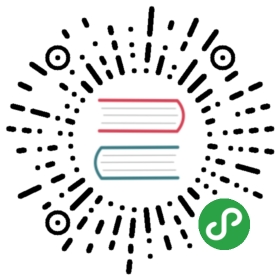Diagnostics (distributed)
The Dask distributed scheduler provides live feedback in twoforms:
- An interactive dashboard containing many plots and tables with liveinformation
- A progress bar suitable for interactive use in consoles or notebooks
Dashboard
If Bokeh is installedthen the dashboard will start up automatically whenever the scheduler is created.For local use this happens when you create a client with no arguments:It is typically served at http://localhost:8787/status ,but may be served elsewhere if this port is taken.The address of the dashboard will be displayed if you are in a Jupyter Notebook,or can be queriesd from
- from dask.distributed import Clientclient = Client() # start distributed scheduler locally. Launch dashboard
client.scheduler_info()['services'].There are numerous pages with information about task runtimes, communication,statistical profiling, load balancing, memory use, and much more.For more information we recommend the video guide above.Client([address, loop, timeout, …]) | Connect to and submit computation to a Dask cluster |
get_task_stream([client, plot, filename]) | Collect task stream within a context block |
Client.profile(self[, key, start, stop, …]) | Collect statistical profiling information about recent work |
performance_report([filename]) | Gather performance report |
get_task_stream and Client.profilefunctions. These capture the start and stop time of every task and transfer,as well as the results of a statistical profiler.Additionally, Dask can save many diagnostics dashboards at once including thetask stream, worker profiles, bandwidths, etc. with the
- with get_task_stream(plot='save', filename="task-stream.html") as ts: x.compute()client.profile(filename="dask-profile.html")history = ts.data
performance_reportcontext manager:The following video demonstrates the
- from dask.distributed import performance_reportwith performance_report(filename="dask-report.html"): ## some dask computation
performance_report context manager in greaterdetail:
Progress bar
progress(*futures[, notebook, multi, complete]) | Track progress of futures |
The dask.distributed progress bar differs from the ProgressBar used forlocal diagnostics.The progress function takes a Dask object that is executing in the background:
- # Single machine progress bar
- from dask.diagnostics import ProgressBar
- with ProgressBar():
- x.compute()
- # Distributed scheduler ProgressBar
- from dask.distributed import Client, progress
- client = Client() # use dask.distributed by default
- x = x.persist() # start computation in the background
- progress(x) # watch progress
- x.compute() # convert to final result when done if desired
External Documentation
More in-depth technical documentation about Dask’s distributed scheduler isavailable at https://distributed.dask.org/en/latest
API
dask.distributed.progress(*futures, notebook=None, multi=True, complete=True, **kwargs)- Track progress of futures
This operates differently in the notebook and the console
- Notebook: This returns immediately, leaving an IPython widget on screen
- Console: This blocks until the computation completes
Parameters:
- futures: Futures
A list of futures or keys to track
notebook: bool (optional)
Running in the notebook or not (defaults to guess)
multi: bool (optional)
Track different functions independently (defaults to True)
complete: bool (optional)
- Track all keys (True) or only keys that have not yet run (False)(defaults to True)
Notes
In the notebook, the output of progress must be the last statementin the cell. Typically, this means calling progress at the end of acell.
Examples
- >>> progress(futures) # doctest: +SKIP
- [########################################] | 100% Completed | 1.7s
dask.distributed.gettask_stream(_client=None, plot=False, filename='task-stream.html')- Collect task stream within a context block
This provides diagnostic information about every task that was run duringthe time when this block was active.
This must be used as a context manager.
Parameters:
- plot: boolean, str
If true then also return a Bokeh figureIf plot == ‘save’ then save the figure to a file
filename: str (optional)
- The filename to save to if you set
plot='save'
See also
Client.get_task_stream- Function version of this context manager
Examples
- >>> with get_task_stream() as ts:
- ... x.compute()
- >>> ts.data
- [...]
Get back a Bokeh figure and optionally save to a file
- >>> with get_task_stream(plot='save', filename='task-stream.html') as ts:
- ... x.compute()
- >>> ts.figure
- <Bokeh Figure>
To share this file with others you may wish to upload and serve it online.A common way to do this is to upload the file as a gist, and then serve iton https://raw.githack.com
- $ pip install gist
- $ gist task-stream.html
- https://gist.github.com/8a5b3c74b10b413f612bb5e250856ceb
You can then navigate to that site, click the “Raw” button to the right ofthe task-stream.html file, and then provide that URL tohttps://raw.githack.com . This process should provide a sharable link thatothers can use to see your task stream plot.