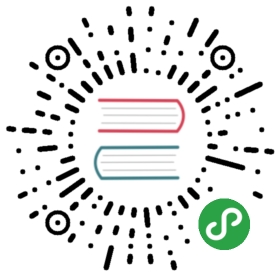webdev
This page explains how to use webdev anda tool it depends on — build_runner —to build, serve, and test your web apps.The webdev package provides webdev,which wraps around the more general-purposebuild_runner tool.
Usually you can use webdev instead of directly using build_runner.The only time most web app developers run build_runner is for tests.
Dart 2 note: The webdev tool replaces the Dart 1.x pub build and pub serve commands.
Setup
The easiest way to get webdev is to globally install it,so that it can be in your PATH.Before you can use webdev,your web app must depend on thebuild_runner and build_web_compilers packages.
Installing and updating webdev
Globally install webdev using pub:
$ pub global activate webdev
Use the same command to update webdev.We recommend updating webdev whenever you update your Dart SDKor when webdev commands unexpectedly fail.
Depending on build_* packages
To use webdev or (in a web app context) build_runner,you must be in the root directory of a package that depends on the build_runner and build_web_compilers packages.If you’re testing the app,it must also depend on build_test.
To depend on these packages,add the following dev dependenciesto your app’s pubspec.yaml file:
dev_dependencies:# ···build_runner: ^1.0.0build_test: ^0.10.2build_web_compilers: ^0.4.0
As usual after pubspec.yaml changes, run pub get or pub upgrade:
$ pub get
Using webdev and build_runner commands
This section describes how to use the following commands:
- webdev serve
- Runs a development server that continuously builds a web app.
- webdev build
- Builds a deployable version of a web app.
- build_runner test
- Runs tests.
You can customize your build using build config files. For details, seethe build_web_compilers README.
webdev serve
To launch a development server, which serves your app and watches for sourcecode changes, use the following command:
webdev serve [--release] [ [<directory>[:<port>]] ... ]
By default, webdev serve compiles your app using dartdevc and serves the app at localhost:8080:
$ webdev serve # uses dartdevc
The first dartdevc build is the slowest. After that, assets are cached on disk,and incremental builds are much faster.
Note: The development compiler (dartdevc) supports only Chrome. To view your app in another browser, use the production compiler (dart2js). For a list of supported browsers, see the FAQ.
To use dart2js instead of dartdevc, add the —release flag:
$ webdev serve --release # uses dart2js
You can specify different directory-port configurations. For example, thefollowing command changes the test port from the default (8081) to 8083:
$ webdev serve web test:8083 # App: 8080; tests: 8083
webdev build
Use the following command to build your app:
webdev build [--no-release] --output [<dirname>:]<dirname>
By default, the build command uses the dart2js web compiler to create aproduction version of your app. Add —no-release to compile with dartdevc.Using the —output option, you can control which top-level project folders arecompiled and where output is written.
For example, the following command uses dart2js to compile the project’stop-level web folder into the build directory:
$ webdev build --output web:build
build_runner test
Use the build_runner test command to run your app’s component tests:
$ pub run build_runner test [build_runner options] -- -p <platform> [test options]
Tip: If the command fails to load the test file, make sure that your app’s pubspec has a dev dependency on build_test.
For example, here’s how to run all Chrome platform tests:
$ pub run build_runner test -- -p chrome
To see all available build_runner options, use the —help or -h option:
$ pub run build_runner test -h
Arguments after the empty — argumentare passed directly to the test package runner.To see all command-line options for the test package runner,use this command:
$ pub run test -h
More information
For a complete list of webdev options, run webdev —help or see thewebdev package README.
Also see the following pages:
- build_runner:Introduces build_runner and its built-in commands,and points to more information.
- build_web_compilers:Has information on configuring builds,with an example of using
dart2js_argsto specifydart2js options.