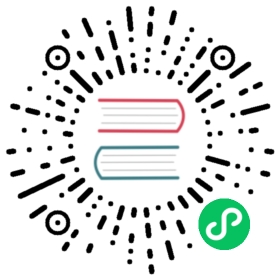Install the Dapr CLI
Install the Dapr CLI as the main tool for running Dapr-related tasks
You’ll use the Dapr CLI as the main tool for various Dapr-related tasks. You can use it to:
- Run an application with a Dapr sidecar.
- Review sidecar logs.
- List running services.
- Run the Dapr dashboard.
The Dapr CLI works with both self-hosted and Kubernetes environments.
Step 1: Install the Dapr CLI
Install from Terminal
Install the latest Linux Dapr CLI to /usr/local/bin:
wget -q https://raw.githubusercontent.com/dapr/cli/master/install/install.sh -O - | /bin/bash
Install without sudo
If you do not have access to the sudo command or your username is not in the sudoers file, you can install Dapr to an alternate directory via the DAPR_INSTALL_DIR environment variable. This directory must already exist and be accessible by the current user.
wget -q https://raw.githubusercontent.com/dapr/cli/master/install/install.sh -O - | DAPR_INSTALL_DIR="$HOME/dapr" /bin/bash
Install from Command Prompt
Install the latest windows Dapr cli to $Env:SystemDrive\dapr and add this directory to the User PATH environment variable:
powershell -Command "iwr -useb https://raw.githubusercontent.com/dapr/cli/master/install/install.ps1 | iex"
Note: Updates to PATH might not be visible until you restart your terminal application.
Install without administrative rights
If you do not have admin rights, you can install Dapr to an alternate directory via the DAPR_INSTALL_DIR environment variable. The script below creates the directory if it does not exist.
$Env:DAPR_INSTALL_DIR = "<your_alt_install_dir_path>"$script=iwr -useb https://raw.githubusercontent.com/dapr/cli/master/install/install.ps1; $block=[ScriptBlock]::Create($script); invoke-command -ScriptBlock $block -ArgumentList "", "$Env:DAPR_INSTALL_DIR"
Install using winget
Install the latest Windows Dapr CLI to $Env:SystemDrive\dapr and add this directory to the user PATH environment variable:
winget install Dapr.CLI
For preview releases:
Install the latest preview release:
winget install Dapr.CLI.Preview
Install using MSI installer
Each release of the Dapr CLI also includes an installer for Windows. You can manually download the MSI:
- Download the MSI package
dapr.msifrom latest Dapr release. - Navigate to the downloaded MSI file and double-click the file to run it.
- Follow the installation prompts to accept the license and the installation directory. The selected folder is added to the user PATH environment variable. The default value is set to
$Env:SystemDrive\dapr. - Click
Installto start the installation. You will see a final message once the installation is complete.
Install from Terminal
Install the latest Darwin Dapr CLI to /usr/local/bin:
curl -fsSL https://raw.githubusercontent.com/dapr/cli/master/install/install.sh | /bin/bash
For ARM64 Macs:
When installing from the terminal, native ARM64 binaries are available.
To install Rosetta emulation:
softwareupdate --install-rosetta
Install from Homebrew
Install via Homebrew:
brew install dapr/tap/dapr-cli
For ARM64 Macs:
For ARM64 Macs, Homebrew 3.0 and higher versions are supported. Update Homebrew to 3.0.0 or higher and then run the command below:
arch -arm64 brew install dapr/tap/dapr-cli
Install without sudo
If you do not have access to the sudo command or your username is not in the sudoers file, you can install Dapr to an alternate directory via the DAPR_INSTALL_DIR environment variable. This directory must already exist and be accessible by the current user.
curl -fsSL https://raw.githubusercontent.com/dapr/cli/master/install/install.sh | DAPR_INSTALL_DIR="$HOME/dapr" /bin/bash
Each release of Dapr CLI includes various OSes and architectures. You can manually download and install these binary versions.
- Download the desired Dapr CLI from the latest Dapr Release.
- Unpack it (e.g. dapr_linux_amd64.tar.gz, dapr_windows_amd64.zip).
- Move it to your desired location.
- For Linux/MacOS, we recommend
/usr/local/bin. - For Windows, create a directory and add this to your System PATH. For example:
- Create a directory called
C:\dapr. - Add your newly created directory to your User PATH, by editing your system environment variable.
- Create a directory called
- For Linux/MacOS, we recommend
Step 2: Verify the installation
Verify the CLI is installed by restarting your terminal/command prompt and running the following:
dapr
Output:
______/ /___ _____ _____/ __ / __ '/ __ \/ ___// /_/ / /_/ / /_/ / /\__,_/\__,_/ .___/_//_/===============================Distributed Application RuntimeUsage:dapr [command]Available Commands:completion Generates shell completion scriptscomponents List all Dapr components. Supported platforms: Kubernetesconfigurations List all Dapr configurations. Supported platforms: Kubernetesdashboard Start Dapr dashboard. Supported platforms: Kubernetes and self-hostedhelp Help about any commandinit Install Dapr on supported hosting platforms. Supported platforms: Kubernetes and self-hostedinvoke Invoke a method on a given Dapr application. Supported platforms: Self-hostedlist List all Dapr instances. Supported platforms: Kubernetes and self-hostedlogs Get Dapr sidecar logs for an application. Supported platforms: Kubernetesmtls Check if mTLS is enabled. Supported platforms: Kubernetespublish Publish a pub-sub event. Supported platforms: Self-hostedrun Run Dapr and (optionally) your application side by side. Supported platforms: Self-hostedstatus Show the health status of Dapr services. Supported platforms: Kubernetesstop Stop Dapr instances and their associated apps. . Supported platforms: Self-hosteduninstall Uninstall Dapr runtime. Supported platforms: Kubernetes and self-hostedupgrade Upgrades a Dapr control plane installation in a cluster. Supported platforms: KubernetesFlags:-h, --help help for dapr-v, --version version for daprUse "dapr [command] --help" for more information about a command.
Last modified October 6, 2022: Apply suggestions from code review (e07e426f)