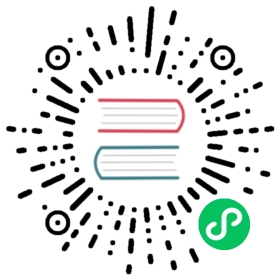Redis
Detailed information on the Redis configuration store component
Component format
To setup Redis configuration store create a component of type configuration.redis. See this guide on how to create and apply a configuration store configuration.
apiVersion: dapr.io/v1alpha1kind: Componentmetadata:name: <NAME>spec:type: configuration.redisversion: v1metadata:- name: redisHostvalue: <HOST>- name: redisPasswordvalue: <PASSWORD>- name: enableTLSvalue: <bool> # Optional. Allowed: true, false.- name: failovervalue: <bool> # Optional. Allowed: true, false.- name: sentinelMasterNamevalue: <string> # Optional- name: maxRetriesvalue: # Optional- name: maxRetryBackoffvalue: # Optional
Warning
The above example uses secrets as plain strings. It is recommended to use a secret store for the secrets as described here.
Spec metadata fields
| Field | Required | Details | Example |
|---|---|---|---|
| redisHost | Y | Connection-string for the redis host | localhost:6379, redis-master.default.svc.cluster.local:6379 |
| redisPassword | Y | Password for Redis host. No Default. Can be secretKeyRef to use a secret reference | “”, “KeFg23!” |
| enableTLS | N | If the Redis instance supports TLS with public certificates, can be configured to be enabled or disabled. Defaults to “false” | “true”, “false” |
| maxRetries | N | Maximum number of retries before giving up. Defaults to 3 | 5, 10 |
| maxRetryBackoff | N | Minimum backoff between each retry. Defaults to 2 seconds; “-1” disables backoff. | 3000000000 |
| failover | N | Property to enabled failover configuration. Needs sentinalMasterName to be set. The redisHost should be the sentinel host address. See Redis Sentinel Documentation. Defaults to “false” | “true”, “false” |
| sentinelMasterName | N | The sentinel master name. See Redis Sentinel Documentation | “”, “127.0.0.1:6379” |
Setup Redis
Dapr can use any Redis instance: containerized, running on your local dev machine, or a managed cloud service.
A Redis instance is automatically created as a Docker container when you run dapr init
You can use Helm to quickly create a Redis instance in our Kubernetes cluster. This approach requires Installing Helm.
Install Redis into your cluster. Note that we’re explicitly setting an image tag to get a version greater than 5, which is what Dapr’ pub/sub functionality requires. If you’re intending on using Redis as just a state store (and not for pub/sub), you do not have to set the image version.
helm repo add bitnami https://charts.bitnami.com/bitnamihelm install redis bitnami/redis --set image.tag=6.2
Run
kubectl get podsto see the Redis containers now running in your cluster.Add
redis-master:6379as theredisHostin your redis.yaml file. For example:metadata:- name: redisHostvalue: redis-master:6379
Next, get the Redis password, which is slightly different depending on the OS we’re using:
Windows: Run
kubectl get secret --namespace default redis -o jsonpath="{.data.redis-password}" > encoded.b64, which creates a file with your encoded password. Next, runcertutil -decode encoded.b64 password.txt, which will put your redis password in a text file calledpassword.txt. Copy the password and delete the two files.Linux/MacOS: Run
kubectl get secret --namespace default redis -o jsonpath="{.data.redis-password}" | base64 --decodeand copy the outputted password.
Add this password as the
redisPasswordvalue in your redis.yaml file. For example:metadata:- name: redisPasswordvalue: lhDOkwTlp0
Note: this approach requires having an Azure Subscription.
Start the Azure Cache for Redis creation flow. Log in if necessary.
Fill out necessary information and check the “Unblock port 6379” box, which will allow us to persist state without SSL.
Click “Create” to kickoff deployment of your Redis instance.
Once your instance is created, you’ll need to grab the Host name (FQDN) and your access key:
- For the Host name: navigate to the resource’s “Overview” and copy “Host name”.
- For your access key: navigate to “Settings” > “Access Keys” to copy and save your key.
Add your key and your host to a
redis.yamlfile that Dapr can apply to your cluster.- If you’re running a sample, add the host and key to the provided
redis.yaml. - If you’re creating a project from the ground up, create a
redis.yamlfile as specified in Configuration.
Set the
redisHostkey to[HOST NAME FROM PREVIOUS STEP]:6379and theredisPasswordkey to the key you saved earlier.Note: In a production-grade application, follow secret management instructions to securely manage your secrets.
- If you’re running a sample, add the host and key to the provided
NOTE: Dapr pub/sub uses Redis Streams that was introduced by Redis 5.0, which isn’t currently available on Azure Managed Redis Cache. Consequently, you can use Azure Managed Redis Cache only for state persistence.
Related links
- Basic schema for a Dapr component
- Read How-To: Manage configuration from a store for instructions on how to use Redis as a configuration store.
- Configuration building block
Last modified September 27, 2022: fix incorrect reference (#2802) (a70b666c)