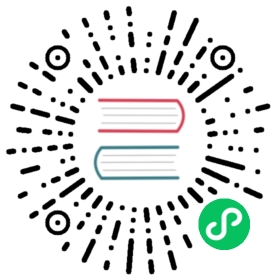GCP Storage Bucket binding spec
Detailed documentation on the GCP Storage Bucket binding component
Component format
To setup GCP Storage Bucket binding create a component of type bindings.gcp.bucket. See this guide on how to create and apply a binding configuration.
apiVersion: dapr.io/v1alpha1kind: Componentmetadata:name: <NAME>namespace: <NAMESPACE>spec:type: bindings.gcp.bucketversion: v1metadata:- name: bucketvalue: mybucket- name: typevalue: service_account- name: project_idvalue: project_111- name: private_key_idvalue: *************- name: client_emailvalue: name@domain.com- name: client_idvalue: '1111111111111111'- name: auth_urivalue: https://accounts.google.com/o/oauth2/auth- name: token_urivalue: https://oauth2.googleapis.com/token- name: auth_provider_x509_cert_urlvalue: https://www.googleapis.com/oauth2/v1/certs- name: client_x509_cert_urlvalue: https://www.googleapis.com/robot/v1/metadata/x509/<project-name>.iam.gserviceaccount.com- name: private_keyvalue: PRIVATE KEY
Warning
The above example uses secrets as plain strings. It is recommended to use a secret store for the secrets as described here.
Spec metadata fields
| Field | Required | Binding support | Details | Example |
|---|---|---|---|---|
| bucket | Y | Output | The bucket name | “mybucket” |
| type | Y | Output | Tge GCP credentials type | “service_account” |
| project_id | Y | Output | GCP project id | projectId |
| private_key_id | Y | Output | GCP private key id | “privateKeyId” |
| private_key | Y | Output | GCP credentials private key. Replace with x509 cert | 12345-12345 |
| client_email | Y | Output | GCP client email | “client@email.com” |
| client_id | Y | Output | GCP client id | 0123456789-0123456789 |
| auth_uri | Y | Output | Google account OAuth endpoint | https://accounts.google.com/o/oauth2/auth |
| token_uri | Y | Output | Google account token uri | https://oauth2.googleapis.com/token |
| auth_provider_x509_cert_url | Y | Output | GCP credentials cert url | https://www.googleapis.com/oauth2/v1/certs |
| client_x509_cert_url | Y | Output | GCP credentials project x509 cert url | https://www.googleapis.com/robot/v1/metadata/x509/<PROJECT_NAME>.iam.gserviceaccount.com |
Binding support
This component supports output binding with the following operations:
create
Create file
To perform a create operation, invoke the GCP Storage Bucket binding with a POST method and the following JSON body:
Note: by default, a random UUID is generated. See below for Metadata support to set the name
{"operation": "create","data": "YOUR_CONTENT"}
Examples
Save text to a random generated UUID file
On Windows, utilize cmd prompt (PowerShell has different escaping mechanism)
curl -d "{ \"operation\": \"create\", \"data\": \"Hello World\" }" http://localhost:<dapr-port>/v1.0/bindings/<binding-name>
curl -d '{ "operation": "create", "data": "Hello World" }' \http://localhost:<dapr-port>/v1.0/bindings/<binding-name>
Save text to a specific file
curl -d "{ \"operation\": \"create\", \"data\": \"Hello World\", \"metadata\": { \"name\": \"my-test-file.txt\" } }" \http://localhost:<dapr-port>/v1.0/bindings/<binding-name>
curl -d '{ "operation": "create", "data": "Hello World", "metadata": { "name": "my-test-file.txt" } }' \http://localhost:<dapr-port>/v1.0/bindings/<binding-name>
Upload a file
To upload a file, pass the file contents as the data payload; you may want to encode this in e.g. Base64 for binary content.
Then you can upload it as you would normally:
curl -d "{ \"operation\": \"create\", \"data\": \"(YOUR_FILE_CONTENTS)\", \"metadata\": { \"name\": \"my-test-file.jpg\" } }" http://localhost:<dapr-port>/v1.0/bindings/<binding-name>
curl -d '{ "operation": "create", "data": "$(cat my-test-file.jpg)", "metadata": { "name": "my-test-file.jpg" } }' \http://localhost:<dapr-port>/v1.0/bindings/<binding-name>
Related links
- Basic schema for a Dapr component
- Bindings building block
- How-To: Trigger application with input binding
- How-To: Use bindings to interface with external resources
- Bindings API reference
Last modified September 20, 2021 : Merge pull request #1800 from greenie-msft/gRPC_proxying_video (36dff3c)