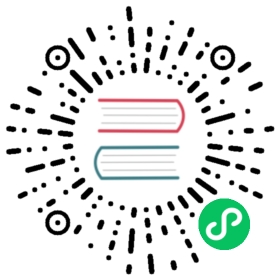Development environment setup
This page contains recommendations and tips on how to better setup different IDEs for Cutter development.
General advice
Everyone has their own preferences for their favorite IDE or code editor. There are no strict requirements for using a specific one for Cutter development. Any IDE with good CMake integration should work well.
For most development builds, unless you are working on packaging issues, it is recommended to build Cutter with the bundled version of Rizin. It is the default configuration and the easiest way to ensure that a compatible Rizin version is used and helps you deal with different versions of Rizin when working with multiple Cutter branches. In case you want to build Cutter with a different version of Rizin installed on your system, you can set CUTTER_USE_BUNDLED_RIZIN=OFF. On Linux, in case you have multiple Rizin versions without CUTTER_USE_BUNDLED_RIZIN, the PKG_CONFIG_PATH environment variable can be used to select the desired Rizin installation.
While Qt Creator has a builtin visual form and widget editor, not having it in other IDEs is not a major problem. It is also available as a standalone tool called Qt Designer and you can configure the file associations so that .ui files are opened using it. Depending on the .ui file and changes you want to make, it is sometimes easier to perform them by editing the .ui file as a text file. Essentially, .ui files are XML files. Most code editors should have some support for XML highlighting and possibly block folding.
The following instructions and recommendations assume that you have already download Cutter source and obtained required dependencies as described in Building.
Linux
On a rolling-release distribution or a somewhat recent version of traditional distributions like Ubuntu 18.04, it should be possible to get all the dependencies from the official repository. There might be some problems with PySide2 and Shiboken2 but it can be easily disabled and isn’t necessary for most work on Cutter. Don’t try to install PySide using pip.
Windows
Assuming you have a sufficiently powerful computer, a nice way of getting and configuring Qt for Cutter is to use vcpkg. For a quick test, the exact versions of libraries used by Cutter release packages can be obtained from cutter-deps but they don’t contain debug versions of libraries so they are not suitable for more serious Cutter development on Windows.
Qt Creator
QT Creator is an open-source IDE made by the same developers as Qt.
Pros and Cons
builtin help for Qt API
builtin .ui file editor (Qt Designer - visual form editor)
builtin helper for displaying Qt types in the debugger
Viewing source files that are not directly part of the project (Rizin source code) is somewhat inconvenient.
The simplest way of installing on non-Linux operating systems require login with Qt account
Project setup
The following instructions were made based on version 4.12.4 of Qt Creator. The steps might slightly differ between the versions.
Go to File ‣ Open File or Project.. and select
cutter/CMakeList.txtSelect kit and press Configure Project
Formatting using clang-format
To configure clang-format for formatting a file you will need to use the built-in Beautifier plugin. Follow the instructions on Qt Creator’s website to enable the plugin and configure it to run clang-format when saving a file. In the clang-format options page choose “Use predefined style: File”.
Changing CMake configuration
Click on the “Projects” button on the left side of the screen and then select “Build”. All the project CMake options are listed and can be edited there in a graphical editor.
Editing Qt .ui files
Double-clicking a .ui file in a file list opens it inside a visual editor. If you want to make changes that are easier to do by editing .ui file as text - right-click the file and select Open With ‣ Plain Text Editor. Switching from visual form editor back to code editor mode will open the .ui file in read-only mode with the following warning “This file can only be edited in Design mode”. To edit use the same steps as described before.
VS Code
VS Code is an open-source code editor made by Microsoft.
Pros and Cons
A large number of plugins
A good fallback mechanism for files that are not directly part of a project.
Recommended plugins
C/C++ - The official C++ support plugin made by Microsoft
CMake Tools - Provides CMake project integration. Originally developed by vector-of-bool and currently maintained by Microsoft.
CMake - CMake language support when editing CMake files. Does not replace the previous CMake plugin. They provide non-overlapping functionality and should be used together.
Project setup
File ‣ Open Folder… and select the folder in which you cloned Cutter
Install the recommended plugins.
Once the CMake Tools plugin is installed, in the corner you will see a popup asking you “Would you like to configure project ‘cutter’? Source: CMake Tools (Extension)”. Click Yes.
In the kit selection popup, choose [Unspecified] unless you have more specific needs.
If you initially dismissed the configuration window or didn’t have the plugins installed yet - open command-palette using Ctrl-Shift-P and select Cmake: Configure
Changing CMake configuration
After the first configuration Ctrl-Shift-P/CMake: Edit CMake Cache opens a text editor with all CMake options. Cutter specific ones mostly start with “CUTTER”.
Formatting using clang-format
The C/C++ extension we recommended earlier supports source code formatting using clang-format which is included with the extension. Use Ctrl-Shift-I to format the document or Ctrl-K Ctrl-F to only format the selection. We recommend to configure auto-formatting via the settings. Follow the instructions on VS Code’s website.
Building, Running, Debugging
Build and running commands are available in the status bar at the bottom and in the Command Palette menu (Ctrl-Shift-P) named CMake: Build F7, CMake: Run Without Debugging Shift+F5, and CMake Debug Ctrl + F5. Shortcuts can be viewed in the Ctrl-Shift-P menu. They don’t match default VS Code ones since those depend on tasks.json` .
Running and debugging launches the executable without any arguments. Command-line arguments can be passed to the debug executable by creating a .vscode/launch.json configuration. Read the documentation for more information. Instead of creating launch.json manually it can be created from template: Ctrl-Shift-P/Debug: Select and Start Debugging ‣ Add configuration.. ‣ C,C++: (gdb) Launch.
To setup gdb pretty printers for Qt types on Linux, download the scripts from Kdevelop. In the ~/.gdbinit file add the following code:
pythonimport syssys.path.insert(0, '/path/to/folder/with/pretty_printer_scripts')from qt import register_qt_printersregister_qt_printers (None)endset print pretty 1
CLion
CLion is a C and C++ IDE from the popular software development tool maker - JetBrains.
Pros and Cons
Medium amount of plugins, many first-party plugins made by JetBrains for their IntelliJ based IDE family
There is no free version
Takes some time to analyze the files after opening a project. Switching between .cpp and corresponding .h file may for the first time may take a few seconds.
Project setup
Go to File ‣ Open and select the folder in which you cloned Cutter
Open
cutter/CMakeLists.txtusing the project file list on the left side of the screenA yellow bar with a message CMake project is not loaded should appear, click Load CMake project
Changing CMake configuration
Go to File ‣ Settings ‣ Build,Execution,Deployment ‣ CMake. CMake options are specified the same way as on command-line -DOPTION_NAME=VALUE.
Formatting using clang-format
Clion provides you with an easy way to format files with clang-format. Follow the documentation on their website to learn how to enable formatting with clang-format.
Building, Running, Debugging
Follow the Clion documentation for how to configure Qt type debugger renderers. If you are using the MSVC toolchain it can use qt5.natvis. In rest of the cases you can use .gdbinit or ..ldbinit based approach similar to one described for VSCode setup
Editing Qt .ui files
Default CLion behavior for opening .ui files is somewhat buggy. Double-clicking the file does nothing, but it can be opened by dragging it to the text editor side. This can be somewhat improved by changing file association. Open File ‣ Settings ‣ Editor ‣ File Types and change type association of *.ui files from Qt UI Designer Form to either “XML” or Files Opened in Associated Applications. The first one will open it within CLion as an XML file and the second will use the operating system configuration.
Visual Studio
Visual Studio Community edition is available for free and can be used for contributing to open source projects.
It is recommended to use the latest Visual Studio version 2019 because it has the best CMake integration. Older VS versions can be used but CMake integration isn’t as good. With those, it might be better to generate Visual Studio project from CMake project using the command-line or cmake-gui and opening the generated Visual Studio project instead of opening the CMake project directly.
Visual Studio supports many different languages and use-cases. Full installation takes a lot of space. To keep the size minimal during installation select only component called “Desktop development with C++”. Don’t worry too much about missing something. Additional components can be later added or removed through the VS installer which also serves as an updater and package manager for Visual Studio components.
Pros and Cons
good debugger
medium amount of plugins
completely closed source
Windows only
Project setup
Open folder in which you cloned Cutter source using Visual Studio
Open CMake settings configurator using either Project ‣ CMake Settings or by clicking Open the CMake Settings Editor in the overview page.
Check options that you want Cutter to be built with, or leave it as-is for the default options.
If you are using vcpkg, Visual Studio should detect it automatically. The list of CMake options in the configurator should have some referring to vcpkg. If they are not there, specify the path to vcpkg toolchain file in the CMake toolchain file field.
If you are not using vcpkg, configure the path to Qt as mentioned in windows CMake instructions. You can specify the CMake flag in CMake command arguments: field.
To Ensure that VS debugger can display Qt types in a readable way, it is recommended to install Qt Visual Studio Tools plugin. It will create a
Documents/Visual Studio 2019/Visualizers/qt5.natvisfile. Onceqt5.natvishas been created you can uninstall the plugin.
Changing CMake configuration
Open Project ‣ CMake Settings. CMake options can be modified either in graphical table editor, as a command-line flag or by switching to the JSON view.
Formatting using clang-format
Visual Studio supports clang-format by default so you should not do anything special. It will simple use the existing _clang-format file from Cutter’s root directory. If you wish to configure how and when Visual Studio will use clang-format, you can do this from Tools ‣ Options ‣ Text Editor ‣ C/C++ ‣ Formatting.
Editing Qt .ui files and Qt integration
By default Visual Studio will open .ui files as XML text documents. You can configure to open it using Qt Designer by right-clicking and selecting Open With….
There is a Qt plugin for Visual Studio from Qt. It isn’t very useful for Cutter development since it is aimed more at helping with Qt integration into Visual Studio projects. It doesn’t do much for CMake based projects. The biggest benefit is that it automatically installs qt5.natvis file for more readable displaying of Qt types in the debugger.