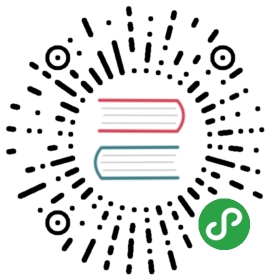3.5.15.3.1. 使用第三方 Vaadin 组件
这是在应用程序项目中使用 http://vaadin.com/addon/stepper 中提供的 Stepper 组件的示例。该组件允许使用键盘、鼠标滚动或组件右侧的上/下按钮逐步更改文本框的值。
在 CUBA Studio 中创建一个新项目,并将其命名为 addon-demo。
只能在具有 web-toolkit 模块的应用程序项目中集成 Vaadin 扩展。使用 CUBA Studio 可以很方便的创建这个模块:在主菜单,点击 CUBA > Advanced > Manage modules > Create 'web-toolkit' Module。
然后添加 vaadin 扩展需要的依赖:
- 在build.gradle中,在 web 模块配置中添加包含组件的扩展包的依赖:
configure(webModule) {...dependencies {...compile("org.vaadin.addons:stepper:2.4.0")}
- web-toolkit 模块的
AppWidgetSet.gwt.xml文件中,说明项目的部件继承自扩展的部件:
<module><inherits name="com.haulmont.cuba.web.widgets.WidgetSet" /><inherits name="org.vaadin.risto.stepper.StepperWidgetset" /><set-property name="user.agent" value="safari" /></module>
可以通过定义 user.agent 属性来加速部件编译。在此示例中,部件仅针对基于 WebKit 的浏览器(Chrome、Safari 等)进行编译。
现在,来自 Vaadin 扩展的组件被包含到项目中。我们看看如何在项目界面中使用它。
- 创建包含下面两个字段的新实体
Customer:
String 类型的
nameInteger 类型的
score
- 为新实体生成标准界面。确保 Module 字段设置为
Module: 'app-web_main'(这个字段只有在项目添加了 gui 模块之后才会显示)。直接使用 Vaadin 组件的界面必须放在 web 模块中。
实际上,界面也可以放在 gui 模块中,但是这就需要使用 Vaadin 组件的代码移动到单独的companion。
- 接下来,我们将
stepper组件添加到界面上。
将 customer-edit.xml 界面的 form 组件的 score 字段替换成一个 hBox,这个 hBox 将用来作为 Vaadin 组件的容器。
<?xml version="1.0" encoding="UTF-8" standalone="no"?><window xmlns="http://schemas.haulmont.com/cuba/screen/window.xsd"caption="msg://editorCaption"focusComponent="form"messagesPack="com.company.demo.web.customer"><data><instance id="customerDc"class="com.company.demo.entity.Customer"view="_local"><loader/></instance></data><dialogMode height="600"width="800"/><layout expand="editActions" spacing="true"><form id="form" dataContainer="customerDc"><column width="250px"><textField id="nameField" property="name"/><!-- A box that will be used as a container for a Vaadin component --><hbox id="scoreBox"caption="msg://com.company.demo.entity/Customer.score"height="100%"width="100%"/></column></form><hbox id="editActions" spacing="true"><button action="windowCommitAndClose"/><button action="windowClose"/></hbox></layout></window>
将以下代码添加到 CustomerEdit.java 控制器:
package com.company.demo.web.customer;import com.company.demo.entity.Customer;import com.haulmont.cuba.gui.components.HBoxLayout;import com.haulmont.cuba.gui.screen.*;import com.vaadin.ui.Layout;import org.vaadin.risto.stepper.IntStepper;import javax.inject.Inject;@UiController("demo_Customer.edit")@UiDescriptor("customer-edit.xml")@EditedEntityContainer("customerDc")@LoadDataBeforeShowpublic class CustomerEdit extends StandardEditor<Customer> {@Injectprivate HBoxLayout scoreBox;private IntStepper stepper = new IntStepper();@Subscribeprotected void onInit(InitEvent event) {scoreBox.unwrap(Layout.class).addComponent(stepper);stepper.setSizeFull();stepper.addValueChangeListener(valueChangeEvent ->getEditedEntity().setScore(valueChangeEvent.getValue()));}@Subscribeprotected void onInitEntity(InitEntityEvent<Customer> event) {event.getEntity().setScore(0);}@Subscribeprotected void onBeforeShow(BeforeShowEvent event) {stepper.setValue(getEditedEntity().getScore());}}
onInit() 方法会初始化一个 stepper 组件的实例,可以用 unwrap 方法取到 Vaadin 容器的链接,然后将新组件添加进去。
数据绑定是通过编程的方式在 onBeforeShow() 方法中为 Customer 实例的 stepper 组件设置当前值来实现的。此外,对应的实体属性是在用户改变值时,通过值变化的监听器来更新的。
- 要调整组件样式,请在项目中创建主题扩展。使用 CUBA Studio 可以很方便扩展主题,点击 CUBA > Advanced > Manage themes > Create theme extension。在弹出窗口选择
hover主题。另一个方式时使用 CUBA CLI 的extend-theme命令。之后,打开位于 web 模块中的themes/hover/com.company.demo/hover-ext.scss文件并添加以下代码:
/* Define your theme modifications inside next mixin */@mixin com_company_demo-hover-ext {/* Basic styles for stepper inner text box */.stepper input[type="text"] {@include box-defaults;@include valo-textfield-style;&:focus {@include valo-textfield-focus-style;}}}
- 启动应用程序服务。将生成如下所示的编辑界面: