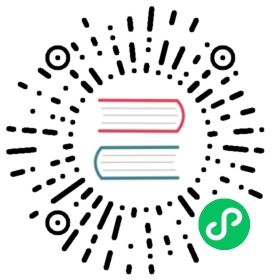Writing Shards
How to write and release Crystal Shards.
What’s a Shard?
Simply put, a Shard is a package of Crystal code, made to be shared-with and used-by other projects.
See the Shards command for details.
Introduction
In this tutorial, we’ll be making a Crystal library called palindrome-example.
For those who don’t know, a palindrome is a word which is spelled the same way forwards as it is backwards. e.g. racecar, mom, dad, kayak, madam
Requirements
In order to release a Crystal Shard, and follow along with this tutorial, you will need the following:
- A working installation of the Crystal compiler
- A working installation of Git
- A GitHub or GitLab account
Creating the Project
Begin by using the Crystal compiler‘s init lib command to create a Crystal library with the standard directory structure.
In your terminal: crystal init lib <YOUR-SHARD-NAME>
e.g.
$ crystal init lib palindrome-examplecreate palindrome-example/.gitignorecreate palindrome-example/.editorconfigcreate palindrome-example/LICENSEcreate palindrome-example/README.mdcreate palindrome-example/.travis.ymlcreate palindrome-example/shard.ymlcreate palindrome-example/src/palindrome-example.crcreate palindrome-example/src/palindrome-example/version.crcreate palindrome-example/spec/spec_helper.crcreate palindrome-example/spec/palindrome-example_spec.crInitialized empty Git repository in /<YOUR-DIRECTORY>/.../palindrome-example/.git/
…and cd into the directory:
e.g.
cd palindrome-example
Then add & commit to start tracking the files with Git:
$ git add -A$ git commit -am "First Commit"[master (root-commit) 77bad84] First Commit10 files changed, 102 insertions(+)create mode 100644 .editorconfigcreate mode 100644 .gitignorecreate mode 100644 .travis.ymlcreate mode 100644 LICENSEcreate mode 100644 README.mdcreate mode 100644 shard.ymlcreate mode 100644 spec/palindrome-example_spec.crcreate mode 100644 spec/spec_helper.crcreate mode 100644 src/palindrome-example.crcreate mode 100644 src/palindrome-example/version.cr
Writing the Code
The code you write is up to you, but how you write it impacts whether people want to use your library and/or help you maintain it.
Testing the Code
- Test your code. All of it. It’s the only way for anyone, including you, to know if it works.
- Crystal has a built-in testing library. Use it!
Documentation
- Document your code with comments. All of it. Even the private methods.
- Crystal has a built-in documentation generator. Use it!
Run crystal docs to convert your code and comments into interlinking API documentation. Open the files in the /docs/ directory with a web browser to see how your documentation is looking along the way.
See below for instructions on hosting your compiler-generated docs on GitHub/GitLab Pages.
Once your documentation is ready and available, you can add a documentation badge to your repository so users know that it exists. In GitLab this badge belongs to the project so we’ll cover it in the GitLab instructions below, for GitHub it is common to place it below the description in your README.md like so:
(Be sure to replace <LINK-TO-YOUR-DOCUMENTATION> accordingly)
[](<LINK-TO-YOUR-DOCUMENTATION>)
Writing a README
A good README can make or break your project. Awesome README is a nice curation of examples and resources on the topic.
Most importantly, your README should explain:
- What your library is
- What it does
- How to use it
This explanation should include a few examples along with subheadings.
!!! note
Be sure to replace all instances of [your-github-name] in the Crystal-generated README template with your GitHub/GitLab username. If you’re using GitLab, you’ll also want to change all instances of github with gitlab.
Coding Style
- It’s fine to have your own style, but sticking to some core rubrics defined by the Crystal team can help keep your code consistent, readable and usable for other developers.
- Utilize Crystal’s built-in code formatter to automatically format all
.crfiles in a directory.
e.g.
crystal tool format
To check if your code is formatted correctly, or to check if using the formatter wouldn’t produce any changes, simply add --check to the end of this command.
e.g.
crystal tool format --check
This check is good to add as a step in continuous integration.
Writing a shard.yml
The spec is your rulebook. Follow it.
Name
Your shard.yml‘s name property should be concise and descriptive.
- Search crystalshards.xyz to check if your name is already taken.
e.g.
name: palindrome-example
Description
Add a description to your shard.yml.
A description is a single line description used to search for and find your shard.
A description should be:
- Informative
- Discoverable
Optimizing
It’s hard for anyone to use your project if they can’t find it. crystalshards.xyz is currently the go-to place for Crystal libraries, so that’s what we’ll optimize for.
There are people looking for the exact functionality of our library and the general functionality of our library. e.g. Bob needs a palindrome library, but Felipe is just looking for libraries involving text and Susan is looking for libraries involving spelling.
Our name is already descriptive enough for Bob’s search of “palindrome”. We don’t need to repeat the palindrome keyword. Instead, we’ll catch Susan’s search for “spelling” and Felipe’s search for “text”.
description: |A textual algorithm to tell if a word is spelled the same way forwards as it is backwards.
Hosting
From here the guide differs depending on whether you are hosting your repo on GitHub or GitLab. If you’re hosting somewhere else, please feel free to write up a guide and add it to this book!