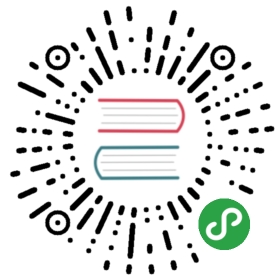Keeping passwords safe
Passwords are like keys in the physical world. If you lose a password you will not be able to get in, and if others copy or steal it they can use it to enter. A good password should not be easy for others to guess and not easy to crack with computers, while still being easy for you to remember.
Password length and complexity
To protect your passwords from being guessed, length and complexity are important. Passwords like the name of your pet or a birth date are very unsafe, as is using single word that can be found in a dictionary. Do not use a password containing only numbers. Most importantly a secure password is long. Using combinations of lower case letters, capitals, numbers and special characters can improve the security, but length is still the most important factor.
For use with important accounts like the pass phrase which protects your PGP/GPG or TrueCrypt encrypted data, or the password for your main email account, use 20 characters or more, the longer the better. See this XKCD cartoon "correct horse battery staple" vis-à-vis "Tr0ub4dor&3" for an explanation.
Easy to remember and secure passwords
One way to create strong and easy to remember passwords is to use sentences.
A few examples:
IloveDouglasAdamsbecausehe'sreallyawesome.Peoplelovemachinesin2029A.D.BarneyfromHowIMetYourMotherisAWESOME!
Sentences are easy to remember, even if they are 50 characters long and contain uppercase characters, lowercase characters, symbols and numbers.
Minimizing damage
It is important to minimize the damage if one of your passwords is ever compromised. Use different passwords for different websites or accounts, that way if one is compromised, the others are not. Change your passwords from time to time, especially for accounts you consider to be sensitive. By doing this you can block access to an attacker who may have learned your old password.
Using a password manager
Remembering a lot of different passwords can be difficult. One solution is to use a dedicated application to manage most of your passwords. The next section in this chapter will discuss Keepass, a free and open source password manager with no known vulnerabilities, so long as you chose a sufficiently long and complex “master password” to secure it with.
For website passwords only, another option is the built-in password manager of the Firefox browser. Make sure to set a master password, otherwise this is very insecure!
Physical protection
When using a public computer such as at a library, an internet cafe, or any computer you do not own, there are several dangers. Using “over the shoulder” surveillance, someone, possibly with a camera, can watch your actions and may see the account you log in to and the password you type. A less obvious threat is software programs or hardware devices called “keystroke loggers” that record what you type. They can be hidden inside a computer or a keyboard and are not easily spotted. Do not use public computers to log in to your private accounts, such as email. If you do, change your passwords as soon as you get back to a computer you own and trust.
Other caveats
Some applications such as chat or mail programs may ask you to save or “remember” your username and password, so that you don’t have to type them every time the program is opened. Doing so may mean that your password can be retrieved by other programs running on the machine, or directly from your hard disk by someone with physical access to it.
If your login information is sent over an insecure connection or channel, it might fall into the wrong hands. See the chapters on secure browsing for more information.