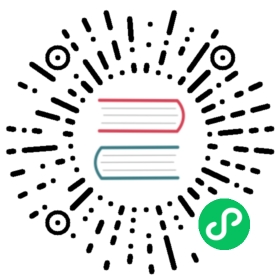Installing Consul on Kubernetes
Consul can run directly on Kubernetes, both in server or client mode. For pure-Kubernetes workloads, this enables Consul to also exist purely within Kubernetes. For heterogeneous workloads, Consul agents can join a server running inside or outside of Kubernetes.
This page starts with a large how-to section for various specific tasks. To learn more about the general architecture of Consul on Kubernetes, scroll down to the architecture section. If you would like to get hands-on experience testing Consul as a service mesh for Kubernetes, check the guides in the Getting Started with Consul service mesh track.
Helm Chart Installation
The recommended way to run Consul on Kubernetes is via the Helm chart. This will install and configure all the necessary components to run Consul. The configuration enables you to run just a server cluster, just a client cluster, or both. Using the Helm chart, you can have a full Consul deployment up and running in minutes.
A step-by-step beginner tutorial and accompanying video can be found at the Minikube with Consul guide.
While the Helm chart exposes dozens of useful configurations and automatically sets up complex resources, it does not automatically operate Consul. You are still responsible for learning how to monitor, backup, upgrade, etc. the Consul cluster.
The Helm chart has no required configuration and will install a Consul cluster with sane defaults out of the box. Prior to going to production, it is highly recommended that you learn about the configuration options.
Security Warning: By default, the chart will install an insecure configuration of Consul. This provides a less complicated out-of-box experience for new users, but is not appropriate for a production setup. It is highly recommended to use a properly secured Kubernetes cluster or make sure that you understand and enable the recommended security features. Currently, some of these features are not supported in the Helm chart and require additional manual configuration.
Prerequisites
The Consul Helm chart works with Helm 2 and Helm 3. If using Helm 2, you will need to install Tiller by following the Helm 2 Installation Guide.
Installing Consul
Add the HashiCorp Helm Repository:
$ helm repo add hashicorp https://helm.releases.hashicorp.com"hashicorp" has been added to your repositories
Ensure you have access to the consul chart:
$ helm search repo hashicorp/consulNAME CHART VERSION APP VERSION DESCRIPTIONhashicorp/consul 0.20.1 1.7.2 Official HashiCorp Consul Chart
Now you’re ready to install Consul! To install Consul with the default configuration using Helm 3 run:
$ helm install consul hashicorp/consul --set global.name=consulNAME: consul...
If using Helm 2, run: helm install --name consul hashicorp/consul --set global.name=consul
That’s it. The Helm chart does everything to set up a recommended Consul-on-Kubernetes deployment. In a couple minutes, a Consul cluster will be formed and a leader elected and every node will have a running Consul agent.
Customizing Your Installation
If you want to customize your installation, create a config.yaml file to override the default settings. You can learn what settings are available by running helm inspect values hashicorp/consul or by reading the Helm Chart Reference.
For example, if you want to enable the Consul Connect feature, use the following config file:
# config.yamlglobal:name: consulconnectInject:enabled: truecontroller:enabled: true
Once you’ve created your config.yaml file, run helm install with the -f flag:
$ helm install consul hashicorp/consul -f config.yamlNAME: consul...
If you’ve already installed Consul and want to make changes, you’ll need to run helm upgrade. See Upgrading for more details.
Viewing the Consul UI
The Consul UI is enabled by default when using the Helm chart. For security reasons, it isn’t exposed via a LoadBalancer Service by default so you must use kubectl port-forward to visit the UI.
TLS Disabled
If running with TLS disabled, the Consul UI will be accessible via http on port 8500:
$ kubectl port-forward service/consul-server 8500:8500...
Once the port is forwarded navigate to http://localhost:8500.
TLS Enabled
If running with TLS enabled, the Consul UI will be accessible via https on port 8501:
$ kubectl port-forward service/consul-server 8501:8501...
Once the port is forwarded navigate to https://localhost:8501.
You’ll need to click through an SSL warning from your browser because the Consul certificate authority is self-signed and not in the browser’s trust store.
ACLs Enabled
If ACLs are enabled, you will need to input an ACL token into the UI in order to see all resources and make modifications.
To retrieve the bootstrap token that has full permissions, run:
$ kubectl get secrets/consul-bootstrap-acl-token --template={{.data.token}} | base64 -De7924dd1-dc3f-f644-da54-81a73ba0a178%
Then paste the token into the UI under the ACLs tab (without the %).
NOTE: If using multi-cluster federation, your kubectl context must be in the primary datacenter to retrieve the bootstrap token since secondary datacenters use a separate token with less permissions.
Exposing the UI via a service
If you want to expose the UI via a Kubernetes Service, configure the ui.service chart values. This service will allow requests to the Consul servers so it should not be open to the world.
Accessing the Consul HTTP API
The Consul HTTP API should be accessed by communicating to the local agent running on the same node. While technically any listening agent (client or server) can respond to the HTTP API, communicating with the local agent has important caching behavior, and allows you to use the simpler /agent endpoints for services and checks.
For Consul installed via the Helm chart, a client agent is installed on each Kubernetes node. This is explained in the architecture section. To access the agent, you may use the downward API.
An example pod specification is shown below. In addition to pods, anything with a pod template can also access the downward API and can therefore also access Consul: StatefulSets, Deployments, Jobs, etc.
apiVersion: v1kind: Podmetadata:name: consul-examplespec:containers:- name: exampleimage: 'consul:latest'env:- name: HOST_IPvalueFrom:fieldRef:fieldPath: status.hostIPcommand:- '/bin/sh'- '-ec'- |export CONSUL_HTTP_ADDR="${HOST_IP}:8500"consul kv put hello worldrestartPolicy: Never
An example Deployment is also shown below to show how the host IP can be accessed from nested pod specifications:
apiVersion: apps/v1kind: Deploymentmetadata:name: consul-example-deploymentspec:replicas: 1selector:matchLabels:app: consul-exampletemplate:metadata:labels:app: consul-examplespec:containers:- name: exampleimage: 'consul:latest'env:- name: HOST_IPvalueFrom:fieldRef:fieldPath: status.hostIPcommand:- '/bin/sh'- '-ec'- |export CONSUL_HTTP_ADDR="${HOST_IP}:8500"consul kv put hello world
Architecture
Consul runs on Kubernetes with the same architecture as other platforms. There are some benefits Kubernetes can provide that eases operating a Consul cluster and we document those below. The standard production deployment guide is still an important read even if running Consul within Kubernetes.
Each section below will outline the different components of running Consul on Kubernetes and an overview of the resources that are used within the Kubernetes cluster.
Server Agents
The server agents are run as a StatefulSet, using persistent volume claims to store the server state. This also ensures that the node ID is persisted so that servers can be rescheduled onto new IP addresses without causing issues. The server agents are configured with anti-affinity rules so that they are placed on different nodes. A readiness probe is configured that marks the pod as ready only when it has established a leader.
A Service is registered to represent the servers and expose the various ports. The DNS address of this service is used to join the servers to each other without requiring any other access to the Kubernetes cluster. The service is configured to publish non-ready endpoints so that it can be used for joining during bootstrap and upgrades.
Additionally, a PodDisruptionBudget is configured so the Consul server cluster maintains quorum during voluntary operational events. The maximum unavailable is (n/2)-1 where n is the number of server agents.
Note: Kubernetes and Helm do not delete Persistent Volumes or Persistent Volume Claims when a StatefulSet is deleted, so this must done manually when removing servers.
Client Agents
The client agents are run as a DaemonSet. This places one agent (within its own pod) on each Kubernetes node. The clients expose the Consul HTTP API via a static port (8500) bound to the host port. This enables all other pods on the node to connect to the node-local agent using the host IP that can be retrieved via the Kubernetes downward API. See accessing the Consul HTTP API for an example.
We do not use a NodePort Kubernetes service because requests to node ports get randomly routed to any pod in the service and we need to be able to route directly to the Consul client running on our node.
Note: There is no way to bind to a local-only host port. Therefore, any other node can connect to the agent. This should be considered for security. For a properly production-secured agent with TLS and ACLs, this is safe.
We run Consul clients as a DaemonSet instead of running a client in each application pod as a sidecar because this would turn a pod into a “node” in Consul and also causes an explosion of resource usage since every pod needs a Consul agent. Service registration should be handled via the catalog syncing feature with Services rather than pods.
Note: Due to a limitation of anti-affinity rules with DaemonSets, a client-mode agent runs alongside server-mode agents in Kubernetes. This duplication wastes some resources, but otherwise functions perfectly fine.
Next Steps
If you are still considering a move to Kubernetes, or to Consul on Kubernetes specifically, our Migrate to Microservices with Consul Service Mesh on Kubernetes collection uses an example application written by a fictional company to illustrate why and how organizations can migrate from monolith to microservices using Consul service mesh on Kubernetes. The case study in this collection should provide information valuable for understanding how to develop services that leverage Consul during any stage of your microservices journey.