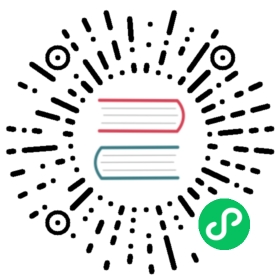Ingress Gateways on Kubernetes
1.9.0+: This feature is available in Consul versions 1.9.0 and higher
This topic requires familiarity with Ingress Gateways.
This page describes how to enable external access to Connect service mesh services running inside Kubernetes using Consul ingress gateways. See Ingress Gateways for more information on use-cases and how it works.
Adding an ingress gateway is a multi-step process that consists of the following steps:
- Setting the helm chart configuration
- Deploying the helm chart
- Configuring the gateway
- Defining an Intention (if ACLs are enabled)
- Deploying your application to Kubernetes
- Connecting to your application
Setting the helm chart configuration
When deploying the helm chart you must provide helm with a custom yaml file that contains your environment configuration.
global:name: consulconnectInject:enabled: truecontroller:enabled: trueingressGateways:enabled: truegateways:- name: ingress-gatewayservice:type: LoadBalancer
Note: this will create a public unauthenticated LoadBalancer in your cluster, please take appropriate security considerations.
The yaml snippet is the launching point for a valid configuration that must be supplied when installing using the official consul-helm chart. Information on additional options can be found in the Helm reference. Configuration options for ingress gateways reside under the ingressGateways entry.
The gateways stanza is where you will define and configure the set of ingress gateways you want deployed to your environment. The only required field for each entry is name, though entries may contain any of the fields found in the defaults stanza. Values in this section override the values from the defaults stanza for the given ingress gateway with one exception: the annotations from the defaults stanza will be appended to any user-defined annotations defined in the gateways stanza rather than being overridden. Please refer to the ingress gateway configuration documentation for a detailed explanation of each option.
Deploying the helm chart
Ensure you have the latest consul-helm chart and install Consul via helm using the following guide while being sure to provide the yaml configuration as previously discussed.
Configuring the gateway
Now that Consul has been installed with ingress gateways enabled, you must configure the gateways via the IngressGateway custom resource.
Here is an example IngressGateway resource:
apiVersion: consul.hashicorp.com/v1alpha1kind: IngressGatewaymetadata:name: ingress-gatewayspec:listeners:- port: 8080protocol: httpservices:- name: static-server
Apply the IngressGateway resource with kubectl apply:
$ kubectl apply -f ingress-gateway.yamlingressgateway.consul.hashicorp.com/ingress-gateway created
Since we’re using protocol: http, we also need to set the protocol of our service static-server to http. To do that, we create a ServiceDefaults custom resource:
apiVersion: consul.hashicorp.com/v1alpha1kind: ServiceDefaultsmetadata:name: static-serverspec:protocol: http
Apply the ServiceDefaults resource with kubectl apply:
$ kubectl apply -f service-defaults.yamlservicedefaults.consul.hashicorp.com/static-server created
Ensure both resources have synced to Consul successfully:
$ kubectl get servicedefaultsNAME SYNCED AGEstatic-server True 45s$ kubectl get ingressgatewayNAME SYNCED AGEingress-gateway True 13m
Viewing the UI
You can confirm the ingress gateways have been configured as expected by viewing the ingress-gateway service instances in the Consul UI.
To view the UI, use the kubectl port-forward command. See Viewing The Consul UI for full instructions.
Once you’ve port-forwarded to the UI, navigate to the Ingress Gateway instances: http://localhost:8500/ui/dc1/services/ingress-gateway/instances
If TLS is enabled, use https://localhost:8501/ui/dc1/services/ingress-gateway/instances.
Defining an Intention
If ACLs are enabled (via the global.acls.manageSystemACLs setting), you must define an intention to allow the ingress gateway to route to the upstream services defined in the IngressGateway resource (in the example above the upstream service is static-server).
To create an intention that allows the ingress gateway to route to the service static-server, create a ServiceIntentions resource:
apiVersion: consul.hashicorp.com/v1alpha1kind: ServiceIntentionsmetadata:name: static-serverspec:destination:name: static-serversources:- name: ingress-gatewayaction: allow
Apply the ServiceIntentions resource with kubectl apply:
$ kubectl apply -f service-intentions.yamlserviceintentions.consul.hashicorp.com/ingress-gateway created
For detailed instructions on how to configure zero-trust networking with intentions please refer to this guide.
Deploying your application to Kubernetes
Now you will deploy a sample application which echoes “hello world”
apiVersion: v1kind: ServiceAccountmetadata:name: static-server---apiVersion: v1kind: Podmetadata:name: static-serverannotations:'consul.hashicorp.com/connect-inject': 'true'spec:containers:# This name will be the service name in Consul.- name: static-serverimage: hashicorp/http-echo:latestargs:- -text="hello world"- -listen=:8080ports:- containerPort: 8080name: http# If ACLs are enabled, the serviceAccountName must match the Consul service name.serviceAccountName: static-server
$ kubectl apply -f static-server.yaml
Connecting to your application
You can validate the service is running and registered in the Consul UI by navigating to http://localhost:8500/ui/dc1/services/static-server/instances
If TLS is enabled, use: https://localhost:8501/ui/dc1/services/static-server/instances
You can also validate the connectivity of the application from the ingress gateway using curl:
$ EXTERNAL_IP=$(kubectl get services | grep ingress-gateway | awk ‘{print $4}’)$ echo "Connecting to \"$EXTERNAL_IP\""$ curl -H "Host: static-server.ingress.consul" "http://$EXTERNAL_IP:8080""hello world"
Security Warning: Please be sure to delete the application and services created here as they represent a security risk through leaving an open and unauthenticated load balancer alive in your cluster.
To delete the ingress gateway, set enabled to false in your Helm configuration:
global:name: consulconnectInject:enabled: truecontroller:enabled: trueingressGateways:enabled: false # Set to falsegateways:- name: ingress-gatewayservice:type: LoadBalancer
And run Helm upgrade:
$ helm upgrade consul hashicorp/consul -f config.yaml