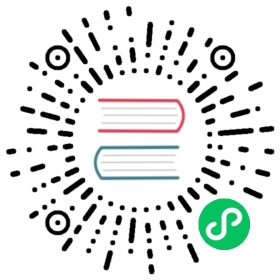Install Consul
Installing Consul is simple. There are three approaches to installing Consul:
Using a precompiled binary
Installing from source
Installing on Kubernetes
Downloading a precompiled binary is easiest, and we provide downloads over TLS along with SHA256 sums to verify the binary. We also distribute a PGP signature with the SHA256 sums that can be verified.
The Getting Started guides provide a quick walkthrough of installing and using Consul on your local machine.
Precompiled Binaries
To install the precompiled binary, download the appropriate package for your system. Consul is currently packaged as a zip file. We do not have any near term plans to provide system packages.
Once the zip is downloaded, unzip it into any directory. The consul binary inside is all that is necessary to run Consul (or consul.exe for Windows). Any additional files, if any, aren’t required to run Consul.
Copy the binary to anywhere on your system. If you intend to access it from the command-line, make sure to place it somewhere on your PATH.
Compiling from Source
To compile from source, you will need Go installed and configured properly (including a GOPATH environment variable set), as well as a copy of git in your PATH.
Clone the Consul repository from GitHub into your
GOPATH:$ mkdir -p $GOPATH/src/github.com/hashicorp && cd !$$ git clone https://github.com/hashicorp/consul.git$ cd consul
Bootstrap the project. This will download and compile libraries and tools needed to compile Consul:
$ make tools
Build Consul for your current system and put the binary in
./bin/(relative to the git checkout). Themake devtarget is just a shortcut that buildsconsulfor only your local build environment (no cross-compiled targets).$ make dev
Verifying the Installation
To verify Consul is properly installed, run consul -v on your system. You should see help output. If you are executing it from the command line, make sure it is on your PATH or you may get an error about Consul not being found.
$ consul -v
Browser Compatibility Considerations
Consul currently supports all ‘evergreen’ browsers, as they are generally on up-to-date versions. For more information on supported browsers, please see our FAQ