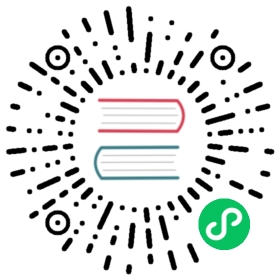Single Consul Datacenter in Multiple Kubernetes Clusters
Requires consul-helm v0.32.1 or higher.
This page describes how to deploy a single Consul datacenter in multiple Kubernetes clusters, with both servers and clients running in one cluster, and only clients running in the rest of the clusters. In this example, we will use two Kubernetes clusters, but this approach could be extended to using more than two.
Note: This deployment topology requires that your Kubernetes clusters have a flat network for both pods and nodes, so that pods or nodes from one cluster can connect to pods or nodes in another.
Deploying Consul servers and clients in the first cluster
First, we will deploy the Consul servers with Consul clients in the first cluster. For that, we will use the following Helm configuration:
global:datacenter: dc1tls:enabled: trueenableAutoEncrypt: trueacls:manageSystemACLs: truegossipEncryption:secretName: consul-gossip-encryption-keysecretKey: keyconnectInject:enabled: truecontroller:enabled: trueui:service:type: NodePort

cluster1-config.yaml
Note that we are deploying in a secure configuration, with gossip encryption, TLS for all components, and ACLs. We are enabling the Consul Service Mesh and the controller for CRDs so that we can use them to later verify that our services can connect with each other across clusters.
We’re also setting UI’s service type to be NodePort. This is needed so that we can connect to servers from another cluster without using the pod IPs of the servers, which are likely going to change.
To deploy, first we need to generate the Gossip encryption key and save it as a Kubernetes secret.
$ kubectl create secret generic consul-gossip-encryption-key --from-literal=key=$(consul keygen)
Now we can install our Consul cluster with Helm:
$ helm install cluster1 -f cluster1-config.yaml hashicorp/consul
Note: The Helm release name must be unique for each Kubernetes cluster. That is because the Helm chart will use the Helm release name as a prefix for the ACL resources that it creates, such as tokens and auth methods. If the names of the Helm releases are the same, the Helm installation in subsequent clusters will clobber existing ACL resources.
Once the installation finishes and all components are running and ready, we need to extract the gossip encryption key we’ve created, the CA certificate and the ACL bootstrap token generated during installation, so that we can apply them to our second Kubernetes cluster.
kubectl get secret consul-gossip-encryption-key cluster1-consul-ca-cert cluster1-consul-bootstrap-acl-token -o yaml > cluster1-credentials.yaml
Deploying Consul clients in the second cluster
Note: If multiple Kubernetes clusters will be joined to the Consul Datacenter, then the following instructions will need to be repeated for each additional Kubernetes cluster.
Now we can switch to the second Kubernetes cluster where we will deploy only the Consul clients that will join the first Consul cluster.
First, we need to apply credentials we’ve extracted from the first cluster to the second cluster:
$ kubectl apply -f cluster1-credentials.yaml
To deploy in the second cluster, we will use the following Helm configuration:
global:enabled: falsedatacenter: dc1acls:manageSystemACLs: truebootstrapToken:secretName: cluster1-consul-bootstrap-acl-tokensecretKey: tokengossipEncryption:secretName: consul-gossip-encryption-keysecretKey: keytls:enabled: trueenableAutoEncrypt: truecaCert:secretName: cluster1-consul-ca-certsecretKey: tls.crtexternalServers:enabled: true# This should be any node IP of the first k8s clusterhosts: ["10.0.0.4"]# The node port of the UI's NodePort servicehttpsPort: 31557tlsServerName: server.dc1.consul# The address of the kube API server of this Kubernetes clusterk8sAuthMethodHost: https://kubernetes.example.com:443client:enabled: truejoin: ["provider=k8s kubeconfig=/consul/userconfig/cluster1-kubeconfig/kubeconfig label_selector=\"app=consul,component=server\""]extraVolumes:- type: secretname: cluster1-kubeconfigload: falseconnectInject:enabled: true

cluster2-config.yaml
Note that we’re referencing secrets from the first cluster in ACL, gossip, and TLS configuration.
Next, we need to set up the externalServers configuration.
The externalServers.hosts and externalServers.httpsPort refer to the IP and port of the UI’s NodePort service deployed in the first cluster. Set the externalServers.hosts to any Node IP of the first cluster, which you can see by running kubectl get nodes -o wide. Set externalServers.httpsPort to the nodePort of the cluster1-consul-ui service. In our example, the port is 31557.
$ kubectl get service cluster1-consul-ui --context cluster1NAME TYPE CLUSTER-IP EXTERNAL-IP PORT(S) AGEcluster1-consul-ui NodePort 10.0.240.80 <none> 443:31557/TCP 40h
We set the externalServer.tlsServerName to server.dc1.consul. This the DNS SAN (Subject Alternative Name) that is present in the Consul server’s certificate. We need to set it because we’re connecting to the Consul servers over the node IP, but that IP isn’t present in the server’s certificate. To make sure that the hostname verification succeeds during the TLS handshake, we need to set the TLS server name to a DNS name that is present in the certificate.
Next, we need to set externalServers.k8sAuthMethodHost to the address of the second Kubernetes API server. This should be the address that is reachable from the first cluster, and so it cannot be the internal DNS available in each Kubernetes cluster. Consul needs it so that consul login with the Kubernetes auth method will work from the second cluster. More specifically, the Consul server will need to perform the verification of the Kubernetes service account whenever consul login is called, and to verify service accounts from the second cluster it needs to reach the Kubernetes API in that cluster. The easiest way to get it is to set it from your kubeconfig by running kubectl config view and grabbing the value of cluster.server for the second cluster.
Lastly, we need to set up the clients so that they can discover the servers in the first cluster. For this, we will use Consul’s cloud auto-join feature for the Kubernetes provider. To use it we need to provide a way for the Consul clients to reach the first Kubernetes cluster. To do that, we need to save the kubeconfig for the first cluster as a Kubernetes secret in the second cluster and reference it in the clients.join value. Note that we’re making that secret available to the client pods by setting it in client.extraVolumes.
Note: The kubeconfig you’re providing to the client should have minimal permissions. The cloud auto-join provider will only need permission to read pods. Please see Kubernetes Cloud auto-join for more details.
Now we’re ready to install!
helm install cluster2 -f cluster2-config.yaml hashicorp/consul
Verifying the Consul Service Mesh works
When Transparent proxy is enabled, services in one Kubernetes cluster that need to communicate with a service in another Kubernetes cluster must have a explicit upstream configured through the “consul.hashicorp.com/connect-service-upstreams” annotation.
Now that we have our Consul cluster in multiple k8s clusters up and running, we will deploy two services and verify that they can connect to each other.
First, we’ll deploy static-server service in the first cluster:
---apiVersion: consul.hashicorp.com/v1alpha1kind: ServiceIntentionsmetadata:name: static-serverspec:destination:name: static-serversources:- name: static-clientaction: allow---apiVersion: v1kind: Servicemetadata:name: static-serverspec:type: ClusterIPselector:app: static-serverports:- protocol: TCPport: 80targetPort: 8080---apiVersion: v1kind: ServiceAccountmetadata:name: static-server---apiVersion: apps/v1kind: Deploymentmetadata:name: static-serverspec:replicas: 1selector:matchLabels:app: static-servertemplate:metadata:name: static-serverlabels:app: static-serverannotations:"consul.hashicorp.com/connect-inject": "true"spec:containers:- name: static-serverimage: hashicorp/http-echo:latestargs:- -text="hello world"- -listen=:8080ports:- containerPort: 8080name: httpserviceAccountName: static-server

static-server.yaml
Note that we’re defining a Service intention so that our services are allowed to talk to each other.
Then we’ll deploy static-client in the second cluster with the following configuration:
apiVersion: v1kind: Servicemetadata:name: static-clientspec:selector:app: static-clientports:- port: 80---apiVersion: v1kind: ServiceAccountmetadata:name: static-client---apiVersion: apps/v1kind: Deploymentmetadata:name: static-clientspec:replicas: 1selector:matchLabels:app: static-clienttemplate:metadata:name: static-clientlabels:app: static-clientannotations:"consul.hashicorp.com/connect-inject": "true""consul.hashicorp.com/connect-service-upstreams": "static-server:1234"spec:containers:- name: static-clientimage: curlimages/curl:latestcommand: [ "/bin/sh", "-c", "--" ]args: [ "while true; do sleep 30; done;" ]serviceAccountName: static-client

static-client.yaml
Once both services are up and running, we can connect to the static-server from static-client:
$ kubectl exec deploy/static-client -- curl -s localhost:1234"hello world"