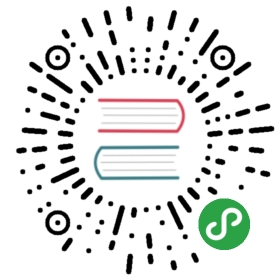Running Your App
A CodeIgniter 4 app can be run in a number of different ways: hosted on a web server,using virtualization, or using CodeIgniter’s command line tool for testing.This section addresses how to use each technique, and explains some of the pros and cons of them.
If you’re new to CodeIgniter, please read the Getting Startedsection of the User Guide to begin learning how to build dynamic PHP applications. Enjoy!
Initial Configuration & Set Up
- Open the app/Config/App.php file with a text editor andset your base URL. If you need more flexibility, the baseURL maybe set within the
.envfile as app.baseURL=”http://example.com”. - If you intend to use a database, open theapp/Config/Database.php file with a text editor and set yourdatabase settings. Alternately, these could be set in your
.envfile.One additional measure to take in production environments is to disablePHP error reporting and any other development-only functionality. InCodeIgniter, this can be done by setting theENVIRONMENTconstant, whichis more fully described on the environments page.By default, the application will run using the “production” environment. Totake advantage of the debugging tools provided, you should set the environmentto “develop”.
Note
If you will be running your site using a web server (e.g. Apache or Nginx),you will need to modify the permissions for the writable folder insideyour project, so that it is writable by the user or account used by yourweb server.
Local Development Server
CodeIgniter 4 comes with a local development server, leveraging PHP’s built-in web serverwith CodeIgniter routing. You can use the serve script to launch it,with the following command line in the main directory:
- php spark serve
This will launch the server and you can now view your application in your browser at http://localhost:8080.
Note
The built-in development server should only be used on local development machines. It should NEVERbe used on a production server.
If you need to run the site on a host other than simply localhost, you’ll first need to add the hostto your hosts file. The exact location of the file varies in each of the main operating systems, thoughall unix-type systems (include OS X) will typically keep the file at /etc/hosts.
The local development server can be customized with three command line options:
- You can use the
—hostCLI option to specify a different host to run the application at:
- php spark serve --host=example.dev
- By default, the server runs on port 8080 but you might have more than one site running, or already haveanother application using that port. You can use the
—portCLI option to specify a different one:
- php spark serve --port=8081
- You can also specify a specific version of PHP to use, with the
—phpCLI option, with its valueset to the path of the PHP executable you want to use:
- php spark serve --php=/usr/bin/php7.6.5.4
Hosting with Apache
A CodeIgniter4 webapp is normally hosted on a web server.Apache’s httpd is the “standard” platform, and assumed in much of our documentation.
Apache is bundled with many platforms, but can also be downloaded in a bundlewith a database engine and PHP from Bitnami).
.htaccess
The “mod_rewrite” module enables URLs without “index.php” in them, and is assumedin our user guide.
Make sure that the rewrite module is enabled (uncommented) in the mainconfiguration file, eg. apache2/conf/httpd.conf:
- LoadModule rewrite_module modules/mod_rewrite.so
Also make sure that the default document root’s <Directory> element enables this too,in the “AllowOverride” setting:
- <Directory "/opt/lamp7.2/apache2/htdocs">
- Options Indexes FollowSymLinks
- AllowOverride All
- Require all granted
- </Directory>
Virtual Hosting
We recommend using “virtual hosting” to run your apps.You can set up different aliases for each of the apps you work on,
Make sure that the virtual hosting module is enabled (uncommented) in the mainconfiguration file, eg. apache2/conf/httpd.conf:
- LoadModule vhost_alias_module modules/mod_vhost_alias.so
Add a host alias in your “hosts” file, typically /etc/hosts on unix-type platforms,or c:/Windows/System32/drivers/etc/hosts on Windows.Add a line to the file. This could be “myproject.local” or “myproject.test”, for instance:
- 127.0.0.1 myproject.local
Add a <VirtualHost> element for your webapp inside the virtual hosting configuration,eg. apache2/conf/extra/httpd-vhost.conf:
- <VirtualHost *:80>
- DocumentRoot "/opt/lamp7.2/apache2/htdocs/myproject/public"
- ServerName myproject.local
- ErrorLog "logs/myproject-error_log"
- CustomLog "logs/myproject-access_log" common
- </VirtualHost>
If your project folder is not a subfolder of the Apache document root, then your<VirtualHost> element may need a nested <Directory> element to grant the web server access to the files.
Testing
With the above configuration, your webapp would be accessed with the URL http://myproject.local in your browser.
Apache needs to be restarted whenever you change its configuration.
Hosting with Vagrant
Virtualization is an effective way to test your webapp in the environment youplan to deploy on, even if you develop on a different one.Even if you are using the same platform for both, virtualization provides anisolated environment for testing.
The codebase comes with a VagrantFile.dist, that can be copied to VagrantFileand tailored for your system, for instance enabling access to specific database or caching engines.
Setting Up
It assumes that you have installed VirtualBox andVagrantfor your platform.
The Vagrant configuration file assumes you have set up a ubuntu/bionic64 Vagrant box on your system:
- vagrant box add ubuntu/bionic64
Testing
Once set up, you can then launch your webapp inside a VM, with the command:
- vagrant up
Your webapp will be accessible at http://localhost:8080, with the code coveragereport for your build at http://localhost:8081 and the user guide forit at http://localhost:8082.