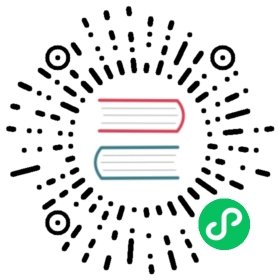Submitting Resources to Cocos Store
Cocos Creator has a built-in Extension Store for users to browse, download and automatically install official or third-party extensions and resources. Users can also submit their own extensions, art materials, music and sound effects to the extension store for sharing or selling. Here is an example of submitting an extension.

Packaging the Extension
Suppose the developer completes a extension package with the following directory structure:
foobar|--panel|--index.js|--package.json|--main.js
Developers need to package the foobar folder into a foobar.zip file and submit it to the Cocos Developer Center.
For additional information on extension packages, please review the Creating Extension Packages documentation.
Third-party Libraries
There is currently no workflow for installing an included management system such as NPM in the extension package installation system, extension packages that use third-party libraries should be packaged in a zip package with folders such as node_modules.
Submitting the Extension
Visit the Cocos Developer Center and login. Next, visit the Store section and click Create New Resource on the top right.

First, go to the Category page, fill in the Name and Category, and check the agreement checkbox.

- Name: the name of the extension to be displayed in the extension store. Please note that the name cannot be changed once it is confirmed, please fill it in carefully.
- Category: the category of the resource to be submitted, choose Creator Extension -> Plugins here.
Click Next after the settings are done to enter the Introduction page.
Second, fill in the relevant information on the Introduction page.

- Keyword: facilitate users to search for your extension faster, support multiple keywords
- Supported Platforms: including Android, iOS, HTML5
- Icon: icon size of 256 * 256, size no more than 500KB, PNG format.
- Screenshots: upload a maximum of 5 screenshots in jpg/png format. The size of each screenshot is limited to a minimum of 640px and a maximum of 2048px, and the size should not exceed 1000KB.
- Description: fill in the basic functions and usage of the extension. It includes Chinese and English languages, and will only be displayed in the extension store of the corresponding language version after filling it in.
The Extension Store has certain formatting requirements for the descriptions of plugins, please refer to the plugin description template [cn] documentation for details.
Click Next to enter the Pricing page after filling out the form.
Third, in the Pricing page, set the price of the extension, including CNY and USD, if it is free, please fill in 0.

Click Next to enter the Upload page after completing the form.
Fourth, on the Upload page, upload the extensions and fill in the relevant information.

- Package: zip format, max 100MB.
- Extension Name: the name of the extension package, defined in the
package.jsonfile of the extension package. - Version Number: extension version number, defined in the
package.jsonfile of the extension package. Please follow the semver specification for the writing specification. Creator Minimum Version Requirement: the extension’s requirement for Creator version.
Note: since Creator 2.x and 3.x extensions are not compatible with each other, if there is no corresponding version of the supported extension package, the work will not be displayed in the corresponding version of the extension store of Creator.
Click Next to go to the Submit for Review page after completing the form.
Fifth, on the Submit for Review page, click the Submit Review button, or click the View button to re-edit the extension resource.

Lastly, after submitting for review, the extension store management will review the extension content and information within 3 business days.