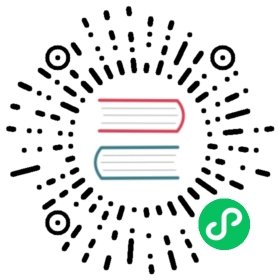2D Sprite Effect:Gradient
By default, UI and 2D components use the engine’s built-in shaders, which are placed in the internal -> effects directory of the Assets panel.
For any UI and 2D component that holds a CustomMaterial property, custom materials can be implemented within the Inspector panel by selecting from the drop-down box for that property or by dragging and dropping from within the Assets panel.
Engine specifies that there can be only one custom material for UI/2D components.

Note.
- The batching may be interrupted after using custom materials.
- For UI and 2D component batching, please refer to: 2D Renderable Components Batching Guidelines
This article will demonstrate how to use custom shaders for UI and 2D components by implementing a gradient shader for sprites.
Project creation
Create a new 2D project via CocosDashBoard.
And Create a new scene and add a Sprite to the scene.

Perform the following actions within Assets panel.
- Create a effect file named gradient.effect;
- Copy the contents of the
builtin-spriteshader in Assets -> intenal -> effects to gradient.effect; - Create a material named gradient.mtl and select gradient.effect in the Effect column of the Inspector;
- Import any valid texture.
Materials and shaders can be created by right-clicking anywhere in Assets panel, or by clicking the + button on Assets panel.

The created project is shown in the figure below:

Select the created sprite and assign the gradient.mtl material and the imported texture to the corresponding properties of the sprite.

CCEffect
By observation, a gradient can be understood as a change in color on an axis as the coordinates change. Therefore, we add two color properties to the properties of the shader in the CCEffect paragraph to represent the start color and end color of the gradient.
startColor: { value: [1.0, 1.0, 1.0, 1.0], # The default value for the RGBA channel of gradientAeditor: {type: color} } # The style displayed in the Inspector, shown here as a colorendColor: { value: [1.0, 1.0, 1.0, 1.0],editor: {type: color} }}
The CCEffect code is as follows:
CCEffect %{techniques:- passes:- vert: sprite-vs:vertfrag: sprite-fs:fragdepthStencilState:depthTest: falsedepthWrite: falseblendState:targets:- blend: trueblendSrc: src_alphablendDst: one_minus_src_alphablendDstAlpha: one_minus_src_alpharasterizerState:cullMode: noneproperties:alphaThreshold: { value: 0.5 }startColor: { value: [1.0, 1.0, 1.0, 1.0], editor: {type: color} }endColor: { value: [1.0, 1.0, 1.0, 1.0], editor: {type: color} }}%
Note that two color values startColor and endColor are defined here, and the corresponding Uniform needs to be added if these two colors are to be properly passed to the shader fragment.
Engine states that discrete use of Uniform is not allowed, so add the following code to the CCProgram sprite-fs segment.
uniform Constant{vec4 startColor;vec4 endColor;};
In this case, the engine will automatically associate the properties defined in properties with the Uniform in Constant.
Vertex shader
Additional processing of vertex shaders is usually not needed, so the system’s built-in sprite-vs is retained.

Fragment shader
Within the default sprite shader, the XY axis of the sprite vertices corresponds to the UV of the texture coordinates, so consider using a change in texture coordinates to reach a gradient by adding the following code to the scope defined by the USE_TEXTURE macro:
#if USE_TEXTUREo *= CCSampleWithAlphaSeparated(cc_spriteTexture, uv0);#if IS_GRAYfloat gray = 0.2126 * o.r + 0.7152 * o.g + 0.0722 * o.b;o.r = o.g = o.b = gray;#endif// Adjust the gradient color according to the UV changeo.rgb *= mix(startColor, endColor, vec4(uv0.x)).rgb;#endif
Check the USE_TEXTURE option on the original material.

By adjusting the startColor and endColor on the material, different gradients can be observed: startColor and endColor.

The color the sprite is as follows:

Use preprocessing macros to define
Within the above fragment shader, only the gradient of the texture coordinate axis U is considered. For flexibility and to support more functionality, the gradient of the different axes is implemented through preprocessing macro definitions, so the following code is deleted.
o.rgb *= mix(startColor, endColor, vec4(uv0.x)).rgb;
And add the following code:
#if USE_HORIZONTALo.rgb *= mix(startColor, endColor, vec4(uv0.x)).rgb;#endif#if USE_VERTICALo.rgb *= mix(startColor, endColor, vec4(uv0.y)).rgb;#endif
The preprocessing macros USE_HORIZONTAL and USE_VERTICAL are declared here, representing horizontal and vertical gradients respectively, and can be conveniently used on demand.

The complete effect code is as follows:
// Copyright (c) 2017-2020 Xiamen Yaji Software Co., Ltd.CCEffect %{techniques:- passes:- vert: sprite-vs:vertfrag: sprite-fs:fragdepthStencilState:depthTest: falsedepthWrite: falseblendState:targets:- blend: trueblendSrc: src_alphablendDst: one_minus_src_alphablendDstAlpha: one_minus_src_alpharasterizerState:cullMode: noneproperties:alphaThreshold: { value: 0.5 }startColor: { value: [1.0, 1.0, 1.0, 1.0], editor: {type: color} }endColor: { value: [1.0, 1.0, 1.0, 1.0], editor: {type: color} }}%CCProgram sprite-vs %{precision highp float;#include <builtin/uniforms/cc-global>#if USE_LOCAL#include <builtin/uniforms/cc-local>#endif#if SAMPLE_FROM_RT#include <common/common-define>#endifin vec3 a_position;in vec2 a_texCoord;in vec4 a_color;out vec4 color;out vec2 uv0;vec4 vert () {vec4 pos = vec4(a_position, 1);#if USE_LOCALpos = cc_matWorld * pos;#endif#if USE_PIXEL_ALIGNMENTpos = cc_matView * pos;pos.xyz = floor(pos.xyz);pos = cc_matProj * pos;#elsepos = cc_matViewProj * pos;#endifuv0 = a_texCoord;#if SAMPLE_FROM_RTCC_HANDLE_RT_SAMPLE_FLIP(uv0);#endifcolor = a_color;return pos;}}%CCProgram sprite-fs %{precision highp float;#include <builtin/internal/embedded-alpha>#include <builtin/internal/alpha-test>in vec4 color;uniform Constant{vec4 startColor;vec4 endColor;};#if USE_TEXTUREin vec2 uv0;#pragma builtin(local)layout(set = 2, binding = 11) uniform sampler2D cc_spriteTexture;#endifvec4 frag () {vec4 o = vec4(1, 1, 1, 1);#if USE_TEXTUREo *= CCSampleWithAlphaSeparated(cc_spriteTexture, uv0);#if IS_GRAYfloat gray = 0.2126 * o.r + 0.7152 * o.g + 0.0722 * o.b;o.r = o.g = o.b = gray;#endif#if USE_HORIZONTALo.rgb *= mix(startColor, endColor, vec4(uv0.x)).rgb;#endif#if USE_VERTICALo.rgb *= mix(startColor, endColor, vec4(uv0.y)).rgb;#endif#endifo *= color;ALPHA_TEST(o);return o;}}%