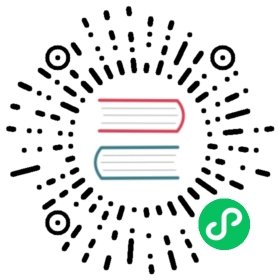Introduction
From Cocos Creator 3.7.0, we switch the approach of generating JS binding code from bindings-generator to Swig. Swig has many benefits in generating glue code by parsing its custom interface file (IDL) which is compatible with C++. For more about why we switch to Swig, you could refer to this issue .
Generate JS Binding Code for Engine
Make sure you have installed NodeJS (
>= v8.9.4)Open Terminal (macOS/Linux) or Command Line Tool (Windows), navigate to
engine/native/tools/swig-configRun
node genbindings.jsIf succeed, you’ll see the text:
======================================================================Congratulations, JS binding code was generated successfully!======================================================================
If failed, you need to check the output and figure out whether there’re some errors in
.ifiles.
Generate JS Bindings Code for Developer’s Project
Make sure you have installed NodeJS (
>= v8.9.4)Open Terminal (macOS/Linux) or Command Line Tool (Windows)
Create a directory for generated code, e.g.
/Users/abc/my-project/native/engine/common/Classes/bindings/autoWrite a JS configuration file
Create the JS configruation file, e.g.
/Users/abc/my-project/tools/swig-config/swig-config.jswith the following content'use strict';const path = require('path');// Developer's custom module configuration// configList is requiredconst configList = [[ 'your_module_interface_0.i', 'jsb_your_module_interface_0_auto.cpp' ],[ 'your_module_interface_1.i', 'jsb_your_module_interface_1_auto.cpp' ],// ......];const projectRoot = path.resolve(path.join(__dirname, '..', '..'));// interfaceDir is optionalconst interfacesDir = path.join(projectRoot, 'tools', 'swig-config');// bindingsOutDir is optionalconst bindingsOutDir = path.join(projectRoot, 'native', 'engine', 'common', 'Classes', 'bindings', 'auto');module.exports = {interfacesDir, // optional, if it isn't exported, the items in configList should be absolute or relative to current directory of swig-config.jsbindingsOutDir, // optional, if it isn't exported, the items in configList should be absolute or relative to current directory of swig-config.jsconfigList // required};
Run the following command
# If current workspace is not in '/Users/abc/my-project/tools/swig-config'$ node < Engine Root Path >/native/tools/swig-config/genbindings.js -c /Users/abc/my-project/tools/swig-config/swig-config.js
# If you have already navigate to '/Users/abc/my-project/tools/swig-config' directory, you could run the command without -c argument like:$ cd /Users/abc/my-project/tools/swig-config$ node < Engine Root Path >/native/tools/swig-config/genbindings.js
Swig Interface File
- There is a swig-interface-template.i in
engine/native/tools/swig-configdirectory, just copy and rename it to some place in your project. There some comments demonstrate how to configure your module in.ifile. You could also reference engine internal.ifiles inengine/native/tools/swig-config, for instance,scene.iorassets.ifor a quick start. - If you’re using
Visual Studio Code, you could installSWIG Languageextension which was developed byHong-She Liangfor highlight syntax support. - For more details of writing
.ifile, please visit tutorial section.
Tutorial
Visit The Tutorial of Swig Workflow in Cocos Creator, which includes binding a new module in engine or user’s project step by step.