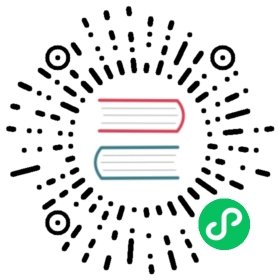2D Collider
Create Collider
The engine currently supports three different colliders: BoxCollider2D, CircleCollider2D and PolygonCollider2D. Click the Add Component button on the Inspector panel and enter the name of the collider to add it.

Properties
The different colliders have the following properties in common:

| Properties | Description |
|---|---|
| Editing | Whether to edit the collider. Check this option to edit the position, style and size of the collider in the scene. For details, please refer to Editing Collider below |
| Tag | Tag. When a collision occurs, you can distinguish different colliders according to Tag. |
| Group | Collider group. By Collision Matrix, you can set the possibility of collision between different groups. |
| Sensor | Specify whether the collider is of sensor type, the collider of sensor type will generate a collision callback, but no physical collision effect will occur |
| Density | The density of the collider, used to calculate the mass of the rigid body. |
| Friction | The friction factor of the collider, the motion of the collider will be affected by the friction when it touches. |
| Restitution | The elasticity coefficient of the collider, specifying whether the collider will be affected by the elasticity when it collides. |
| Offset | The offset of the collider with respect to the center of the node. |
BoxCollider
The Box Collider component is a common collider used to simulate a rectangle-like collider. It can be added by clicking Add Component -> BoxCollider2D on the Inspector panel of the 2D node.

Properties
| Properties | Description |
|---|---|
| Size | The size of the box collider component |
Please refer to BoxCollider2D API for details.
Editing Collider
For all colliders, check Editing to edit them within the scene.

Press the left mouse button and drag within the collider to adjust the offset of the collider, and on  and drag the left mouse button to adjust the shape and size of the collider.
and drag the left mouse button to adjust the shape and size of the collider.

Holding down the Alt button while dragging will keep the rectangle center position unchanged during the dragging process.

Entering on the Inspector panel also refines the size and offset of the collider.

CircleCollider2D
Click Add Component on the Inspector panel and enter CircleCollider2D to add a circle collider.

Properties
| Properties | Description |
|---|---|
| Radius | radius of the circle |
Please refer to CircleCollider2D API for details.
Editing Collider
When holding down the Alt button to drag, the circle center position will be maintained during the dragging process.

PolygonCollider2D
The Polygon Collider component allows you to edit more detailed physics shapes for more accurate physics simulation of objects.
Click Add Component on the Inspector panel and enter PolygonCollider2D to add a polygon collider.

Properties
| Properties | Description |
|---|---|
| Threshold | Specifies the minimum distance between the vertices of the generated map outline, the larger the value, the fewer points will be generated, adjustable according to requirements |
| Points | The vertices of the polygon can be edited within the scene by checking Editing, and can also be adjusted by entering values on the Inspector panel |
Please refer to PolygonCollider2D API for details.
Edit Collider
In the case of Sprite components, the engine generates outlines based on the Sprite.

By dragging the mouse  you can adjust the position of the outline points.
you can adjust the position of the outline points.

By adjusting the Threshold and clicking the  button, you can adjust the shape of the outline and the number of points.
button, you can adjust the shape of the outline and the number of points.

When you mouse over a line segment of a polygon, the line segment will be highlighted and the mouse will change to add style, then click the left mouse button to insert a new point in the line segment.

Details
Box2D physics colliders are internally composed of Box2D b2Fixture. Due to some limitations inside Box2D, a polygon physics collider may be composed of more than one b2Fixture.
These cases are as follows:
- when the shape of the vertices of a polygon physics collider is a concave polygon, the physics system automatically splits these vertices into multiple convex polygon. However, it should be noted that the algorithm cannot handle the problem of self-intersection of concave polygons.
- When the polygon physics collider has more vertices than
b2.maxPolygonVertices(typically 8), the physics system automatically splits these vertices into multiple convex polygon.
Normally these details are of no concern, but when ray detection is used and the detection type is ERaycast2DType.All, a collider may detect multiple collision points because multiple b2Fixtures are detected.