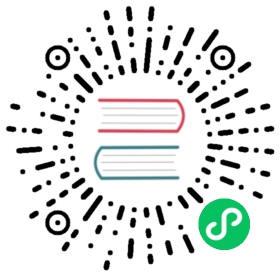Resource Management Considerations —- meta files
Note: the full text of this article is reproduced from WeChat Official Account: Quetta Planet [cn], authorized by the author before reprinting
Author: Shawn Zhang
Cocos Creator will generate a meta file with the same name for every file and directory in the assets directory. Understanding the role and mechanics of Cocos Creator’s generation of meta files can help developers solve resource conflicts, file loss, and missing component properties that are often encountered with team development. What is the meta file used for? Let’s take a look!

The Role of a Meta File
Let’s first look at what the meta file looks like in the scene:
{"ver": "1.0.0", //version"uuid": "911560ae-98b2-4f4f-862f-36b7499f7ce3", //global unique id"asyncLoadAssets": false, // asynchronous loading"autoReleaseAssets": false, // automatically release resources"subMetas": {} // child metadata}
The meta file for the prefab is the same as the scene. Let’s take a look at the meta file of the png image:
{"ver": "1.0.0","uuid": "19110ebf-4dda-4c90-99d7-34b2aef4d048","type": "sprite","wrapMode": "clamp","filterMode": "bilinear","subMetas": {"img_circular": {"ver": "1.0.3","uuid": "a2d1f885-6c18-4f67-9ad6-97b35f1fcfcf","rawTextureUuid": "19110ebf-4dda-4c90-99d7-34b2aef4d048","trimType": "auto","trimThreshold": 1,"rotated": false,"offsetX": 0,"offsetY": 0,"trimX": 0,"trimY": 0,"width": 100,"height": 100,"rawWidth": 100,"rawHeight": 100,"borderTop": 0,"borderBottom": 0,"borderLeft": 0,"borderRight": 0,"subMetas": {}}}}
The meta file for the png image has more information. In addition to the basic ver and uuid, it also records the width, height, offset, and borders of the image. There is a lot of information that is stored. UUID and it is particularly important.
UUID: Universally Unique Identifier
UUIDs in Cocos Creator are used to manage the resources of the game. It assigns a unique id to each file. This means that in the Cocos Creator engine, identifying a file is not simply by path + filename, but by UUID. Therefore, you can delete and move files at will in Asset Resource Management.
When will a meta file be updated
Cocos Creator generates meta files the following situations:
1. when opening the project
When you open a project, Cocos Creator, scans the assets directory first, and if it does not have a meta file, one will be generated.
2. when updating resources
Updating resources also triggers updates to the corresponding meta files:
In Assets, you can modify the file name of a resource, change the directory a resource belongs in, delete resources, and add new resources. You can also drag files directly into Assets from your desktop or the operating system’s file manager. Please refer to Assets.

Files in the
assetsdirectory can be added, deleted, changed, on your local file-system. When the changes are complete, switch to editor interface of Creator, where you can see the process of Assets panel refresh. The Assets panel is refreshed with each change, as to always show the current state of the resources.
If a file’s meta file does not exist, the above two conditions will trigger the engine to generate a new meta file automatically.
Meta File Error Cases And Solutions
Let’s analyze several possible cases that produce a meta file error.
UUID Conflicts
UUID is globally unique. A conflict occurs if, by chance, two files have the same UUID. If this problem occurs, the Cocos Creator resource manager directory structure is incompletely loaded. As shown in the figure below, when this happens, the errors look scary:

UUID conflicts can be viewed from the Console, and then opened from your local file-system or favorite code editor. Once opened you can search for the conflicting UUID:

At this point, close the Cocos Creator editor then delete one of the meta files. Next, open the Cocos Creator editor.
Even though this method can solve the problem, if the resource is referenced in the editor, a resource loss will occur. This means the resource needs to be re-edited or reconfigured again. It is best to restore this meta file with the version management tool.
There are two reasons for this problem:
When moving files on the file-system, copying and pasting operations also result in the meta file also being copied. This causes two identical meta files to appear simultaneously in the project.
When you have multi-person collaboration, from the version management tool, when you update the resource, you may encounter that the UUID has been generated by someone else as well as by the file on your computer. This is a very rare occurence, but could still happen.
In general, to reduce the occurrence of UUID conflicts, it is best to add and move files in the Cocos Creator resource management tool.
UUID Changes
Another situation is when the UUID has changed, so that the resources corresponding to the old UUID cannot be found. In this case, the interface you have edited will have the resources, but the pictures may be lost as well as the components properties may also be lost.

If you can’t find the resources corresponding to the old UUID, you can see that Cocos Creator gives a very detailed warning message in the console. These details include the scene file name, node path, component, UUID, etc. The warning message allows you to quickly locate the error.
How is this situation caused exactly? When someone adds a new resource to the project, they forget to switch to the editor interface to generate a meta file, and at the same time submit the new file to version management (without the meta file). Then, another person updates the resources he/she submitted and switches to the editor interface for editing. At this point, Cocos Creator will check that the new resource is generated without a meta file. The meta file is also generated when the first person switches to the editor, so that the two people have the same file on the computer, but the UUID in the generated meta file is different.
In this case, those who submit or update resources later will certainly encounter conflicts. If they are unclear, they will forcibly resolve the conflicts, and the problems mentioned above will arise. The following sequence diagram depicts this erroneous workflow:

A classmate forgets to submit the meta file to version control. Other classmates then edit the project resulting in everyone having the file on their computer, each with a different UUID.
To solve this problem, note the following:
When submitting resources, pre-check for new files. If there are new documents, pay attention to whether meta files need to be submitted together.
When pulling files, pay attention to whether there are new files, and if there are meta files in pairs. If not, remind team-mates who submitted the files to submit the files and meta files together.
When submitting, if you find that there is only one new meta file, then the meta file must have been generated by yourself. You need to pay attention to whether the resource corresponding to the meta file (the file with the same name) has been used. If you haven’t used it, please submit the meta file to the first submitter. Never submit this meta file.
Note that the above points can basically eliminate the engineering error caused by the meta file UUID change.
Summary
The meta file is an important tool for Cocos Creator to use for resource management. It is easy to generate resource errors when it is slightly inadvertent in a multi-person collaborative development. To solve this problem, you not only need to understand the mechanism that generates the meta file but also the cause of the conflict. Proper thought and control of resource submission helps too.