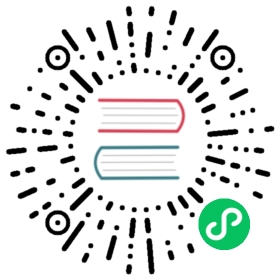第一次数据交互
我们在前面两篇文档 第一个扩展包 和 第一个面板 中介绍了怎么创建扩展,怎么在扩展中定义面板,接下来我们通过本篇文档来尝试一下它们之间的互相通讯。
在描述文件 package.json 内定义消息
首先我们需要在 contributions.messages 中增加一条消息 "increasing",交给 browser 处理。再增加一条 "hello-world:increasing" 消息,交给 default 面板处理:
{"name": "hello-world","version": "1.0.0","main": "./browser.js","description": "一份简单的扩展","panels": {"default": {"title": "simple panel","main": "./panels/default.js"}},"contributions": {"menu": [{"path": "Develop","label": "test","message": "log"}, {"path": "i18n:menu.panel/Custom","label": "Open Hello World","message": "open-panel"}],"messages": {"log": {"methods": ["log"]},"open-panel": {"methods": ["openPanel"]},"increasing": {"methods": ["increasing"]},"query-num": {"methods": ["queryNum"]},"hello-world:increasing": {"methods": ["default.increasing"]}}}}
hello-world:increasing 是指我们监听了一个 hello-world 上的 increasing 消息。”default.increasing” 指的是交给 default 面板的 “increasing” 方法处理。
panel 字段含义可以参考 编写面板。
在 browser.js 里增加 increasing
然后需要在 browser.js 的 methods 中新增一个 increasing 方法,负责记录一个 num,并在每次触发的时候递增并广播出去:
'use strict';let num = 0;// 扩展内定义的方法exports.methods = {log() {console.log('Hello World');},openPanel() {Editor.Panel.open('hello-world');},queryNum() {return num;},increasing() {num++;Editor.Message.broadcast('hello-world:increasing', num);},};// 当扩展被启动的时候执行exports.load = function() {};// 当扩展被关闭的时候执行exports.unload = function() {};
在 panel 里增加 increasing 按钮以及广播处理
接下来在界面上增加一个 increasing 按钮,以及展示 num 的区域和接受 num 变化的广播消息:
'use strict';// 面板的内容exports.template = `<div>Hello</div><div><ui-button>increasing</ui-button></div><div><span>Num: </span><span class="num">-</span></div>`;// 面板上的样式exports.style = 'div { color: yellow; }';// 快捷选择器exports.$ = {elem: 'div',button: 'ui-button',num: '.num',};exports.methods = {increasing(num) {this.$.num.innerHTML = num;},};// 面板启动后触发的钩子函数exports.ready = async function() {this.$.elem.innerHTML = 'Hello World';this.$.button.addEventListener('confirm', () => {Editor.Message.send('hello-world', 'increasing');});this.$.num.innerHTML = await Editor.Message.request('hello-world', 'query-num');};// 面板关闭后的钩子函数exports.close = function() {};
刷新扩展
以上修改完成并保存后,再次打开 Cocos Creator,找到并打开顶部菜单栏中的 扩展 -> 扩展管理器,在面板上选择扩展位置(全局 或者 项目)。然后找到对应插件并点击刷新按钮,Creator 便会重新加载插件内容使之生效。
然后便可以在顶部菜单栏的 面板 -> Custom 中看到新增了 Open Hello World 选项,点击即可打开。