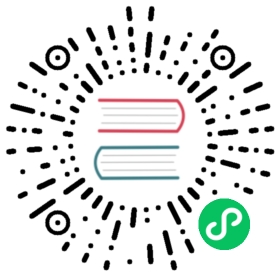First Data Interaction
Creating extensions and how to define panels in extensions was covered in the previous two documents, First Extension and First Panel, the next step is to communicate between them. This document will help teach this concept.
Define the message inside the description file package.json
First, add a message "increasing" to the browser in contributions.messages. Next, add a "hello-world:increasing" message to the default panel to handle/respond to.
{"name": "hello-world","version": "1.0.0","main": "./browser.js","description": "a simple extension","panels": {"default": {"title": "simple panel","main": "./panels/default.js"}},"contributions": {"menu": [{"path": "Develop","label": "test","message": "log"}, {"path": "i18n:menu.panel/Custom","label": "Open Hello World","message": "open-panel"}],"messages": {"log": {"methods": ["log"]},"open-panel": {"methods": ["openPanel"]},"increasing": {"methods": ["increasing"]},"query-num": {"methods": ["queryNum"]},"hello-world:increasing": {"methods": ["default.increasing"]}}}}
hello-world:increasing means listening for an increasing message on hello-world. default.increasing means that the default panel’s increasing method will handle it.
The meaning of the panel field can be found in the Creating A Custom Panel documentation.
Add increasing in browser.js
Next, add a new increasing method to methods in browser.js, which is responsible for recording a num and incrementing it, and broadcasting it each time it is triggered.
'use strict';let num = 0;// Method defined within the extensionexports.methods = {log() {console.log('Hello World');},openPanel() {Editor.Panel.open('hello-world');},queryNum() {return num;},increasing() {num++;Editor.Message.broadcast('hello-world:increasing', num);},};// Executed when the extension is startedexports.load = function() {};// Executed when the extension is closedexports.unload = function() {};
Adding increasing button and broadcast handling to the panel
Next, add an increasing button to the interface, as well as an area to display num and receive broadcast messages for num changes.
'use strict';// The content of the panelexports.template = `<div>Hello</div><div><ui-button>increasing</ui-button></div><div><span>Num: </span><span class="num">-</span></div>`;// The style of the panelexports.style = 'div { color: yellow; }';// Shortcut selectorexports.$ = {elem: 'div',button: 'ui-button',num: '.num',};exports.methods = {increasing(num) {this.$.num.innerHTML = num;},};// Hook function that fires when the panel is launchedexports.ready = async function() {this.$.elem.innerHTML = 'Hello World';this.$.button.addEventListener('confirm', () => {Editor.Message.send('hello-world', 'increasing');});this.$.num.innerHTML = await Editor.Message.request('hello-world', 'query-num');};// Hook function that fires after the panel is closedexports.close = function() {};
Refresh extensions
Once the above changes are done and saved, open Cocos Creator again, find and open Extensions -> Extension Manager in the top menu bar, and select the extension location (Global or Project) in the panel. Find the corresponding extension and click the Refresh button, Creator will reload the extension to make it effective.
Lastly, the new Open Hello World option will appear in the Panel -> Custom on the top menu bar, click it to open it.