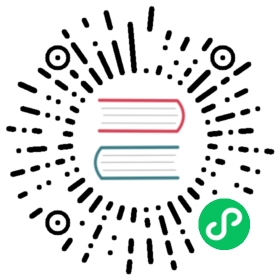Scene Panel

The Scene panel is the central work area for content creation, used for selecting and placing scene images, characters, effects, UI, and other game elements. This workspace allows to select and modify the position, rotation, and scaling of nodes with the Transform Gizmos, and get a WYSIWYG scene preview.
View Introduction
The Scene panel includes two views, 3D and 2D. The 3D view is used for 3D scene editing, while the 2D view is mainly used for editing 2D elements such as UI nodes, etc. The scene view can be switched via the 3D/2D button in the toolbar at the top left of the editor.
3D view
In the 3D view, you can move and position the view of the Scene panel by the following actions:
- Left mouse button + Alt: rotates the view centered on its center point.
- Middle mouse button: pans the view.
- Mouse wheel: zoom the view centered on the view center point.
- Right mouse button + WASD: camera roaming.
- F Shortcut: focus the camera on the currently selected node.
2D view
In 2D view, the view of the Scene panel can be moved and positioned by the following actions:
- Middle mouse button: pans the view.
- Mouse wheel: zooms the view centered on the current mouse hover position.
- Right mouse button: pans the view.
- F Shortcut: focus the camera on the currently selected node.
Coordinate System and Grid
The grid in the scene is an important reference information for the position of the scene elements when we place them. For the relationship between the coordinate system and the position and other node properties, please read the Coordinate System and Node Transformation documentation.
Scene Gizmo
The Scene Gizmo is in the upper right corner of the scene view. It shows the current viewing direction of the scene camera and can be clicked to quickly switch between different viewing angles.

- Click on the 6 directional axes to quickly switch to the top, bottom, left, right, front, and back angles to view the scene.
- Click the center cube to switch between orthogonal view and perspective view.
Select node
Click the left mouse button in the scene view to select the node where the object is located. Selecting the node is a prerequisite for using transform gizmos to set the node position, rotation, scaling, etc.
Gizmo operation introduction
The core function of Scene panel is to edit and arrange the visible elements in the scene in a WYSIWYG way. Gizmos are mainly used to assist in the visual editing of the scene.