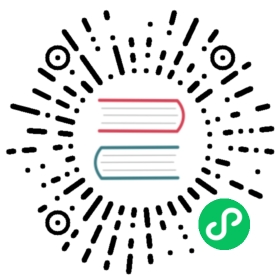Auto Atlas
Auto Atlas is the picture-combining method that comes as part of Cocos Creator. Auto Atlas packs a specified series of images into a sprite sheet. This capability is very similar to the function of Texture Packer.
Creating Auto Atlas Assets
Create a new auto-atlas.pac resource in the Assets panel by clicking the + Create button in the upper left corner and then selecting Auto Atlas.

AutoAtlas will pack all SpriteFrame assets in the same folder into a big Sprite Atlas asset during the build process. We might add other ways to choose assets for packing in the future. If the original SpriteFrame asset have been configured, then all configurations will be preserved.
Configuring Auto Atlas Assets
After selecting an Auto Atlas Resource in the Assets panel, the Inspector panel will display all of the configurable items for the Auto Atlas Resource.

| Property | Functional Description |
|---|---|
| Max Width | Single atlas maximum width |
| Max Height | Maximum Height of a single atlas |
| Padding | Spacing between shreds in the atlas |
| Allow Rotation | Whether rotate fragments |
| Force Squared | Whether to force the size of the atlas to be square |
| Power of Two | Whether to set the size of the atlas to a multiple of a square |
| Algorithm | Atlas packaging strategy, currently only one option MaxRects |
| Padding Bleed | Expand a pixel outer frame outside the border of the broken image, and copy the adjacent broken image pixels to the outer frame. This feature is also called Extrude. |
| Filter Unused Resources | If this option is checked, unreferenced assets will not be included when building. This option only takes effect after the build. |
| Remove unused texture force in Bundle | If this option is checked, the unused Texture2D resources in the Bundle will be excluded when building. |
| Remove unused image force in Bundle | If this option is checked, the unused image resources in the Bundle will be excluded when building. |
| Remove unused sprite atlas in Bundle | If this option is checked, the unused sprite atlas in the Bundle will be excluded when building. |
| UseCompressTexture | Whether to use the compress texture, please refer to the Texture Compression for details. |
The rest of the properties are the same as Texture, please refer to the Texture documentation for details.
After the configuration is complete, click the Preview button to preview the packaged results. The related results generated according to the current automatic atlas configuration will be displayed in the area below the Inspector panel.
Note: after each configuration, re-click Preview to update the preview image. (Generating a preview is not required).
The results are divided into:
- Packed Textures: Display the packaged atlas pictures and picture-related information. If there are multiple pictures to be generated, they will be listed below in the Inspector panel.
- Unpacked Textures: Display the broken image assets that cannot be packed into the atlas. The cause may be that the size of these broken image assets is larger than the size of the atlas assets. At this time, the configuration or fragmentation of the following atlas may need to be adjusted. The size of the figure is increased.
Generating an Atlas
When inside the editor or previewing the project, Cocos Creator is directly using the split SpriteFrame assets, only after building, the Atlas asset will be generated and be used instead of all split assets.
In general, after Atlas asset is generated, the Texture2D assets and Image assets related by the original split assets will be deleted in the package. The following two special cases will have special process:
When Atlas asset is in a
Bundledirectory, the Texture2D and Image assets related by the original SpriteFrame assets in the AutoAtlas asset’s directory will also be generated. If you have a specific scope of use for the atlas, please check the corresponding exclusion option in the Inspector panel to avoid oversizing the package.When any Texture2D asset depended by SpriteFrame assets in the Atlas asset’s folder is directly used by another asset, the dependent Texture2D asset and Image asset will also be generated.
The two situations above will increase the package size, please do not use an Atlas like this unless necessary, Builder will also produce a console warning to prompt you to consider your package size.