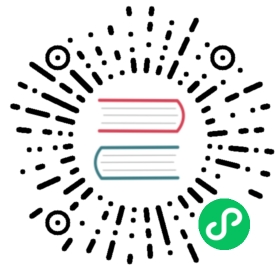Introduction
The official CloudStack release is always in source code form. You will likely be able to find “convenience binaries,” the source is the canonical release. In this section, we’ll cover acquiring the source release and building that so that you can deploy it using Maven or create Debian packages or RPMs.
Note that building and deploying directly from source is typically not the most efficient way to deploy an IaaS. However, we will cover that method as well as building RPMs or Debian packages for deploying CloudStack.
The instructions here are likely version-specific. That is, the method for building from source for the 4.7.x series is different from the 4.2.x series.
If you are working with a unreleased version of CloudStack, see the INSTALL.md file in the top-level directory of the release.
Downloading the release
You can download the latest CloudStack release from the Apache CloudStack project download page.
Prior releases are available via archive.apache.org as well. See the downloads page for more information on archived releases.
You’ll notice several links under the ‘Latest release’ section. A link to a file ending in tar.bz2, as well as a PGP/GPG signature, MD5, and SHA512 file.
- The
tar.bz2file contains the Bzip2-compressed tarball with the source code. - The
.ascfile is a detached cryptographic signature that can be used to help verify the authenticity of the release. - The
.md5file is an MD5 hash of the release to aid in verify the validity of the release download. - The
.shafile is a SHA512 hash of the release to aid in verify the validity of the release download.
Verifying the downloaded release
There are a number of mechanisms to check the authenticity and validity of a downloaded release.
Getting the KEYS
To enable you to verify the GPG signature, you will need to download the KEYS file.
You next need to import those keys, which you can do by running:
$ wget http://www.apache.org/dist/cloudstack/KEYS$ gpg --import KEYS
GPG
The CloudStack project provides a detached GPG signature of the release. To check the signature, run the following command:
$ gpg --verify apache-cloudstack-4.14.0.0-src.tar.bz2.asc
If the signature is valid you will see a line of output that contains ‘Good signature’.
MD5
In addition to the cryptographic signature, CloudStack has an MD5 checksum that you can use to verify the download matches the release. You can verify this hash by executing the following command:
$ gpg --print-md MD5 apache-cloudstack-4.14.0.0-src.tar.bz2 | diff - apache-cloudstack-4.14.0.0-src.tar.bz2.md5
If this successfully completes you should see no output. If there is any output from them, then there is a difference between the hash you generated locally and the hash that has been pulled from the server.
SHA512
In addition to the MD5 hash, the CloudStack project provides a SHA512 cryptographic hash to aid in assurance of the validity of the downloaded release. You can verify this hash by executing the following command:
$ gpg --print-md SHA512 apache-cloudstack-4.14.0.0-src.tar.bz2 | diff - apache-cloudstack-4.14.0.0-src.tar.bz2.sha
If this command successfully completes you should see no output. If there is any output from them, then there is a difference between the hash you generated locally and the hash that has been pulled from the server.
Prerequisites for building Apache CloudStack
There are a number of prerequisites needed to build CloudStack. This document assumes compilation on a Linux system that uses RPMs or DEBs for package management.
You will need, at a minimum, the following to compile CloudStack:
- Maven (version 3)
- Java (Java 8/OpenJDK 1.8)
- Apache Web Services Common Utilities (ws-commons-util)
- MySQL
- MySQLdb (provides Python database API)
- genisoimage
- rpmbuild or dpkg-dev
Extracting source
Extracting the CloudStack release is relatively simple and can be done with a single command as follows:
$ tar -jxvf apache-cloudstack-4.14.0.0-src.tar.bz2
You can now move into the directory:
$ cd ./apache-cloudstack-4.14.0.0-src
Install new MySQL connector
Install Python MySQL connector using the official MySQL packages repository.
MySQL connector APT repository
Note
Procedure below should work for Ubuntu 14.04 and 16.04. For Ubuntu 18.04, please read later below.
Install the following package provided by MySQL to enable official repositories:
Note
If the download fails check the current version number. The version available may have been updated.
wget http://dev.mysql.com/get/mysql-apt-config_0.7.3-1_all.debsudo dpkg -i mysql-apt-config_0.7.3-1_all.deb
Make sure to activate the repository for MySQL connectors.
sudo apt-get updatesudo apt-get install mysql-connector-python
Note
Below is given a bit different procedure if you are compiling on Ubuntu 18.04
Due to default python version changes (and some others) in Ubuntu 18.04 version, we will need to install python 2.7, python-mysql.connector from Universe repo (instead from official MySQL repo) and later make sure we are using Java 8, since Java 10 comes as default
apt-add-repository universeapt-get install python-mysql.connector python-setuptools dh-systemd(installs python 2.7 with needed dependencies)
MySQL connector RPM repository
Add a new yum repo /etc/yum.repos.d/mysql.repo:
[mysql-community]name=MySQL Community connectorsbaseurl=http://repo.mysql.com/yum/mysql-connectors-community/el/$releasever/$basearch/gpgkey=http://repo.mysql.com/RPM-GPG-KEY-mysqlenabled=1gpgcheck=1
Install mysql-connector
yum install mysql-connector-python
Building DEB packages
In addition to the bootstrap dependencies, you’ll also need to install several other dependencies. Note that we recommend using Maven 3.
$ sudo apt-get update$ sudo apt-get install python-software-properties$ sudo apt-get update$ sudo apt-get install debhelper openjdk-8-jdk libws-commons-util-java genisoimage libcommons-codec-java libcommons-httpclient-java liblog4j1.2-java maven
Note
If on Ubuntu 18.04, in above command, please replace “python-software-properties” with “software-properties-common” If on Ubuntu 18.04, above command will install both Java 10 and Java 8, so make sure to switch to Java8 with “update-alternatives –config java” - otherwise you will get errors during dependency check and code compiling.
While we have defined, and you have presumably already installed the bootstrap prerequisites, there are a number of build time prerequisites that need to be resolved. CloudStack uses maven for dependency resolution. You can resolve the buildtime depdencies for CloudStack by running:
$ mvn -P deps
Now that we have resolved the dependencies we can move on to building CloudStack and packaging them into DEBs by issuing the following command.
$ dpkg-buildpackage -uc -us
This command will build the following debian packages. You should have all of the following:
cloudstack-common-4.14.0.0.amd64.debcloudstack-management-4.14.0.0.amd64.debcloudstack-agent-4.14.0.0.amd64.debcloudstack-usage-4.14.0.0.amd64.debcloudstack-cli-4.14.0.0.amd64.deb
Setting up an APT repo
After you’ve created the packages, you’ll want to copy them to a system where you can serve the packages over HTTP. You’ll create a directory for the packages and then use dpkg-scanpackages to create Packages.gz, which holds information about the archive structure. Finally, you’ll add the repository to your system(s) so you can install the packages using APT.
The first step is to make sure that you have the dpkg-dev package installed. This should have been installed when you pulled in the debhelper application previously, but if you’re generating Packages.gz on a different system, be sure that it’s installed there as well.
$ sudo apt-get install dpkg-dev apt-utils
The next step is to copy the DEBs to the directory where they can be served over HTTP. We’ll use /var/www/cloudstack/repo in the examples, but change the directory to whatever works for you.
$ sudo mkdir -p /var/www/cloudstack/repo/binary$ sudo cp *.deb /var/www/cloudstack/repo/binary$ cd /var/www/cloudstack/repo/binary$ sudo dpkg-scanpackages . /dev/null > Packages$ sudo gzip -9k Packages$ sudo apt-ftparchive release . > Release
Note
You can safely ignore the warning about a missing override file.
Now you should have all of the DEB packages, Packages, Packages.gz and Release in the binary directory and available over HTTP. (You may want to use wget or curl to test this before moving on to the next step.)
Repository signing
The following step is optional.
The repository we just created will work without cryptographic signatures, but it’s always better to sign your releases if you can.
Install GnuPG first:
$ sudo apt-get install gpg
Set up a signing key if you don’t have one yet. If you already have a suitable key, skip this step.
$ sudo gpg --default-new-key-algo rsa4096 --gen-key
Generate the repository signatures. Replace ${YOUR_KEY_ID} with the key ID of the key you created above.
$ sudo rm -fr Release.gpg InRelease$ sudo gpg --default-key ${YOUR_KEY_ID} -abs -o Release.gpg Release$ sudo gpg --default-key ${YOUR_KEY_ID} --clearsign -o InRelease Release$ sudo gpg --output KEY.gpg --armor --export ${YOUR_KEY_ID}
Store the Release.gpg and InRelease as well as KEY.gpg on your HTTP server.
Configuring your machines to use the APT repository
Now that we have created the repository, you need to configure your machine to make use of the APT repository. You can do this by adding a repository file under /etc/apt/sources.list.d. Use your preferred editor to create /etc/apt/sources.list.d/cloudstack.list with this line:
deb http://server.url/cloudstack/repo/binary ./
If you signed your Release file with GnuPG, import the signing key on your target system first.
$ wget -q -O - http://server.url/cloudstack/repo/binary/KEY.gpg | sudo apt-key add -
Now that you have the repository info in place, you’ll want to run another update so that APT knows where to find the CloudStack packages.
$ sudo apt-get update
You can now move on to the instructions under Install on Ubuntu.
Building RPMs from Source
As mentioned previously in “Prerequisites for building Apache CloudStack”, you will need to install several prerequisites before you can build packages for CloudStack. Here we’ll assume you’re working with a 64-bit build of CentOS or Red Hat Enterprise Linux.
# yum groupinstall "Development Tools"
# yum install java-1.8.0-openjdk-devel.x86_64 genisoimage mysql mysql-server ws-commons-util MySQL-python python-setuptools createrepo
Next, you’ll need to install build-time dependencies for CloudStack with Maven. We’re using Maven 3, so you’ll want to grab Maven 3.0.5 (Binary tar.gz) and uncompress it in your home directory (or whatever location you prefer):
$ cd ~$ tar zxvf apache-maven-3.0.5-bin.tar.gz
$ export PATH=~/apache-maven-3.0.5/bin:$PATH
Maven also needs to know where Java is, and expects the JAVA_HOME environment variable to be set:
$ export JAVA_HOME=/usr/lib/jvm/java-1.8.0-openjdk.x86_64
Verify that Maven is installed correctly:
$ mvn --version
You probably want to ensure that your environment variables will survive a logout/reboot. Be sure to update ~/.bashrc with the PATH and JAVA_HOME variables.
Building RPMs for CloudStack is fairly simple. Assuming you already have the source downloaded and have uncompressed the tarball into a local directory, you’re going to be able to generate packages in just a few minutes.
Note
Packaging has changed. If you’ve created packages for CloudStack previously, you should be aware that the process has changed considerably since the project has moved to using Apache Maven. Please be sure to follow the steps in this section closely.
Generating RPMS
Now that we have the prerequisites and source, you will cd to the packaging/ directory.
$ cd packaging/
Generating RPMs is done using the package.sh script:
$ ./package.sh -d centos63
For other supported options(like centos7), run ./package.sh --help
That will run for a bit and then place the finished packages in dist/rpmbuild/RPMS/x86_64/.
You should see the following RPMs in that directory:
cloudstack-agent-4.14.0.0.el6.x86_64.rpmcloudstack-cli-4.14.0.0.el6.x86_64.rpmcloudstack-common-4.14.0.0.el6.x86_64.rpmcloudstack-management-4.14.0.0.el6.x86_64.rpmcloudstack-usage-4.14.0.0.el6.x86_64.rpm
Creating a yum repo
While RPMs is a useful packaging format - it’s most easily consumed from Yum repositories over a network. The next step is to create a Yum Repo with the finished packages:
$ mkdir -p ~/tmp/repo$ cd ../..$ cp dist/rpmbuild/RPMS/x86_64/*rpm ~/tmp/repo/$ createrepo /tmp/repo
The files and directories within ~/tmp/repo can now be uploaded to a web server and serve as a yum repository.
Configuring your systems to use your new yum repository
Now that your yum repository is populated with RPMs and metadata we need to configure the machines that need to install CloudStack. Create a file named /etc/yum.repos.d/cloudstack.repo with this information:
[apache-cloudstack]name=Apache CloudStackbaseurl=http://webserver.tld/path/to/repoenabled=1gpgcheck=0
Completing this step will allow you to easily install CloudStack on a number of machines across the network.
Building Non-OSS
If you need support for the VMware, NetApp, F5, NetScaler, SRX, or any other non-Open Source Software (nonoss) plugins, you’ll need to download a few components on your own and follow a slightly different procedure to build from source.
Warning
Some of the plugins supported by CloudStack cannot be distributed with CloudStack for licensing reasons. In some cases, some of the required libraries/JARs are under a proprietary license. In other cases, the required libraries may be under a license that’s not compatible with Apache’s licensing guidelines for third-party products.
To build the Non-OSS plugins, you’ll need to have the requisite JARs installed under the
depsdirectory.Because these modules require dependencies that can’t be distributed with CloudStack you’ll need to download them yourself. Links to the most recent dependencies are listed on the *How to build CloudStack* page on the wiki.
You may also need to download vhd-util, which was removed due to licensing issues. You’ll copy vhd-util to the
scripts/vm/hypervisor/xenserver/directory.Once you have all the dependencies copied over, you’ll be able to build CloudStack with the
noredistoption:
$ mvn clean$ mvn install -Dnoredist
- Once you’ve built CloudStack with the
noredistprofile, you can package it using the “Building RPMs from Source” or “Building DEB packages” instructions.