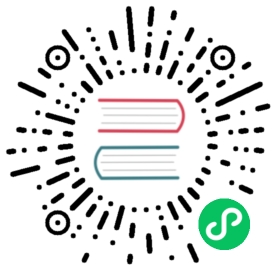Upgrade Instruction from 4.4.x
This section will guide you from CloudStack 4.4.x to CloudStack 4.13.1.0.
Any steps that are hypervisor-specific will be called out with a note.
We recommend reading through this section once or twice before beginning your upgrade procedure, and working through it on a test system before working on a production system.
Note
The following upgrade instructions should be performed regardless of hypervisor type.
Upgrade Steps:
- Backup CloudStack database (MySQL)
- Install new systemvm template
- Add package repository for MySQL connector
- Upgrade CloudStack management server(s)
- Update hypervisors specific dependencies
Packages repository
Most users of CloudStack manage the installation and upgrades of CloudStack with one of Linux’s predominant package systems, RPM or APT. This guide assumes you’ll be using RPM and Yum (for Red Hat Enterprise Linux or CentOS), or APT and Debian packages (for Ubuntu).
Create RPM or Debian packages (as appropriate) and a repository from the 4.13.1.0 source, or check the Apache CloudStack downloads page at http://cloudstack.apache.org/downloads.html for package repositories supplied by community members. You will need them for Management Server on Ubuntu or Management Server on CentOS/RHEL and Hypervisor: KVM hosts upgrade.
Instructions for creating packages from the CloudStack source are in the CloudStack Installation Guide.
Update System-VM templates
While running the existing 4.4.x system, log in to the UI as the root administrator.
In the left navigation bar, click Templates.
In Select view, click Templates.
Click Register template. The Register template dialog box is displayed.
In the Register template dialog box, specify the following values (do not change these):
Hypervisor Description XenServer Name: systemvm-xenserver-4.11.3
Description: systemvm-xenserver-4.11.3
URL: http://download.cloudstack.org/systemvm/4.11/systemvmtemplate-4.11.3-xen.vhd.bz2
Zone: Choose the zone where this hypervisor is used
Hypervisor: XenServer
Format: VHD
OS Type: Debian GNU/Linux 7.0 (64-bit) (or the highest Debian release number available in the dropdown)
Extractable: no
Password Enabled: no
Public: no
Featured: no
Routing: no
KVM Name: systemvm-kvm-4.11.3
Description: systemvm-kvm-4.11.3
URL: http://download.cloudstack.org/systemvm/4.11/systemvmtemplate-4.11.3-kvm.qcow2.bz2
Zone: Choose the zone where this hypervisor is used
Hypervisor: KVM
Format: QCOW2
OS Type: Debian GNU/Linux 7.0 (64-bit) (or the highest Debian release number available in the dropdown)
Extractable: no
Password Enabled: no
Public: no
Featured: no
Routing: no
VMware Name: systemvm-vmware-4.11.3
Description: systemvm-vmware-4.11.3
URL: http://download.cloudstack.org/systemvm/4.11/systemvmtemplate-4.11.3-vmware.ova
Zone: Choose the zone where this hypervisor is used
Hypervisor: VMware
Format: OVA
OS Type: Other Linux 64-bit
Extractable: no
Password Enabled: no
Public: no
Featured: no
Routing: no
HyperV Name: systemvm-hyperv-4.11.3
Description: systemvm-hyperv-4.11.3
URL: http://download.cloudstack.org/systemvm/4.11/systemvmtemplate-4.11.3-hyperv.vhd.zip
Zone: Choose the zone where this hypervisor is used
Hypervisor: Hyper-V
Format: VHD
OS Type: Debian GNU/Linux 7.0 (64-bit) (or the highest Debian release number available in the dropdown)
Extractable: no
Password Enabled: no
Public: no
Featured: no
Routing: no
Watch the screen to be sure that the template downloads successfully and enters the READY state. Do not proceed until this is successful.
Database Preparation
Backup current database
Stop your management server or servers. Run this on all management server hosts:
$ sudo service cloudstack-management stop
If you are running a usage server or usage servers, stop those as well:
$ sudo service cloudstack-usage stop
Make a backup of your MySQL database. If you run into any issues or need to roll back the upgrade, this will assist in debugging or restoring your existing environment. You’ll be prompted for your password.
$ mysqldump -u root -p cloud > cloud-backup_`date '+%Y-%m-%d'.sql$ mysqldump -u root -p cloud_usage > cloud_usage-backup_`date '+%Y-%m-%d'.sql
(KVM Only) If primary storage of type local storage is in use, the path for this storage needs to be verified to ensure it passes new validation. Check local storage by querying the cloud.storage_pool table:
$ mysql -u cloud -p -e "select id,name,path from cloud.storage_pool where pool_type='Filesystem'"
If local storage paths are found to have a trailing forward slash, remove it:
$ mysql -u cloud -p -e 'update cloud.storage_pool set path="/var/lib/libvirt/images" where path="/var/lib/libvirt/images/"';
Management Server on Ubuntu
If you are using Ubuntu, follow this procedure to upgrade your packages. If not, skip to step Management Server on CentOS/RHEL.
Note
Community Packages: This section assumes you’re using the community supplied packages for CloudStack. If you’ve created your own packages and APT repository, substitute your own URL for the ones used in these examples.
The first order of business will be to change the sources list for each system with CloudStack packages. This means all management servers, and any hosts that have the KVM agent. (No changes should be necessary for hosts that are running VMware or Xen.)
Java 8 JRE on Ubuntu
CloudStack 4.13 requires installation of Java 8 JRE from an external PPA such as openjdk-r for Ubuntu distributions where the openjdk-8 packages are not available from the main repositories such as on Ubuntu 14.04. The PPA can be added before installation/upgrade:
$ sudo add-apt-repository ppa:openjdk-r/ppa$ sudo apt-get update
Users can also choose to install Java 8 distribution from Oracle, or Xulu-8 OpenJDK distribution from Azul.
CloudStack apt repository
Start by opening
/etc/apt/sources.list.d/cloudstack.liston any systems that have CloudStack packages installed.This file should have one line, which contains:
deb http://download.cloudstack.org/ubuntu precise 4.4We’ll change it to point to the new package repository:
deb http://download.cloudstack.org/ubuntu precise 4.9Setup the public key for the above repository:
wget -qO - http://download.cloudstack.org/release.asc | sudo apt-key add -If you’re using your own package repository, change this line to read as appropriate for your 4.13 repository.
Now update your apt package list:
$ sudo apt-get update
Now that you have the repository configured, it’s time to upgrade
the
cloudstack-managementpackage.$ sudo apt-get upgrade cloudstack-management
If you use CloudStack usage server
$ sudo apt-get upgrade cloudstack-usage
Management Server on CentOS/RHEL
If you are using CentOS or RHEL, follow this procedure to upgrade your packages. If not, skip to hypervisors section Hypervisor: XenServer.
Note
Community Packages: This section assumes you’re using the community supplied packages for CloudStack. If you’ve created your own packages and yum repository, substitute your own URL for the ones used in these examples.
Install new MySQL connector
Starting with 4.9.0, cloudstack-management RPM’s now depend on the mysql-connector-python package. Therefore Apache CloudStack 4.13.1.0 requires the instalation of the MySQL connector on CentOS.
MySQL connector RPM repository
Add a new yum repo /etc/yum.repos.d/mysql.repo:
[mysql-community]name=MySQL Community connectorsbaseurl=http://repo.mysql.com/yum/mysql-connectors-community/el/$releasever/$basearch/enabled=1gpgcheck=1
Import GPG public key from MySQL:
rpm --import http://repo.mysql.com/RPM-GPG-KEY-mysql
Install mysql-connector
yum install mysql-connector-python
CloudStack RPM repository
The first order of business will be to change the yum repository for each system with CloudStack packages. This means all management servers, and any hosts that have the KVM agent.
(No changes should be necessary for hosts that are running VMware or Xen.)
Start by opening /etc/yum.repos.d/cloudstack.repo on any systems that have CloudStack packages installed.
This file should have content similar to the following:
[apache-cloudstack]name=Apache CloudStackbaseurl=http://download.cloudstack.org/rhel/4.4/enabled=1gpgcheck=0
If you are using the community provided package repository, change the base url to http://download.cloudstack.org/centos/$releasever/4.9/.
Setup the GPG public key if you wish to enable gpgcheck=1:
rpm --import http://download.cloudstack.org/RPM-GPG-KEY
If you’re using your own package repository, change this line to read as appropriate for your 4.13 repository.
Remove the deprecated dependency for awsapi.
$ sudo rpm -e --nodeps cloudstack-awsapi
Now that you have the repository configured, it’s time to upgrade the
cloudstack-management.$ sudo yum upgrade cloudstack-management
If you use CloudStack usage server
$ sudo yum upgrade cloudstack-usage
Hypervisor: XenServer
(XenServer only) Copy vhd-utils file on CloudStack management servers. Copy the file vhd-utils to /usr/share/cloudstack-common/scripts/vm/hypervisor/xenserver.
wget -P /usr/share/cloudstack-common/scripts/vm/hypervisor/xenserver http://download.cloudstack.org/tools/vhd-util
XenServer HA
As of Apache CloudStack 4.4, CloudStack is not responsible to promote a new pool master on a Citrix XenServer pool. In case of failure of the pool master host, the responsability of electing a new pool master as been delegated back to the HA feature of XenServer. CloudStack remain responsible to honored HA capability for Compute Offerings of instances. The XenServer HA feature must be enabled only for the pool master, not for virtual-machines.
Make sure XenServer has enabled HA on the pool.
To test if poolHA is currently turned on:
xe pool-list params=all | grep -E "ha-enabled|ha-config"
Output when poolHA is ON:
ha-enabled ( RO): trueha-configuration ( RO): timeout: 180
Output when poolHA is OFF:
ha-enabled ( RO): falseha-configuration ( RO):
To enable poolHA, use something like this:
xe pool-enable-ha heartbeat-sr-uuids={SR-UUID} ha-config:timeout=180
Please refer to the XenServer documentation, as there are multiple ways of configuring it either on NFS, iSCSI or Fibre Channel. Be aware though, that the timeout setting is not documented. The default is 30 seconds so you may want to bump that towards 120-180 seconds.
Hypervisor: VMware
Warning
For VMware hypervisor CloudStack management server packages must be build using “noredist”. Refer to Building Non-OSS
(VMware only) Additional steps are required for each VMware cluster. These steps will not affect running guests in the cloud. These steps are required only for clouds using VMware clusters:
Stop the Management Server:
$ sudo service cloudstack-management stop
Generate the encrypted equivalent of your vCenter password:
$ java -classpath /usr/share/cloudstack-common/lib/jasypt-1.9.2.jar org.jasypt.intf.cli.JasyptPBEStringEncryptionCLI encrypt.sh input="_your_vCenter_password_" password="cat /etc/cloudstack/management/key" verbose=false
Store the output from this step, we need to add this in cluster_details table and vmware_data_center tables in place of the plain text password
Find the ID of the row of cluster_details table that you have to update:
$ mysql -u <username> -p<password>
select * from cloud.cluster_details;
Update the plain text password with the encrypted one
update cloud.cluster_details set value = '_ciphertext_from_step_1_' where id = _id_from_step_2_;
Confirm that the table is updated:
select * from cloud.cluster_details;
Find the ID of the correct row of vmware_data_center that you
want to update
select * from cloud.vmware_data_center;
update the plain text password with the encrypted one:
update cloud.vmware_data_center set password = '_ciphertext_from_step_1_'where id = _id_from_step_5_;
Confirm that the table is updated:
select * from cloud.vmware_data_center;
Hypervisor: KVM
KVM on Ubuntu
(KVM only) Additional steps are required for each KVM host. These steps will not affect running guests in the cloud. These steps are required only for clouds using KVM as hosts and only on the KVM hosts.
Configure the APT repo as detailed above.
Stop the running agent.
$ sudo service cloudstack-agent stop
Update the agent software.
$ sudo apt-get upgrade cloudstack-agent
Verify that the file
/etc/cloudstack/agent/environment.propertieshas aline that reads:
paths.script=/usr/share/cloudstack-common
If not, add the line.
Start the agent.
$ sudo service cloudstack-agent start
KVM on CentOS/RHEL
For KVM hosts, upgrade the cloudstack-agent package
Configure the CloudStack RPM repository as detailed above.
$ sudo yum upgrade cloudstack-agent
Verify that the file
/etc/cloudstack/agent/environment.propertieshas a line that reads:paths.script=/usr/share/cloudstack-common
If not, add the line.
Restart the agent:
$ sudo service cloudstack-agent stop$ sudo killall jsvc$ sudo service cloudstack-agent start
Restart management services
If upgrading fresh installation of 4.4.0
If you are upgrading fresh installation of CloudStack 4.4.0, the following MySQL command must be executed before restarting the management server. If the system was running pre 4.4 and then upgraded to 4.4.0, the MySQL command is not required. Refer to: CLOUDSTACK-7813
use cloud;ALTER TABLE `snapshot_policy` ADD `display` TINYINT( 1 ) NOT NULL DEFAULT '1';
Now it’s time to start the management server
$ sudo service cloudstack-management start
If you use it, start the usage server
$ sudo service cloudstack-usage start
System-VMs and Virtual-Routers
Once you’ve upgraded the packages on your management servers, you’ll need to restart the system VMs in order for those VMs to be rebuilt from the new systemVM template version.
Note
Restarting system VMs can be done in different ways. You can use script “cloudstack-sysvmadm” which is provided with CloudStack, or do a manual restart of system VMs or do it by using third-party tools such as Ansible. Below we are giving instructions for using the “cloudstack-sysvmadm” script.
Ensure that the admin port is set to 8096 by using the “integration.api.port” global parameter. This port is used by the cloudstack-sysvmadm script at the end of the upgrade procedure. For information about how to set this parameter, see configuration parameters Changing this parameter will require a management server restart.
If you run the cloudstack-sysvmadm script from outside the management server, make sure port 8096 is open in your local host firewall.
Warning
Never allow access to port 8096 from the public internet! The management server accepts API calls without authentication on this port, which can pose a serious security risk.
There is a script that will do this for you, all you need to do is run the script and supply the IP address for your MySQL instance and your MySQL credentials:
# nohup cloudstack-sysvmadm -d IPaddress -u cloud -p password -a > sysvm.log 2>&1 &
You can monitor the log for progress. The process of restarting the system VMs can take an hour or more.
# tail -f sysvm.log
The output to sysvm.log will look something like this:
Stopping and starting 1 secondary storage vm(s)...Done stopping and starting secondary storage vm(s)Stopping and starting 1 console proxy vm(s)...Done stopping and starting console proxy vm(s).Stopping and starting 4 running routing vm(s)...Done restarting router(s).
After the upgrade process is complete, you can disable unauthenticated API access again by setting “integration.api.port” to 0. Don’t forget to restart the management server afterwards.