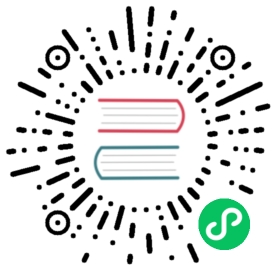Upgrade Instruction from 4.12.x
This section will guide you from CloudStack 4.12.x to latest CloudStack 4.13.1.0.
Any steps that are hypervisor-specific will be called out with a note.
We recommend reading through this section once or twice before beginning your upgrade procedure, and working through it on a test system before working on a production system.
Note
The following upgrade instructions should be performed regardless of hypervisor type.
Overview of Upgrade Steps:
- Check any customisations and integrations
- Upload the 4.11.3 System VM template if not already using it.
- Stop all running management servers
- Backup CloudStack database (MySQL)
- Upgrade 1st CloudStack management server
- Update hypervisors specific dependencies
- Restart 1st management server
- Check that your upgraded environment works as expected
- Upgrade and restart the remaining management servers
CloudStack Customisations
There are a number of ways in which administrators can customise CloudStack. During an upgrade, a number of these could be overridden. Therefore steps should be taken to ensure that they can be restored after the upgrade is completed.
Guest OS mappings
A new CloudStack release often brings compatibility with new hypervisors, and therefore new Guest OS mappings. An API is provided to manually add guest OSes and the relevant hypervisor mappings, however, there is a high probability that manually added guest OSes and/or mappings would conflict with guest OSes and/or mappings added as part of a version upgrade.
It is therefore essential to remove any Guest OS mappings that were manually added in order to ensure a successful upgrade. If need be, any custom Guest OS mappings still ‘missing’ after an upgrade can be re-added after the upgrade. That means that any custom added rows in the guest_os, guest_os_hypervisor, guest_os_details and guest_os_category database tables, should be removed prior to the upgrade, and added later if needed.
Warning
Manually added guest OS mappings can cause the upgrade process to fail.
Customised CSS
If you have altered the CSS files in order to customise the appearance of the CloudStack UI, you should make a backup copy as the installed CSS files are likely to be overwritten during any upgrade.
You should inspect a ‘diff’ of your customised css files and the new versions, and then reapply your changes to the new files as the new versions may contain changes to better display existing elements or have new entries to support new UI elements.
Plugins
If you have 3rd party plugins installed, you should backup your plugins directories and the plugins.js file. While the plugins directories should remain untouched, the plugins.js file is likely to be overwritten.
3rd Party Integrations
CloudStack is put through extensive regression testing during a release cycle, however the numerous 3rd party integrations which are available cannot all be tested by the community nor indeed may the community know about many of them. Therefore it is essential that you verify that your integrations will continue to work after an upgrade through thorough testing and checking with the vendor/supplier of your integrations.
Warning
If you are not already using the 4.11.3 System VM template you will need to upgrade your System VM template prior to performing the upgrade of the CloudStack packages.
Update System-VM templates
While running the existing 4.12.x system, log in to the UI as the root administrator.
In the left navigation bar, click Templates.
In Select view, click Templates.
Click Register template. The Register template dialog box is displayed.
In the Register template dialog box, specify the following values (do not change these):
Hypervisor Description XenServer Name: systemvm-xenserver-4.11.3
Description: systemvm-xenserver-4.11.3
URL: http://download.cloudstack.org/systemvm/4.11/systemvmtemplate-4.11.3-xen.vhd.bz2
Zone: Choose the zone where this hypervisor is used
Hypervisor: XenServer
Format: VHD
OS Type: Debian GNU/Linux 7.0 (64-bit) (or the highest Debian release number available in the dropdown)
Extractable: no
Password Enabled: no
Public: no
Featured: no
Routing: no
KVM Name: systemvm-kvm-4.11.3
Description: systemvm-kvm-4.11.3
URL: http://download.cloudstack.org/systemvm/4.11/systemvmtemplate-4.11.3-kvm.qcow2.bz2
Zone: Choose the zone where this hypervisor is used
Hypervisor: KVM
Format: QCOW2
OS Type: Debian GNU/Linux 7.0 (64-bit) (or the highest Debian release number available in the dropdown)
Extractable: no
Password Enabled: no
Public: no
Featured: no
Routing: no
VMware Name: systemvm-vmware-4.11.3
Description: systemvm-vmware-4.11.3
URL: http://download.cloudstack.org/systemvm/4.11/systemvmtemplate-4.11.3-vmware.ova
Zone: Choose the zone where this hypervisor is used
Hypervisor: VMware
Format: OVA
OS Type: Other Linux 64-bit
Extractable: no
Password Enabled: no
Public: no
Featured: no
Routing: no
HyperV Name: systemvm-hyperv-4.11.3
Description: systemvm-hyperv-4.11.3
URL: http://download.cloudstack.org/systemvm/4.11/systemvmtemplate-4.11.3-hyperv.vhd.zip
Zone: Choose the zone where this hypervisor is used
Hypervisor: Hyper-V
Format: VHD
OS Type: Debian GNU/Linux 7.0 (64-bit) (or the highest Debian release number available in the dropdown)
Extractable: no
Password Enabled: no
Public: no
Featured: no
Routing: no
Watch the screen to be sure that the template downloads successfully and enters the READY state. Do not proceed until this is successful.
Packages repository
Most users of CloudStack manage the installation and upgrades of CloudStack with one of Linux’s predominant package systems, RPM or APT. This guide assumes you’ll be using RPM and Yum (for Red Hat Enterprise Linux or CentOS), or APT and Debian packages (for Ubuntu).
Create RPM or Debian packages (as appropriate) and a repository from the 4.13.1.0 source, or check the Apache CloudStack downloads page at http://cloudstack.apache.org/downloads.html for package repositories supplied by community members. You will need them for Management Server or CentOS/RHEL and Hypervisor: KVM hosts upgrade.
Instructions for creating packages from the CloudStack source are in the CloudStack Installation Guide.
Database Preparation
Backup current database
Stop your management server or servers. Run this on all management server hosts:
$ sudo service cloudstack-management stop
If you are running a usage server or usage servers, stop those as well:
$ sudo service cloudstack-usage stop
Make a backup of your MySQL database. If you run into any issues or need to roll back the upgrade, this will assist in debugging or restoring your existing environment. You’ll be prompted for your password.
$ mysqldump -u root -p cloud > cloud-backup_`date '+%Y-%m-%d'.sql$ mysqldump -u root -p cloud_usage > cloud_usage-backup_`date '+%Y-%m-%d'.sql
(KVM Only) If primary storage of type local storage is in use, the path for this storage needs to be verified to ensure it passes new validation. Check local storage by querying the cloud.storage_pool table:
$ mysql -u cloud -p -e "select id,name,path from cloud.storage_pool where pool_type='Filesystem'"
If local storage paths are found to have a trailing forward slash, remove it:
$ mysql -u cloud -p -e 'update cloud.storage_pool set path="/var/lib/libvirt/images" where path="/var/lib/libvirt/images/"';
Management Server
Ubuntu
If you are using Ubuntu, follow this procedure to upgrade your packages. If not, skip to step CentOS/RHEL.
Note
Community Packages: This section assumes you’re using the community supplied packages for CloudStack. If you’ve created your own packages and APT repository, substitute your own URL for the ones used in these examples.
The first order of business will be to change the sources list for each system with CloudStack packages. This means all management servers, and any hosts that have the KVM agent. (No changes should be necessary for hosts that are running VMware or Xen.)
Start by opening /etc/apt/sources.list.d/cloudstack.list on any systems that have CloudStack packages installed.
This file should have one line, which contains:
deb http://download.cloudstack.org/ubuntu precise 4.12
We’ll change it to point to the new package repository:
deb http://download.cloudstack.org/ubuntu precise 4.13
Setup the public key for the above repository:
wget -qO - http://download.cloudstack.org/release.asc | sudo apt-key add -
If you’re using your own package repository, change this line to read as appropriate for your 4.13 repository.
Now update your apt package list:
$ sudo apt-get update
Now that you have the repository configured, it’s time to upgrade the
cloudstack-managementpackage.$ sudo apt-get upgrade cloudstack-management
If you use CloudStack usage server
$ sudo apt-get upgrade cloudstack-usage
CentOS/RHEL
If you are using CentOS or RHEL, follow this procedure to upgrade your packages. If not, skip to hypervisors section Upgrade Hypervisors.
Note
Community Packages: This section assumes you’re using the community supplied packages for CloudStack. If you’ve created your own packages and yum repository, substitute your own URL for the ones used in these examples.
The first order of business will be to change the yum repository for each system with CloudStack packages. This means all management servers, and any hosts that have the KVM agent.
(No changes should be necessary for hosts that are running VMware or Xen.)
Start by opening /etc/yum.repos.d/cloudstack.repo on any systems that have CloudStack packages installed.
This file should have content similar to the following:
[apache-cloudstack]name=Apache CloudStackbaseurl=http://download.cloudstack.org/centos/6/4.12/enabled=1gpgcheck=0
If you are using the community provided package repository, change the base url to:
http://download.cloudstack.org/centos/$releasever/4.13/
Setup the GPG public key if you wish to enable gpgcheck=1:
rpm --import http://download.cloudstack.org/RPM-GPG-KEY
If you’re using your own package repository, change this line to read as appropriate for your 4.13 repository.
Now that you have the repository configured, it’s time to upgrade the
cloudstack-management.$ sudo yum upgrade cloudstack-management
If you use CloudStack usage server
$ sudo yum upgrade cloudstack-usage
Upgrade Hypervisors
Hypervisor: XenServer
No additional steps are required wrt for XenServer Hypervisor for this upgrade.
Hypervisor: VMware
Warning
For VMware hypervisor CloudStack management server packages must be build using “noredist”. Refer to Building Non-OSS.
No additional steps are requried for the VMware Hypervisor for this upgrade.
Hypervisor: KVM
KVM on Ubuntu
(KVM only) Additional steps are required for each KVM host. These steps will not affect running guests in the cloud. These steps are required only for clouds using KVM as hosts and only on the KVM hosts.
Configure the APT repo as detailed above.
Stop the running agent.
$ sudo service cloudstack-agent stop
Update the agent software.
$ sudo apt-get upgrade cloudstack-agent
Start the agent.
$ sudo service cloudstack-agent start
KVM on CentOS/RHEL
For KVM hosts, upgrade the cloudstack-agent package
Configure the CentOS/RHEL as detailed above.
$ sudo yum upgrade cloudstack-agent
Restart the agent:
$ sudo service cloudstack-agent stop$ sudo killall jsvc$ sudo service cloudstack-agent start
Restart management services
Now it’s time to start the management server
$ sudo service cloudstack-management start
If you use it, start the usage server
$ sudo service cloudstack-usage start
System-VMs and Virtual-Routers
Once you’ve upgraded the packages on your management servers, you’ll need to restart the system VMs in order for those VMs to be rebuilt from the new systemVM template version.
Note
Restarting system VMs can be done in different ways. You can use script “cloudstack-sysvmadm” which is provided with CloudStack, or do a manual restart of system VMs or do it by using third-party tools such as Ansible. Below we are giving instructions for using the “cloudstack-sysvmadm” script.
Ensure that the admin port is set to 8096 by using the “integration.api.port” global parameter. This port is used by the cloudstack-sysvmadm script at the end of the upgrade procedure. For information about how to set this parameter, see configuration parameters Changing this parameter will require a management server restart.
If you run the cloudstack-sysvmadm script from outside the management server, make sure port 8096 is open in your local host firewall.
Warning
Never allow access to port 8096 from the public internet! The management server accepts API calls without authentication on this port, which can pose a serious security risk.
There is a script that will do this for you, all you need to do is run the script and supply the IP address for your MySQL instance and your MySQL credentials:
# nohup cloudstack-sysvmadm -d IPaddress -u cloud -p password -a > sysvm.log 2>&1 &
You can monitor the log for progress. The process of restarting the system VMs can take an hour or more.
# tail -f sysvm.log
The output to sysvm.log will look something like this:
Stopping and starting 1 secondary storage vm(s)...Done stopping and starting secondary storage vm(s)Stopping and starting 1 console proxy vm(s)...Done stopping and starting console proxy vm(s).Stopping and starting 4 running routing vm(s)...Done restarting router(s).
After the upgrade process is complete, you can disable unauthenticated API access again by setting “integration.api.port” to 0. Don’t forget to restart the management server afterwards.