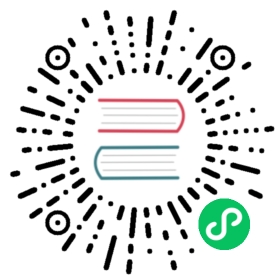CloudStack Installation from GIT repo for Developers
This guide is aimed at CloudStack developers who need to build the code. These instructions are valid on a Ubuntu 12.04 and CentOS 6.4 systems and were tested with the 4.2 release of Apache CloudStack. Instructions adapted for Ubuntu 18.04 and CloudStack 4.11 are also available. Please adapt them if you are on a different operating system or using a newer/older version of CloudStack. This book is composed of the following sections:
- Installation of the prerequisites
- Compiling and installation from source
- Using the CloudStack simulator
- Installation with DevCloud the CloudStack sandbox
- Building your own packages
- The CloudStack API
- Testing the AWS API interface
Prerequisites
In this section we’ll look at installing the dependencies you’ll need for Apache CloudStack development.
On Ubuntu 12.04
First update and upgrade your system:
apt-get updateapt-get upgrade
NTP might already be installed, check it with service ntp status. If it’s not then install NTP to synchronize the clocks:
apt-get install openntpd
Install openjdk. As we’re using Linux, OpenJDK is our first choice.
apt-get install openjdk-7-jdk
Install tomcat6, note that the new version of tomcat on Ubuntu is the 6.0.35 version.
apt-get install tomcat6
Next, we’ll install MySQL if it’s not already present on the system.
apt-get install mysql-server
Remember to set the correct mysql password in the CloudStack properties file. Mysql should be running but you can check it’s status with:
service mysql status
Developers wanting to build CloudStack from source will want to install the following additional packages. If you dont’ want to build from source just jump to the next section.
Install git to later clone the CloudStack source code:
apt-get install git
Install Maven to later build CloudStack
apt-get install maven
This should have installed Maven 3.0, check the version number with mvn --version
A little bit of Python can be used (e.g simulator), install the Python package management tools:
apt-get install python-pip python-setuptools
Finally install mkisofs with:
apt-get install genisoimage
On Ubuntu 18.04
Run apt-get update to fetch the latest package list from the repo
apt-get update
NTP might already be installed, check it with service ntp status. If it’s not then install NTP to synchronize the clocks:
apt-get install openntpd
Install openjdk. As we’re using Linux, OpenJDK is our first choice.
apt-get install openjdk-8-jdk
Next, we’ll install MySQL if it’s not already present on the system.
apt-get install mysql-server
Remember to set the correct mysql password in the CloudStack properties file. Mysql should be running but you can check it’s status with:
service mysql status
Developers wanting to build CloudStack from source will want to install the following additional packages. If you dont’ want to build from source just jump to the next section.
Install git to later clone the CloudStack source code:
apt-get install git
Install Maven to later build CloudStack
apt-get install maven
This should have installed Maven 3.0, check the version number with mvn --version
A little bit of Python can be used (e.g simulator), install the Python package management tools:
apt-get install python-pip python-setuptools
Finally install mkisofs with:
apt-get install genisoimage
On CentOS 6.4
First update and upgrade your system:
yum -y updateyum -y upgrade
If not already installed, install NTP for clock synchornization
yum -y install ntp
Install openjdk. As we’re using Linux, OpenJDK is our first choice.
yum -y install java-1.7.0-openjdk-devel
Install tomcat6, note that the version of tomcat6 in the default CentOS 6.4 repo is 6.0.24, so we will grab the 6.0.35 version. The 6.0.24 version will be installed anyway as a dependency to cloudstack.
wget https://archive.apache.org/dist/tomcat/tomcat-6/v6.0.35/bin/apache-tomcat-6.0.35.tar.gztar xzvf apache-tomcat-6.0.35.tar.gz -C /usr/local
Setup tomcat6 system wide by creating a file /etc/profile.d/tomcat.sh with the following content:
export CATALINA_BASE=/usr/local/apache-tomcat-6.0.35export CATALINA_HOME=/usr/local/apache-tomcat-6.0.35
Next, we’ll install MySQL if it’s not already present on the system.
yum -y install mysql mysql-server
Remember to set the correct mysql password in the CloudStack properties file. Mysql should be running but you can check it’s status with:
service mysqld status
Install git to later clone the CloudStack source code:
yum -y install git
Install Maven to later build CloudStack. Grab the 3.0.5 release from the Maven website
wget http://mirror.cc.columbia.edu/pub/software/apache/maven/maven-3/3.0.5/binaries/apache-maven-3.0.5-bin.tar.gztar xzf apache-maven-3.0.5-bin.tar.gz -C /usr/localcd /usr/localln -s apache-maven-3.0.5 maven
Setup Maven system wide by creating a /etc/profile.d/maven.sh file with the following content:
export M2_HOME=/usr/local/mavenexport PATH=${M2_HOME}/bin:${PATH}
Log out and log in again and you will have maven in your PATH:
mvn --version
This should have installed Maven 3.0, check the version number with mvn --version
A little bit of Python can be used (e.g simulator), install the Python package management tools:
yum -y install python-setuptools
To install python-pip you might want to setup the Extra Packages for Enterprise Linux (EPEL) repo
cd /tmpwget http://mirror-fpt-telecom.fpt.net/fedora/epel/6/i386/epel-release-6-8.noarch.rpmrpm -ivh epel-release-6-8.noarch.rpm
Then update you repository cache yum update and install pip yum -y install python-pip
Finally install mkisofs with:
yum -y install genisoimage
Installing version 4.8 from Source
CloudStack uses git for source version control, if you know little about git is a good start. Once you have git setup on your machine, pull the source with:
git clone https://git-wip-us.apache.org/repos/asf/cloudstack.git
To build the latest stable release:
git checkout 4.8
To compile Apache CloudStack, go to the cloudstack source folder and run:
mvn -Pdeveloper,systemvm clean install
If you want to skip the tests add -DskipTests to the command above. Do NOT use -Dmaven.test.skip=true because that will break the build.
You will have made sure to set the proper db password in utils/conf/db.properties
Deploy the database next:
mvn -P developer -pl developer -Ddeploydb
Run Apache CloudStack with jetty for testing. Note that tomcat maybe be running on port 8080, stop it before you use jetty
mvn -pl :cloud-client-ui jetty:run
Log Into Apache CloudStack:
Open your Web browser and use this URL to connect to CloudStack:
http://localhost:8080/client/
Replace localhost with the IP of your management server if need be.
Note
If you have iptables enabled, you may have to open the ports used by CloudStack. Specifically, ports 8080, 8250, and 9090.
You can now start configuring a Zone, playing with the API. Of course we did not setup any infrastructure, there is no storage, no hypervisors…etc. However you can run tests using the simulator. The following section shows you how to use the simulator so that you don’t have to setup a physical infrastructure.
Using the Simulator
CloudStack comes with a simulator based on Python bindings called Marvin. Marvin is available in the CloudStack source code or on Pypi. With Marvin you can simulate your data center infrastructure by providing CloudStack with a configuration file that defines the number of zones/pods/clusters/hosts, types of storage etc. You can then develop and test the CloudStack management server as if it was managing your production infrastructure.
Do a clean build:
mvn -Pdeveloper -Dsimulator -DskipTests clean install
Deploy the database:
mvn -Pdeveloper -pl developer -Ddeploydbmvn -Pdeveloper -pl developer -Ddeploydb-simulator
Install marvin. Note that you will need to have installed pip properly in the prerequisites step.
pip install tools/marvin/dist/Marvin-|release|.tar.gz
Stop jetty (from any previous runs)
mvn -pl :cloud-client-ui jetty:stop
Start jetty
mvn -pl client jetty:run
Setup a basic zone with Marvin. In a separate shell://
mvn -Pdeveloper,marvin.setup -Dmarvin.config=setup/dev/basic.cfg -pl :cloud-marvin integration-test
At this stage log in the CloudStack management server at http://localhost:8080/client with the credentials admin/password, you should see a fully configured basic zone infrastructure. To simulate an advanced zone replace basic.cfg with advanced.cfg.
You can now run integration tests, use the API etc…
Installing version 4.11 from Source
CloudStack uses git for source version control, if you know little about git is a good start. Once you have git setup on your machine, pull the source with:
git clone https://git-wip-us.apache.org/repos/asf/cloudstack.git
To build the latest stable release:
git checkout 4.11
Make sure you are using java 8. On Ubuntu you can run the following commands. To list available java installations:
sudo update-java-alternatives -l
To switch to java 8:
sudo update-java-alternatives -s java-1.8.0-openjdk-amd64
To compile Apache CloudStack, go to the cloudstack source folder and run:
mvn -Pdeveloper,systemvm clean install
If you want to skip the tests add -DskipTests to the command above. Do NOT use -Dmaven.test.skip=true because that will break the build.
The default installation of mysql is configured not to allow non root users to connect as root. This can be changed by running the following commands:
sudo -i mysqlALTER USER 'root'@'localhost' IDENTIFIED WITH mysql_native_password BY 'password'exit
Before deploying the database you will have to make sure to set the proper db passwords in utils/conf/db.properties
Next, deploy the database:
mvn -P developer -pl developer -Ddeploydb
Run Apache CloudStack with jetty for testing. Note that tomcat maybe be running on port 8080, stop it before you use jetty
mvn -pl :cloud-client-ui jetty:run
Log Into Apache CloudStack:
Open your Web browser and use this URL to connect to CloudStack:
http://localhost:8080/client/
Replace localhost with the IP of your management server if need be.
Note
If you have iptables enabled, you may have to open the ports used by CloudStack. Specifically, ports 8080, 8250, and 9090.
You can now start configuring a Zone, playing with the API. Of course we did not setup any infrastructure, there is no storage, no hypervisors…etc. However you can run tests using the simulator. The following section shows you how to use the simulator so that you don’t have to setup a physical infrastructure.
Using the Simulator
CloudStack comes with a simulator based on Python bindings called Marvin. Marvin is available in the CloudStack source code or on Pypi. With Marvin you can simulate your data center infrastructure by providing CloudStack with a configuration file that defines the number of zones/pods/clusters/hosts, types of storage etc. You can then develop and test the CloudStack management server as if it was managing your production infrastructure.
Do a clean build:
mvn -Pdeveloper -Dsimulator -DskipTests clean install
Deploy the database:
mvn -Pdeveloper -pl developer -Ddeploydbmvn -Pdeveloper -pl developer -Ddeploydb-simulator
Install marvin. Note that you will need to have installed pip properly in the prerequisites step.
pip install tools/marvin/dist/Marvin-|release|.tar.gz
Stop jetty (from any previous runs)
mvn -pl :cloud-client-ui jetty:stop
Start jetty
mvn -Dsimulator -Dorg.eclipse.jetty.annotations.maxWait=120 -pl cloud-client-ui jetty:run
Setup a basic zone with Marvin. In a separate shell://
python tools/marvin/marvin/deployDataCenter.py -i setup/dev/advanced.cfg
At this stage log in the CloudStack management server at http://localhost:8080/client with the credentials admin/password, you should see a fully configured advanced zone infrastructure. To simulate a basic zone replace advanced.cfg with basic.cfg.
You can now run integration tests, use the API etc…
Using DevCloud
The Installing from source section will only get you to the point of runnign the management server, it does not get you any hypervisors. The simulator section gets you a simulated datacenter for testing. With DevCloud you can run at least one hypervisor and add it to your management server the way you would a real physical machine.
DevCloud is the CloudStack sandbox, the standard version is a VirtualBox based image. There is also a KVM based image for it. Here we only show steps with the VirtualBox image. For KVM see the wiki.
** DevCloud Pre-requisites
Install VirtualBox on your machine
Run VirtualBox and under >Preferences create a host-only interface on which you disable the DHCP server
Download the DevCloud image
In VirtualBox, under File > Import Appliance import the DevCloud image.
Verify the settings under > Settings and check the
enable PAEoption in the processor menuOnce the VM has booted try to
sshto it with credentials:root/password
Adding DevCloud as an Hypervisor
Picking up from a clean build:
mvn -Pdeveloper,systemvm clean installmvn -P developer -pl developer,tools/devcloud -Ddeploydb
At this stage install marvin similarly than with the simulator:
pip install tools/marvin/dist/Marvin-|release|.tar.gz
Start the management server
mvn -pl client jetty:run
Then you are going to configure CloudStack to use the running DevCloud instance:
cd tools/devcloudpython ../marvin/marvin/deployDataCenter.py -i devcloud.cfg
If you are curious, check the devcloud.cfg file and see how the data center is defined: 1 Zone, 1 Pod, 1 Cluster, 1 Host, 1 primary Storage, 1 Seondary Storage, all provided by Devcloud.
You can now log in the management server at http://localhost:8080/client and start experimenting with the UI or the API.
Do note that the management server is running in your local machine and that DevCloud is used only as a n Hypervisor. You could potentially run the management server within DevCloud as well, or memory granted, run multiple DevClouds.
Building Packages
Working from source is necessary when developing CloudStack. As mentioned earlier this is not primarily intended for users. However some may want to modify the code for their own use and specific infrastructure. The may also need to build their own packages for security reasons and due to network connectivity constraints. This section shows you the gist of how to build packages. We assume that the reader will know how to create a repository to serve this packages. The complete documentation is available in the Building DEB packages section.
To build debian packages you will need couple extra packages that we did not need to install for source compilation:
apt-get install python-mysqldbapt-get install debhelper
Then build the packages with:
dpkg-buildpackage -uc -us
One directory up from the CloudStack root dir you will find:
cloudstack_|release|_amd64.changescloudstack_|release|.dsccloudstack_|release|.tar.gzcloudstack-agent_|release|_all.debcloudstack-awsapi_|release|_all.debcloudstack-cli_|release|_all.debcloudstack-common_|release|_all.debcloudstack-docs_|release|_all.debcloudstack-management_|release|_all.debcloudstack-usage_|release|_all.deb
Of course the community provides a repository for these packages and you can use it instead of building your own packages and putting them in your own repo. Instructions on how to use this community repository are available in the installation book.
The CloudStack API
The CloudStack API is a query based API using http that return results in XML or JSON. It is used to implement the default web UI. This API is not a standard like OGF OCCI or DMTF CIMI but is easy to learn. Mapping exists between the AWS API and the CloudStack API as will be seen in the next section. Recently a Google Compute Engine interface was also developed that maps the GCE REST API to the CloudStack API described here. The API docs are a good start to learn the extent of the API. Multiple clients exist on github to use this API, you should be able to find one in your favorite language. The reference documentation for the API and changes that might occur from version to version is availble on-line. This short section is aimed at providing a quick summary to give you a base understanding of how to use this API. As a quick start, a good way to explore the API is to navigate the dashboard with a firebug console (or similar developer console) to study the queries.
In a succint statement, the CloudStack query API can be used via http GET requests made against your cloud endpoint (e.g http://localhost:8080/client/api). The API name is passed using the command key and the various parameters for this API call are passed as key value pairs. The request is signed using the access key and secret key of the user making the call. Some calls are synchronous while some are asynchronous, this is documented in the API docs. Asynchronous calls return a jobid, the status and result of a job can be queried with the queryAsyncJobResult call. Let’s get started and give an example of calling the listUsers API in Python.
First you will need to generate keys to make requests. Going through the dashboard, go under Accounts select the appropriate account then click on Show Users select the intended users and generate keys using the Generate Keys icon. You will see an API Key and Secret Key field being generated. The keys will be of the form:
API Key : XzAz0uC0t888gOzPs3HchY72qwDc7pUPIO8LxC-VkIHo4C3fvbEBY_Ccj8fo3mBapN5qRDg_0_EbGdbxi8oy1ASecret Key: zmBOXAXPlfb-LIygOxUVblAbz7E47eukDS_0JYUxP3JAmknOYo56T0R-AcM7rK7SMyo11Y6XW22gyuXzOdiybQ
Open a Python shell and import the basic modules necessary to make the request. Do note that this request could be made many different ways, this is just a low level example. The urllib* modules are used to make the http request and do url encoding. The hashlib module gives us the sha1 hash function. It used to geenrate the hmac (Keyed Hashing for Message Authentication) using the secretkey. The result is encoded using the base64 module.
$pythonPython 2.7.3 (default, Nov 17 2012, 19:54:34)[GCC 4.2.1 Compatible Apple Clang 4.1 ((tags/Apple/clang-421.11.66))] on darwinType "help", "copyright", "credits" or "license" for more information.>>> import urllib2>>> import urllib>>> import hashlib>>> import hmac>>> import base64
Define the endpoint of the Cloud, the command that you want to execute, the type of the response (i.e XML or JSON) and the keys of the user. Note that we do not put the secretkey in our request dictionary because it is only used to compute the hmac.
>>> baseurl='http://localhost:8080/client/api?'>>> request={}>>> request['command']='listUsers'>>> request['response']='json'>>> request['apikey']='plgWJfZK4gyS3mOMTVmjUVg-X-jlWlnfaUJ9GAbBbf9EdM-kAYMmAiLqzzq1ElZLYq_u38zCm0bewzGUdP66mg'>>> secretkey='VDaACYb0LV9eNjTetIOElcVQkvJck_J_QljX_FcHRj87ZKiy0z0ty0ZsYBkoXkY9b7eq1EhwJaw7FF3akA3KBQ'
Build the base request string, the combination of all the key/pairs of the request, url encoded and joined with ampersand.
>>> request_str='&'.join(['='.join([k,urllib.quote_plus(request[k])]) for k in request.keys()])>>> request_str'apikey=plgWJfZK4gyS3mOMTVmjUVg-X-jlWlnfaUJ9GAbBbf9EdM-kAYMmAiLqzzq1ElZLYq_u38zCm0bewzGUdP66mg&command=listUsers&response=json'
Compute the signature with hmac, do a 64 bit encoding and a url encoding, the string used for the signature is similar to the base request string shown above but the keys/values are lower cased and joined in a sorted order
>>> sig_str='&'.join(['='.join([k.lower(),urllib.quote_plus(request[k].lower().replace('+','%20'))])for k in sorted(request.iterkeys())])>>> sig_str'apikey=plgwjfzk4gys3momtvmjuvg-x-jlwlnfauj9gabbbf9edm-kaymmailqzzq1elzlyq_u38zcm0bewzgudp66mg&command=listusers&response=json'>>> sig=hmac.new(secretkey,sig_str,hashlib.sha1).digest()>>> sig'M:]\x0e\xaf\xfb\x8f\xf2y\xf1p\x91\x1e\x89\x8a\xa1\x05\xc4A\xdb'>>> sig=base64.encodestring(hmac.new(secretkey,sig_str,hashlib.sha1).digest())>>> sig'TTpdDq/7j/J58XCRHomKoQXEQds=\n'>>> sig=base64.encodestring(hmac.new(secretkey,sig_str,hashlib.sha1).digest()).strip()>>> sig'TTpdDq/7j/J58XCRHomKoQXEQds='>>> sig=urllib.quote_plus(base64.encodestring(hmac.new(secretkey,sig_str,hashlib.sha1).digest()).strip())
Finally, build the entire string by joining the baseurl, the request str and the signature. Then do an http GET:
>>> req=baseurl+request_str+'&signature='+sig>>> req'http://localhost:8080/client/api?apikey=plgWJfZK4gyS3mOMTVmjUVg-X-jlWlnfaUJ9GAbBbf9EdM-kAYMmAiLqzzq1ElZLYq_u38zCm0bewzGUdP66mg&command=listUsers&response=json&signature=TTpdDq%2F7j%2FJ58XCRHomKoQXEQds%3D'>>> res=urllib2.urlopen(req)>>> res.read(){"listusersresponse" : {"count":1 ,"user" : [{"id":"7ed6d5da-93b2-4545-a502-23d20b48ef2a","username":"admin","firstname":"admin","lastname":"cloud","created":"2012-07-05T12:18:27-0700","state":"enabled","account":"admin","accounttype":1,"domainid":"8a111e58-e155-4482-93ce-84efff3c7c77","domain":"ROOT","apikey":"plgWJfZK4gyS3mOMTVmjUVg-X-jlWlnfaUJ9GAbBbf9EdM-kAYMmAiLqzzq1ElZLYq_u38zCm0bewzGUdP66mg","secretkey":"VDaACYb0LV9eNjTetIOElcVQkvJck_J_QljX_FcHRj87ZKiy0z0ty0ZsYBkoXkY9b7eq1EhwJaw7FF3akA3KBQ","accountid":"7548ac03-af1d-4c1c-9064-2f3e2c0eda0d"}]}}
All the clients that you will find on github will implement this signature technique, you should not have to do it by hand. Now that you have explored the API through the UI and that you understand how to make low level calls, pick your favorite client of use CloudMonkey. CloudMonkey is a sub-project of Apache CloudStack and gives operators/developers the ability to use any of the API methods. It has nice auto-completion and help feature as well as an API discovery mechanism since 4.2.
Testing the AWS API interface
While the native CloudStack API is not a standard, CloudStack provides a AWS EC2 compatible interface. It has the great advantage that existing tools written with EC2 libraries can be re-used against a CloudStack based cloud. In the installation books we described how to run this interface from installing packages. In this section we show you how to compile the interface with maven and test it with Python boto module.
Starting from a running management server (with DevCloud for instance), start the AWS API interface in a separate shell with:
mvn -Pawsapi -pl :cloud-awsapi jetty:run
Log into the CloudStack UI http://localhost:8080/client, go to Service Offerings and edit one of the compute offerings to have the name m1.small or any of the other AWS EC2 instance types.
With access and secret keys generated for a user you should now be able to use Python Boto module:
import botoimport boto.ec2accesskey="2IUSA5xylbsPSnBQFoWXKg3RvjHgsufcKhC1SeiCbeEc0obKwUlwJamB_gFmMJkFHYHTIafpUx0pHcfLvt-dzw"secretkey="oxV5Dhhk5ufNowey7OVHgWxCBVS4deTl9qL0EqMthfPBuy3ScHPo2fifDxw1aXeL5cyH10hnLOKjyKphcXGeDA"region = boto.ec2.regioninfo.RegionInfo(name="ROOT", endpoint="localhost")conn = boto.connect_ec2(aws_access_key_id=accesskey, aws_secret_access_key=secretkey, is_secure=False, region=region, port=7080, path="/awsapi", api_version="2012-08-15")images=conn.get_all_images()print imagesres = images[0].run(instance_type='m1.small',security_groups=['default'])
Note the new api_version number in the connection object and also note that there was no user registration to make like in previous CloudStack releases.
Conclusions
CloudStack is a mostly Java application running with Tomcat and Mysql. It consists of a management server and depending on the hypervisors being used, an agent installed on the hypervisor farm. To complete a Cloud infrastructure however you will also need some Zone wide storage a.k.a Secondary Storage and some Cluster wide storage a.k.a Primary storage. The choice of hypervisor, storage solution and type of Zone (i.e Basic vs. Advanced) will dictate how complex your installation can be. As a quick start, you might want to consider KVM+NFS and a Basic Zone.
If you’ve run into any problems with this, please ask on the cloudstack-dev mailing list.