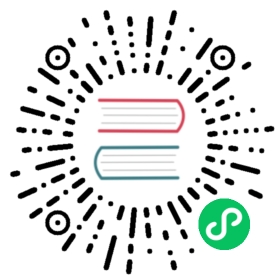IPv6 Support in CloudStack
CloudStack supports Internet Protocol version 6 (IPv6), the recent version of the Internet Protocol (IP) that defines routing the network traffic. IPv6 uses a 128-bit address that exponentially expands the current address space that is available to the users. IPv6 addresses consist of eight groups of four hexadecimal digits separated by colons, for example, 5001:0dt8:83a3:1012:1000:8s2e:0870:7454. CloudStack supports IPv6 for public IPs in shared networks. With IPv6 support, VMs in shared networks can obtain both IPv4 and IPv6 addresses from the DHCP server. You can deploy VMs either in a IPv6 or IPv4 network, or in a dual network environment. If IPv6 network is used, the VM generates a link-local IPv6 address by itself, and receives a stateful IPv6 address from the DHCPv6 server.
IPv6 is supported only on KVM and XenServer hypervisors. The IPv6 support is only an experimental feature.
Here’s the sequence of events when IPv6 is used:
- The administrator creates an IPv6 shared network in an advanced zone.
- The user deploys a VM in an IPv6 shared network.
- The user VM generates an IPv6 link local address by itself, and gets an IPv6 global or site local address through DHCPv6.
Prerequisites and Guidelines
Consider the following:
CIDR size must be 64 for IPv6 networks.
The DHCP client of the guest VMs should support generating DUID based on Link-layer Address (DUID- LL). DUID-LL derives from the MAC address of guest VMs, and therefore the user VM can be identified by using DUID. See Dynamic Host Configuration Protocol for IPv6for more information.
The gateway of the guest network generates Router Advisement and Response messages to Router Solicitation. The M (Managed Address Configuration) flag of Router Advisement should enable stateful IP address configuration. Set the M flag to where the end nodes receive their IPv6 addresses from the DHCPv6 server as opposed to the router or switch.
Note
The M flag is the 1-bit Managed Address Configuration flag for Router Advisement. When set, Dynamic Host Configuration Protocol (DHCPv6) is available for address configuration in addition to any IPs set by using stateless address auto-configuration.
Use the System VM template exclusively designed to support IPv6. Download the System VM template from http://download.cloudstack.org/systemvm/.
The concept of Default Network applies to IPv6 networks. However, unlike IPv4 CloudStack does not control the routing information of IPv6 in shared network; the choice of Default Network will not affect the routing in the user VM.
In a multiple shared network, the default route is set by the rack router, rather than the DHCP server, which is out of CloudStack control. Therefore, in order for the user VM to get only the default route from the default NIC, modify the configuration of the user VM, and set non-default NIC’s
accept_rato 0 explicitly. Theaccept_raparameter accepts Router Advertisements and auto-configure/proc/sys/net/ipv6/conf/interfacewith received data.
Limitations of IPv6 in CloudStack
The following are not yet supported:
- Security groups
- Userdata and metadata
- Passwords
Guest VM Configuration for DHCPv6
For the guest VMs to get IPv6 address, run dhclient command manually on each of the VMs. Use DUID-LL to set up dhclient.
Note
The IPv6 address is lost when a VM is stopped and started. Therefore, use the same procedure to get an IPv6 address when a VM is stopped and started.
Set up dhclient by using DUID-LL.
Perform the following for DHCP Client 4.2 and above:
Run the following command on the selected VM to get the dhcpv6 offer from VR:
dhclient -6 -D LL <dev>
Perform the following for DHCP Client 4.1:
Open the following to the dhclient configuration file:
vi /etc/dhcp/dhclient.conf
Add the following to the dhclient configuration file:
send dhcp6.client-id = concat(00:03:00, hardware);
Get IPv6 address from DHCP server as part of the system or network restart.
Based on the operating systems, perform the following:
On CentOS 6.2:
Open the Ethernet interface configuration file:
vi /etc/sysconfig/network-scripts/ifcfg-eth0
The
ifcfg-eth0file controls the first NIC in a system.Make the necessary configuration changes, as given below:
DEVICE=eth0HWADDR=06:A0:F0:00:00:38NM_CONTROLLED=noONBOOT=yesBOOTPROTO=dhcp6TYPE=EthernetUSERCTL=noPEERDNS=yesIPV6INIT=yesDHCPV6C=yes
Open the following:
vi /etc/sysconfig/network
Make the necessary configuration changes, as given below:
NETWORKING=yesHOSTNAME=centos62mgmt.lab.vmops.comNETWORKING_IPV6=yesIPV6_AUTOCONF=no
On Ubuntu 12.10
Open the following:
etc/network/interfaces:
Make the necessary configuration changes, as given below:
iface eth0 inet6 dhcpautoconf 0accept_ra 1