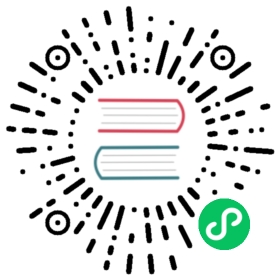Sources of External Dictionaries
An external dictionary can be connected from many different sources.
The configuration looks like this:
<yandex><dictionary>...<source><source_type><!-- Source configuration --></source_type></source>...</dictionary>...</yandex>
The source is configured in the source section.
Types of sources (source_type):
Local File
Example of settings:
<source><file><path>/opt/dictionaries/os.tsv</path><format>TabSeparated</format></file></source>
Setting fields:
path– The absolute path to the file.format– The file format. All the formats described in “Formats“ are supported.
Executable File
Working with executable files depends on how the dictionary is stored in memory. If the dictionary is stored using cache and complex_key_cache, ClickHouse requests the necessary keys by sending a request to the executable file’s STDIN. Otherwise, ClickHouse starts executable file and treats its output as dictionary data.
Example of settings:
<source><executable><command>cat /opt/dictionaries/os.tsv</command><format>TabSeparated</format></executable></source>
Setting fields:
command– The absolute path to the executable file, or the file name (if the program directory is written toPATH).format– The file format. All the formats described in “Formats“ are supported.
HTTP(s)
Working with an HTTP(s) server depends on how the dictionary is stored in memory. If the dictionary is stored using cache and complex_key_cache, ClickHouse requests the necessary keys by sending a request via the POST method.
Example of settings:
<source><http><url>http://[::1]/os.tsv</url><format>TabSeparated</format></http></source>
In order for ClickHouse to access an HTTPS resource, you must configure openSSL in the server configuration.
Setting fields:
url– The source URL.format– The file format. All the formats described in “Formats“ are supported.
ODBC
You can use this method to connect any database that has an ODBC driver.
Example of settings:
<odbc><db>DatabaseName</db><table>ShemaName.TableName</table><connection_string>DSN=some_parameters</connection_string><invalidate_query>SQL_QUERY</invalidate_query></odbc>
Setting fields:
db– Name of the database. Omit it if the database name is set in the<connection_string>parameters.table– Name of the table and schema if exists.connection_string– Connection string.invalidate_query– Query for checking the dictionary status. Optional parameter. Read more in the section Updating dictionaries.
ClickHouse receives quoting symbols from ODBC-driver and quote all settings in queries to driver, so it’s necessary to set table name accordingly to table name case in database.
If you have a problems with encodings when using Oracle, see the corresponding FAQ article.
Known vulnerability of the ODBC dictionary functionality
Attention
When connecting to the database through the ODBC driver connection parameter Servername can be substituted. In this case values of USERNAME and PASSWORD from odbc.ini are sent to the remote server and can be compromised.
Example of insecure use
Let’s configure unixODBC for PostgreSQL. Content of /etc/odbc.ini:
[gregtest]Driver = /usr/lib/psqlodbca.soServername = localhostPORT = 5432DATABASE = test_db#OPTION = 3USERNAME = testPASSWORD = test
If you then make a query such as
SELECT * FROM odbc('DSN=gregtest;Servername=some-server.com', 'test_db');
ODBC driver will send values of USERNAME and PASSWORD from odbc.ini to some-server.com.
Example of Connecting PostgreSQL
Ubuntu OS.
Installing unixODBC and the ODBC driver for PostgreSQL:
sudo apt-get install -y unixodbc odbcinst odbc-postgresql
Configuring /etc/odbc.ini (or ~/.odbc.ini):
[DEFAULT]Driver = myconnection[myconnection]Description = PostgreSQL connection to my_dbDriver = PostgreSQL UnicodeDatabase = my_dbServername = 127.0.0.1UserName = usernamePassword = passwordPort = 5432Protocol = 9.3ReadOnly = NoRowVersioning = NoShowSystemTables = NoConnSettings =
The dictionary configuration in ClickHouse:
<yandex><dictionary><name>table_name</name><source><odbc><!-- You can specify the following parameters in connection_string: --><!-- DSN=myconnection;UID=username;PWD=password;HOST=127.0.0.1;PORT=5432;DATABASE=my_db --><connection_string>DSN=myconnection</connection_string><table>postgresql_table</table></odbc></source><lifetime><min>300</min><max>360</max></lifetime><layout><hashed/></layout><structure><id><name>id</name></id><attribute><name>some_column</name><type>UInt64</type><null_value>0</null_value></attribute></structure></dictionary></yandex>
You may need to edit odbc.ini to specify the full path to the library with the driver DRIVER=/usr/local/lib/psqlodbcw.so.
Example of Connecting MS SQL Server
Ubuntu OS.
Installing the driver: :
sudo apt-get install tdsodbc freetds-bin sqsh
Configuring the driver: :
$ cat /etc/freetds/freetds.conf...[MSSQL]host = 192.168.56.101port = 1433tds version = 7.0client charset = UTF-8$ cat /etc/odbcinst.ini...[FreeTDS]Description = FreeTDSDriver = /usr/lib/x86_64-linux-gnu/odbc/libtdsodbc.soSetup = /usr/lib/x86_64-linux-gnu/odbc/libtdsS.soFileUsage = 1UsageCount = 5$ cat ~/.odbc.ini...[MSSQL]Description = FreeTDSDriver = FreeTDSServername = MSSQLDatabase = testUID = testPWD = testPort = 1433
Configuring the dictionary in ClickHouse:
<yandex><dictionary><name>test</name><source><odbc><table>dict</table><connection_string>DSN=MSSQL;UID=test;PWD=test</connection_string></odbc></source><lifetime><min>300</min><max>360</max></lifetime><layout><flat /></layout><structure><id><name>k</name></id><attribute><name>s</name><type>String</type><null_value></null_value></attribute></structure></dictionary></yandex>
DBMS
MySQL
Example of settings:
<source><mysql><port>3306</port><user>clickhouse</user><password>qwerty</password><replica><host>example01-1</host><priority>1</priority></replica><replica><host>example01-2</host><priority>1</priority></replica><db>db_name</db><table>table_name</table><where>id=10</where><invalidate_query>SQL_QUERY</invalidate_query></mysql></source>
Setting fields:
port– The port on the MySQL server. You can specify it for all replicas, or for each one individually (inside<replica>).user– Name of the MySQL user. You can specify it for all replicas, or for each one individually (inside<replica>).password– Password of the MySQL user. You can specify it for all replicas, or for each one individually (inside<replica>).replica– Section of replica configurations. There can be multiple sections.replica/host– The MySQL host.
*
replica/priority– The replica priority. When attempting to connect, ClickHouse traverses the replicas in order of priority. The lower the number, the higher the priority.db– Name of the database.table– Name of the table.where– The selection criteria. Optional parameter.invalidate_query– Query for checking the dictionary status. Optional parameter. Read more in the section Updating dictionaries.
MySQL can be connected on a local host via sockets. To do this, set host and socket.
Example of settings:
<source><mysql><host>localhost</host><socket>/path/to/socket/file.sock</socket><user>clickhouse</user><password>qwerty</password><db>db_name</db><table>table_name</table><where>id=10</where><invalidate_query>SQL_QUERY</invalidate_query></mysql></source>
ClickHouse
Example of settings:
<source><clickhouse><host>example01-01-1</host><port>9000</port><user>default</user><password></password><db>default</db><table>ids</table><where>id=10</where></clickhouse></source>
Setting fields:
host– The ClickHouse host. If it is a local host, the query is processed without any network activity. To improve fault tolerance, you can create a Distributed table and enter it in subsequent configurations.port– The port on the ClickHouse server.user– Name of the ClickHouse user.password– Password of the ClickHouse user.db– Name of the database.table– Name of the table.where– The selection criteria. May be omitted.invalidate_query– Query for checking the dictionary status. Optional parameter. Read more in the section Updating dictionaries.
MongoDB
Example of settings:
<source><mongodb><host>localhost</host><port>27017</port><user></user><password></password><db>test</db><collection>dictionary_source</collection></mongodb></source>
Setting fields:
host– The MongoDB host.port– The port on the MongoDB server.user– Name of the MongoDB user.password– Password of the MongoDB user.db– Name of the database.collection– Name of the collection.