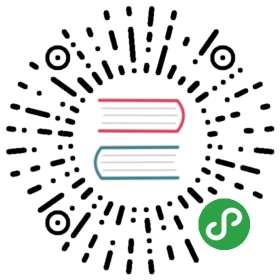Basic API
Each CKEditor 5 build provides a different editor class that handles the creation of editor instances:
- Classic editor –
ClassicEditor - Inline editor –
InlineEditor - Balloon editor –
BalloonEditor - Document editor –
DecoupledEditorMost of the examples in the documentation use theClassicEditorclass, but things should work in a similar way with other builds.
A CKEditor 5 build compiles a specific editor class and a set of plugins. Using builds is the simplest way to include the editor in your application, but you can also use the editor classes and plugins directly for greater flexibility.
Creating an editor
Regardless of the chosen build, creating an editor is done using the static create() method.
Example – Classic editor
Add an element that CKEditor should replace to your HTML page:
<textarea name="content" id="editor"><p>Here goes the initial content of the editor.</p></textarea>
Then call ClassicEditor.create() to replace the <textarea> element with a Classic editor:
ClassicEditor.create( document.querySelector( '#editor' ) ).then( editor => {console.log( editor );} ).catch( error => {console.error( error );} );
In this case the <textarea> element is hidden and replaced with an editor. The <textarea> data is used to initialize the editor content. A <div> element can be used in the same way.
Example – Inline editor
Similarly to the previous example, add an element where CKEditor should initialize to your page:
<div id="editor"><p>Here goes the initial content of the editor.</p></div>
Then call InlineEditor.create() to attachInline editor to the <div> element:
InlineEditor.create( document.querySelector( '#editor' ) ).then( editor => {console.log( editor );} ).catch( error => {console.error( error );} );
Example – Balloon editor
The procedure is the same as for Inline editor. The only difference is that you need to use the BalloonEditor.create() method.
Add an element where CKEditor should initialize to your page:
<div id="editor"><p>Here goes the initial content of the editor.</p></div>
Then call BalloonEditor.create() to attachBalloon editor to the <div> element:
BalloonEditor.create( document.querySelector( '#editor' ) ).then( editor => {console.log( editor );} ).catch( error => {console.error( error );} );
Example – Decoupled editor
Add the elements where CKEditor should initialize the toolbar and the editable to your page:
<!-- The toolbar will be rendered in this container. --><div id="toolbar-container"></div><!-- This container will become the editable. --><div id="editor"><p>This is the initial editor content.</p></div>
Then call DecoupledEditor.create() method to create a decoupled editor instance with the toolbar and the editable in two separate containers:
DecoupledEditor.create( document.querySelector( '#editor' ) ).then( editor => {const toolbarContainer = document.querySelector( '#toolbar-container' );toolbarContainer.appendChild( editor.ui.view.toolbar.element );} ).catch( error => {console.error( error );} );
Every editor class may accept different parameters in the create() method and may handle the initialization differently. For instance, classic editor will replace the given element with an editor, while inline editor will use the given element to initialize an editor on it. See each editor’s documentation to learn the details.
The interface of the editor class is not enforced either. Since different implementations of editors may vary heavily in terms of functionality, the editor class implementers have full freedom regarding the API. Therefore, the examples in this guide may not work with some editor classes.
Interacting with the editor
Once the editor is created, it is possible to interact with it through its API. The editor variable from the examples above should enable that.
Setting the editor data
To replace the editor content with new data, use the setData() method:
editor.setData( '<p>Some text.</p>' );
Getting the editor data
If the editor content needs to be retrieved for any reason, like for sending it to the server through an Ajax call, use the getData() method:
const data = editor.getData();
Destroying the editor
In modern applications, it is common to create and remove elements from the page interactively through JavaScript. In such cases CKEditor instances should be destroyed by using the destroy() method:
editor.destroy().catch( error => {console.log( error );} );
Once destroyed, resources used by the editor instance are released and the original element used to create the editor is automatically displayed and updated to reflect the final editor data.
Listening to changes
editor.model.document.on( 'change:data', () => {console.log( 'The data has changed!' );} );
This event is fired when the document changes in such a way which is “visible” in the editor data. There is also a group of changes, like selection position changes, marker changes which do not affect the result of editor.getData(). To listen to all these changes, you can use a wider Document#change event.
UMD support
Because builds are distributed as UMD modules, editor classes can be retrieved in various ways:
- by a CommonJS-compatible loader (e.g. webpack or Browserify),
- by RequireJS (or any other AMD library),
- from the global namespace if none of the above loaders is available. For example:
// In the CommonJS environment.const ClassicEditor = require( '@ckeditor/ckeditor5-build-classic' );ClassicEditor.create( ... ); // [Function]// If AMD is present, you can do this.require( [ 'path/to/ckeditor5-build-classic/build/ckeditor' ], ClassicEditor => {ClassicEditor.create( ... ); // [Function]} );// As a global variable.ClassicEditor.create( ... ); // [Function]// As an ES6 module (if using webpack or Rollup).import ClassicEditor from '@ckeditor/ckeditor5-build-classic';ClassicEditor.create( ... ); // [Function]
What’s more?
CKEditor offers a rich API to interact with editors. Check out the API documentation for more.