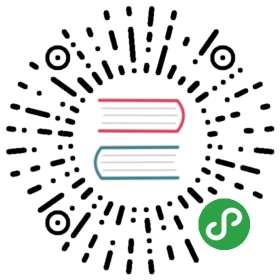- Frequently asked questions
- Why does the editor filter out my content (styles, classes, elements)? Where is config.allowedContent = true?
- How to turn the source mode on? How to write a source mode plugin?
- What happened to the contents.css file? How do I style the content of the editor?
- The build I downloaded is missing some features. How do I add them?
- Where are the editor.insertHtml() and editor.insertText() methods? How to insert some content?
- What happened to the global window.CKEDITOR? How to list all instances of the editor?
- How to enable image drag&drop and upload? Where should I start?
- How to use CKEditor 5 with frameworks (Angular, React, etc.)?
- How to get a fully–featured editor build (a.k.a. CKEditor 4 “Full Package”)?
- How to customize the CKEditor 5 icons?
- How to get the editor instance object from the DOM element?
- How to add an attribute to the editor editable in DOM?
Frequently asked questions
Why does the editor filter out my content (styles, classes, elements)? Where is config.allowedContent = true?
Unlike CKEditor 4, CKEditor 5 implements a custom data model. This means that every piece of content that is loaded into the editor needs to be converted to that model and then rendered back to the view.
Each kind of content must be handled by some feature. For instance the ckeditor5-basic-styles package handles HTML elements such as <b>, <i>, <u>, etc. along with their representation in the model. The feature defines the two–way conversion between the HTML (view) and the editor model.
If you load some content unknown to any editor feature, it will be dropped. If you want all the HTML5 elements to be supported, you need to write plugins to support them. Once you do that, CKEditor 5 will not filter anything out.
How to turn the source mode on? How to write a source mode plugin?
Because of the custom data model used in the editor, the source mode makes little sense in CKEditor 5. CKEditor 5 is a content editor, not a page builder and, unless some editor feature (plugin) supports some particular kind of HTML (or any other input format), it will not be accepted as content.
See the relevant issue on GitHub to learn more.
What happened to the contents.css file? How do I style the content of the editor?
There is no such thing as the contents.css file because in CKEditor 5 features bring their own content styles, which are by default included in the JavaScript build and loaded by the style–loader (they can be extracted, too). It optimizes the size of the builds as the styles of unused features are simply excluded.
Although some styles are provided by the features, it is up to the developers to make sure the content created by CKEditor 5 is properly styled, both in the front–end and in the back–end. To style the content in the editor (back–end), use the .ck-content CSS class:
.ck-content a {color: teal;}
The build I downloaded is missing some features. How do I add them?
See the Installing plugins guide to learn how to extend the editor with some additional features.
You can learn which editor features are available in the feature index.
Where are the editor.insertHtml() and editor.insertText() methods? How to insert some content?
Because CKEditor 5 uses a custom data model, whenever you want to insert anything, you should modify the model first, which is then converted back to the view where the users input their content (called editable). In CKEditor 5, HTML is just one of many possible output formats. You can learn more about the ways of changing the model in the dedicated guide.
To insert a new link at the current position, use the following snippet:
editor.model.change( writer => {const insertPosition = editor.model.document.selection.getFirstPosition();writer.insertText( 'CKEditor 5 rocks!', { linkHref: 'https://ckeditor.com/' }, insertPosition );} );
And to insert some plain text, you can use a slightly shorter one:
editor.model.change( writer => {writer.insertText( 'Plain text', editor.model.document.selection.getFirstPosition() );} );
You may have noticed that a link is represented as a text with an attribute in the editor model. See the API of the model writer to learn about other useful methods that can help you modify the editor model.
To insert some longer HTML code, you can parse it to the model fragment first and then insert it into the editor model:
const content = '<p>A paragraph with <a href="https://ckeditor.com">some link</a>.';const viewFragment = editor.data.processor.toView( content );const modelFragment = editor.data.toModel( viewFragment );editor.model.insertContent( modelFragment );
What happened to the global window.CKEDITOR? How to list all instances of the editor?
By default, CKEditor 5 has no global registry of editor instances. But if necessary, such feature can be easily implemented as explained in the Stack Overflow answer.
How to enable image drag&drop and upload? Where should I start?
The Image and Image upload features are enabled by default in all editor builds. However, to fully enable image upload when installing CKEditor 5 you need to configure one of the available upload adapters. Check out the comprehensive “Image upload” guide to find out the best image upload strategy for your project.
How to use CKEditor 5 with frameworks (Angular, React, etc.)?
For the full list of official integrations see the “Official integrations” section.
If an official integration for the framework of your choice does not exist yet, make sure to read the “Integrating CKEditor 5 with JavaScript frameworks” guide. CKEditor 5 offers a rich JavaScript API and ready to use builds which make it possible to use CKEditor 5 with whichever framework you need.
We plan to provide more official integrations with time. Your feedback on what should we work on next will be most welcome!
How to get a fully–featured editor build (a.k.a. CKEditor 4 “Full Package”)?
We believe each editor build should serve its purpose. Including features that are not used makes little sense because they increase the size of the editor and make the website heavier for no good reason. This is why we do not provide a full editor package similar to what we offer in CKEditor 4.
At the same time, we recommend you to install plugins to enable additional features or even create a custom build to make sure you make the most out of CKEditor 5.
How to customize the CKEditor 5 icons?
The easiest way is to use webpack’s NormalModuleReplacementPlugin plugin. For example, to replace the bold icon use the following code in your webpack.config.js:
...plugins: [new webpack.NormalModuleReplacementPlugin(/bold\.svg/,'/absolute/path/to/my/icon.svg')]
You can also use the relative path which is resolved relative to the resource that imports bold.svg (the BoldUI class file in this scenario).
Learn more about building CKEditor 5 using webpack.
How to get the editor instance object from the DOM element?
If you have a reference to the editor editable’s DOM element (that’s the one with the .ck-editor__editable class and the contenteditable attribute), you can access the editor instance this editable element belongs to using the ckeditorInstance property:
<!-- The editable element in the editor's DOM structure. --><div class="... ck-editor__editable ..." contenteditable="true"><!-- Editable content. --></div>
// A reference to the editor editable element in DOM.const domEditableElement = document.querySelector( '.ck-editor__editable' );// Get the editor instance from the editable element.const editorInstance = domEditableElement.ckeditorInstance;// Use the editor instance API.editorInstance.setData( '<p>Hello world!<p>' );
How to add an attribute to the editor editable in DOM?
If you have a reference to the editor instance, simply use the change() method of the view and set the new attribute via the view downcast writer:
editor.editing.view.change( writer => {const viewEditableRoot = editor.editing.view.document.getRoot();writer.setAttribute( 'myAttribute', 'value', viewEditableRoot );} );
If you do not have the reference to the editor instance but you have access to the editable element in DOM, you can access it using the ckeditorInstance property and then use the same API to set the attribute:
const domEditableElement = document.querySelector( '.ck-editor__editable' );const editorInstance = domEditableElement.ckeditorInstance;editorInstance.editing.view.change( writer => {// Map the editable element in DOM to the editable element in editor's view.const viewEditableRoot = editorInstance.editing.view.domConverter.mapDomToView( domEditableElement );writer.setAttribute( 'myAttribute', 'value', viewEditableRoot );} );