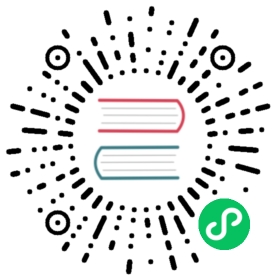Setting up Cluster Mesh
This is a step-by-step guide on how to build a mesh of Kubernetes clusters by connecting them together, enable pod-to-pod connectivity across all clusters, define global services to load-balance between clusters and enforce security policies to restrict access.
Prerequisites
Cluster Addressing Requirements
- All clusters must be configured with the same datapath mode. Cilium install may default to Encapsulation or Native-Routing mode depending on the specific cloud environment.
- PodCIDR ranges in all clusters and all nodes must be non-conflicting and unique IP addresses.
- Nodes in all clusters must have IP connectivity between each other. This requirement is typically met by establishing peering or VPN tunnels between the networks of the nodes of each cluster.
- The network between clusters must allow the inter-cluster communication. The exact ports are documented in the Firewall Rules section.
Additional Requirements for Native-routed Datapath Modes
- Cilium in each cluster must be configured with a native routing CIDR that covers all the PodCIDR ranges across all connected clusters. Cluster CIDRs are typically allocated from the
10.0.0.0/8private address space. When this is a case a native routing CIDR such as10.0.0.0/9should cover all clusters:
- ConfigMap option
native-routing-cidr=10.0.0.0/9- Helm option
--set nativeRoutingCIDR=10.0.0.0/9cilium installoption--native-routing-cidr=10.0.0.0/9
- In addition to nodes, pods in all clusters must have IP connectivity between each other. This requirement is typically met by establishing peering or VPN tunnels between the networks of the nodes of each cluster
- The network between clusters must allow pod-to-pod inter-cluster communication across any ports that the pods may use. This is typically accomplished with firewall rules allowing pods in different clusters to reach each other on all ports.
Install the Cilium CLI
Install the latest version of the Cilium CLI. The Cilium CLI can be used to install Cilium, inspect the state of a Cilium installation, and enable/disable various features (e.g. clustermesh, Hubble).
Linux
macOS
Other
curl -L --remote-name-all https://github.com/cilium/cilium-cli/releases/latest/download/cilium-linux-amd64.tar.gz{,.sha256sum}sha256sum --check cilium-linux-amd64.tar.gz.sha256sumsudo tar xzvfC cilium-linux-amd64.tar.gz /usr/local/binrm cilium-linux-amd64.tar.gz{,.sha256sum}
curl -L --remote-name-all https://github.com/cilium/cilium-cli/releases/latest/download/cilium-darwin-amd64.tar.gz{,.sha256sum}shasum -a 256 -c cilium-darwin-amd64.tar.gz.sha256sumsudo tar xzvfC cilium-darwin-amd64.tar.gz /usr/local/binrm cilium-darwin-amd64.tar.gz{,.sha256sum}
See the full page of releases.
Prepare the Clusters
For the rest of this tutorial, we will assume that you intend to connect two clusters together with the kubectl configuration context stored in the environment variables $CLUSTER1 and $CLUSTER2. This context name is the same as you typically pass to kubectl --context.
Specify the Cluster Name and ID
Each cluster must be assigned a unique human-readable name as well as a numeric cluster ID (1-255). It is best to assign both these attributes at installation time of Cilium:
- ConfigMap options
cluster-nameandcluster-id- Helm options
cluster.nameandcluster.idcilium installoptions--cluster-nameand--cluster-id
Important
If you change the cluster ID and/or cluster name in a cluster with running workloads, you will need to restart all workloads. The cluster ID is used to generate the security identity and it will need to be re-created in order to establish access across clusters.
Shared Certificate Authority
If you are planning to run Hubble Relay across clusters, it is best to share a certificate authority (CA) between the clusters as it will enable mTLS across clusters to just work.
The easiest way to establish this is to pass --inherit-ca to the install command when installing additional clusters:
cilium install --context $CLUSTER2 [...] --inherit-ca $CLUSTER1
If you are not using cilium install for the installation, simply propagate the Kubernetes secret containing the CA from one cluster to the other.
Enable Cluster Mesh
Enable all required components by running cilium clustermesh enable in the context of both clusters. This will deploy the clustermesh-apiserver into the cluster and generate all required certificates and import them as Kubernetes secrets. It will also attempt to auto-detect the best service type for the LoadBalancer to expose the Cluster Mesh control plane to other clusters.
cilium clustermesh enable --context $CLUSTER1cilium clustermesh enable --context $CLUSTER2
You should be seeing output similar to the following:
✨ Validating cluster configuration...✅ Valid cluster identification found: name="gke-cilium-dev-us-west2-a-test-cluster1" id="1"🔑 Found existing CA in secret cilium-ca🔑 Generating certificates for ClusterMesh...2021/01/08 23:11:48 [INFO] generate received request2021/01/08 23:11:48 [INFO] received CSR2021/01/08 23:11:48 [INFO] generating key: ecdsa-2562021/01/08 23:11:48 [INFO] encoded CSR2021/01/08 23:11:48 [INFO] signed certificate with serial number 6707146664075905753590666793054786813561069058692021/01/08 23:11:48 [INFO] generate received request2021/01/08 23:11:48 [INFO] received CSR2021/01/08 23:11:48 [INFO] generating key: ecdsa-2562021/01/08 23:11:49 [INFO] encoded CSR2021/01/08 23:11:49 [INFO] signed certificate with serial number 5910653635979161364138072949357373337748478031152021/01/08 23:11:49 [INFO] generate received request2021/01/08 23:11:49 [INFO] received CSR2021/01/08 23:11:49 [INFO] generating key: ecdsa-2562021/01/08 23:11:49 [INFO] encoded CSR2021/01/08 23:11:49 [INFO] signed certificate with serial number 212022707754116737648249489711560171325685820957✨ Deploying clustermesh-apiserver...🔮 Auto-exposing service within GCP VPC (cloud.google.com/load-balancer-type=internal)
Important
In some cases, the service type cannot be automatically detected and you need to specify it manually. This can be done with the option --service-type. The possible values are:
LoadBalancer:
A Kubernetes service of type LoadBalancer is used to expose the control plane. This uses a stable LoadBalancer IP and is typically the best option.
NodePort:
A Kubernetes service of type NodePort is used to expose the control plane. This requires stable Node IPs. If a node disappears, the Cluster Mesh may have to reconnect to a different node. If all nodes have become unavailable, you may have to re-connect the clusters to extract new node IPs.
ClusterIP:
A Kubernetes service of type ClusterIP is used to expose the control plane. This requires the ClusterIPs are routable between clusters.
Wait for the Cluster Mesh components to come up by invoking cilium clustermesh status --wait. If you are using a service of type LoadBalancer then this will also wait for the LoadBalancer to be assigned an IP.
cilium clustermesh status --context $CLUSTER1 --waitcilium clustermesh status --context $CLUSTER2 --wait
✅ Cluster access information is available:- 10.168.0.89:2379✅ Service "clustermesh-apiserver" of type "LoadBalancer" found🔌 Cluster Connections:🔀 Global services: [ min:0 / avg:0.0 / max:0 ]
Connect Clusters
Finally, connect the clusters. This step only needs to be done in one direction. The connection will automatically be established in both directions:
cilium clustermesh connect --context $CLUSTER1 --destination-context $CLUSTER2
The output should look something like this:
✨ Extracting access information of cluster gke-cilium-dev-us-west2-a-test-cluster2...🔑 Extracting secrets from cluster gke-cilium-dev-us-west2-a-test-cluster2...ℹ️ Found ClusterMesh service IPs: [10.168.15.209]✨ Extracting access information of cluster gke-cilium-dev-us-west2-a-test-cluster1...🔑 Extracting secrets from cluster gke-cilium-dev-us-west2-a-test-cluster1...ℹ️ Found ClusterMesh service IPs: [10.168.15.208]✨ Connecting cluster gke_cilium-dev_us-west2-a_test-cluster1 -> gke_cilium-dev_us-west2-a_test-cluster2...🔑 Patching existing secret cilium-clustermesh...✨ Patching DaemonSet with IP aliases cilium-clustermesh...✨ Connecting cluster gke_cilium-dev_us-west2-a_test-cluster2 -> gke_cilium-dev_us-west2-a_test-cluster1...🔑 Patching existing secret cilium-clustermesh...✨ Patching DaemonSet with IP aliases cilium-clustermesh...
It may take a bit for the clusters to be connected. You can run cilium clustermesh status --wait to wait for the connection to be successful:
cilium clustermesh status --context $CLUSTER1 --wait
The output will look something like this:
✅ Cluster access information is available:- 10.168.0.89:2379✅ Service "clustermesh-apiserver" of type "LoadBalancer" found⌛ Waiting (12s) for clusters to be connected: 2 clusters have errors⌛ Waiting (25s) for clusters to be connected: 2 clusters have errors⌛ Waiting (38s) for clusters to be connected: 2 clusters have errors⌛ Waiting (51s) for clusters to be connected: 2 clusters have errors⌛ Waiting (1m4s) for clusters to be connected: 2 clusters have errors⌛ Waiting (1m17s) for clusters to be connected: 1 clusters have errors✅ All 2 nodes are connected to all clusters [min:1 / avg:1.0 / max:1]🔌 Cluster Connections:- cilium-cli-ci-multicluster-2-168: 2/2 configured, 2/2 connected🔀 Global services: [ min:6 / avg:6.0 / max:6 ]
If this step does not complete successfully, proceed to the troubleshooting section.
Test Pod Connectivity Between Clusters
Congratulations, you have successfully connected your clusters together. You can validate the connectivity by running the connectivity test in multi cluster mode:
cilium connectivity test --context $CLUSTER1 --multi-cluster $CLUSTER2
Next Steps
Logical next steps to explore from here are:
Troubleshooting
Use the following list of steps to troubleshoot issues with ClusterMesh:
Validate that the
cilium-xxxas well as thecilium-operator-xxxpods are healthy and ready.
cilium status --context $CLUSTER1cilium status --context $CLUSTER2Validate the Cluster Mesh is enabled correctly and operational:
cilium clustermesh status --context $CLUSTER1cilium clustermesh status --context $CLUSTER2
If you cannot resolve the issue with the above commands, see the Cluster Mesh Troubleshooting for a more detailed troubleshooting guide.
Limitations
- The number of clusters that can be connected together is currently limited to 255. This limitation will be lifted in the future when running in direct routing mode or when running in encapsulation mode with encryption enabled.