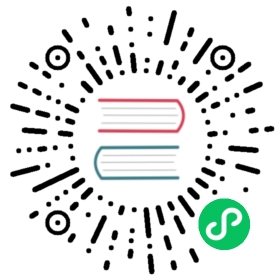Systemd service
You can run Chroma as a systemd service which wil allow you to automatically start Chroma on boot and restart it if it crashes.
Docker Compose
The following is an examples systemd service for running Chroma using Docker Compose.
Create a file /etc/systemd/system/chroma.service with the following content:
Example assumptions
The below example assumes Debian-based system with docker-ce installed.
[Unit]Description = Chroma ServiceAfter = network.target docker.serviceRequires = docker.service[Service]Type = forkingUser = rootGroup = rootWorkingDirectory = /home/admin/chromaExecStart = /usr/bin/docker compose up -dExecStop = /usr/bin/docker compose downRemainAfterExit = true[Install]WantedBy = multi-user.target
Replace WorkingDirectory with the path to your docker compose is. You may also need to replace /usr/bin/docker with the path to your docker binary.
Alternatively you can install directly from a gist:
Loading, enabling and starting the service:
Type=forking
In the above example, we use Type=forking because Docker Compose runs in the background (-d). If you are using a different command that runs in the foreground, you may need to use Type=simple instead.
Chroma CLI
The following is an examples systemd service for running Chroma using the Chroma CLI.
Create a file /etc/systemd/system/chroma.service with the following content:
Example assumptions
The below example assumes that Chroma is installed in Python site-packages package.
Replace the WorkingDirectory, /chroma/data and /var/log/chroma.log with the appropriate paths.
Safe Config
The above example service listens and localhost which may not work if you are looking to expose Chroma to outside world. Adjust the --host and --port flags as needed.
Alternatively you can install from a gist:
Loading, enabling and starting the service:
Type=simple
In the above example, we use Type=simple because the Chroma CLI runs in the foreground. If you are using a different command that runs in the background, you may need to use Type=forking instead.
May 16, 2024