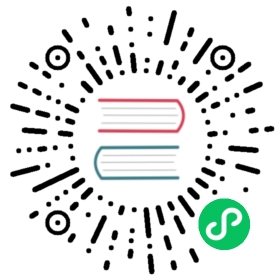Running Chroma
Local Server
Article Link
This article is also available on Medium Running ChromaDB — Part 1: Local Server.
Chroma CLI
The simplest way to run Chroma locally is via the Chroma cli which is part of the core Chroma package.
Prerequisites:
- Python 3.8 to 3.11 - Download Python | Python.org
--host The host to which to listen to, by default it is [localhost](http://localhost:8000/docs) , but if you want to expose it to your entire network then you can specify `0.0.0.0``
--port The port on which to listen to, by default this is 8000.
--path The path where to persist your Chroma data locally.
Target Path Install
It is possible to install Chroma in a specific directory by running pip install chromadb -t /path/to/dir. To run Chroma CLI from the installation dir expor the Python Path export PYTHONPATH=$PYTHONPATH:/path/to/dir.
Docker
Running Chroma server locally can be achieved via a simple docker command as shown below.
Prerequisites:
Options:
-vspecifies a local dir which is where Chroma will store its data so when the container is destroyed the data remains. Note: If you are using-e PERSIST_DIRECTORYthen you need to point the volume to that directory.-eIS_PERSISTENT=TRUElet’s Chroma know to persist data-ePERSIST_DIRECTORY=/path/in/containerspecifies the path in the container where the data will be stored, by default it is/chroma/chroma-e ANONYMIZED_TELEMETRY=TRUEallows you to turn on (TRUE) or off (FALSE) anonymous product telemetry which helps the Chroma team in making informed decisions about Chroma OSS and commercial direction.chromadb/chroma:latestindicates the latest Chroma version but can be replaced with any valid tag if a prior version is needed (e.g.chroma:0.4.24)
Docker Compose (Cloned Repo)
If you are feeling adventurous you can also use the Chroma main branch to run a local Chroma server with the latest changes:
Prerequisites:
If you want to run a specific version of Chroma you can checkout the version tag you need:
Docker Compose (Without Cloning the Repo)
If you do not wish or are able to clone the repo locally, Chroma server can also be run with docker compose by creating (or using a gist) a docker-compose.yaml
Prerequisites:
- Docker - Overview of Docker Desktop | Docker Docs
- cURL (if you want to use the gist approach)
version: '3.9'networks:net:driver: bridgeservices:chromadb:image: chromadb/chroma:latestvolumes:- ./chromadb:/chroma/chromaenvironment:- IS_PERSISTENT=TRUE- PERSIST_DIRECTORY=/chroma/chroma # this is the default path, change it as needed- ANONYMIZED_TELEMETRY=${ANONYMIZED_TELEMETRY:-TRUE}ports:- 8000:8000networks:- net
The above will create a container with the latest Chroma (chromadb/chroma:latest), will expose it to port 8000 on the local machine and will persist data in ./chromadb relative path from where the docker-compose.yaml has been ran.
We have also created a small gist with the above file for convenience:
Minikube With Helm Chart
Note: This deployment can just as well be done with
KinDdepending on your preference.
A more advanced approach to running Chroma locally (but also on a remote cluster) is to deploy it using a Helm chart.
Disclaimer: The chart used here is not a 1st party chart, but is contributed by a core contributor to Chroma.
Prerequisites:
- Docker - Overview of Docker Desktop | Docker Docs
- Install minikube - minikube start | minikube (k8s.io)
- kubectl - Install Tools | Kubernetes
- Helm - Helm | Installing Helm
Once you have all of the above running Chroma in a local minikube cluster quite simple
Create a minikube cluster:
Get and install the chart:
By default the chart will enable authentication in Chroma. To get the token run the following:
The first step to connect and start using Chroma is to forward your port:
The above should print something like this:
Note: Depending on your OS the message might be slightly different.
Test it out (pip install chromadb):
import chromadbfrom chromadb.config import Settingsclient = chromadb.HttpClient(host="http://127.0.0.1:61892",settings=Settings(chroma_client_auth_provider="chromadb.auth.token.TokenAuthClientProvider",chroma_client_auth_credentials="<your_chroma_token>"))client.heartbeat() # this should work with or without authentication - it is a public endpointclient.get_version() # this should work with or without authentication - it is a public endpointclient.list_collections() # this is a protected endpoint and requires authentication
For more information about the helm chart consult - https://github.com/amikos-tech/chromadb-chart
May 23, 2024