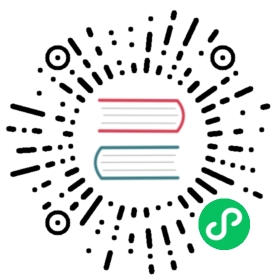Getting Started
Let’s get started using Chart.js!
First, we need to have a canvas in our page. It’s recommended to give the chart its own container for responsiveness.
<div><canvas id="myChart"></canvas></div>
Now that we have a canvas we can use, we need to include Chart.js in our page.
<script src="https://cdn.jsdelivr.net/npm/chart.js"></script>
Now, we can create a chart. We add a script to our page:

config setup
const config = {type: 'line',data,options: {}};
const labels = ['January','February','March','April','May','June',];const data = {labels: labels,datasets: [{label: 'My First dataset',backgroundColor: 'rgb(255, 99, 132)',borderColor: 'rgb(255, 99, 132)',data: [0, 10, 5, 2, 20, 30, 45],}]};
Finally, render the chart using our configuration:
<script>// === include 'setup' then 'config' above ===var myChart = new Chart(document.getElementById('myChart'),config);</script>
It’s that easy to get started using Chart.js! From here you can explore the many options that can help you customise your charts with scales, tooltips, labels, colors, custom actions, and much more.
All our examples are available online but you can also download the Chart.js.zip archive attached to every release  (opens new window) to experiment with our samples locally from the
(opens new window) to experiment with our samples locally from the /samples folder.
To run the samples locally you first have to install all the necessary packages using the npm ci command, after this you can run npm run docs:dev to build the documentation. As soon as the build is done, you can go to http://localhost:8080/samples/  (opens new window) to see the samples.
(opens new window) to see the samples.