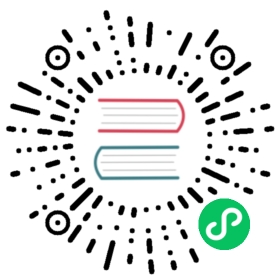Polar Area Chart
Polar area charts are similar to pie charts, but each segment has the same angle - the radius of the segment differs depending on the value.
This type of chart is often useful when we want to show a comparison data similar to a pie chart, but also show a scale of values for context.

config setup
const config = {type: 'polarArea',data: data,options: {}};
const data = {labels: ['Red','Green','Yellow','Grey','Blue'],datasets: [{label: 'My First Dataset',data: [11, 16, 7, 3, 14],backgroundColor: ['rgb(255, 99, 132)','rgb(75, 192, 192)','rgb(255, 205, 86)','rgb(201, 203, 207)','rgb(54, 162, 235)']}]};
Dataset Properties
Namespaces:
data.datasets[index]- options for this dataset onlyoptions.datasets.polarArea- options for all polarArea datasetsoptions.elements.arc- options for all arc elementsoptions- options for the whole chart
The following options can be included in a polar area chart dataset to configure options for that specific dataset.
| Name | Type | Scriptable | Indexable | Default |
|---|---|---|---|---|
backgroundColor | Color | Yes | Yes | ‘rgba(0, 0, 0, 0.1)’ |
borderAlign | string | Yes | Yes | ‘center’ |
borderColor | Color | Yes | Yes | ‘#fff’ |
borderWidth | number | Yes | Yes | 2 |
clip | number|object | - | - | undefined |
data | number[] | - | - | required |
hoverBackgroundColor | Color | Yes | Yes | undefined |
hoverBorderColor | Color | Yes | Yes | undefined |
hoverBorderWidth | number | Yes | Yes | undefined |
All these values, if undefined, fallback to the scopes described in option resolution
General
| Name | Description |
|---|---|
clip | How to clip relative to chartArea. Positive value allows overflow, negative value clips that many pixels inside chartArea. 0 = clip at chartArea. Clipping can also be configured per side: clip: {left: 5, top: false, right: -2, bottom: 0} |
Styling
The style of each arc can be controlled with the following properties:
| Name | Description |
|---|---|
backgroundColor | arc background color. |
borderColor | arc border color. |
borderWidth | arc border width (in pixels). |
All these values, if undefined, fallback to the associated elements.arc.* options.
Border Alignment
The following values are supported for borderAlign.
'center'(default)'inner'
When 'center' is set, the borders of arcs next to each other will overlap. When 'inner' is set, it is guaranteed that all the borders do not overlap.
Interactions
The interaction with each arc can be controlled with the following properties:
| Name | Description |
|---|---|
hoverBackgroundColor | arc background color when hovered. |
hoverBorderColor | arc border color when hovered. |
hoverBorderWidth | arc border width when hovered (in pixels). |
All these values, if undefined, fallback to the associated elements.arc.* options.
Config Options
These are the customisation options specific to Polar Area charts. These options are looked up on access, and form together with the global chart default options the options of the chart.
| Name | Type | Default | Description |
|---|---|---|---|
animation.animateRotate | boolean | true | If true, the chart will animate in with a rotation animation. This property is in the options.animation object. |
animation.animateScale | boolean | true | If true, will animate scaling the chart from the center outwards. |
The polar area chart uses the radialLinear scale. Additional configuration is provided via the scale.
Default Options
We can also change these default values for each PolarArea type that is created, this object is available at Chart.overrides.polarArea. Changing the global options only affects charts created after the change. Existing charts are not changed.
For example, to configure all new polar area charts with animateScale = false you would do:
Chart.overrides.polarArea.animation.animateScale = false;
Data Structure
For a polar area chart, datasets need to contain an array of data points. The data points should be a number, Chart.js will total all of the numbers and calculate the relative proportion of each.
You also need to specify an array of labels so that tooltips appear correctly for each slice.
data = {datasets: [{data: [10, 20, 30]}],// These labels appear in the legend and in the tooltips when hovering different arcslabels: ['Red','Yellow','Blue']};