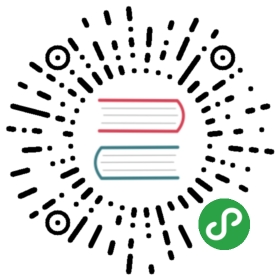Polar Area
Polar area charts are similar to pie charts, but each segment has the same angle - the radius of the segment differs depending on the value.
This type of chart is often useful when we want to show a comparison data similar to a pie chart, but also show a scale of values for context.
Example Usage
new Chart(ctx, {data: data,type: 'polarArea',options: options});
Dataset Properties
The following options can be included in a polar area chart dataset to configure options for that specific dataset.
| Name | Type | Description |
|---|---|---|
backgroundColor | Color[] | The fill color of the arcs in the dataset. See Colors |
borderColor | Color[] | The border color of the arcs in the dataset. See Colors |
borderWidth | Number[] | The border width of the arcs in the dataset. |
hoverBackgroundColor | Color[] | The fill colour of the arcs when hovered. |
hoverBorderColor | Color[] | The stroke colour of the arcs when hovered. |
hoverBorderWidth | Number[] | The stroke width of the arcs when hovered. |
Config Options
These are the customisation options specific to Polar Area charts. These options are merged with the global chart default options, and form the options of the chart.
| Name | Type | Default | Description |
|---|---|---|---|
startAngle | Number | -0.5 * Math.PI | Starting angle to draw arcs for the first item in a dataset. |
animation.animateRotate | Boolean | true | If true, the chart will animate in with a rotation animation. This property is in the options.animation object. |
animation.animateScale | Boolean | true | If true, will animate scaling the chart from the center outwards. |
Default Options
We can also change these defaults values for each PolarArea type that is created, this object is available at Chart.defaults.polarArea. Changing the global options only affects charts created after the change. Existing charts are not changed.
For example, to configure all new polar area charts with animateScale = false you would do:
Chart.defaults.polarArea.animation.animateScale = false;
Data Structure
For a polar area chart, datasets need to contain an array of data points. The data points should be a number, Chart.js will total all of the numbers and calculate the relative proportion of each.
You also need to specify an array of labels so that tooltips appear correctly for each slice.
data = {datasets: [{data: [10, 20, 30]}],// These labels appear in the legend and in the tooltips when hovering different arcslabels: ['Red','Yellow','Blue']};