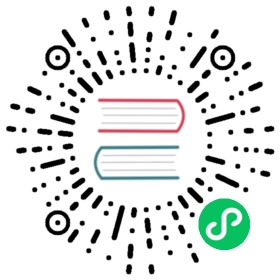Configure the Development Environment
This document describes how to configure a local development environment for Chaos Mesh.
Most components of Chaos Mesh are only designed for Linux, so we suggest that you also configure your development environment to run on Linux. For example, use a virtual machine or WSL 2 and use VSCode Remote as your editor.
This document assumes that you are using Linux, without the limitations of specific Linux distributions. If you insist on using Windows/MacOS, you may need some tricks to make it work for you (For example, some make targets may fail depending on the environment).
Configuration Requirements
Before configuring, it is recommended that you install the development tools listed below, most of them may already be installed in your environment:
Optional:
Compiling Chaos Mesh
After installing, follow the steps below to compile Chaos Mesh.
Clone the Chaos Mesh repository to your local server:
git clone https://github.com/chaos-mesh/chaos-mesh.gitcd chaos-mesh
Make sure that Docker is installed and running.
 info
infoChaos Mesh relies on Docker to build container images, this is for consistency with the production environment.
Compile Chaos Mesh:
UI=1 make image
 tip
tipUI=1means that we will compile the user interface of Chaos Dashboard, if you don’t need it, you can omit this env. tip
tipIf you want to specify the tag of the image, you can use
UI=1 make IMAGE_TAG=dev image.After compiling, you should get the following container images:
ghcr.io/chaos-mesh/chaos-dashboard:latestghcr.io/chaos-mesh/chaos-mesh:latestghcr.io/chaos-mesh/chaos-daemon:latest
Run Chaos Mesh in local minkube Kubernetes cluster
Now you can run Chaos Mesh in a local Kubernetes cluster after compiling.
Start a local Kubernetes cluster with minkube:
minikube start
Load container images into minikube:
minikube image load ghcr.io/chaos-mesh/chaos-dashboard:latestminikube image load ghcr.io/chaos-mesh/chaos-mesh:latestminikube image load ghcr.io/chaos-mesh/chaos-daemon:latest
Install Chaos Mesh by Helm:
helm upgrade --install chaos-mesh-debug ./helm/chaos-mesh --namespace=chaos-mesh-debug --create-namespace
 tip
tip
minikube image load would cost lots of time, so here is a trick to avoid load images again and again during development. Using docker from minikube node instead of host’s docker:
minikube start --mount --mount-string "$(pwd):$(pwd)"eval $(minikube -p minikube docker-env)UI=1 make image
Debug Chaos Mesh in local environment
We could use delve with remote debugging to debug the Chaos Mesh in local environment.
Compile Chaos Mesh with
DEBUG=1:UI=1 DEBUG=1 make image
Load container images into minikube:
minikube image load ghcr.io/chaos-mesh/chaos-mesh:latestminikube image load ghcr.io/chaos-mesh/chaos-daemon:latestminikube image load ghcr.io/chaos-mesh/chaos-dashboard:latest
Install Chaos Mesh and enable Remote Debugging:
helm upgrade --install chaos-mesh-debug ./helm/chaos-mesh --namespace=chaos-mesh-debug --create-namespace --set chaosDlv.enable=true --set controllerManager.leaderElection.enabled=false
 note
noteTo ensure high availability, Chaos Mesh turns on
leader-electionfeature by default and will create 3 replicas forchaos-controller-manager. We will usecontrollerManager.leaderElection.enabled=falseto ensure that Chaos Mesh only creates 1 instance ofchaos-controller-managerfor easier debugging.For more details, see Install Chaos Mesh in different environments.
Setup Port-Forwarding and Configure IDE To Connect the Remote Debugger:
We could use
kubectl port-forwardto forward the delve debugging server to a local port.For example, if we want to debug
chaos-controller-manger, we could execute the following command:kubectl -n chaos-mesh-debug port-forward chaos-controller-manager-766dc8488d-7n5bq 58000:8000
Then we could access the remote delve debugger server with
127.0.0.1:58000. info
infoWe always use
8000in the pod for serving the delve debug server, that’s a convention. You could find that in helm templates files.Then we could configure our favorite IDE to connect to the remote debugger, below are some examples:
For Goland, see Attach to running Go processes with the debugger#Attach to a process on a remote machine.
For VSCode, see vscode-go - Debugging#Remote Debugging.
For more detailed information, see README.md for container image chaos-dlv.
What’s Next
After finishing the above preparation, you can try to Add a New Chaos Experiment Type.
FAQ
Run make fail with error obtaining VCS status: exit status 128 in MacOS
The reason is related to https://github.blog/2022-04-12-git-security-vulnerability-announced/. It’s recommended you to read it first.
Chaos Mesh will start the container (dev-env or build-env) with the current user (when you call make). You can find the appropriate --user flag in get_env_shell.py#L81C10-L81C10. So when Git is looking for a top-level .git directory, it will stop if its directory traversal changes ownership from the current user.
A temporary solution for now is to comment out the line of --user.